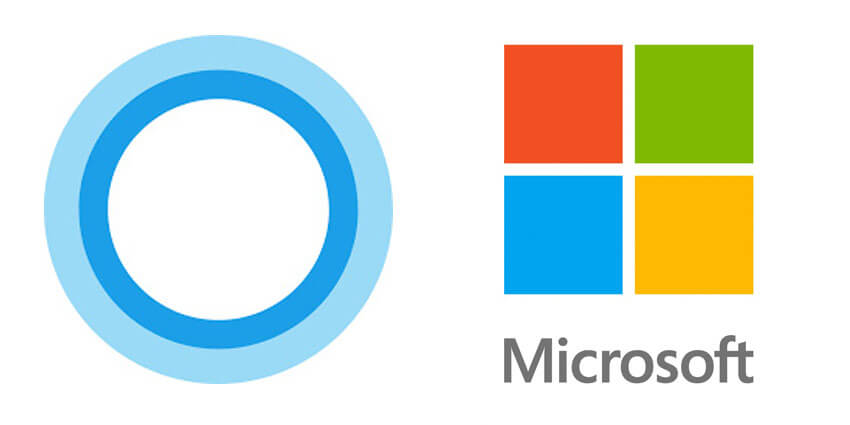How to Uninstall Cortana from Windows 11
Is Microsoft’s digital assistant bothering you? Do you want to uninstall it? You’ve come to the right place; here, we will explain removing Cortana on Windows 11. Although Microsoft doesn’t give a straightforward way to uninstall it, there are still ways.
Why Uninstall Cortana?
It is not like Microsoft’s cloud-based digital assistant; Cortana takes too much space or is filled with issues. Some users want to keep the “All Apps” list clean; hence, they want to remove Cortana. In addition to this, some users don’t like Cortana running in the background. Therefore, they want to remove it.
Whatever the reason, whether it is to keep the Start menu clean, stop Cortana from running in the background, or you are concerned about your privacy, if you are looking for ways to uninstall Cortana, here you go.
In this tutorial, we’ll show you how to disable & uninstall Cortana in Windows 11.
Remove Cortana in Windows 11 – Current User
- Press Windows + X > select Windows Terminal (Admin).
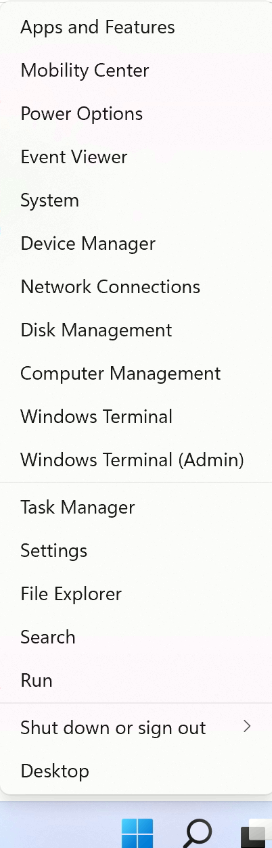
2. In the terminal window, paste the following command:-
Get-AppxPackage *Microsoft.549981C3F5F10* | Remove-AppxPackage and press Enter key.
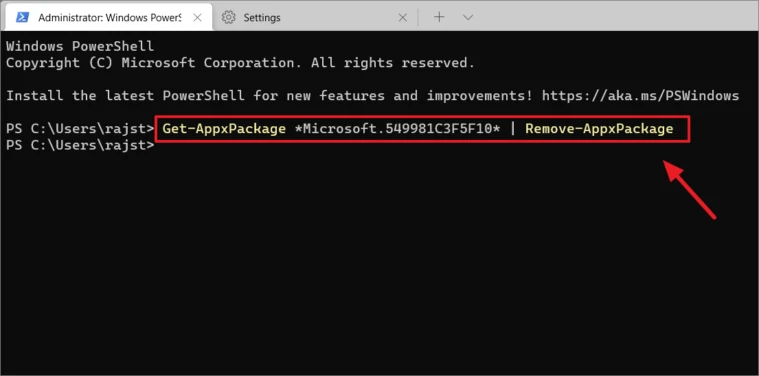
- Wait for Windows 11 to remove Cortana.
Uninstall Cortana in Windows 11 – All Users
- Press Windows + X > Select Windows Terminal (Admin).
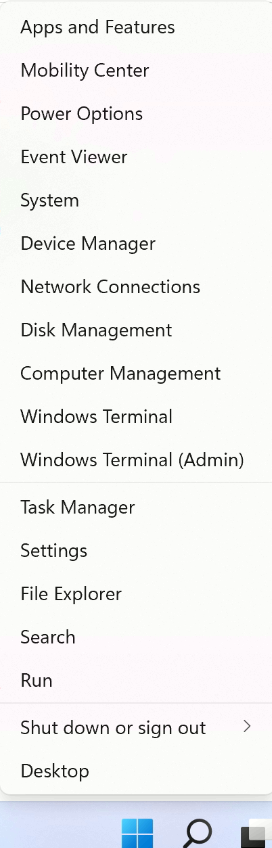
2. Copy and paste the following command in the Terminal Windows: Get-appxpackage -allusers *Microsoft.549981C3F5F10* | Remove-AppxPackage.
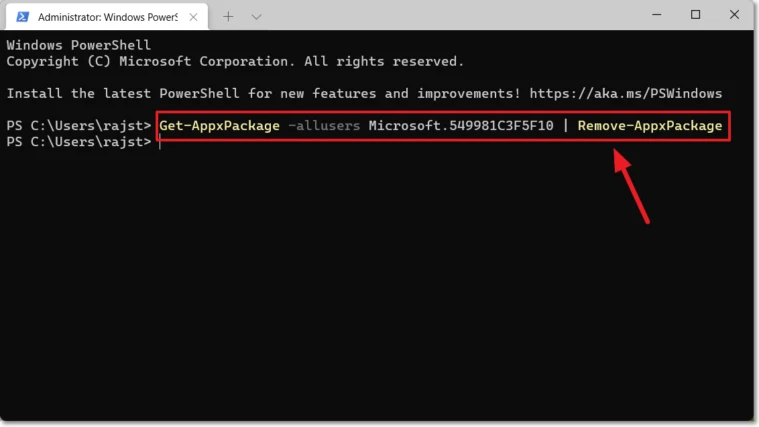
3. This will remove Cortana for all users on Windows 11.
How to disable Cortana in Windows 11
1. Click Windows + I to open Windows Settings.
2. Select Apps from the left pane > Apps and Features from the right side.
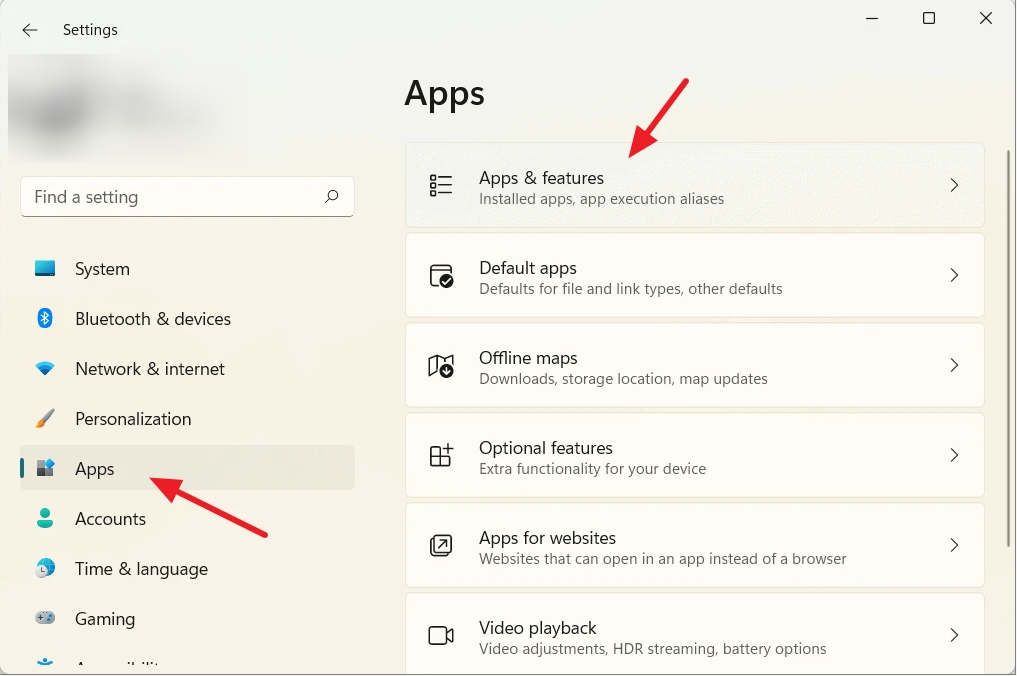
3. Search for Cortana > click the three dots icon and select Advanced options.
4. Select turn off the “Run at Log-in” from the context menu and move the slider from right to left to disable it.
How to disable Cortana From Startup
- Press Ctrl + Shift + Esc and launch Windows Task Manager.
- Click the ‘Startup’ tab and scroll down to look for ‘Cortana.’
- Right-click > and from the context menu select Disable. (Refer to the screenshot below)
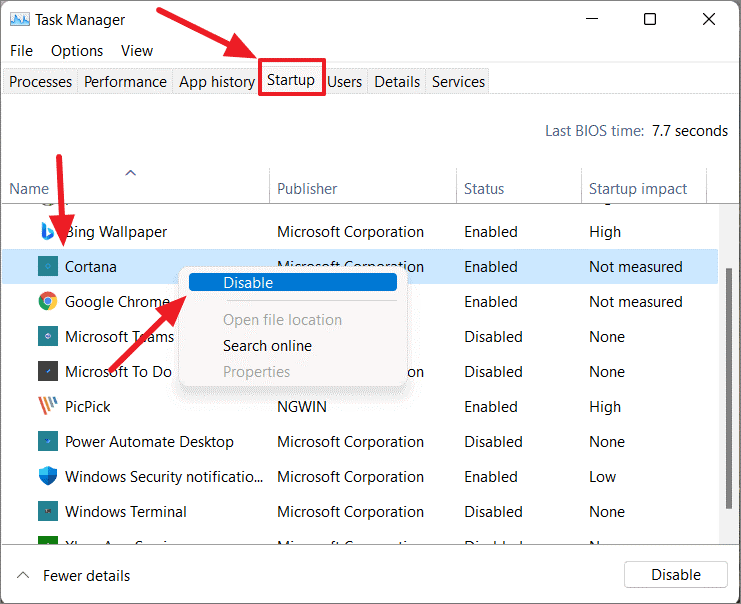
This doesn’t mean if you want, you cannot use Cortana. You can use it by pressing Windows + C keys.
How to Temporarily Disable Cortana Via the App in Windows 11
- In the Windows search bar, type Cortana > select the best search result and open the app.
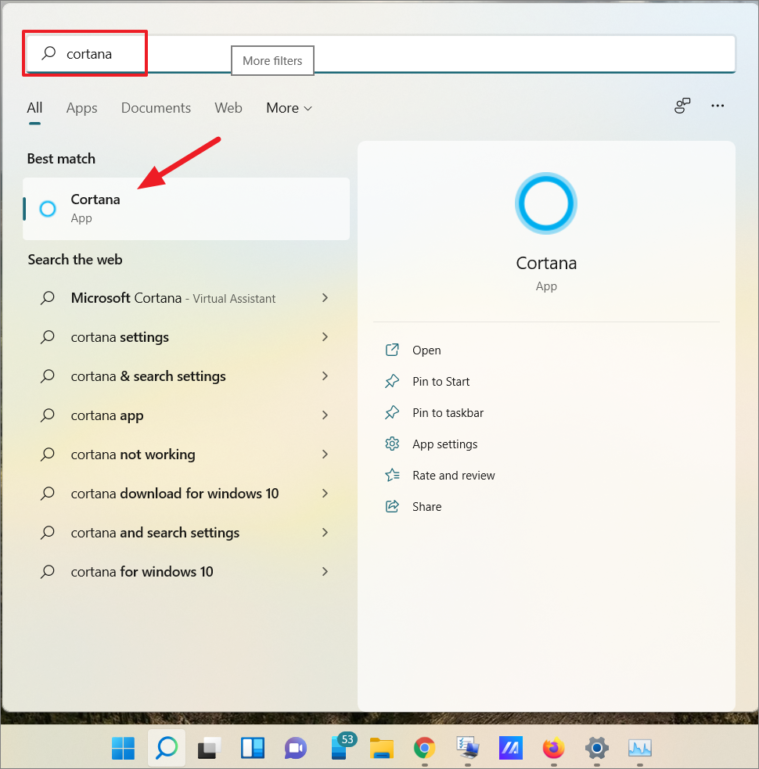
- Open Settings by clicking the three-dot menu (···) present in the top left-top corner.
- This will open the Settings window here; click the ‘Keyboard shortcut’ option.
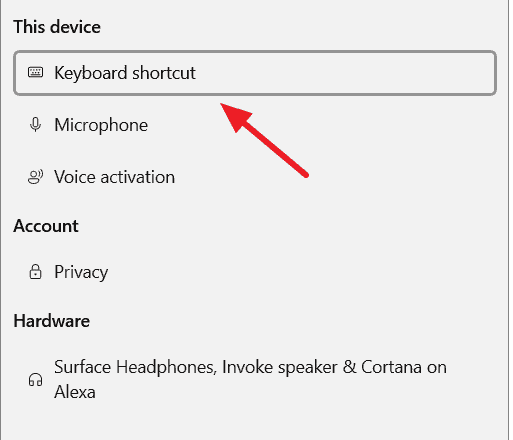
- Disable the ‘Keyboard shortcut’ option and reboot the PC to save changes. This will keep you away from accidentally activating Cortana by pressing Windows + C keys.
- Once the PC restarts, again go to the Cortana Settings page, using the steps explained above. This time select the ‘Microphone’ option this time.
- Click the ‘Microphone Permissions’ link.
- Search for Cortana here and disable Microphone access to Cortana.
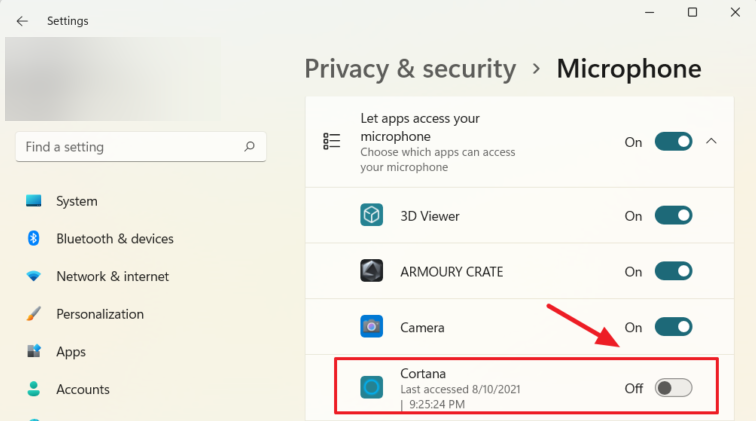
This will disable the Voice Activation option to open Cortana.
Permanently Disable Cortana from Windows Registry
If you want Cortana to be disabled forever, you will need to make certain changes in Windows Registry.
Before following these steps, as Windows Registry is a crucial part of the operating system, we suggest backing up the registry. In addition to this, you can also create a System Restore Point. This will help undo changes.
- Press Windows + R to open the Run command window.
- Type regedit > Enter.
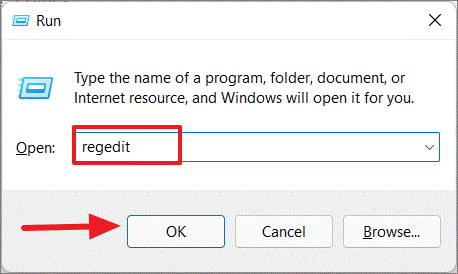
- Navigate to:
Computer\HKEY_LOCAL_MACHINE\SOFTWARE\Policies\Microsoft\Windows\Windows Search
- Right-click the ‘Windows Search’ folder > New > DWORD (32-bit) Value.
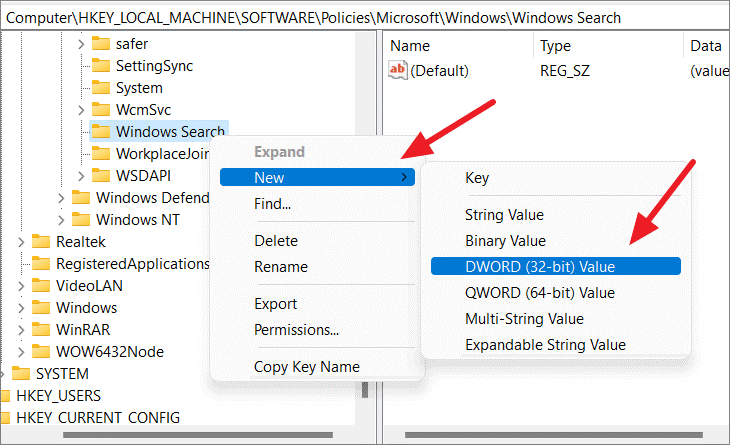
- The new DWORD entry that is created in the right pane, name it “AllowCortana.”
- Double-click the ‘AllowCortana file’ and here change the Value data to 0. Ensure Base is selected as ‘Hexadecimal’ > Ok.
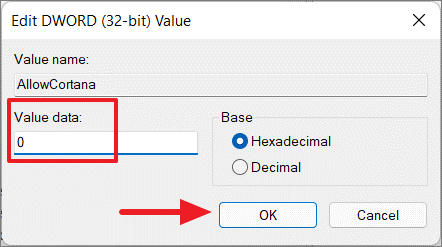
Note: If there is no ‘Windows Search’ folder under the Windows directory, then right-click the ‘Windows’ directory > ‘New’ > ‘Key’.
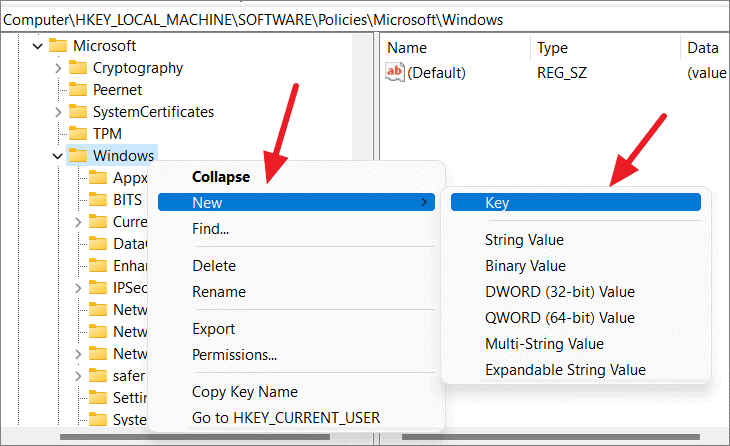
Name the new key as “Windows Search” and follow the steps mentioned above.
Restart PC to save changes. Cortana will now be permanently disabled.
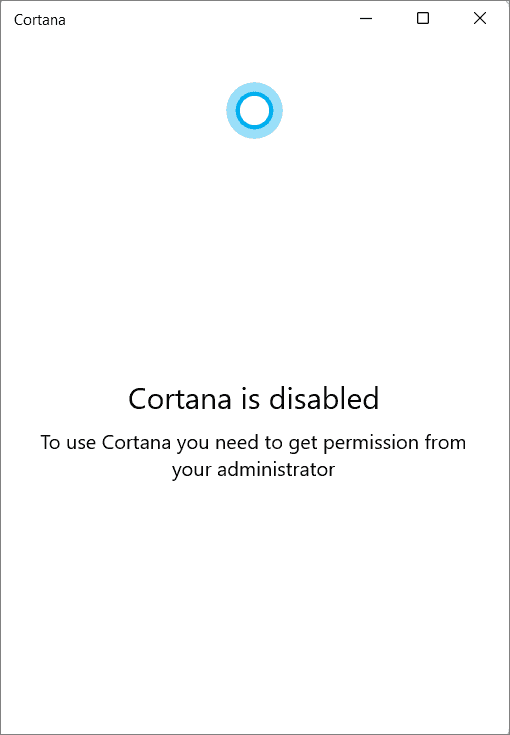
To re-enable Cortana, change the Value data of ‘AllowCortana’ to ‘1’.
Using the above steps, you can uninstall and disable Cortana on Windows 11. However, if at any given point of time you feel like restoring Cortana, follow these steps.
How to restore Cortana in Windows 11
- Go to Microsoft Store > search for Cortana and look for the setup provided by “Microsoft Corporation.”
- Alternatively, you can click this link to install Cortana on your Windows 11.
- Click Install and wait for the process to finish. Once done, the voice assistant will be restored on Windows 11.
Now, you can use it to search files and folders and perform other operations.
That’s it; you now have Cortana back.
Final Words –
A few users love the Cortana app, while some want to remove Cortana as it collects personal information. If you don’t like Cortana, follow the steps explained in this post to uninstall Cortana from Windows 11.
Using these simple steps, you can remove Cortana and save your system from slowing down due to Cortana running in the background and keep All Apps clean.
We hope you enjoyed reading the post and found the information helpful. Please share your feedback in the comments section below.
Popular Post
Recent Post
How To Get Help With Notepad in Windows [2026]
Notepad has been part of Windows for many years. And people still use it for quick notes, lists, and simple edits. Its clean layout helps new users, while its small set of tools supports everyday tasks. Yet problems can appear when features behave in unexpected ways or when users try something new, so clear guidance […]
Software Performance Optimization Tips: Complete Guide
Software often slows down over time, turning once-fast programs into frustrating delays. While many assume their device is outdated, the real issue often lies in how the software runs. With a few simple habits and checks, users can restore speed and avoid costly upgrades. This guide offers clear, beginner-friendly software performance optimization tips. It covers […]
How To Connect a Scanner to Your Device Windows 11 In 2026
Have you ever needed to scan a document in a hurry and did not know how to begin? Many people face this problem when they buy a new scanner or a new computer. Windows 11 includes helpful tools that make the process easy, but you must know the right steps. This guide explains each method […]
How To Connect to Your PC Remotely Windows [Complete Guide]
Many people need to reach their computer from far away. Well, yes! It may be for work, study, or personal use. Remote access helps you open files, use your apps, and control your system even when you are not near the device. It gives you the comfort of using your computer anywhere through the internet. […]
How To Connect to a Wi Fi Using a QR Code: Latest Guide
Wi-Fi is now a basic part of our lives. We use it at home, in offices, schools, and public places. But typing long passwords every time you connect can be annoying. Sometimes you might even forget your Wi-Fi password. That is where QR codes come in handy. With QR codes, you can connect to any […]
How To Connect a Wireless Printer Easily to Windows 11/10 PC
Printing tasks are part of most home and office work today. Isn’t it? Well, yes! Using a wireless printer makes printing easier and faster because you don’t need cables. It allows you to print documents and images from any corner of your room as long as your device and printer are connected to the same […]
How To Connect Your Windows 11 PC to a Projector or Another PC
A bigger screen can help you share your work with others. When you connect your Windows 11 PC to a projector, your screen becomes easier to view in a meeting room, classroom, or home. You can show slides, videos, notes, or entertainment. Most people do this for work or study, but it is also helpful […]
How To Set Up Dual Monitors Easily Windows 11/10: Complete Guide
Working with one screen can feel limiting. You switch between apps constantly. Your workflow slows down. A dual monitor setup changes everything. It gives you more space to work. You can see multiple things at once. This guide shows you how to set up dual monitors easily on Windows systems support. Windows 11 and Windows […]
How to Set Your Preferred Default Printer On Windows 11/10: Complete Guide
Printing documents should be simple. But many users struggle with their printer settings. Windows often picks the wrong printer as the default. This creates delays and wastes paper. Setting up your preferred printer as the default saves time. It prevents printing errors. This guide shows you how to set your preferred default printer Windows systems […]
Ashampoo WinOptimizer Review: Can It Really Speed Up Your PC?
Is your computer running slowly? Do programs take forever to load? You’re not alone. Millions of PC users face this problem daily. Ashampoo WinOptimizer claims it can fix these issues. This software promises to clean junk files, boost speed, and make your computer run like new. But does it really work? Or is it just […]