How To Speed Up Slow Boot Times in Windows 10
Windows 10, the leading OS comes with a ton of cool features making the work of software engineers a breeze. But what if you need to type out your project report in a hurry and your laptop says, ‘Updating Windows – 30% complete’, and it doesn’t budge after that. It’s infuriating! Not to worry; here are some tips to speedup windows 10 boot times.
Tips to Fix Slow Boot Times in Windows 10
The following tips have been tried and tested on computers with different computing speeds. They are recommended by experts since there is no need of installing third party software. Boot times have been reported to come down by 5-10 times based on the speed of the processor. Read on to find out how.
1. Choose the ‘Fast Start-up’ Feature
With the Windows 10 update, Microsoft brought in the ‘Fast Start-up’ feature. If this feature is enabled, your computer will prepare itself before shutting down – meaning there will be no updates, no configurations and the like during start-up. You switch on the power and you will see your home-screen within a minute.
Additionally, when you enable this feature, your computer will save the current state of your device in real time and this includes open programs and connected devices. So, the next time you boot your computer, all programs and incomplete work can be loaded much faster.
To speed up windows 10 boot using this feature, do the following.
- Open the Start menu
- Select power options
- Click on ‘Choose what power buttons do’
- Select ‘Change settings that are currently available’
- Choose Shutdown settings
- Click on ‘Turn on Fast Start-up’
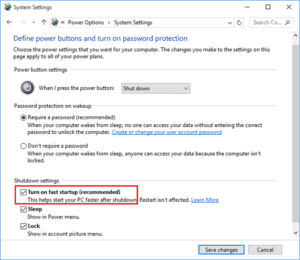
Note: In case you would like to update your computer, you will have disable the ‘Fast start-up’ option and do so.
2. Programs That Open Upon Start-up
If it still takes too long to begin working after enabling the ‘Fast start-up option’, then your computer might be opening too many programs when it starts up.
Obviously, if it starts too many programs at once, it has a lot to process and will definitely take up more time. The programs that open upon boot often run in the background and that means, they are slowing not just the start-up time but your computer’s overall processing time.
Hence, to speedup windows 10 start-up and shut-down times, do the following.
- Click on Start
- Open Task Manager
- Go to More Details
- Select Startup
- A list of all the programs will pop-up. Choose the ones that you don’t need and disable them.
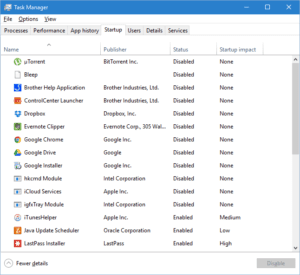
3. Special Effects Cost You
The Windows 10 comes with a transparent Start-up menu with some built-in special effects. The special effects that came with the computer when you bought it as well as your transparent menu are costing you your precious boot-time. Here’s how you disable them and speedup Windows 10 boot times.
First, the Menu.
- Go to Settings > Personalization > Colours
- Toggle off action centre transparent, Make Start and taskbar.
Now for the special effects.
- Right click on Start
- Select System and Advanced settings
- The System Properties Menu pops up
- Go the Advanced tab, which would be under Performance and click on Settings
- Now, the Performance Options Menu opens up
- Go to Visual Effects
- Click on‘Adjust for best performance’
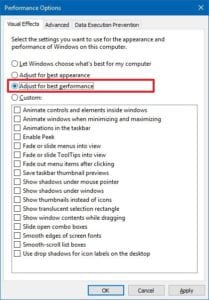
And that’s it. You would have significantly reduced your computer’s processing time.
4. Reduce The Boot Menu Timeout
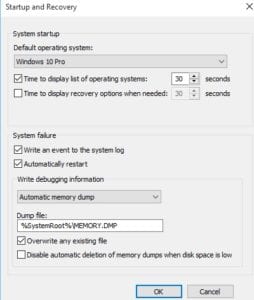
Whenever you start your computer, the boot menu appears before the OS. By default, this menu stays on for 30 seconds. You can choose to reduce the time and speed up windows 10 boot.
- Click on Start
- Go to Control Panel
- Choose System
- Go to Advanced System Settings
- Click on Startup and Recovery
- Click Settings
- Go to ‘Time to Display List of Operating Systems’. Here you can reduce the time.
- Press OK
5. Clean up your Computer
To speed up windows 10 Startup and shutdown times, you can try cleaning your computer. One way to do this is get rid of files you no longer need and organize the files you need into different folders.
Next, you can move some of these folders to other drives. Placing all your files on your desktop would mean that you have placed them on the C drive. This slows down your computer.

If there are programs that you don’t use anymore, it’s best if you uninstall them and let your PC have some breathing space! Finally, run Disk Cleanup. You can just type it out in the search bar beside the start menu. Once you load the program up, click on ‘Clean up System Files’ and Windows will do the job for you.
Conclusion
Slow boot-up times is something not just software professionals face. Entrepreneurs, bloggers and even students find it difficult to complete work on time if they cannot bank upon their computers. Make sure you protect your computer with a good antivirus and disk clean-up software.
Speed up windows 10 boot times and shutdown times with these tips and you can never go wrong!
Popular Post
Recent Post
How To Transfer Photos From Android Phone To PC/Laptop [2026]
Moving photos from a phone to a computer is something most people need to do often. Phones fill up fast. Photos also matter more than apps. You may want a safe backup. You may want to edit images on a bigger screen. This guide explains how to transfer photos from Android to PC without stress. […]
Top 9 Browsers With Built-In VPN – VPN Browser
Online browsing is no longer private by default. Every website collects data in some form. This includes location details, device information, and browsing habits. Over time, this data builds a clear picture of user behavior. Many people are now uncomfortable with this level of tracking. A VPN browser helps reduce this exposure. It adds a […]
AI In Cyber Security: Who is Winning, Hackers or Security Companies
Cybersecurity once followed clear rules. Companies built firewalls. Users created passwords. Antivirus tools scanned files and removed known threats. When an attack happened, security teams studied it and added new rules. This method worked for many years. It created a sense of control and stability. That sense is gone today. Artificial intelligence has changed how […]
The Biggest AI-Run Cyber Attacks Of All Time
Artificial intelligence is now part of everyday technology. It helps people search faster. It improves medical research. It supports businesses in making better choices. But AI is not used only for good purposes. Cyber criminals have also learned how to use it. This has changed the nature of cyber attacks across the world. In the […]
Switch To a Dark Background Theme on Windows: Enable Dark Mode
People often like a screen that feels gentle on the eyes. A darker style softens bright areas and makes long computer sessions easier to handle. It also gives the desktop a cleaner and more modern feel. When you switch to a dark background theme in Windows, the colors shift to deeper shades that reduce glare […]
Complete Guide on Managing Audio Input Devices [Latest In 2026]
People use microphones for meetings, games, classes, recordings, and voice chats, so any problem with the device can interrupt their work. Even a small system error can make the voice weak or stop it fully. This is why knowing the basics of managing audio input devices is helpful for new and experienced users. Windows includes […]
Resetting Audio Settings on Windows 11: Complete Guide
Sound problems can disrupt work, study, or entertainment. Many users face issues where the audio becomes too low, too loud, unclear, or does not play at all. A common way to solve these problems is by resetting audio settings to their original state. This helps Windows rebuild its sound setup from the beginning. Windows 11 […]
Troubleshooting Headphone Detection: Headphones Not Detected/Working
A lot of users run into sound problems at some point. A common one is when the computer does not pick up the headphones. You plug them in, but the speakers keep playing. This can break your focus during work, movies, music, or calls. It also causes confusion because the reason is not always clear […]
How To Re-Pair Bluetooth Earbuds For Stereo Sound on Windows
Wireless earbuds are often paired with computers for rich stereo sound, but things don’t always go smoothly. Sometimes, the system defaults to mono audio or fails to activate the correct playback mode. This can disrupt music, calls, or gaming, making the sound feel flat and lifeless. These glitches usually stem from improper setup. Windows might […]
How To Manage Camera Permissions for App On Windows: Complete Guide [2026]
Many users run into issues when trying to join video calls or online meetings—their camera simply won’t turn on. This can happen for a few reasons: Windows might be blocking access, or the app may not have the correct permissions. These hiccups often lead to confusion and frustration. Fortunately, Windows provides straightforward tools to help […]
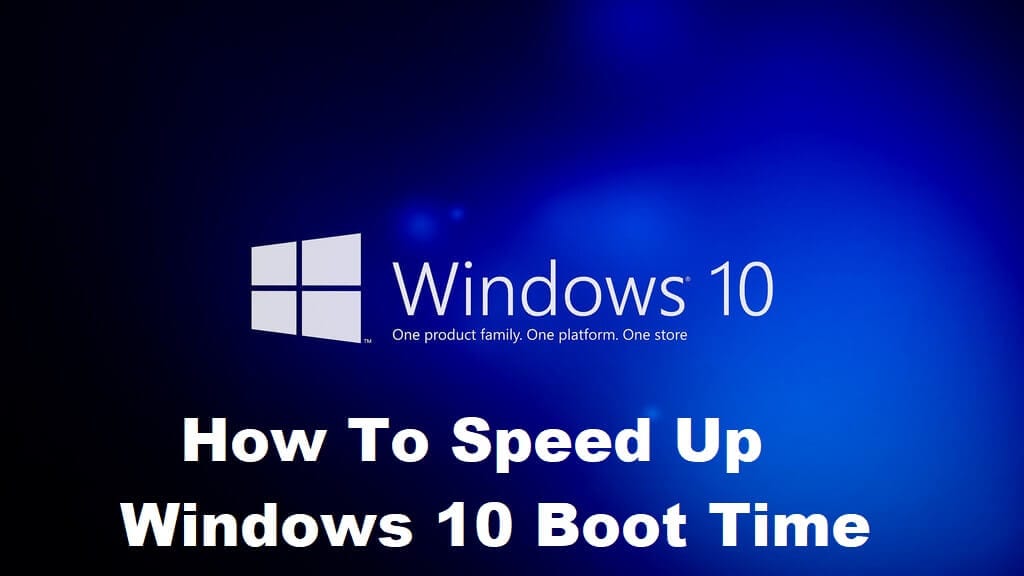














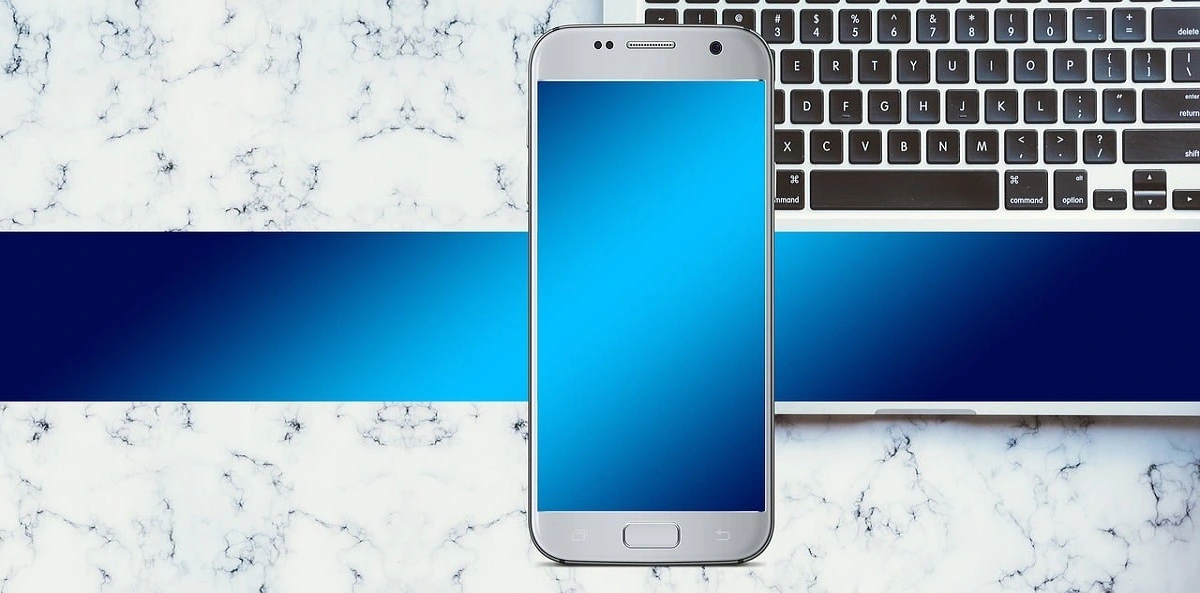




![Complete Guide on Managing Audio Input Devices [Latest In 2026]](https://www.techcommuters.com/wp-content/uploads/2025/12/Complete-Guide-on-Managing-Audio-Input-Devices.webp)





