How to Speed Up Mac Startup Times in 5 Easy Ways
Are you missing your brand new Mac? That used to startup in just 30 seconds and saves you a lot of time—those good old days!
Since you have now loaded your Mac with numerous applications and games containing bulky installation setups, it has consumed large disk space and eventually deteriorated system performance.
Therefore, if you are tired of your Mac’s lethargic behavior while starting up, we can help you speed up things a bit.
Generally, Macs boot up way faster than PCs, but there are still many things that you can do right to make a painless boot-up process. Just follow our how to speed up Mac startup times tutorial to know some cool tactics.
What Makes My Mac Slow Down? 5 Common Causes
Your Mac’s startup speed depends on your macOS version, disk space, and multiple other factors. Thus, we can’t pinpoint what’s affecting your Mac, but based on our research on Apple Forums, we have found five common causes that disturb most Mac users:
Too Many Auto-startup Apps
If you have too many auto startup applications running on your Mac, you have to wait for them all to load up before using your computer. Thus, try to reduce the number of autoloading apps and services for quick boot-up. This small step can bring significant changes in your Mac’s startup time—just try once.
Lack of Storage
When your startup disk is on the brink of getting full, it can incredibly slow down overall performance, including the startup time. It is always recommended to keep 20% of your disk space free (minimum), but more will be better.
Third-party Devices
Do you use your Mac as a hub for everything? Have you connected USB-C, scanner, printer, iPhone, and SSD drive to your MacBook? If yes, these peripherals are consuming a large chunk of your machine’s performance and slowing its speed.
NVRAM Troubles
NVRAM stands for Non-volatile Random Access Memory that stores important information pieces for Mac to load its operating system. Unfortunately, if values get out of order in NVRAM, your computer won’t start properly. However, if you are using an older Mac computer, you might have PRAM instead of NVRAM—both have the same functions.
Major Update
It has been reported by many users that their Mac boots up a bit slower after updating to the latest OS. Now, this isn’t a common case, but sometimes it occurs when you perform a major macOS update—for instance, updating from MacOS 10.13.1 to 14.3 can create some issues. On the contrary, moving from 10.13.1 to 10.13.4 won’t affect anything.
How to Speed Up Mac Startup Times?
If none of the above mentioned common causes aren’t slowing down your Mac startup time, the problem is quite serious, and you should try the following solutions:
Upgrade to Faster SSD
Updating Solid State Storage, aka SSD disk, can immensely boost startup time as Mac can read data from SSD disk much faster than the traditional magnetic disk. Averagely, the random access time for SSD is 0.1 milliseconds as compared to 5-10 milliseconds for a hard drive.
Apple has already equipped MacBook Air with a fast SSD, but you might have to upgrade to the fastest SSD if you are using an old computer. Now, updating SSD won’t be a cheap business, for example:
- For MacBook Air, a 125 GB base 1 TB SSD disk costs $600.
- For iMac Pros, 4 TB SSD available for $1200-$2400.
Streamline Login Process
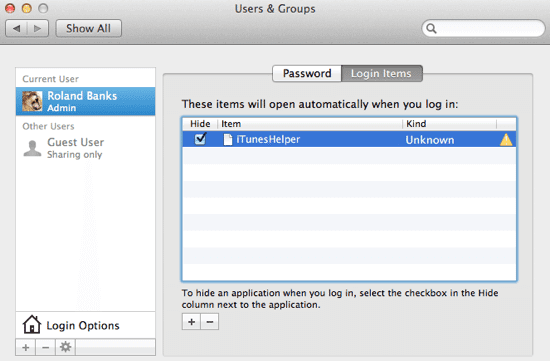
If you have a personal Mac, you can use an automatic login process to reduce its startup time. You can enable automatic login by clicking on System Preferences > Users and Groups > Login Options.
Additional passcode layering can sometimes delay the login process; therefore, you shouldn’t need passcode safety anyway if you don’t have any snoopers around your Mac.
Use Activity Monitor
Some applications are more resource consuming than others, and you have to quickly find and manage them to avoid slow startup speed issues. And, using Activity Monitor, you can easily locate troublesome apps, monitor CPU, network, and disk usage as a live graph right in the Dock.
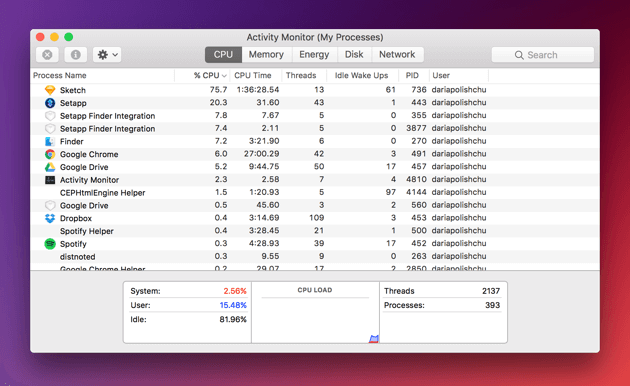
Once you found the most energy-consuming app on your Mac, you can treat it in the following manner:
- In the Activity Monitor, select the troublesome app you want to quit under the Process Name list. Noteworthily, the Process Name list isn’t available on the cache page.
- Click on the Stop button, located at the upper left corner of the Activity Monitor.
- Now, you can select any of the two options; Quit and Force Quit. In the first option, the process quits when it’s safe to do—contrary, the process immediately quits in the second option.
Periodic Health Check-Ups
To maintain your Mac’s performance and speed, it is ideal for checking its health thoroughly. You should run periodic system check-ups to identify any persistent problems that might affect boot uptime.
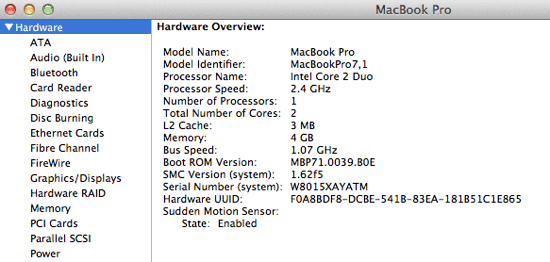
You can navigate to Apple Menu > Select About This Mac > Click on the More Info > Choose System Report to enlist your Mac hardware. From this section, you can view all the installed applications’ properties and status along with the potentially problematic areas.
Additionally, if you keep your Mac up to date, you won’t have to run periodic health check-ups as Apple often fixes common startup time-related issues.
Shut Off Visual Effects
One of the prominent ways to speed up Mac startup times suggestion would be turning off visual effects. Definitely, visual effects make the user experience better, but they occasionally also slow down the Mac. Therefore, enabling some of the unnecessary visual features can boost your MacBook or iMac speed dramatically.
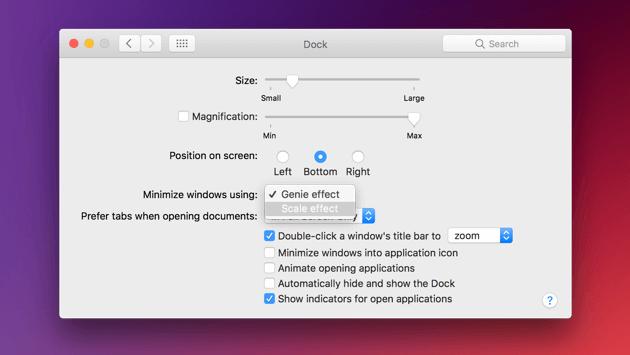
To turn off visual effects, you can go to System Preferences > Dock > Uncheck boxes—Automatically hide, show the Dock, and Animate opening applications. Also, click on Minimise windows to change the Genie effect to Scale effect.
Conclusion
From deleting browser add-ons to reindexing spotlight, you have a plethora of options to speed up your Mac’s startup times. So, if you do all the right things to manage your Mac, nothing can slow it down, and you’ll never miss your new Mac. Importantly, when you are stuck somewhere, we are always there for you.
Popular Post
Recent Post
How To Get Help With Notepad in Windows [2026]
Notepad has been part of Windows for many years. And people still use it for quick notes, lists, and simple edits. Its clean layout helps new users, while its small set of tools supports everyday tasks. Yet problems can appear when features behave in unexpected ways or when users try something new, so clear guidance […]
Software Performance Optimization Tips: Complete Guide
Software often slows down over time, turning once-fast programs into frustrating delays. While many assume their device is outdated, the real issue often lies in how the software runs. With a few simple habits and checks, users can restore speed and avoid costly upgrades. This guide offers clear, beginner-friendly software performance optimization tips. It covers […]
How To Connect a Scanner to Your Device Windows 11 In 2026
Have you ever needed to scan a document in a hurry and did not know how to begin? Many people face this problem when they buy a new scanner or a new computer. Windows 11 includes helpful tools that make the process easy, but you must know the right steps. This guide explains each method […]
How To Connect to Your PC Remotely Windows [Complete Guide]
Many people need to reach their computer from far away. Well, yes! It may be for work, study, or personal use. Remote access helps you open files, use your apps, and control your system even when you are not near the device. It gives you the comfort of using your computer anywhere through the internet. […]
How To Connect to a Wi Fi Using a QR Code: Latest Guide
Wi-Fi is now a basic part of our lives. We use it at home, in offices, schools, and public places. But typing long passwords every time you connect can be annoying. Sometimes you might even forget your Wi-Fi password. That is where QR codes come in handy. With QR codes, you can connect to any […]
How To Connect a Wireless Printer Easily to Windows 11/10 PC
Printing tasks are part of most home and office work today. Isn’t it? Well, yes! Using a wireless printer makes printing easier and faster because you don’t need cables. It allows you to print documents and images from any corner of your room as long as your device and printer are connected to the same […]
How To Connect Your Windows 11 PC to a Projector or Another PC
A bigger screen can help you share your work with others. When you connect your Windows 11 PC to a projector, your screen becomes easier to view in a meeting room, classroom, or home. You can show slides, videos, notes, or entertainment. Most people do this for work or study, but it is also helpful […]
How To Set Up Dual Monitors Easily Windows 11/10: Complete Guide
Working with one screen can feel limiting. You switch between apps constantly. Your workflow slows down. A dual monitor setup changes everything. It gives you more space to work. You can see multiple things at once. This guide shows you how to set up dual monitors easily on Windows systems support. Windows 11 and Windows […]
How to Set Your Preferred Default Printer On Windows 11/10: Complete Guide
Printing documents should be simple. But many users struggle with their printer settings. Windows often picks the wrong printer as the default. This creates delays and wastes paper. Setting up your preferred printer as the default saves time. It prevents printing errors. This guide shows you how to set your preferred default printer Windows systems […]
Ashampoo WinOptimizer Review: Can It Really Speed Up Your PC?
Is your computer running slowly? Do programs take forever to load? You’re not alone. Millions of PC users face this problem daily. Ashampoo WinOptimizer claims it can fix these issues. This software promises to clean junk files, boost speed, and make your computer run like new. But does it really work? Or is it just […]


























