How To Screen Record in Windows 11 Laptop/PC [Complete Guide]
Screen recording has become a common need today. People use it to share tutorials, record gameplay, or save online meetings. With a few clicks, you can capture everything on your display. This makes it easier to explain ideas, create lessons, or keep a copy of something important.
If you have ever asked how to record your screen on Windows or how to record your computer screen, you are not alone.
Many people look for simple ways to do this. Windows 11 gives you built-in tools. You can also use apps that add more features. Screen recording in a laptop or PC is easy once you learn the basic steps.
Precautions to Take: Recording Screen on Windows
Before you begin, it is smart to take some precautions. These steps will help you record smoothly and keep your system safe.
- Close personal or private files you do not want to appear.
- Check if your PC or laptop has enough free disk space.
- Adjust the microphone and camera settings before recording.
- Turn off notifications to avoid sudden pop-ups.
- Keep your laptop charged or connect to power.
- Test audio quality if you plan to record voice or system sound.
- Use a stable internet connection for online meetings.
- Save all your ongoing work before starting the recording.
How to Record Your Screen on Windows PC
If you wonder how to screen record on laptop or how to screen record on a PC, there are many ways. You can use built-in Windows tools or install other apps. Here are the three most trusted methods.
Method 1: Use Xbox Game Bar
The Xbox Game Bar is a built-in tool in Windows 11. Many people use it to record games, but it works for any app or program on your PC. It does not need extra downloads, which makes it very quick and easy. This is a good option if you want to know how to record your computer screen without installing software.
The tool lets you record in high quality and also capture system audio or your microphone. You can even take screenshots while recording. Files are saved directly to your computer, so you can access them right away. For most people asking how to record your screen on Windows, this is the fastest way.
Step 1. Press Windows Key + G to open the Xbox Game Bar.
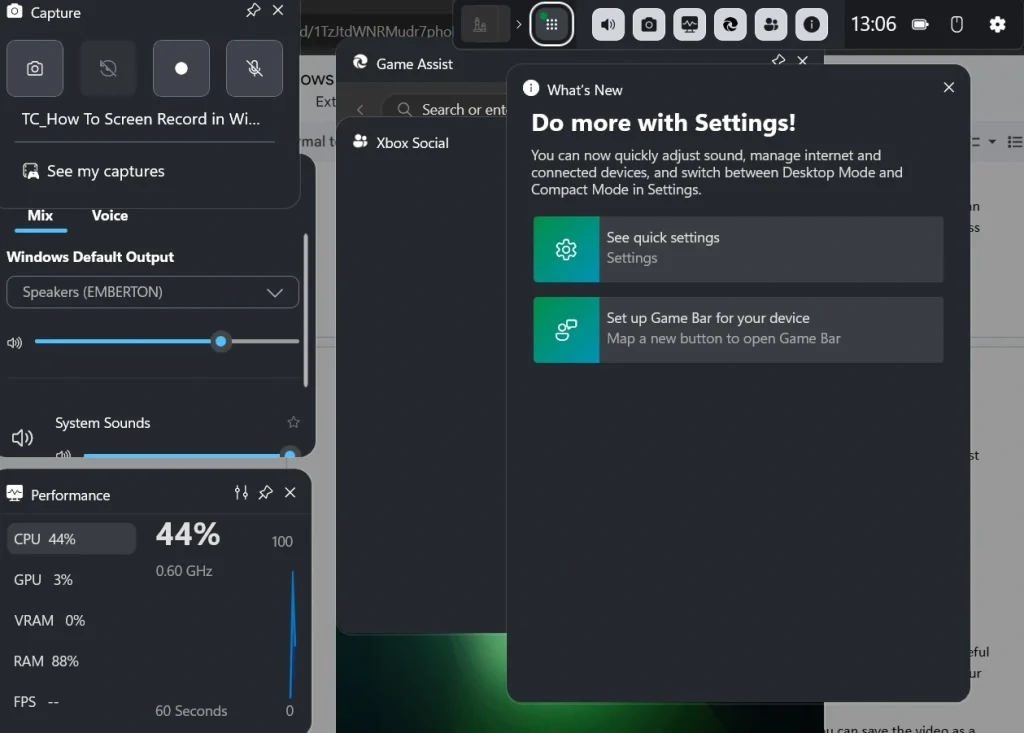
Step 2. Click the white record button, or press Windows Key + Alt + R to start.
Method 2: Use Microsoft PowerPoint
PowerPoint has a screen recording feature that many people do not know about. It is a hidden but useful tool for teachers, trainers, and anyone making presentations. With this option, you can record your computer screen and then place the video right inside your slide.
It is simple to use and works well for short recordings. After recording, you can save the video as a separate file. This makes it useful when you want to share or upload it outside of PowerPoint. For users searching how to record your screen on Windows for work or study, this method is very effective.
Step 1. Open PowerPoint and go to Insert > Screen Recording.
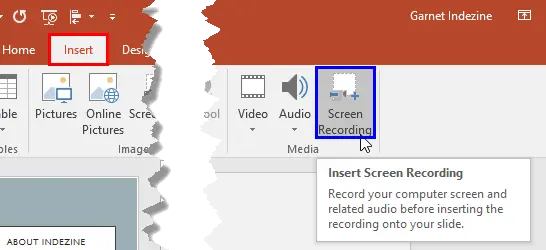
Step 2. Select the part of the screen you want to capture, then click record.
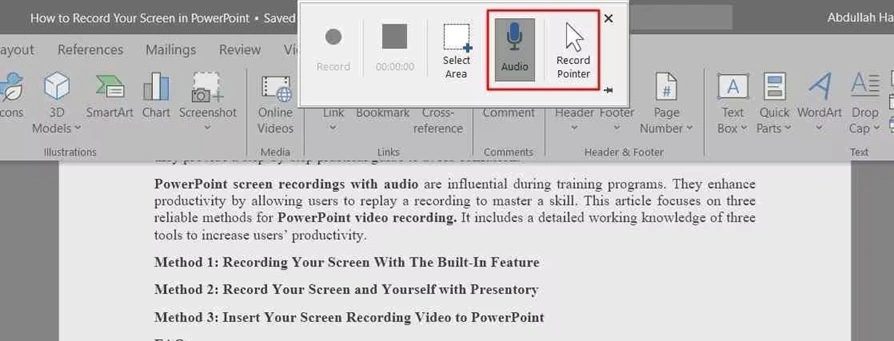
Method 3: Use Third-Party Software
Sometimes you need more control than built-in tools provide. This is when third-party software helps. Apps like OBS Studio, Bandicam, or Camtasia give more options, such as editing, screen overlays, and flexible file formats. These tools are popular with gamers, YouTubers, and professionals.
They are also good for long recordings because they do not stop after a set time. You can record with multiple audio sources and choose different screen areas. If you want advanced features, this is the best answer for how to screen record on Windows or how to record on PC.
Step 1. Download and install a trusted app like OBS Studio.
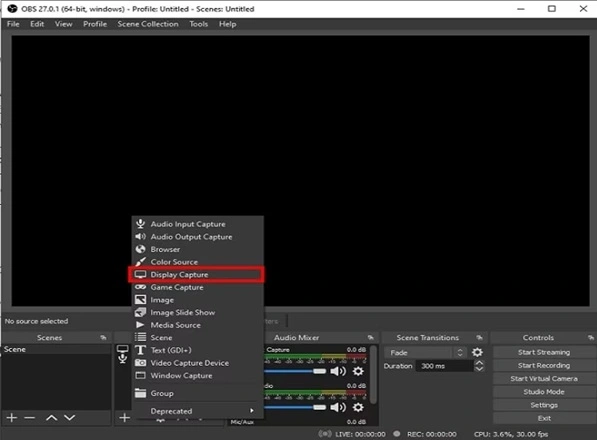
Step 2. Choose the screen area, audio, and video settings, then click record.
Method 4: Use Snipping Tool
Windows 11 has updated the Snipping Tool. It is not only for screenshots anymore. The latest version also allows you to record your computer screen. This feature is simple and built into the system, so you do not need to install anything new.
It works well for quick recordings and short clips. You can choose part of your screen and record without opening heavy apps. If you often ask how to screen record on a laptop without extra tools, this method is perfect.
Step 1. Open Snipping Tool from the Start menu.
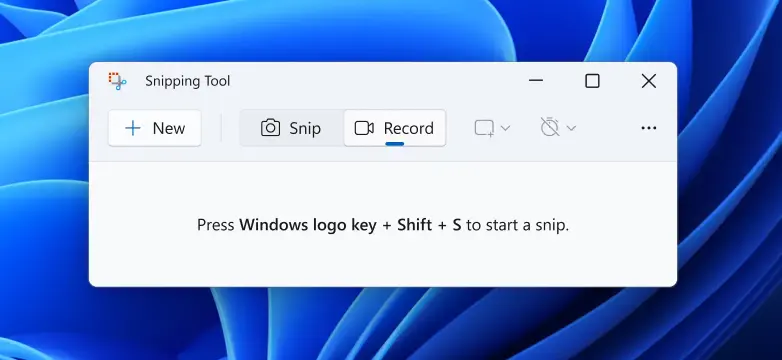
Step 2. Click on the record button, select your area, and press start.
Author’s Tip
When you record your screen, keep recordings short. A ten-minute video is easier to manage than an hour-long one. Short clips are also easier to share online.
Pay attention to the audio. Viewers can forgive poor video quality, but unclear sound is harder to follow. If your microphone is weak, add subtitles. This keeps your recording useful.
Organize your files. Rename each saved recording with a clear title and date. This makes it simple to find them later, especially if you make many screen recordings on Windows.
Common Problems When Recording Screen on Windows
When learning how to record your screen on Windows, you may face a few small issues. These are normal and easy to fix.
- No Sound Recorded – Check your microphone or system audio settings. Make sure the correct device is selected.
- Low Video Quality – Adjust the settings in Xbox Game Bar or the app you use. Higher quality gives better results but needs more storage.
- Recording Stops Suddenly – This can happen if your PC runs out of space or memory. Close other apps before recording.
- App Not Recording – Some apps, like certain system windows, cannot be recorded with Xbox Game Bar. In such cases, try PowerPoint or third-party software.
- Video Not Saving – Always stop the recording properly. If files are missing, check the Captures folder or your chosen save location.
These problems are common but not hard to solve. Once fixed, you can record smoothly.
Best Uses of Screen Recording in Laptop or PC
Screen recording in laptop or PC is more than just capturing games. It can help in many parts of daily life.
- Online Classes – Students and teachers can record lessons to watch later.
- Work Meetings – Record meetings on your PC to keep notes and details.
- Tutorials – Show others how to do something by recording your computer screen.
- Gaming – Share your gameplay with friends or upload it online.
- Tech Support – Record a problem on your screen to show it to support staff.
If you often ask how to record your computer screen, think of these uses. It saves time and makes sharing information easier.
Conclusion
Learning how to record your screen on Windows does not take much time. Once you know the methods, you can do it in minutes. Xbox Game Bar, PowerPoint, and third-party apps all work well.
If you are searching how to screen record on Windows or how to record on PC, these options will guide you. Each method fits a different need, from simple capture to advanced editing.
Screen recording on a laptop or PC is no longer difficult. With these tools, you can create tutorials, record meetings, or share gameplay with ease. Start with one method today and see how simple it feels.
FAQs
Q1. Can I record my full screen in Windows 11?
Yes, you can record the full screen. Xbox Game Bar lets you record games or apps in full view. PowerPoint allows you to capture the whole display as well. Third-party apps like OBS Studio give even more control. These are the best choices when you want the complete screen recorded without missing any part.
Q2. Why is my screen recording not saving?
Sometimes the recording does not save because of low storage or app errors. Xbox Game Bar saves files in the Captures folder, but if your disk is full, the video will not appear. Another issue is closing the app too soon. Always stop the recording properly and wait for it to save. Check your folders before recording again to avoid losing your work.
Q3. Can I record with sound in Windows 11?
Yes, you can record with sound. Xbox Game Bar has settings for the microphone and system sound. PowerPoint also records with audio if enabled. Third-party apps let you select both the microphone and the system input at the same time. This is very useful for tutorials, meetings, and gameplay. Always check sound levels before you start.
Popular Post
Recent Post
Resetting Audio Settings on Windows 11: Complete Guide
Sound problems can disrupt work, study, or entertainment. Many users face issues where the audio becomes too low, too loud, unclear, or does not play at all. A common way to solve these problems is by resetting audio settings to their original state. This helps Windows rebuild its sound setup from the beginning. Windows 11 […]
Troubleshooting Headphone Detection: Headphones Not Detected/Working
A lot of users run into sound problems at some point. A common one is when the computer does not pick up the headphones. You plug them in, but the speakers keep playing. This can break your focus during work, movies, music, or calls. It also causes confusion because the reason is not always clear […]
How To Re-Pair Bluetooth Earbuds For Stereo Sound on Windows
Wireless earbuds are often paired with computers for rich stereo sound, but things don’t always go smoothly. Sometimes, the system defaults to mono audio or fails to activate the correct playback mode. This can disrupt music, calls, or gaming, making the sound feel flat and lifeless. These glitches usually stem from improper setup. Windows might […]
How To Manage Camera Permissions for App On Windows: Complete Guide [2026]
Many users run into issues when trying to join video calls or online meetings—their camera simply won’t turn on. This can happen for a few reasons: Windows might be blocking access, or the app may not have the correct permissions. These hiccups often lead to confusion and frustration. Fortunately, Windows provides straightforward tools to help […]
Help With Color Management In Windows: Complete Guide [2026]
Color often decides how we experience a picture, a video, a website, or even a simple chart. Many users feel confused when colors look different on each screen. A monitor may show a softer shade while a laptop shows a sharper one. This creates doubt and slows down work. It can also lead to mistakes […]
How To Install Pending Windows Updates Easily On Windows 11
Windows updates keep your computer healthy. They fix problems and improve security. Many people ignore updates because they worry about errors or slow performance. In most cases, the process is simple. You only need to follow a clear routine and give your computer enough time to finish the job. A regular update habit saves you […]
How to Set Up a Secure VPN Connection on Windows In 2026
A VPN helps protect your privacy each time you go online. It hides your real location. It protects your data from unsafe networks. It also keeps your browsing away from unwanted eyes. Many people use it to keep their work safe. Others use it to guard their regular internet use. Windows offers good support for […]
How To Extend Your Battery Life Effectively in Windows
A laptop is useful only when the battery lasts long enough to support your work. When the charge falls too fast, even small tasks feel stressful. You may rush to find a charger. You may feel forced to lower the performance. You may even stop your work in the middle of something important. This can […]
How To Get Help With Notepad in Windows [2026]
Notepad has been part of Windows for many years. And people still use it for quick notes, lists, and simple edits. Its clean layout helps new users, while its small set of tools supports everyday tasks. Yet problems can appear when features behave in unexpected ways or when users try something new, so clear guidance […]
Software Performance Optimization Tips: Complete Guide
Software often slows down over time, turning once-fast programs into frustrating delays. While many assume their device is outdated, the real issue often lies in how the software runs. With a few simple habits and checks, users can restore speed and avoid costly upgrades. This guide offers clear, beginner-friendly software performance optimization tips. It covers […]



















![Help With Color Management In Windows Complete Guide [2026]](https://www.techcommuters.com/wp-content/uploads/2025/12/Help-With-Color-Management-In-Windows-Complete-Guide.webp)






