How to Run the System File Checker (SFC) in Windows?
Introduction
Many kinds of issues can cause defects in the systems files within computers. In some situations, a wrong move can cause damage to specific system files, like deleting the folder containing the file, which is important for system performance. Other events can affect system files, like forced shutdowns or malware attacks. A sudden power outage can turn off systems during ongoing operations, and that, too, can cause functional problems.
To combat such issues, you can utilize an online multi-functional tool like Avast Premium Security to keep your system safe from external and sometimes internal attacks. However, using native solutions like the System File Checker is also useful. This post will discuss how to run the SFC protocols safely and correctly on Windows PC.
What is System File Checker?
The System File Checker or SFC is a built-in utility of Windows for fixing system conditions because of the corruption of system files or random software crashes.
If the solution is not automatically possible, users must carry out some manual steps to handle the anomalies.It is possible to run this through the native computer system or opt for recovery media for a non-bootable Windows system.
Ways to Run the System File Checker on Windows
Different methods are available for running the SFC on Windows 10 or other Windows versions. It is important to follow the steps for the processes carefully to avoid errors.
Method 1: Repair Windows Directly from SFC
Repairing the Windows 10 system through the System File Checker is not complex and works through the Command Prompt.
In Windows 10, 11, and 8/8.1 versions, the process involves the following steps to access the SFC tool.
How to do this?
Step 1: Click the Start button.
Step 2: In the dialog box, type Command Prompt.
Step 3: Right-click on the app option that comes up in the search. Then, pick “Run as Administrator” from the options.
Step 4: Insert the next command and hit the Enter button on the keyboard:
sfc/scannow
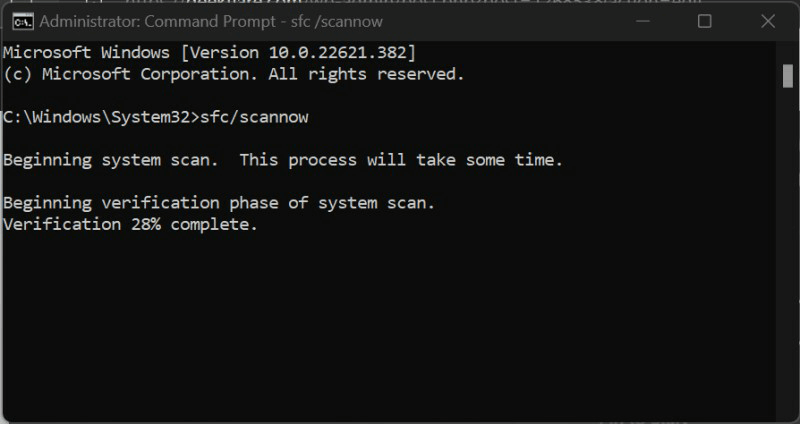
Step 5: Multiple command results can come up. Confirm the one that is relevant to your system:
- “Windows Resource Protection did not find any integrity violations.”
- “Windows Resource Protection found corrupt files but was unable to fix some of them.”
- “Windows Resource Protection found corrupt files and successfully repaired them.”
- “Windows Resource Protection could not perform the requested operation.”
Step 6: The System File Checker Windows 10 command-line tool will take time to detect, scan, and fix the issues in the system files.
You can manually run separate steps to fix the issue depending on the command results mentioned.
Fix 1: Resolve issues if no integrity violation occurs.
In this case, the system files are in working condition, so users do not have to target system files. However, there are other underlying problems causing system issues.
Fix 2: Resolve corrupted files available that were not all solved by the SFC tool.
After regular processing of the System File Checker on Windows to find and fix the issues, sometimes the corrupt system files do not resolve. In these cases, you must manually handle steps to fix them by replacing corrupt files with functional system files from another Windows system with the same version.
How to do this?
Step 1: Access the log file as you navigate through the following route: %WinDir%\Logs\CBS\CBS.log
The log file will open within the Notepad app.
Step 2: All the recent scan results will appear in a list. Scroll through them to the latest scan and search for files that cannot repair information beside them.
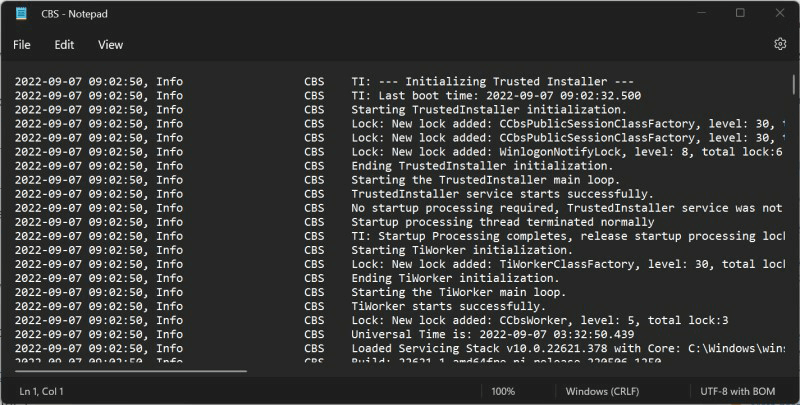
Step 3: Run the System File Checker command on the available source for safe import:
sfc/scannow
Step 4: Run the next commands one by one in the Command Prompt window to allow the corrupt file’s copy-paste rights:
takeown /f filepath\filename
icacls filepath\filename /grant administrators:f
Step 5: Then, put the working system file in the place of the damaged file and restart the device. Use Avast Free Antivirus to run a full scan on the device for malware as an additional precaution after rebooting.
Fix 3: Check SFC repair details if the corrupted system files are found and fixed.
In this context, you do not have to do many steps. However, view the “%WinDir%\Logs\CBS\CBS.log” file to see the repair details for the system file. Then, restart the Windows PC and see if the problem still exists. The steps to check the log file are only possible during the online scan through Command Prompt on Windows 10 devices.
How to do this?
Step 1: Go to the Start menu and type “Command Prompt” in the search box. Right-click on the first app option and choose Run as Administrator.
Step 2: Insert the next command and hit the Enter button:
findstr /c:”[SR]” %windir%\Logs\CBS\CBS.log > C:\sfclogs.txt”
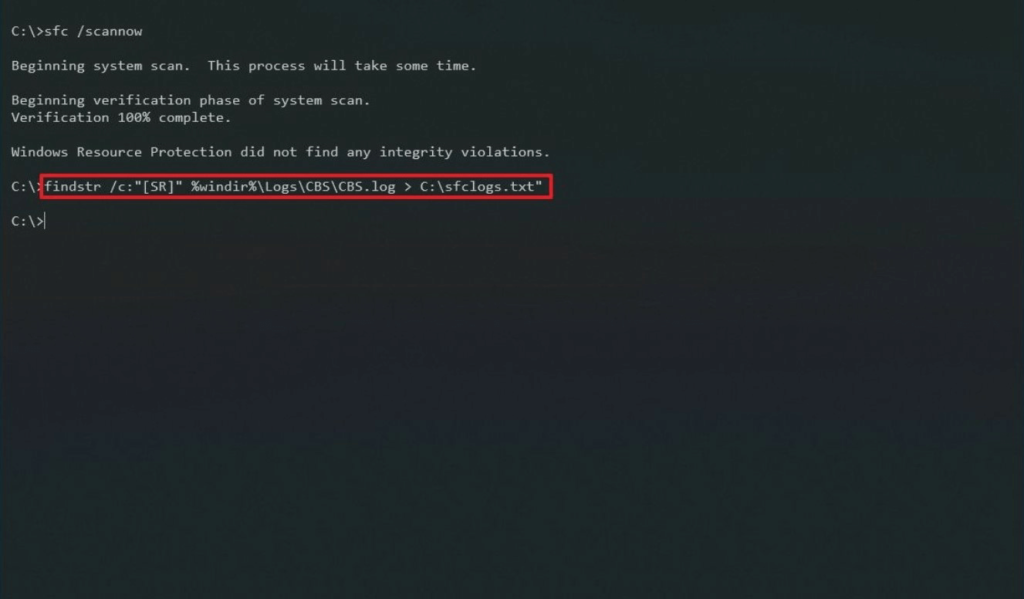
Step 3: Click the Win + E keys on the keyboard to access File Explorer.
Step 4: From the left-hand side panel, choose This PC > Devices and Drives.
Step 5: Access the Local Disk Drive, typically the (C:) Drive.
Step 6: Search for and then double-click on the sfclogs.txt file. The log file will then open in the default text editor app showing all scanned data from system files.
Fix 4: Do extra steps if Windows Resource Protection fails to complete the operation request.
If the Windows Resource Protection utility fails to handle the requested operation, you have to carry out specific steps to boot the PC and do the scan. You must boot up the system in Safe Mode with the basic utilities and drivers available.
Then, access the Command Prompt window and run SFC scanning again. Then, follow the steps mentioned in fixes 1-3 to resolve the problem in your system.
Method 2: Run System File Checker via Windows Recovery Media
Another method users can try is to access the Windows Recovery Media and run the SFC command line through that. You have to create a bootable installation disk for this process.
How to do this?
Step 1: Prepare an installation disk for Windows using a recovery tool for your system.
Step 2: Sync the USB-based installation disk into the PC and switch the computer ON.
Step 3: Tap on the F12 key on your keyboard until the One Time Boot Menu comes up.
Step 4: Choose the USB drive you inserted from the list and hit Enter. The PC will start loading with the installation disk.
Step 5: Choose the preferred language > Next.
Step 6: Click on the “Repair your computer” button.
Step 7: Tap the Troubleshoot option > Advanced Options > Command Prompt.
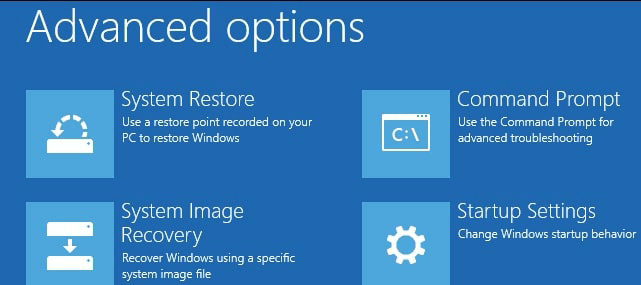
Step 8: Run this command and hit the Enter button:
sfc /scannow /offbootdir=c:\ /offwindir=c:\windows
Step 9: The SFC tool will analyze the system files and conduct repairs if needed. The whole process can take a long time, depending on the computer settings. Finally, restart the device.
Conclusion
You can take steps to run the SFC scanner directly on your computer or use recovery media from another device if needed. The steps for different manual fixes can become complex to handle. So, follow the steps carefully and take technical assistance if needed.
Popular Post
Recent Post
Top 9 Browsers With Built-In VPN – VPN Browser
Online browsing is no longer private by default. Every website collects data in some form. This includes location details, device information, and browsing habits. Over time, this data builds a clear picture of user behavior. Many people are now uncomfortable with this level of tracking. A VPN browser helps reduce this exposure. It adds a […]
AI In Cyber Security: Who is Winning, Hackers or Security Companies
Cybersecurity once followed clear rules. Companies built firewalls. Users created passwords. Antivirus tools scanned files and removed known threats. When an attack happened, security teams studied it and added new rules. This method worked for many years. It created a sense of control and stability. That sense is gone today. Artificial intelligence has changed how […]
The Biggest AI-Run Cyber Attacks Of All Time
Artificial intelligence is now part of everyday technology. It helps people search faster. It improves medical research. It supports businesses in making better choices. But AI is not used only for good purposes. Cyber criminals have also learned how to use it. This has changed the nature of cyber attacks across the world. In the […]
Switch To a Dark Background Theme on Windows: Enable Dark Mode
People often like a screen that feels gentle on the eyes. A darker style softens bright areas and makes long computer sessions easier to handle. It also gives the desktop a cleaner and more modern feel. When you switch to a dark background theme in Windows, the colors shift to deeper shades that reduce glare […]
Complete Guide on Managing Audio Input Devices [Latest In 2026]
People use microphones for meetings, games, classes, recordings, and voice chats, so any problem with the device can interrupt their work. Even a small system error can make the voice weak or stop it fully. This is why knowing the basics of managing audio input devices is helpful for new and experienced users. Windows includes […]
Resetting Audio Settings on Windows 11: Complete Guide
Sound problems can disrupt work, study, or entertainment. Many users face issues where the audio becomes too low, too loud, unclear, or does not play at all. A common way to solve these problems is by resetting audio settings to their original state. This helps Windows rebuild its sound setup from the beginning. Windows 11 […]
Troubleshooting Headphone Detection: Headphones Not Detected/Working
A lot of users run into sound problems at some point. A common one is when the computer does not pick up the headphones. You plug them in, but the speakers keep playing. This can break your focus during work, movies, music, or calls. It also causes confusion because the reason is not always clear […]
How To Re-Pair Bluetooth Earbuds For Stereo Sound on Windows
Wireless earbuds are often paired with computers for rich stereo sound, but things don’t always go smoothly. Sometimes, the system defaults to mono audio or fails to activate the correct playback mode. This can disrupt music, calls, or gaming, making the sound feel flat and lifeless. These glitches usually stem from improper setup. Windows might […]
How To Manage Camera Permissions for App On Windows: Complete Guide [2026]
Many users run into issues when trying to join video calls or online meetings—their camera simply won’t turn on. This can happen for a few reasons: Windows might be blocking access, or the app may not have the correct permissions. These hiccups often lead to confusion and frustration. Fortunately, Windows provides straightforward tools to help […]
Help With Color Management In Windows: Complete Guide [2026]
Color often decides how we experience a picture, a video, a website, or even a simple chart. Many users feel confused when colors look different on each screen. A monitor may show a softer shade while a laptop shows a sharper one. This creates doubt and slows down work. It can also lead to mistakes […]
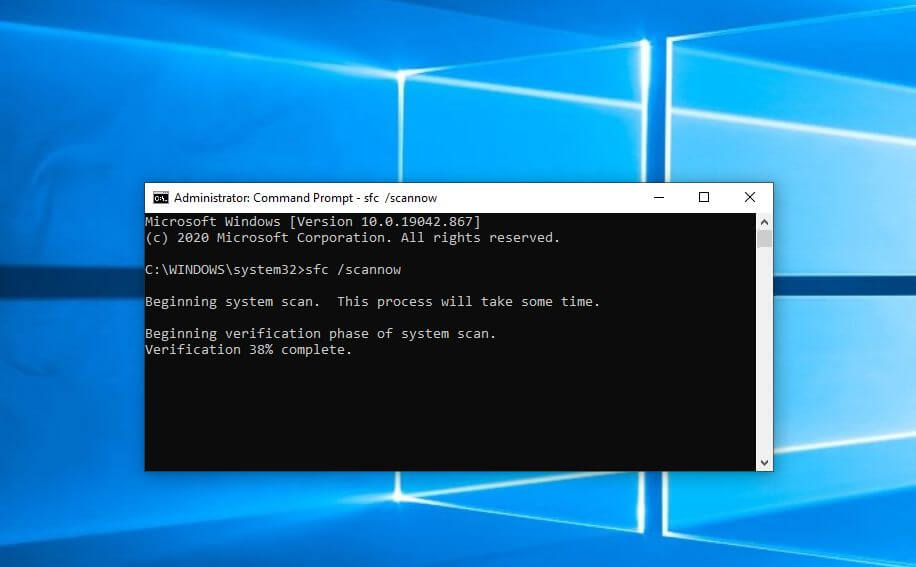


















![Complete Guide on Managing Audio Input Devices [Latest In 2026]](https://www.techcommuters.com/wp-content/uploads/2025/12/Complete-Guide-on-Managing-Audio-Input-Devices.webp)




![Help With Color Management In Windows Complete Guide [2026]](https://www.techcommuters.com/wp-content/uploads/2025/12/Help-With-Color-Management-In-Windows-Complete-Guide.webp)

