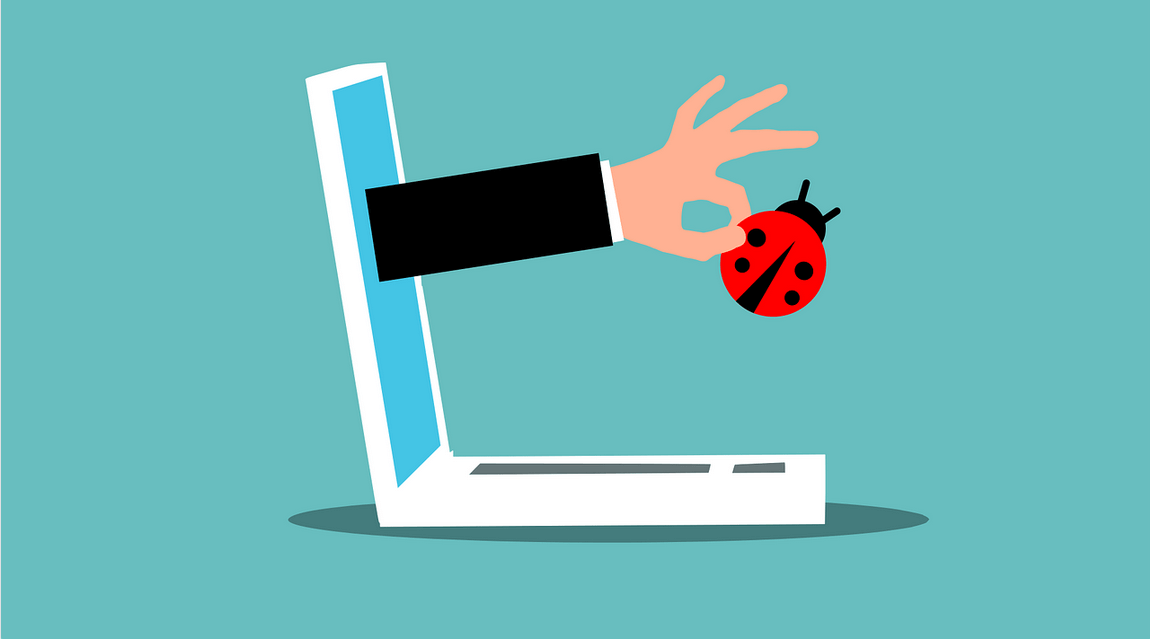How to Remove Viruses from Your Mac
Viruses are a sad fact of computing. Click on the wrong link, install a rogue app, and boom! It’s on your system. A lot of Safari viruses work on a psychological level to trick you into installing them. As such, a good dose of common sense can save you a world of pain. That said, even the most computer savvy on the planet can be caught out.
Signs You Have a Safari Virus
If you see any of the following the chances are you’ve picked up a virus:
- Your system is suddenly slow and sluggish.
- Everywhere you look you see an ad. Some hackers get paid to show you more ads so if you’re seeing them on every site you visit or you’re seeing an influx of popup ads, the chances are you have a virus.
- Links in search results take you to dubious websites.
- Your homepage is a page not chosen by you.
- Extensions are installing themselves. If you find you have a lot of extensions that shouldn’t be there, it could be a virus installing them for you.
Any kind of strange behaviour could well be down to a Safari virus. So try the following to remove the virus.
Removing Viruses from Your Mac
There are several ways to get rid of a virus. We’re going to start with apps.
Manually Remove Apps
One thing Safari viruses do is install rogue apps. Or you may have been tricked into installing one. So:
- Scan your Applications folder. Any apps you don’t remember installing or the most recent apps installed, drag to Trash.
- Empty Trash.
It is important to delete any files related to the apps. So:
- Go, Go to Folder.
- The following folders should be scanned for any related files which if found, should be dragged to Trash-
- /Library/LaunchAgents
- /Library/Application Support
- /Library/LaunchAgents
- /Library/LaunchDaemons
- /Users/Shared/
Delete Unknown and Unwanted Browser Extensions
Safari viruses lurk in the browser extensions. They normally kick in when you’re surfing the web. To get rid of your Safari virus, do the following:
- Open Safari, Preferences.
- Under the Extensions tab look for any that you don’t remember installing or look a little dodgy.
- Select each and every extension you don’t like the look of and click Uninstall. Hopefully, this will get rid of any viruses you may have.
Reclaim Your Homepage and Search Engine Settings
Go to the General tab in Safari and enter your preferred homepage. You may find that the Safari virus changed it. While in the tab, chose your preferred search engine as this may have been changed to.
If All Else Fails…
If things seem really dire, you may want to consider creating a new user profile. Malware is often user specific so by creating a new profile you render them useless.
- Go System Preferences, Users & Groups.
- Click the padlock and type in the admin password.
- Click plus and create your profile.
You can use the shared folder to transfer personal and important files between accounts.
Viruses are annoying but most can be removed by following the above steps. See Apple Support for more information.
Popular Post
Recent Post
How to Troubleshoot Xbox Game Bar Windows 10: 8 Solutions
Learn how to troubleshoot and fix issues with the Xbox Game Bar not working on Windows 10. This comprehensive guide provides 8 proven solutions to resolve common problems.
How To Record A Game Clip On Your PC With Game Bar Site
Learn how to easily record smooth, high-quality game clips on Windows 11 using the built-in Xbox Game Bar. This comprehensive guide covers enabling, and recording Game Bar on PC.
Top 10 Bass Booster & Equalizer for Android in 2024
Overview If you want to enjoy high-fidelity music play with bass booster and music equalizer, then you should try best Android equalizer & bass booster apps. While a lot of these apps are available online, here we have tested and reviewed 5 best apps you should use. It will help you improve music, audio, and […]
10 Best Video Player for Windows 11/10/8/7 (Free & Paid) in 2024
The advanced video players for Windows are designed to support high quality videos while option to stream content on various sites. These powerful tools support most file formats with support to audio and video files. In this article, we have tested & reviewed some of the best videos player for Windows. 10 Best Videos Player […]
11 Best Call Recording Apps for Android in 2024
Whether you want to record an important business meeting or interview call, you can easily do that using a call recording app. Android users have multiple great options too. Due to Android’s better connectivity with third-party resources, it is easy to record and manage call recordings on an Android device. However it is always good […]
10 Best iPhone and iPad Cleaner Apps of 2024
Agree or not, our iPhones and iPads have seamlessly integrated into our lives as essential companions, safeguarding our precious memories, sensitive information, and crucial apps. However, with constant use, these devices can accumulate a substantial amount of clutter, leading to sluggish performance, dwindling storage space, and frustration. Fortunately, the app ecosystem has responded with a […]
10 Free Best Barcode Scanner for Android in 2024
In our digital world, scanning barcodes and QR codes has become second nature. Whether you’re tracking packages, accessing information, or making payments, these little codes have made our lives incredibly convenient. But with so many barcode scanner apps out there for Android, choosing the right one can be overwhelming. That’s where this guide comes in! […]
11 Best Duplicate Contacts Remover Apps for iPhone in 2024
Your search for the best duplicate contacts remover apps for iPhone ends here. Let’s review some advanced free and premium apps you should try in 2024.
How To Unsubscribe From Emails On Gmail In Bulk – Mass Unsubscribe Gmail
Need to clean up your cluttered Gmail inbox? This guide covers how to mass unsubscribe from emails in Gmail using simple built-in tools. Learn the best practices today!
7 Best Free Methods to Recover Data in Windows
Lost your data on Windows PC? Here are the 5 best methods to recover your data on a Windows Computer.