How to remove the activation lock on a MacBook?
Introduction
Mac devices are highly popular among people who want a high-functional and top-grade device for diverse computing work. However, the Apple computers like MacBooks have some issues that require attention and professional support to fix. One relatively common issue that many people notice is the need for a MacBook activation lock bypass.
The ID activation lock typically comes up on the interface of the system activation after restoring the MacBook device. It is difficult to activate the system without the passcode or the ID, so one should remove the activation lock.
Here, you can keep software like CleanMyMac X for proper MacBook performance monitoring and cleanup, like maintenance script running, Login item management, fixing hung apps, etc. Or use the specific methods suitable for handling the activation lock removal process.
What is an Activation Lock on Mac?
The Activation Lock is a feature on Mac devices that is available as a safety precaution. This works to protect data in the device when it is stolen or misplaced, to avoid unauthorized people from accessing the device and getting personal data.
The feature is not available on all Mac computers, only from macOS Catalina or later. These devices should also have the Apple T2 or Apple silicon chipset and 2FA for the Apple ID.
With the activation lock enabled on Mac, one must use the device passcode or the Apple ID password to access the device first. This is important to handle before erasing the MacBook data, turning the Find My function off, or reopening Mac and using it. So, even after remotely removing all data from the Mac device, ID Activation Lock will block other users from switching the device on without user permission.
Why is it important to remove the activation lock?
The original function of the Activation Lock is valuable for users in case their device gets lost or stolen. However, if you lose your ID information and you need to repair the device, it is important to remove the activation lock from MacBook Pro or other Mac devices.
For example, before selling a Mac device, the repair technicians will have to access it and fix standard issues in the device. So, it is best to deactivate this feature before this period to avoid complications.
How to Delete the Activation Lock Feature on MacBook?
There are multiple processes you have to handle to remove the Activation Lock feature. The steps can slightly differ depending on specific factors like the OS version running the MacBook, the device’s condition, etc..
Solution 1: Deactivating the Activation Lock on MacBooks with macOS Monterey and older
The process for MacBook activation lock bypass in older MacBook devices, like those with macOS Monterey or earlier versions, one needs to access System Preferences.
How to proceed?
Step 1: On your MacBook, select the Apple menu to open it.
Step 2: Choose “System Preferences” from the available list.
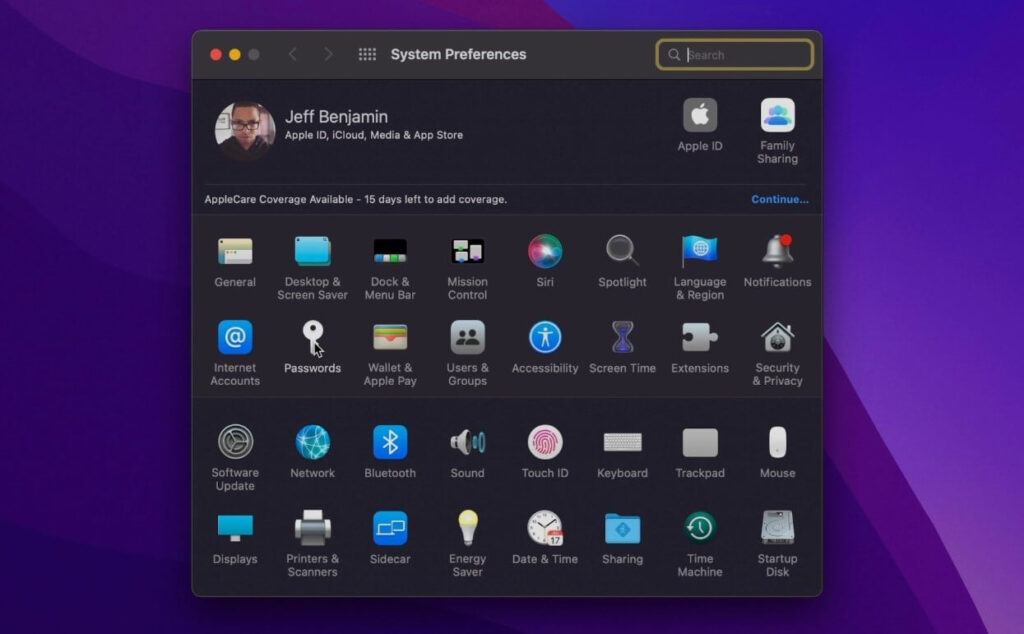
Step 3: Tap on the Apple ID icon on the next screen.
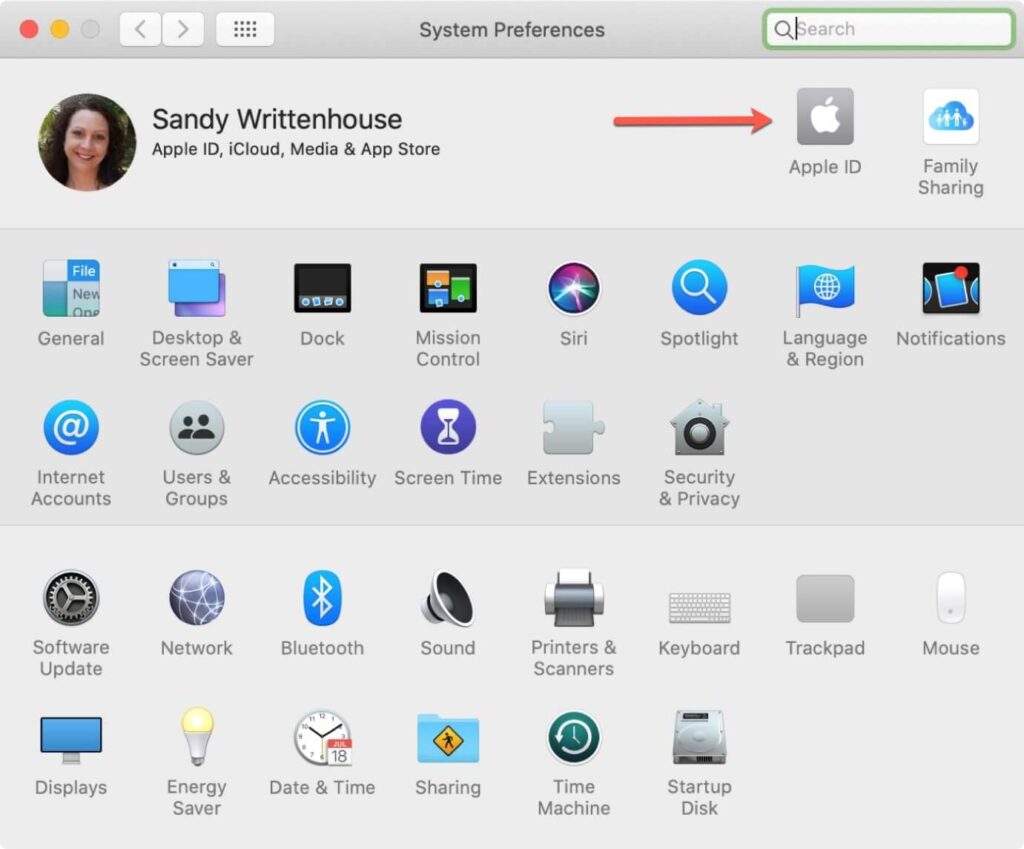
Step 4: From the sidebar, choose iCloud and click on it to access.
Step 5: You will see that the checkbox beside “Find My Mac” is enabled in the right panel. Disable this option, and then a prompt will come up. Type in the Apple ID password next.
Solution 2: Disable the Activation Lock on macOS Ventura and newer versions
You also have to deactivate the Find My Mac function on the newer MacBook devices. But, the steps for the MacBook activation lock bypass process require one to access System Settings and turn the Activation Lock process via Find My Mac.
How to proceed?
Step 1: Open the Apple menu on your MacBook interface and choose the System Settings option.
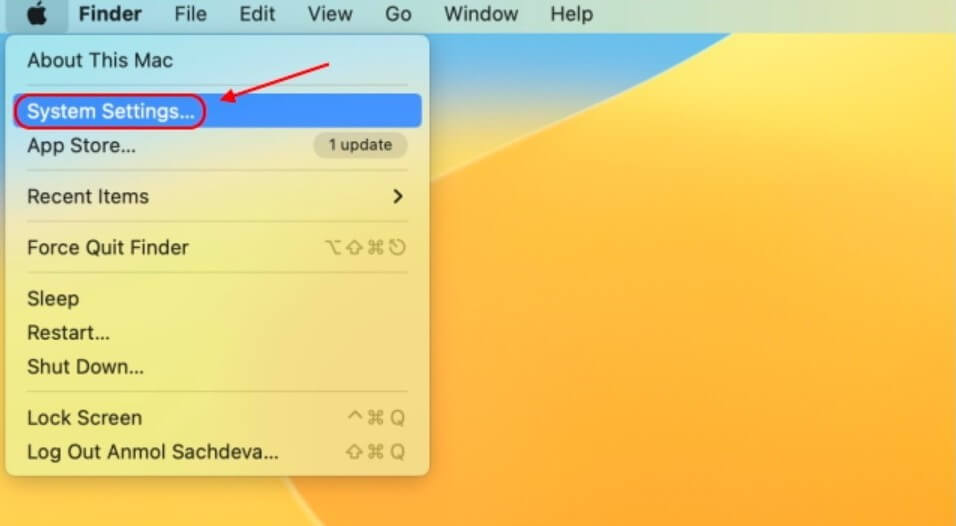
Step 2: Double-click on the Apple ID with your username from the sidebar to access it.
Step 3: From the right side, tap on the iCloud option.
Step 4; Scroll down to the Find My Mac option and disable it.
Step 5: When the next prompt comes up, add your Apple ID password and run the process.
Solution 3: Removing Activation Lock on MacBooks via Online
Users can also remove the activation lock from MacBook Pro or other MacBook devices via browsers. If the device is not opening properly, using the web-based solution assures faster processing.
How to proceed?
Step 1: Open your preferred web browser on your own MacBook device. Then, visit the Find My section of iCloud through the following URL:
Step 2: Sign in to the program using the Apple ID/password only.
Step 3: Browse and choose Apple Devices from the top part of the screen.
Step 4: Choose the specific device to delete from iCloud next > Remove from Account.
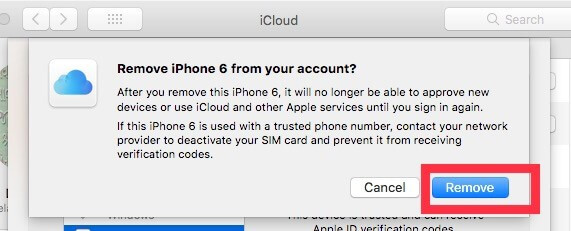
Solution 4: Disable Activation Lock using Another Device
While looking for the best way to remove the activation lock from MacBook Pro, some issues can arise. For example, liquid may spill over and damage the device. As a result, the screen might stop opening while the Activation Lock is still active.
There are some complex steps to take to shut off the ID Activation Lock on the device. For that, you have to use another device with a suitable screen, and a stable internet connection is important.
How to proceed?
Step 1: Open your preferred browser on the computer and type the iCloud.com URL. Log in using your Apple ID and password.
Step 2: Choose the Find iPhone option.
Step 3: Tap on All Devices > list of devices connected with the same Apple ID on the next screen.
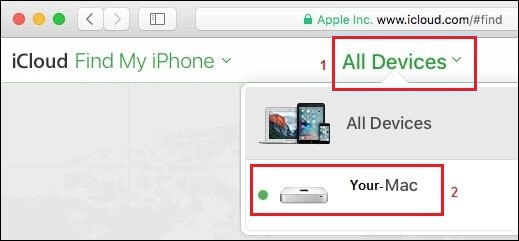
Step 4: Choose the MacBook you will work with from the list and hit Erase Mac > Next.
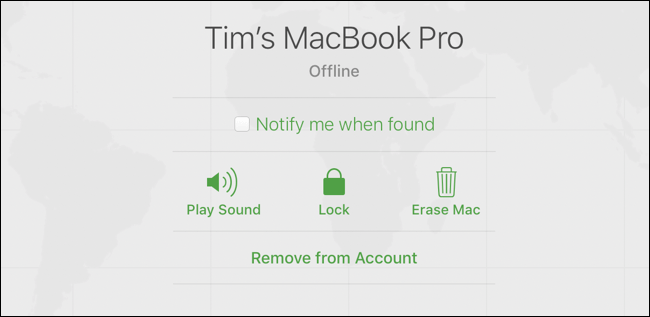
Step 5: Tap on the Cross “X” icon beside the MacBook devices. This will disable the Activation Lock function.
Solution 5: Begin a Support Request
In some cases, the best solution to try is reaching out to trained Apple professionals. Firstly, gather all the important documentation like the proof of purchase of the device, etc. Then, apply for a support request to Apple technicians on the official website for a support request. These experts do not take a long time to respond.
Solution 6: Check the MacBook Condition and Remove the Activation Code
Sometimes, MacBook users need to realize that the Activation Lock is switched on their device by default. You should find that out about your device and shut off the feature based on the OS version available.
How to proceed?
Step 1: From the top menu, click the Apple icon. Then, opt for the About this Mac option.
Step 2: In the following menu, select the System Report option. Under it, tap on Hardware.
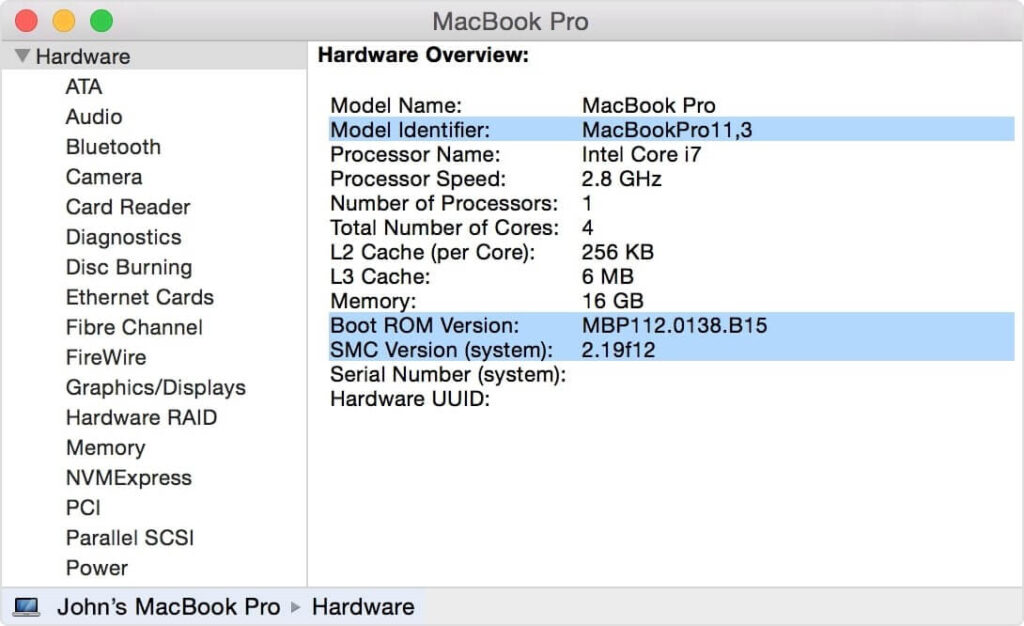
Step 3: Click on “Activation Lock Status” and check if the Activation Lock is active or not. If yes, follow the steps for solution 1 or 2 to switch it off.
Conclusion
To revise the points discussed, Activation Lock as a MacBook function is highly useful for data safety. However, it is still necessary to know how to remove the feature when necessary. In addition, steps differ for this function depending on the type of operating system version your device is running and what process suits you best.
Popular Post
Recent Post
AI In Cyber Security: Who is Winning, Hackers or Security Companies
Cybersecurity once followed clear rules. Companies built firewalls. Users created passwords. Antivirus tools scanned files and removed known threats. When an attack happened, security teams studied it and added new rules. This method worked for many years. It created a sense of control and stability. That sense is gone today. Artificial intelligence has changed how […]
The Biggest AI-Run Cyber Attacks Of All Time
Artificial intelligence is now part of everyday technology. It helps people search faster. It improves medical research. It supports businesses in making better choices. But AI is not used only for good purposes. Cyber criminals have also learned how to use it. This has changed the nature of cyber attacks across the world. In the […]
Switch To a Dark Background Theme on Windows: Enable Dark Mode
People often like a screen that feels gentle on the eyes. A darker style softens bright areas and makes long computer sessions easier to handle. It also gives the desktop a cleaner and more modern feel. When you switch to a dark background theme in Windows, the colors shift to deeper shades that reduce glare […]
Complete Guide on Managing Audio Input Devices [Latest In 2026]
People use microphones for meetings, games, classes, recordings, and voice chats, so any problem with the device can interrupt their work. Even a small system error can make the voice weak or stop it fully. This is why knowing the basics of managing audio input devices is helpful for new and experienced users. Windows includes […]
Resetting Audio Settings on Windows 11: Complete Guide
Sound problems can disrupt work, study, or entertainment. Many users face issues where the audio becomes too low, too loud, unclear, or does not play at all. A common way to solve these problems is by resetting audio settings to their original state. This helps Windows rebuild its sound setup from the beginning. Windows 11 […]
Troubleshooting Headphone Detection: Headphones Not Detected/Working
A lot of users run into sound problems at some point. A common one is when the computer does not pick up the headphones. You plug them in, but the speakers keep playing. This can break your focus during work, movies, music, or calls. It also causes confusion because the reason is not always clear […]
How To Re-Pair Bluetooth Earbuds For Stereo Sound on Windows
Wireless earbuds are often paired with computers for rich stereo sound, but things don’t always go smoothly. Sometimes, the system defaults to mono audio or fails to activate the correct playback mode. This can disrupt music, calls, or gaming, making the sound feel flat and lifeless. These glitches usually stem from improper setup. Windows might […]
How To Manage Camera Permissions for App On Windows: Complete Guide [2026]
Many users run into issues when trying to join video calls or online meetings—their camera simply won’t turn on. This can happen for a few reasons: Windows might be blocking access, or the app may not have the correct permissions. These hiccups often lead to confusion and frustration. Fortunately, Windows provides straightforward tools to help […]
Help With Color Management In Windows: Complete Guide [2026]
Color often decides how we experience a picture, a video, a website, or even a simple chart. Many users feel confused when colors look different on each screen. A monitor may show a softer shade while a laptop shows a sharper one. This creates doubt and slows down work. It can also lead to mistakes […]
How To Install Pending Windows Updates Easily On Windows 11
Windows updates keep your computer healthy. They fix problems and improve security. Many people ignore updates because they worry about errors or slow performance. In most cases, the process is simple. You only need to follow a clear routine and give your computer enough time to finish the job. A regular update habit saves you […]


















![Complete Guide on Managing Audio Input Devices [Latest In 2026]](https://www.techcommuters.com/wp-content/uploads/2025/12/Complete-Guide-on-Managing-Audio-Input-Devices.webp)




![Help With Color Management In Windows Complete Guide [2026]](https://www.techcommuters.com/wp-content/uploads/2025/12/Help-With-Color-Management-In-Windows-Complete-Guide.webp)


