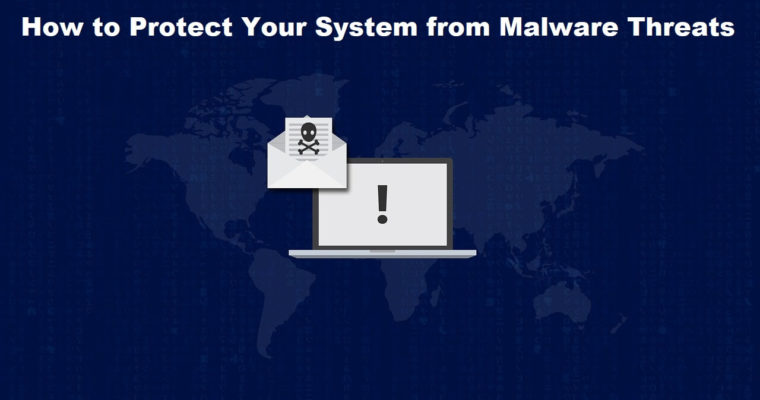How to Protect Your System from Malware Threats
The perennial truth behind vulnerable cybersecurity today is the exorbitant threat that arises in the form of malware. Here, the world has seen some serious malware threats in recent years in different forms. These threats include virus attacks, spyware, scareware, Ransomware, rogue software, Trojan Horses, Keyloggers, Rootkits, Worms and lot more.
While malware attacks were limited and new when information technology was in its infancy days now it has become a menace to the cyber world. As technology has evolved so have the malware threats and there is need to protect your system from malware threats.
A lot has been changed in the cyber world since the time some notable malware attacks had appeared. Now Macs are equally vulnerable to virus threats from the time first computer virus was found on a Mac in 1982 called Elk Cloner. Here, Windows are known for their susceptibility towards malware threats and it has definitely increased from the time some noted malware threats including Brain (1986) and Lehigh (1987) appeared.
Further, as the decade progressed, users were now more prone to these malicious threats as malware has become a profit motivated tool for cybercriminals around the world. Now when we know the malware threat is real and looming large, it becomes important to place some reliable counter-measures against this threat.
Ways to Protect Your System from Malware Threats
There are a number of effective steps you can put in place to avoid a cyber threat to your system. It may include some behavior changes or using reliable anti-malware tools and lot more. In this article, we have discussed some of these useful steps to help you protect your system from malware threats.
Update Software
This is the primary and one of the most effective steps that help you keep your system protected against all malware threats. Whenever you update your system software or your applications, it brings you certain bug fixes, security patches, and other useful features.
All these additional features create additional security layer for your system that becomes hard to break. To update software, go to system settings and find for latest updates. You should also be attentive towards update notifications you receive at regular intervals. For applications updates, you should visit the respective app website or their app store.
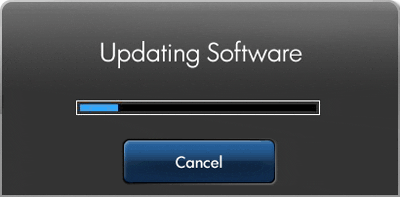
Source: adedancomptech
Enable Firewall
Firewall comes pre-installed on all systems that help you secure your system from malicious content coming through the Internet. Here, you need to enable Firewall by heading to settings of your system. This simple trick will offer you dual security against malware in addition to reliable anti-malware program on your system.

Source: makeuseof
Use Strong Passwords
This is one of the simplest and effective steps that also work as a preventive measure to protect your system from malware threats. To keep your data safe, you should always prefer strong password for better security.
To do this, you can use strong password with a combination of letters, words, numbers, and special characters. It will not only help you secure your system from malware threats but it will also secure your data from curious onlookers.

Source: michellgroup
Avoid Suspicious Links
This is more like a preventive step that keeps you system security intact. Cybercriminals prefer to spread viruses and malware through malicious links & attachments in emails and through other mediums. Here, they try to dupe you with some attractive offer or ask you for urgency where they force you to click on given link or attachment.
Here, they masquerade that link or attachment with malicious content to infect your device. Thus, it is advisable to avoid suspicious or unknown links & attachments for better security.
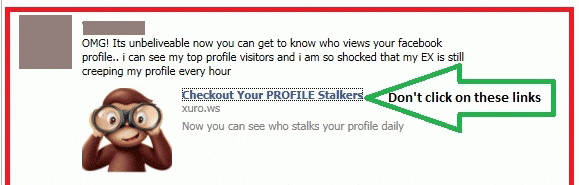
Source: appslova
Download from Reliable Sources
This is another effective step that helps you protect your system from malware threats. Here, you should prefer downloading from official websites or app stores to download any data or application. Further, don’t ever click on random links or attachments that you receive in emails or anywhere else to download apps or files as it could carry malicious content with it.
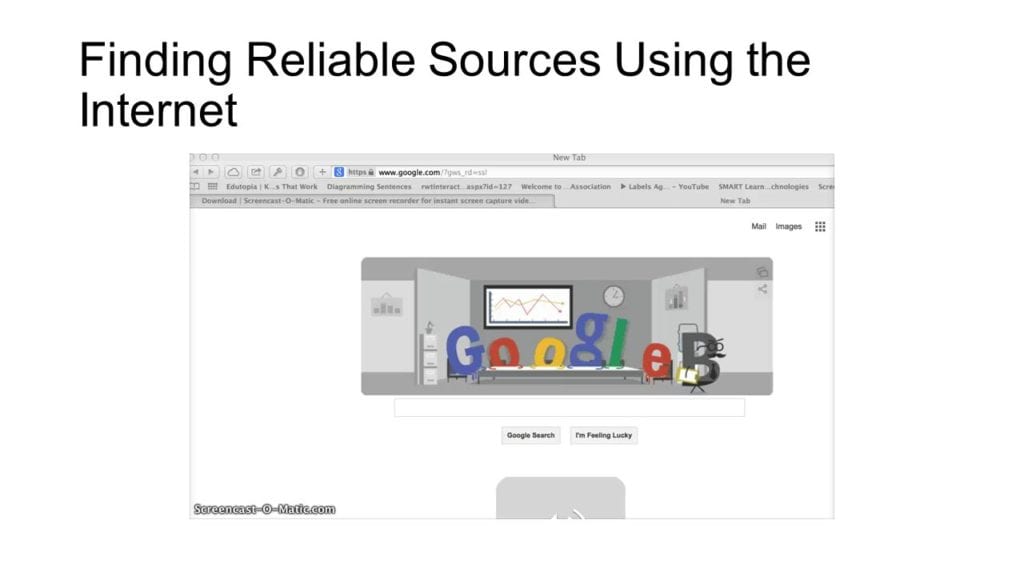
Source: slideplayer
Install Reliable Security Suite
Once you install reliable security suite on your system in addition to Firewall, it will provide you a complete security against all existing and latest malware threats. These smart tools work on advanced algorithms to find and remove all malicious content from your system and quarantine it for better performance.
Here, you can check for better reviews before you download and install any anti-malware software on your system.
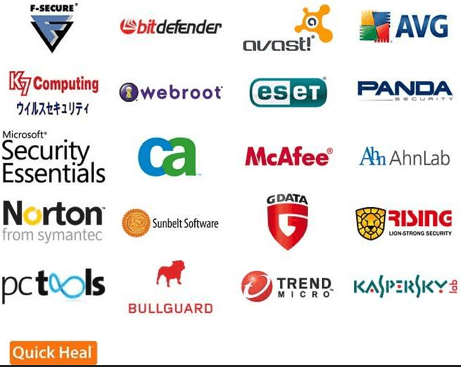
Source: topsecuritysoftware
Avoid Open Network
This is another effective step to protect your system from malware threats. Here, open or free Wi-Fi network may sound attractive deal but it carries its own threats and limitations.
Here, it is absolutely easy to break your system security with small piece of malicious code on the open network. Thus, we suggest you to avoid using free Wi-Fi or open network to share or download sensitive and important data.

Source: trangcongnghe
Enable Guest Account
Cybercriminals try to access administrative privileges on your system through malware attacks to make changes or break the security of your system. When you use your primary account with administrative privileges for all the work it becomes prone to cyber threats all the time.
Here, we suggest you enable secondary account for daily work in addition to guest account for people who share your system.
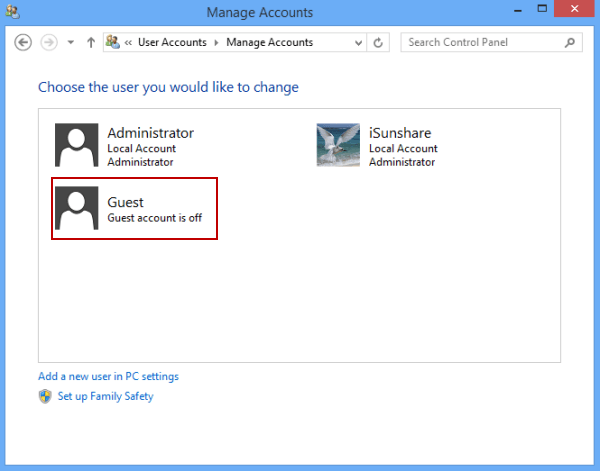
Source: isunshare
Disconnect from Network
No matter you have tried your best to protect your system from malware threats, in case your system is under attack, the first thing you should do is to disconnect from the network.
It will block malware content spreading on your system and affecting other devices. Once you come to know you are under attack, you should be quick to disconnect your system from the network for better security.

.
Source: modworkshop
Data Backup
Data backup is the best solution to all the problems you could face on your system including sudden crashes, malware attacks or anything else. Here, we suggest you keep a second copy of your data on other location preferably external hard disk/USB stick etc. For better security, you can also try data backup on secured online platforms.
While searching for best online backup tools, you should check whether the tool offers you encryption services or not. Here, you should prefer encryption based password protected online backup tools for better security.

Source: compushiponline
Conclusion
While there could be numerous other ways to protect your system from malware threats, here we have tried to discuss most effective ones. If you know more of these steps, feel free to comment below.
Popular Post
Recent Post
How To Get Help With Notepad in Windows [2026]
Notepad has been part of Windows for many years. And people still use it for quick notes, lists, and simple edits. Its clean layout helps new users, while its small set of tools supports everyday tasks. Yet problems can appear when features behave in unexpected ways or when users try something new, so clear guidance […]
Software Performance Optimization Tips: Complete Guide
Software often slows down over time, turning once-fast programs into frustrating delays. While many assume their device is outdated, the real issue often lies in how the software runs. With a few simple habits and checks, users can restore speed and avoid costly upgrades. This guide offers clear, beginner-friendly software performance optimization tips. It covers […]
How To Connect a Scanner to Your Device Windows 11 In 2026
Have you ever needed to scan a document in a hurry and did not know how to begin? Many people face this problem when they buy a new scanner or a new computer. Windows 11 includes helpful tools that make the process easy, but you must know the right steps. This guide explains each method […]
How To Connect to Your PC Remotely Windows [Complete Guide]
Many people need to reach their computer from far away. Well, yes! It may be for work, study, or personal use. Remote access helps you open files, use your apps, and control your system even when you are not near the device. It gives you the comfort of using your computer anywhere through the internet. […]
How To Connect to a Wi Fi Using a QR Code: Latest Guide
Wi-Fi is now a basic part of our lives. We use it at home, in offices, schools, and public places. But typing long passwords every time you connect can be annoying. Sometimes you might even forget your Wi-Fi password. That is where QR codes come in handy. With QR codes, you can connect to any […]
How To Connect a Wireless Printer Easily to Windows 11/10 PC
Printing tasks are part of most home and office work today. Isn’t it? Well, yes! Using a wireless printer makes printing easier and faster because you don’t need cables. It allows you to print documents and images from any corner of your room as long as your device and printer are connected to the same […]
How To Connect Your Windows 11 PC to a Projector or Another PC
A bigger screen can help you share your work with others. When you connect your Windows 11 PC to a projector, your screen becomes easier to view in a meeting room, classroom, or home. You can show slides, videos, notes, or entertainment. Most people do this for work or study, but it is also helpful […]
How To Set Up Dual Monitors Easily Windows 11/10: Complete Guide
Working with one screen can feel limiting. You switch between apps constantly. Your workflow slows down. A dual monitor setup changes everything. It gives you more space to work. You can see multiple things at once. This guide shows you how to set up dual monitors easily on Windows systems support. Windows 11 and Windows […]
How to Set Your Preferred Default Printer On Windows 11/10: Complete Guide
Printing documents should be simple. But many users struggle with their printer settings. Windows often picks the wrong printer as the default. This creates delays and wastes paper. Setting up your preferred printer as the default saves time. It prevents printing errors. This guide shows you how to set your preferred default printer Windows systems […]
Ashampoo WinOptimizer Review: Can It Really Speed Up Your PC?
Is your computer running slowly? Do programs take forever to load? You’re not alone. Millions of PC users face this problem daily. Ashampoo WinOptimizer claims it can fix these issues. This software promises to clean junk files, boost speed, and make your computer run like new. But does it really work? Or is it just […]