How to Fix Windows 11 Search Bar Not Working?
The search bar on Windows 11 is one of the widely used features on any system. However, this utility is in-built disabled on Windows 11 system. Hence, users upgrading from Windows 10 to Windows 11 face the issue of using the search bar. Therefore, there is an immediate need for quick but effective solutions to fix the Window 11 search bar options.
So today, we bring different useful methods to help Windows 11 users find anything on their system using the search bar. In addition, we have a detailed step-by-step process for these methods so that you can quickly apply them to your systems.
Reasons for Windows 11 Search Bar Not Working
There may be multiple reasons behind the improper working of the Windows 11 search bar. Hence it is crucial to note the reasons before jumping to the solutions.
First of all, the search bar is disabled in the all-new Windows 11 system. Hence, any user working on Windows 11 for the first time may have to solve the search bar issue to use the device effectively.
Secondly, Microsoft bugs do affect the search bar on Windows 11 system. Hence, many systems updated to Windows 11 from Windows 10 may have different bugs accumulated over time that stop the normal working of the search bar.
Top 12 Methods to Fix Windows 11 Search Bar Not Working
- Restart the system: Before jumping to the technical solutions to fix Windows 11 search bar issues, it is ideal for restarting the system. It is easy to restart the system using the power menu that ensures that the search bar issue was whether permanent or temporary only.
- Open run dialogue box: It is one of the trusted and quick ways to remove the Windows 11 search bar issues. You need to go to the “Win+R” shortcut and then close it. The Windows search bar often starts working after opening the run dialogue box.
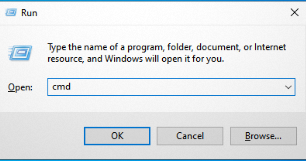
3. Search button enabling on Taskbar: It is easy to look for the search button located in the taskbar of Windows 11. The quick steps include:
- Locate the settings menu.
- Locate the “personalization” and go to “taskbar.”
- You could enable the “search” taskbar item if it were disabled after Windows 11 update.
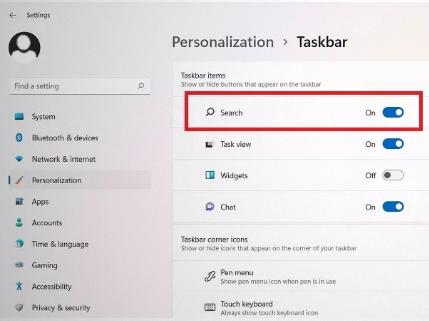
4. Windows update: The Windows 11 search bar issue can be due to a pending update. The quick steps for the same are:
- Go to the “Windows update” in the Settings menu.
- You can check for the pending updates.
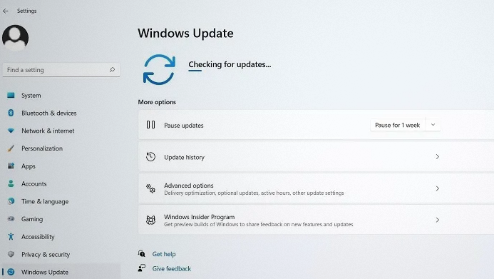
5. Restart Windows Search Service: Any bugs in the search bar can be corrected by restarting the Windows Search Service. The quick steps are:
- Go to the “run” menu and type “services.”
- Go to the “Windows Search” option.
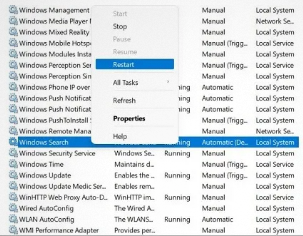
- It will take a couple of minutes and the Windows 11 search bar will restart.
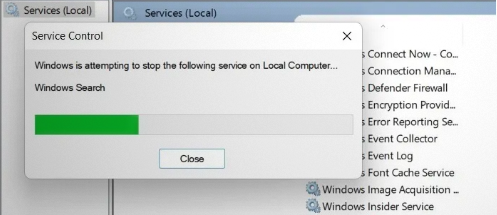
6. Undo recent changes: When it becomes unclear what type of error is causing the Windows 11 search bar issue, it is ideal to go the undo way. All you need to do is undo the recent changes that can be achieved in the following steps.
- Go to the “uninstall or change a program” using the control menu.
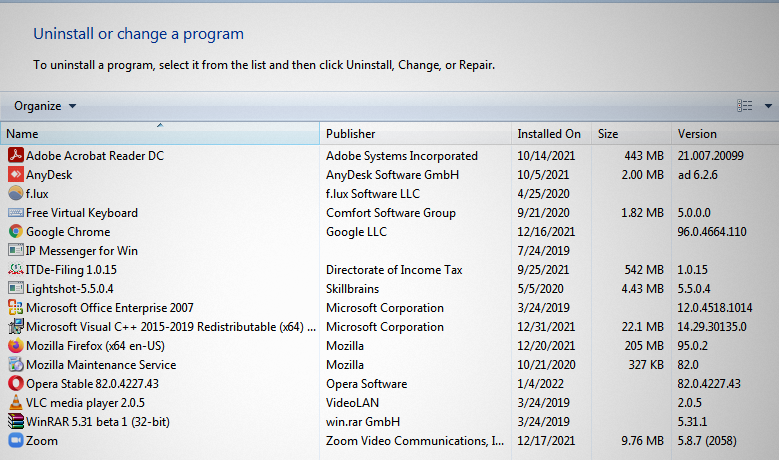
- Uninstall the recently downloaded app or program.
- Go to system restore and try using the search bar.
7. Rebuild the Windows 11 search index: It is easy to rebuild the Windows 11 search index in simple steps.
- Go to the searching Windows option.
- Go to “Customize search locations.”
- Go to advanced settings and locate the “Rebuild” option.
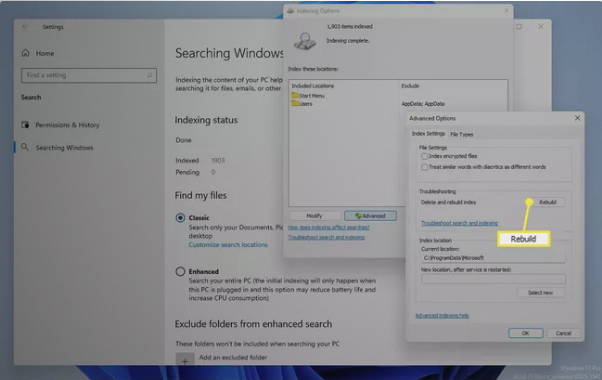
8. Change search settings: It is easy to double-check the search set up to find the necessary folders when the search bar cannot locate them. It is easy to change the search settings using the following steps:
- Go to the search menu and find the three-dot menu located at the top right corner.
- Go to “Indexing options”, and you’ll get “Enhanced” and “Exclude folders from enhanced search.”
- “Enhanced option can be selected if you wish to search through all PC folders, while “Exclude folders from enhanced search” can be selected if you want to confirm the folders.
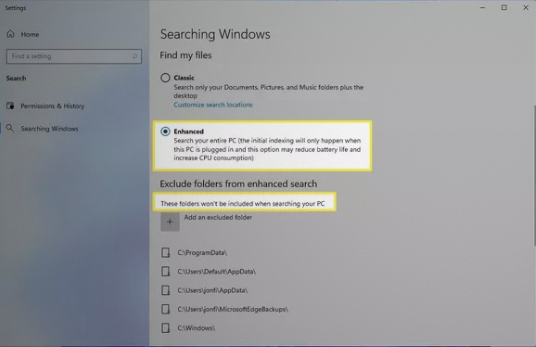
9. Search and Indexing Troubleshooter in Windows 11: It is easy to use the in-built troubleshooter option in the following steps.
- Go to the “Troubleshoot” option in the Settings option.
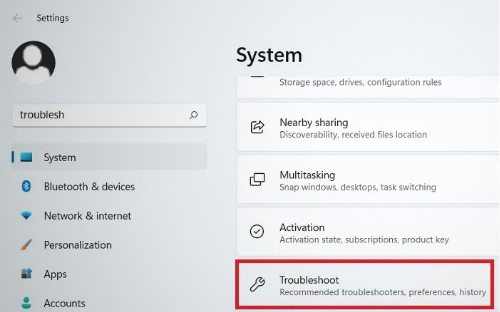
- Go to “Other Troubleshooters” and find the “Search and Indexing” option.
- The troubleshooter will start detecting the problems.
- It is easy to add the problems that you notice.
- It is easy to add the problem description.
- It repairs the program as administrator.
- It takes a couple of minutes to resolve problems.
- The troubleshooter shows a message that it has completed diagnosing. It further shows a green mark that signifies that the Windows 11 search bar issues are resolved effectively.
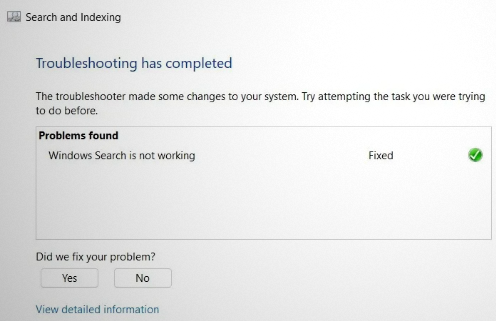
- Hence it is easy to use solve Windows 11 search bar issues using a troubleshooting tool.
10. Using the Touch Keypad and Handwriting Panel Service: It can be assessed using the following steps:
- Locate the “Touch keyboard and handwriting panel service.”
- Go to the “Properties.”
- Locate the “General” tab and change the default “manual” settings to “automatic.”
- You can further go to the “Recovery” option and set the “Subsequent failures” to “Restart the service.”
11. Using the “Ctrl+Alt+Del” option: It is the command for a task manager that opens “SearchUI.exe” or “SearchApp.exe”. It ends the currently running process and restarts the services again.
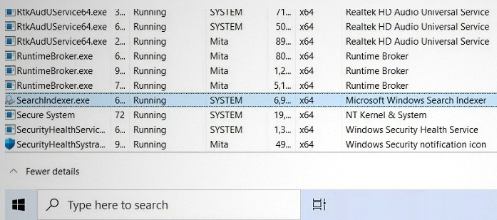
12. Reboot your Windows 11 system: If any of the methods mentioned above don’t work properly in fixing the search bar issues, it is time to reset Windows 11. The quick steps for the same are:
- Go to the System Recovery
- Select the “Reset this PC” from recovery options.
- You can click on “Reset PC.”
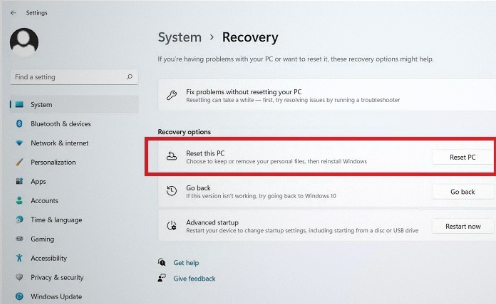
Wrapping Up:
Hence, it is easy to fix Windows 11 search bar not working problem using the valuable solutions mentioned above. All these methods work effortlessly on any Windows 11 system and can be used by anyone with the least technical knowledge. Therefore, the search bar menu on Windows 11 is a necessary utility, and it is easy to fix the issues in it.
Starting from the restart to using indexing troubleshooting and the Windows search service, a lot can be done to fix the search bar issues permanently. All you need to do is follow these methods step-by-step.
Popular Post
Recent Post
How To Get Help With Notepad in Windows [2026]
Notepad has been part of Windows for many years. And people still use it for quick notes, lists, and simple edits. Its clean layout helps new users, while its small set of tools supports everyday tasks. Yet problems can appear when features behave in unexpected ways or when users try something new, so clear guidance […]
Software Performance Optimization Tips: Complete Guide
Software often slows down over time, turning once-fast programs into frustrating delays. While many assume their device is outdated, the real issue often lies in how the software runs. With a few simple habits and checks, users can restore speed and avoid costly upgrades. This guide offers clear, beginner-friendly software performance optimization tips. It covers […]
How To Connect a Scanner to Your Device Windows 11 In 2026
Have you ever needed to scan a document in a hurry and did not know how to begin? Many people face this problem when they buy a new scanner or a new computer. Windows 11 includes helpful tools that make the process easy, but you must know the right steps. This guide explains each method […]
How To Connect to Your PC Remotely Windows [Complete Guide]
Many people need to reach their computer from far away. Well, yes! It may be for work, study, or personal use. Remote access helps you open files, use your apps, and control your system even when you are not near the device. It gives you the comfort of using your computer anywhere through the internet. […]
How To Connect to a Wi Fi Using a QR Code: Latest Guide
Wi-Fi is now a basic part of our lives. We use it at home, in offices, schools, and public places. But typing long passwords every time you connect can be annoying. Sometimes you might even forget your Wi-Fi password. That is where QR codes come in handy. With QR codes, you can connect to any […]
How To Connect a Wireless Printer Easily to Windows 11/10 PC
Printing tasks are part of most home and office work today. Isn’t it? Well, yes! Using a wireless printer makes printing easier and faster because you don’t need cables. It allows you to print documents and images from any corner of your room as long as your device and printer are connected to the same […]
How To Connect Your Windows 11 PC to a Projector or Another PC
A bigger screen can help you share your work with others. When you connect your Windows 11 PC to a projector, your screen becomes easier to view in a meeting room, classroom, or home. You can show slides, videos, notes, or entertainment. Most people do this for work or study, but it is also helpful […]
How To Set Up Dual Monitors Easily Windows 11/10: Complete Guide
Working with one screen can feel limiting. You switch between apps constantly. Your workflow slows down. A dual monitor setup changes everything. It gives you more space to work. You can see multiple things at once. This guide shows you how to set up dual monitors easily on Windows systems support. Windows 11 and Windows […]
How to Set Your Preferred Default Printer On Windows 11/10: Complete Guide
Printing documents should be simple. But many users struggle with their printer settings. Windows often picks the wrong printer as the default. This creates delays and wastes paper. Setting up your preferred printer as the default saves time. It prevents printing errors. This guide shows you how to set your preferred default printer Windows systems […]
Ashampoo WinOptimizer Review: Can It Really Speed Up Your PC?
Is your computer running slowly? Do programs take forever to load? You’re not alone. Millions of PC users face this problem daily. Ashampoo WinOptimizer claims it can fix these issues. This software promises to clean junk files, boost speed, and make your computer run like new. But does it really work? Or is it just […]


























