How To Fix Bluetooth Peripheral Device doesn’t have a Driver Windows 7
Introduction:
Bluetooth wireless technology has become widespread in computers, mobile devices, and various electronics to connect accessories and peripherals. Bluetooth allows fast, wireless connections between devices without requiring them to be in the line of sight. When you try to pair a Bluetooth peripheral like a mouse, keyboard, headphones, etc. with your Windows 7 PC, you may encounter the error “Bluetooth Peripheral Device doesn’t have a driver Windows 7” issue.
This annoying error prevents you from using Bluetooth devices with your computer. In this detailed guide, we will understand what is a Bluetooth peripheral, what causes this error, and multiple solutions to fix the “Bluetooth Peripheral Device doesn’t have a driver” problem on Windows 7.
What is a Bluetooth Peripheral Device?
A Bluetooth peripheral is an external hardware device designed to work wirelessly with your computer using Bluetooth connectivity. Unlike desktop computer internal components like sound cards, motherboards, etc., Bluetooth peripherals are external accessories that connect to your computer via Bluetooth instead of wires.
Common examples of Bluetooth peripherals include:
- Bluetooth Mouse – A wireless mouse that connects via Bluetooth to your computer. It requires no wires or dongles.
- Bluetooth Keyboard – A wireless keyboard that pairs with your PC using Bluetooth. Allows typing from a distance.
- Bluetooth Headphones – Wireless headphones that use Bluetooth to connect to your computer or smartphone for audio playback.
- Bluetooth Speakers – External speakers that connect wirelessly to your computer using Bluetooth instead of cables.
- Bluetooth Printers – Printers that can connect wirelessly to your PC using Bluetooth connectivity.
- Bluetooth Game Controllers – Wireless gaming controllers and wheels that pair with your computer via Bluetooth.
- Other Bluetooth devices – Fitness bands, smartwatches, Bluetooth in-car kits, and other electronics that use Bluetooth to connect wirelessly.
What Causes the “Bluetooth Peripheral Device doesn’t have a Driver Windows 7” Error?
There are several potential reasons why Windows 7 may show the “Bluetooth Peripheral Device doesn’t have a driver” error when trying to use a Bluetooth accessory:
- Missing Bluetooth Drivers
For Bluetooth peripherals to work, Windows 7 requires their respective drivers to be installed. If the drivers are missing or not present, you’ll see the error message when connecting that Bluetooth device.
- Corrupt or Outdated Drivers
Existing Bluetooth drivers on your system may have become corrupt or outdated over time. This prevents proper communication between Windows and the Bluetooth peripheral.
- Incompatible Drivers
Using generic or incompatible Bluetooth drivers can trigger this error if they don’t match the hardware.
- Disabled Bluetooth Service
The default Bluetooth USB host controller service needs to be enabled and running for Bluetooth devices to work on Windows 7.
- Bluetooth Adapter Issues
Faulty or damaged Bluetooth adapters, USB ports, or motherboard components related to Bluetooth connectivity can cause driver errors.
- PC Firmware Problems
Outdated BIOS/UEFI firmware or incorrect firmware settings may affect Bluetooth drivers and functionality.
- Software Conflicts
Conflicts with anti-virus software or VPN clients can sometimes interfere with Bluetooth services on Windows 7.
Now let’s discuss the step-by-step solutions and troubleshooting methods to resolve the “Bluetooth Peripheral Device doesn’t have a driver” problem on Windows 7.
How to Fix Bluetooth Peripheral Device Doesn’t Have a Driver Windows 7 Issue?
Solution 1: Update Bluetooth Drivers
The initial step in troubleshooting involves verifying driver updates. To update Bluetooth drivers on Windows 7, adhere to these guidelines:
Step 1: Go to Start > Control Panel > Device Manager. Alternatively, press the Windows + R key combination type “Devmgmt. msc” and hit Enter to open Device Manager.
Step 2: In the Device Manager, expand the “Bluetooth Radios” section.
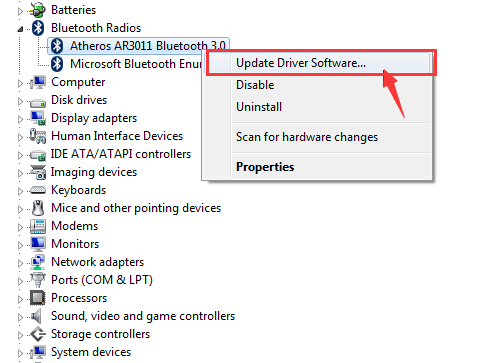
Step 3: Right-click on the Bluetooth adapter and select the Update Driver Software option.
Step 4: Choose ‘Search Automatically for updated driver software’.
Step 5: Restart your computer and check if the Bluetooth peripheral works.
Updating to the latest Bluetooth drivers often resolves driver errors with Bluetooth peripherals. Allow Windows to automatically search online and install the correct drivers from the device manufacturer.
Solution 2: Uninstall and Reinstall Bluetooth Drivers
If updating drivers didn’t help, try uninstalling and reinstalling the drivers by following these steps:
Step 1: In Device Manager, right-click on the Bluetooth adapter and select Uninstall Device.
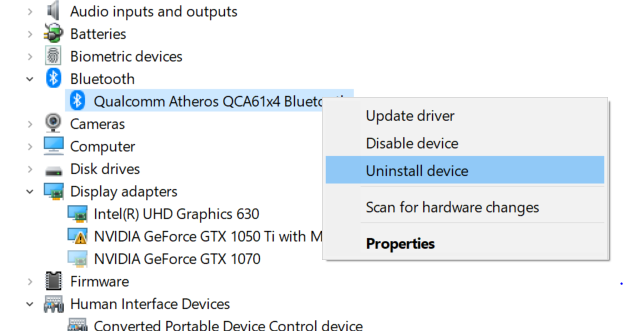
Step 2: Also uninstall any other Bluetooth-related devices shown in Device Manager.
Step 3: Restart your computer and Windows will automatically reinstall the standard Bluetooth drivers.
Step 4: Try pairing your Bluetooth device again.
Reinstalling drivers can fix corrupt, misconfigured, or incompatible drivers that may be causing the issue. This refresh often fixes Bluetooth peripheral driver problems.
Solution 3: Check Bluetooth Service
Step 1: Go to Start type “services.msc” and open the Services management console.
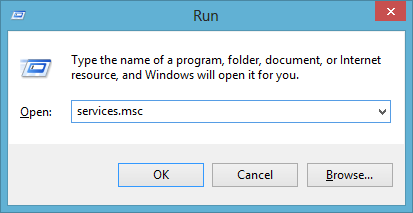
Step 2: Locate the “Bluetooth Support Service” and check its status.
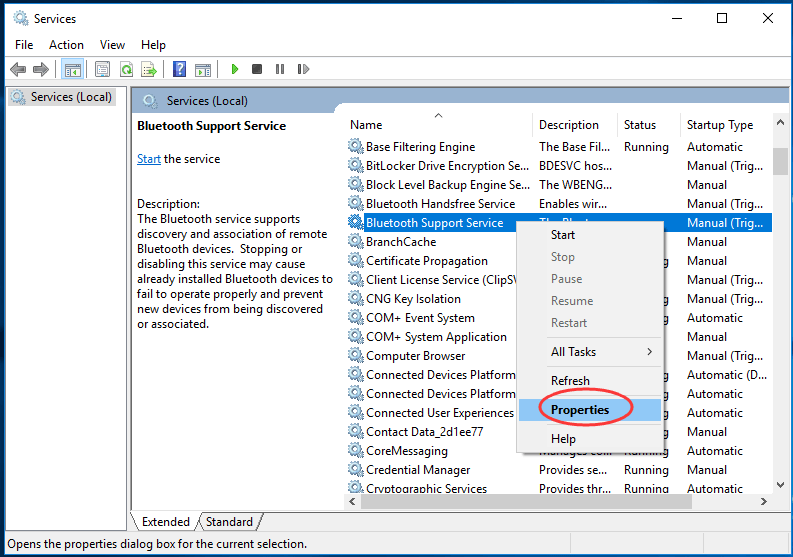
Step 3: If its Status is Disabled or Manual, right-click it, select Properties, and set Startup Type to Automatic.
Step 4: Click Apply, then OK. Restart your PC.
This makes sure the core Bluetooth service is enabled in Windows 7 so your Bluetooth peripherals can function normally. So, try this solution and check if it helps in fixing the Bluetooth peripheral device that doesn’t have a driver Windows 7 error.
Solution 4: Toggle Bluetooth Power Saving Mode
Step 1: Go to Device Manager > Bluetooth adapter properties > Advanced tab
Step 2: Uncheck the option ‘Allow the computer to turn off this device to save power’.
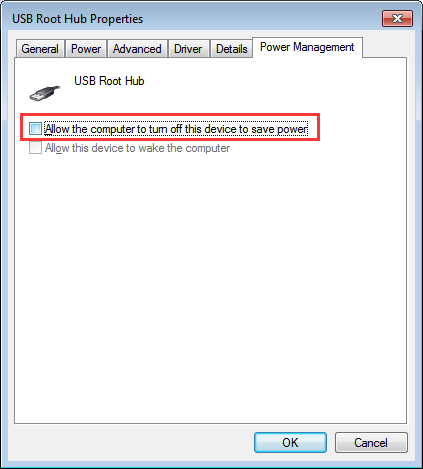
Step 3: Restart your computer and try reconnecting the Bluetooth peripheral.
Turning off the power-saving mode for Bluetooth can resolve intermittent connectivity issues with Bluetooth mice, keyboards, etc. due to power management features.
Solution 5: Update BIOS/Firmware
Verify the manufacturer’s website for any accessible BIOS or firmware updates of your computer. Implement the most recent BIOS update to resolve potential driver errors associated with the motherboard, Bluetooth adapter, or USB functions. Ensure to select the appropriate update compatible with your specific computer model.
Solution 6: Try a Bluetooth USB Adapter
As a last resort, use an inexpensive external USB Bluetooth 4.0+ adapter. Attach it to your computer, install the latest drivers, and try connecting your Bluetooth peripherals. A USB adapter can help determine if the onboard Bluetooth adapter is faulty or needs replacement.
If your devices connect successfully via the external adapter, it indicates a potential issue with the internal Bluetooth hardware. However, if the problem persists, consider checking for interference from other devices or updating the firmware of your peripherals. Additionally, consult the manufacturer’s support for further troubleshooting steps.”
Conclusion
Updating drivers, toggling services, adjusting firmware, or using a USB adapter can help troubleshoot and resolve the “Bluetooth Peripheral Device doesn’t have a driver Windows 7 issue” Follow the solutions step-by-step to identify and fix the underlying problem. This will allow you to successfully use wireless Bluetooth peripherals like headsets, gamepads, keyboards, mice, and other accessories with your Windows 7 PC.
Popular Post
Recent Post
AI In Cyber Security: Who is Winning, Hackers or Security Companies
Cybersecurity once followed clear rules. Companies built firewalls. Users created passwords. Antivirus tools scanned files and removed known threats. When an attack happened, security teams studied it and added new rules. This method worked for many years. It created a sense of control and stability. That sense is gone today. Artificial intelligence has changed how […]
The Biggest AI-Run Cyber Attacks Of All Time
Artificial intelligence is now part of everyday technology. It helps people search faster. It improves medical research. It supports businesses in making better choices. But AI is not used only for good purposes. Cyber criminals have also learned how to use it. This has changed the nature of cyber attacks across the world. In the […]
Switch To a Dark Background Theme on Windows: Enable Dark Mode
People often like a screen that feels gentle on the eyes. A darker style softens bright areas and makes long computer sessions easier to handle. It also gives the desktop a cleaner and more modern feel. When you switch to a dark background theme in Windows, the colors shift to deeper shades that reduce glare […]
Complete Guide on Managing Audio Input Devices [Latest In 2026]
People use microphones for meetings, games, classes, recordings, and voice chats, so any problem with the device can interrupt their work. Even a small system error can make the voice weak or stop it fully. This is why knowing the basics of managing audio input devices is helpful for new and experienced users. Windows includes […]
Resetting Audio Settings on Windows 11: Complete Guide
Sound problems can disrupt work, study, or entertainment. Many users face issues where the audio becomes too low, too loud, unclear, or does not play at all. A common way to solve these problems is by resetting audio settings to their original state. This helps Windows rebuild its sound setup from the beginning. Windows 11 […]
Troubleshooting Headphone Detection: Headphones Not Detected/Working
A lot of users run into sound problems at some point. A common one is when the computer does not pick up the headphones. You plug them in, but the speakers keep playing. This can break your focus during work, movies, music, or calls. It also causes confusion because the reason is not always clear […]
How To Re-Pair Bluetooth Earbuds For Stereo Sound on Windows
Wireless earbuds are often paired with computers for rich stereo sound, but things don’t always go smoothly. Sometimes, the system defaults to mono audio or fails to activate the correct playback mode. This can disrupt music, calls, or gaming, making the sound feel flat and lifeless. These glitches usually stem from improper setup. Windows might […]
How To Manage Camera Permissions for App On Windows: Complete Guide [2026]
Many users run into issues when trying to join video calls or online meetings—their camera simply won’t turn on. This can happen for a few reasons: Windows might be blocking access, or the app may not have the correct permissions. These hiccups often lead to confusion and frustration. Fortunately, Windows provides straightforward tools to help […]
Help With Color Management In Windows: Complete Guide [2026]
Color often decides how we experience a picture, a video, a website, or even a simple chart. Many users feel confused when colors look different on each screen. A monitor may show a softer shade while a laptop shows a sharper one. This creates doubt and slows down work. It can also lead to mistakes […]
How To Install Pending Windows Updates Easily On Windows 11
Windows updates keep your computer healthy. They fix problems and improve security. Many people ignore updates because they worry about errors or slow performance. In most cases, the process is simple. You only need to follow a clear routine and give your computer enough time to finish the job. A regular update habit saves you […]
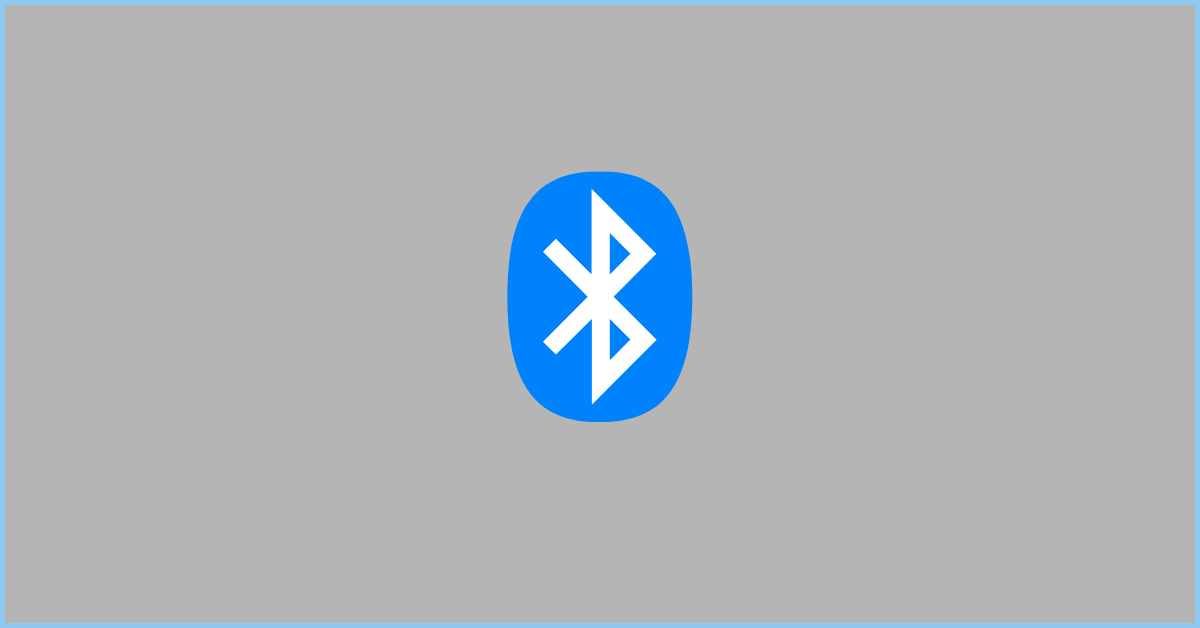

















![Complete Guide on Managing Audio Input Devices [Latest In 2026]](https://www.techcommuters.com/wp-content/uploads/2025/12/Complete-Guide-on-Managing-Audio-Input-Devices.webp)




![Help With Color Management In Windows Complete Guide [2026]](https://www.techcommuters.com/wp-content/uploads/2025/12/Help-With-Color-Management-In-Windows-Complete-Guide.webp)


