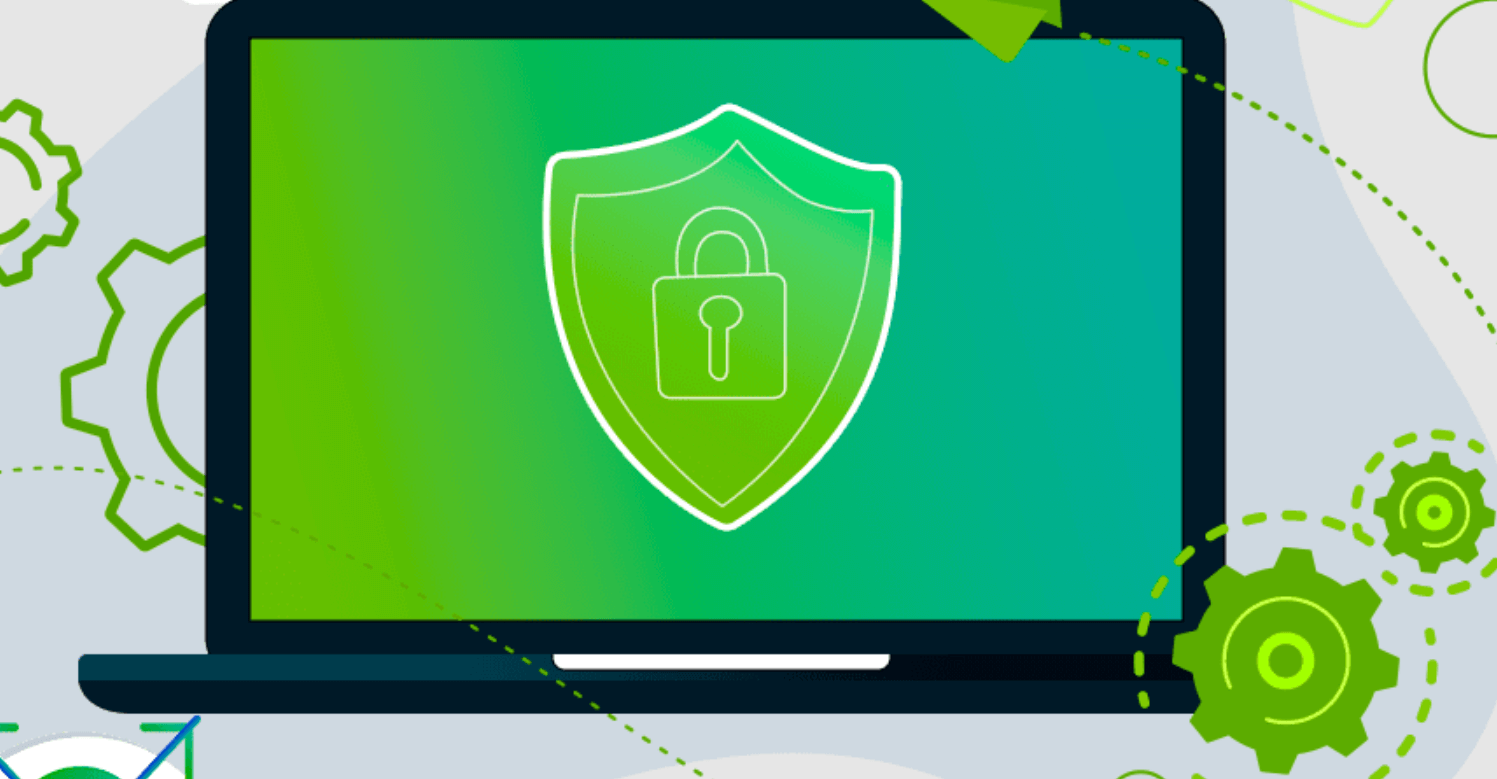Enhancing Your Streaming and Gaming Experience with Safe VPN for Windows PC: The ZoogVPN Advantage
Introduction:
In the fast-paced, content-rich world of today, streaming movies, TV shows, and engaging in online gaming is not just a pastime; it’s a way of life. However, anyone who has tried their hand at these activities knows that lag and buffering can be the Achilles’ heel of your entertainment. This is where a safe VPN for Windows PC comes into play, and one that shines in this domain is ZoogVPN.
Understanding ZoogVPN: What It Is and How It Works
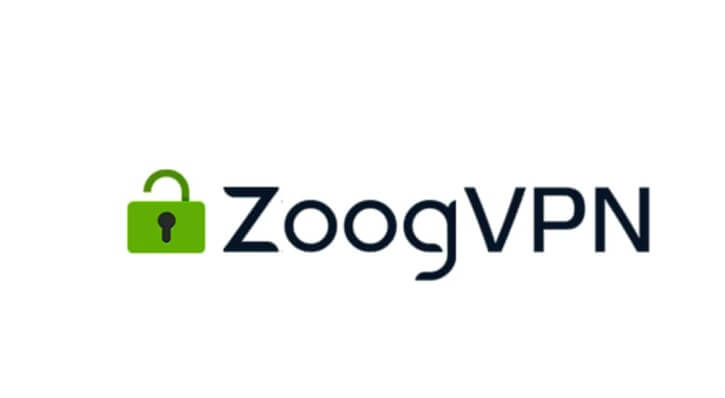
ZoogVPN is a virtual private network (VPN) that is designed to enhance your online experience, specifically when it comes to streaming and gaming. But what exactly is a VPN and how does ZoogVPN work?
A VPN establishes a secure link between your device and the internet, forming a confidential pathway that encrypts your web data and hides your IP address. With ZoogVPN, your online actions remain shielded and confidential, ensuring privacy from unwanted scrutiny.
ZoogVPN works by routing your internet connection through its servers located in various countries around the world. By doing so, it allows you to access content that may be blocked or restricted in your location. This is particularly useful for streaming services that may only be available in certain regions.
Furthermore, ZoogVPN helps to reduce buffering and lag when gaming by providing a stable and reliable connection. It eliminates the distance between you and the game server, ensuring that you have a smooth and uninterrupted gaming experience.
Key Features of ZoogVPN: Best VPN Service for Windows
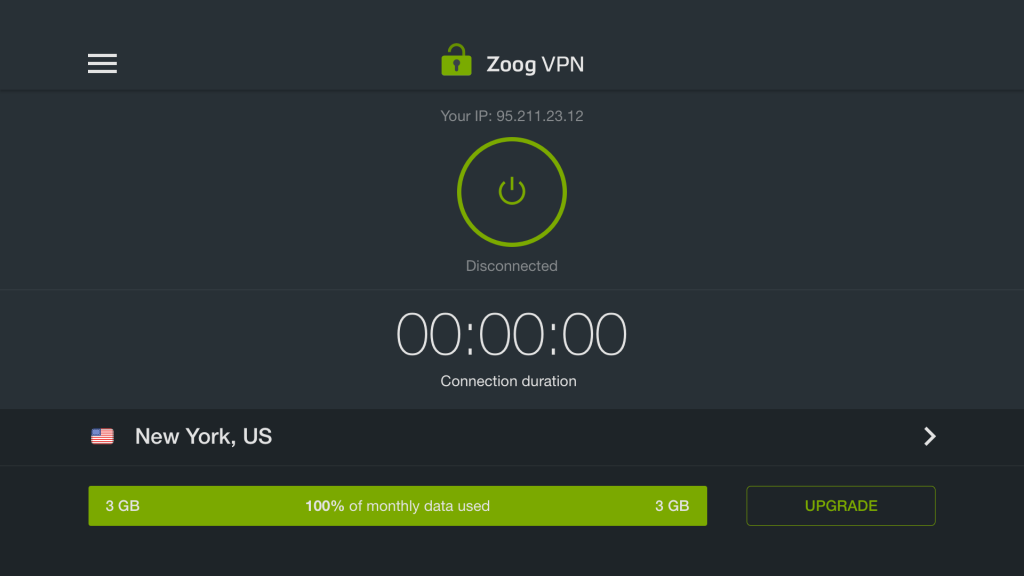
So, let’s begin our detailed ZoogVPN review. Here are the key features of ZoogVPN:
- Robust Privacy Protection: ZoogVPN ensures your online activities remain private and secure by encrypting your data and shielding your identity from prying eyes.
- Global Server Network: Access a wide range of servers across the globe, including dedicated bare-metal VPN servers with thousands of IPs in 37+ countries. This grants you the ability to surpass geographic restrictions and reach content available in different regions.
- Cross-Platform Compatibility: Compatible with various operating systems such as Windows, Android, iOS, macOS, Linux, and even routers, ensuring seamless protection across all your devices.
- High-Speed Connections: Enjoy fast and reliable connections, reducing lags and buffering, thereby enhancing your streaming and gaming experiences.
- No Logging Policy: ZoogVPN adheres to a strict no-logs policy, ensuring that your browsing history and online activities are not tracked or stored.
- Kill Switch and DNS Leak Protection: Ensures your online security remains intact by automatically disconnecting your internet in case the VPN connection drops, preventing any potential data leaks.
- 24/7 Customer Support: Accessible customer support is available round-the-clock to assist with any inquiries or technical issues.
ZoogVPN for Windows Review: Simple Steps to Get Started With ZoogVPN
Ready to enhance your streaming and gaming experience with ZoogVPN? The beginning is effortless with these straightforward instructions.
1. Sign up: Visit the ZoogVPN website and click on the “Get ZoogVPN” button. Choose a plan that suits your needs, whether it’s a monthly, annual, or even a free plan. Enter your email address and create a strong password to create your account.
2. Download and Install: After signing up, you’ll be directed to the download page. Choose the version that is compatible with your device’s operating system and click “Download“. Once the download is complete, open the installer and follow the on-screen instructions to install ZoogVPN.
3. Connect: Launch ZoogVPN and enter your login credentials to log in to your account. From the main screen, select the server location you want to connect to. You can choose from a wide range of server locations across the globe. Once you’ve made your selection, click the “Connect” button to establish a secure connection.
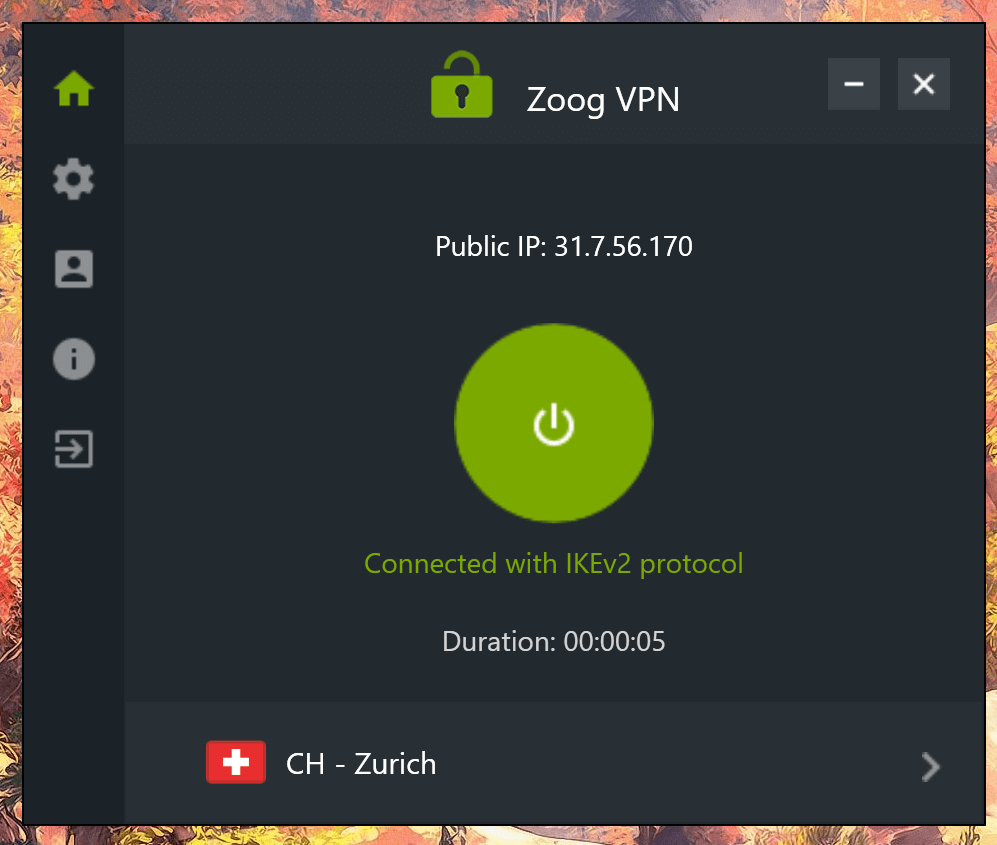
4. Enjoy: That’s it! You’re now ready to stream and game with ease. Whether you’re streaming your favorite shows or engaging in intense online battles, ZoogVPN will ensure a seamless and enjoyable experience.
By following these simple steps, you can unlock the full potential of ZoogVPN and take your streaming and gaming to the next level. Say goodbye to buffering, lag, and content restrictions, and say hello to a world of entertainment at your fingertips. Start enjoying the ZoogVPN advantage today!
Why Choose ZoogVPN: The ZoogVPN Ultimate Advantage
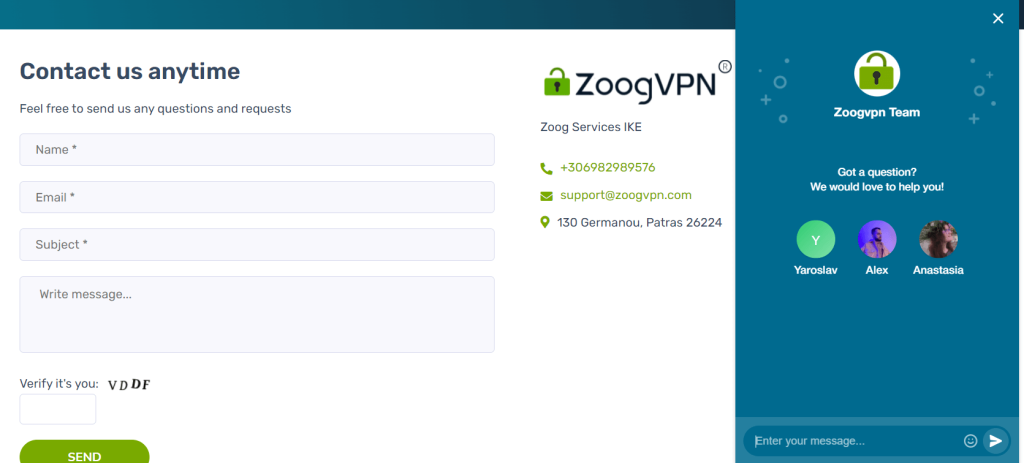
The ZoogVPN Advantage encompasses more than just tackling lag and buffering. It provides:
- Privacy and Security: ZoogVPN safeguards your online activities, ensuring privacy and security whether you’re gaming or streaming. Your data remains protected at all times.
- Unrestricted Cros: Platform Compatibility: ZoogVPN supports multiple platforms—Windows, Android, iOS, macOS, Linux, routers, and more—delivering a consistently smooth online gaming and streaming experience across various devices.
- Affordability: ZoogVPN offers cost-effective pricing plans, making high-quality VPN services accessible to everyone.
- Reliable High-Speed Connections: ZoogVPN ensures fast and dependable connections, minimizing lags and buffering during browsing, streaming, or gaming activities. With its optimized network infrastructure, users can enjoy a smooth and uninterrupted online experience, maximizing the efficiency of their internet connection without compromising on security or privacy.
In the realm of streaming and gaming, reducing lag and buffering stands as the ultimate goal. ZoogVPN’s secure VPN service for Windows PCs effectively tackles these challenges, delivering a seamless and uninterrupted experience.
Through network optimization, secure connections, and the ability to bypass geo-restrictions, ZoogVPN becomes your key to enjoying buffer-free streaming and lag-free gaming.
ZoogVPN for Windows: A Comparative Analysis
With so many virtual private network (VPN) options available in the market, you might be wondering why you should choose ZoogVPN. Let’s dive into a comparative analysis to understand why ZoogVPN stands out from the rest.
First and foremost, ZoogVPN offers a user-friendly interface that makes it easy for beginners to get started. The intuitive design allows you to connect to a server with just a few clicks, without any technical hassle.
Secondly, ZoogVPN provides an extensive network of servers in multiple countries around the world. This allows you to access content from different regions, whether it’s streaming services, games, or websites. The wide server coverage ensures a reliable and fast connection wherever you are.
Moreover, ZoogVPN offers affordable pricing plans that cater to different budgets and needs. Whether you opt for a free plan or a premium subscription, ZoogVPN delivers exceptional value for money with its extensive features.
Final Verdict: Stream, Game, Enjoy With ZoogVPN!
This wraps up our article on the ZoogVPN review. In a world filled with endless options for virtual private networks (VPNs), ZoogVPN stands out as the ultimate choice for enhancing your streaming and gaming experience. With its user-friendly interface, an extensive network of servers, affordable pricing plans, and a strong emphasis on privacy and security, ZoogVPN is the perfect companion for all your entertainment needs.
As you just explored in the ZoogVPN for Windows review this VPN not only provides a seamless and enjoyable experience, but it also keeps your online activities private and secure. With military-grade encryption and a strict no-logs policy, you can browse, stream, and game with peace of mind. So, why wait? Choose ZoogVPN today and experience the ZoogVPN advantage. Stream, game, and enjoy without any limits. ZoogVPN has got you covered every step of the way.
Popular Post
Recent Post
How to Troubleshoot Xbox Game Bar Windows 10: 8 Solutions
Learn how to troubleshoot and fix issues with the Xbox Game Bar not working on Windows 10. This comprehensive guide provides 8 proven solutions to resolve common problems.
How To Record A Game Clip On Your PC With Game Bar Site
Learn how to easily record smooth, high-quality game clips on Windows 11 using the built-in Xbox Game Bar. This comprehensive guide covers enabling, and recording Game Bar on PC.
Top 10 Bass Booster & Equalizer for Android in 2024
Overview If you want to enjoy high-fidelity music play with bass booster and music equalizer, then you should try best Android equalizer & bass booster apps. While a lot of these apps are available online, here we have tested and reviewed 5 best apps you should use. It will help you improve music, audio, and […]
10 Best Video Player for Windows 11/10/8/7 (Free & Paid) in 2024
The advanced video players for Windows are designed to support high quality videos while option to stream content on various sites. These powerful tools support most file formats with support to audio and video files. In this article, we have tested & reviewed some of the best videos player for Windows. 10 Best Videos Player […]
11 Best Call Recording Apps for Android in 2024
Whether you want to record an important business meeting or interview call, you can easily do that using a call recording app. Android users have multiple great options too. Due to Android’s better connectivity with third-party resources, it is easy to record and manage call recordings on an Android device. However it is always good […]
10 Best iPhone and iPad Cleaner Apps of 2024
Agree or not, our iPhones and iPads have seamlessly integrated into our lives as essential companions, safeguarding our precious memories, sensitive information, and crucial apps. However, with constant use, these devices can accumulate a substantial amount of clutter, leading to sluggish performance, dwindling storage space, and frustration. Fortunately, the app ecosystem has responded with a […]
10 Free Best Barcode Scanner for Android in 2024
In our digital world, scanning barcodes and QR codes has become second nature. Whether you’re tracking packages, accessing information, or making payments, these little codes have made our lives incredibly convenient. But with so many barcode scanner apps out there for Android, choosing the right one can be overwhelming. That’s where this guide comes in! […]
11 Best Duplicate Contacts Remover Apps for iPhone in 2024
Your search for the best duplicate contacts remover apps for iPhone ends here. Let’s review some advanced free and premium apps you should try in 2024.
How To Unsubscribe From Emails On Gmail In Bulk – Mass Unsubscribe Gmail
Need to clean up your cluttered Gmail inbox? This guide covers how to mass unsubscribe from emails in Gmail using simple built-in tools. Learn the best practices today!
7 Best Free Methods to Recover Data in Windows
Lost your data on Windows PC? Here are the 5 best methods to recover your data on a Windows Computer.