How to Find the MAC Address on Windows 10/11?
Introduction
The different devices that sync with a network all have unique ID numbers assigned to them. So, the mobile devices, computers, tablets, and other tools people access and use, have an embedded Media Access Control or MAC address assigned to their physical network adapter (Bluetooth/WiFi/Ethernet).
The benefit of this 12-digit hexadecimal number is simple- the code and the IP (Internet Protocol) address together allow a seamless connection between different devices within the local network. In case of connection errors or networking configuration permissions for new routers, you need to know these numbers for proper identification and connection.
Best Ways to Find MAC Address via Windows 10 or 11
Different system utilities are available on Windows 10 and 11 devices that users can try out to search the MAC address of connected devices. To find out which one works, we took the time to go through different techniques directly.
Method 1: Find MAC Address through Command Prompt
One of the simplest modes of finding the MAC Address on a Windows 11 or 10 device is to utilize the Command Prompt. You have to handle some commands while running this process on your Windows 11/10 device, so follow the instructions carefully.
How to do this?
Step 1: On your PC, click Start and type ‘cmd’ in the search text field. Then, double-click on the app option that comes up.
Step 2: When the Command Prompt window opens, add the next command:
ipconfig /all
Step 3: Press Enter to continue.
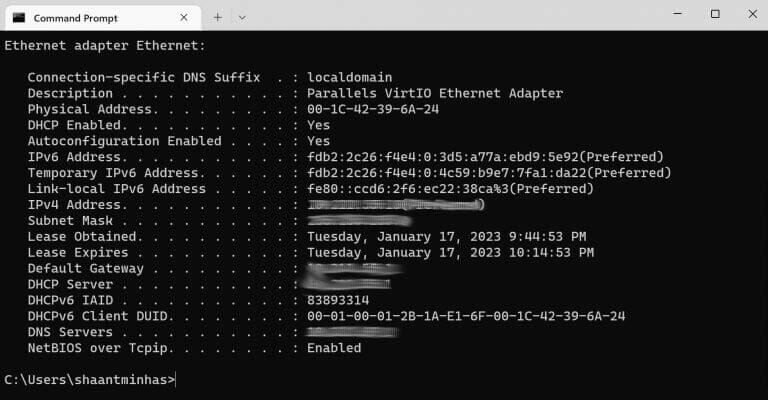
Step 4: Different information will appear in the Command Prompt window, like IPv4 addresses, DNS Server, etc. Look at the data for Physical Address- this is the main MAC Address you can use.
Method 2: Find the MAC Address via Settings
It is possible to find the MAC address on Windows 10 through the Settings menu for the network adapter. For that, there are specific steps that you have to go through.
How to do this?
Step 1: On the Windows PC, click on the Settings menu.
Step 2: Under the Settings section, tap on the Network & Internet option.
Step 3: Next, tap on the WiFi or Ethernet option in the context of the current network connection.
Step 4: Choose the connection you are using.
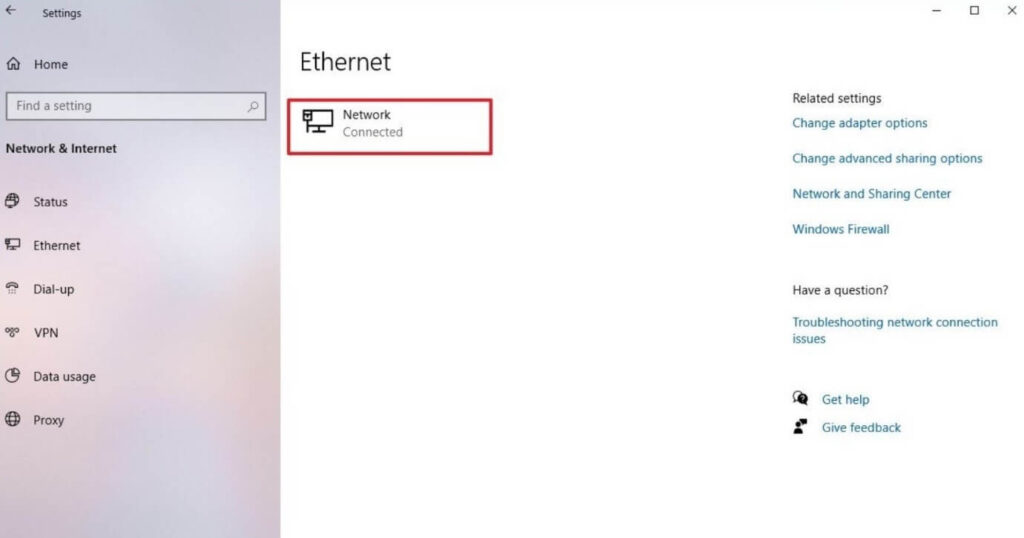
Step 5: Next, go to Properties and check the device’s physical address or the MAC address.
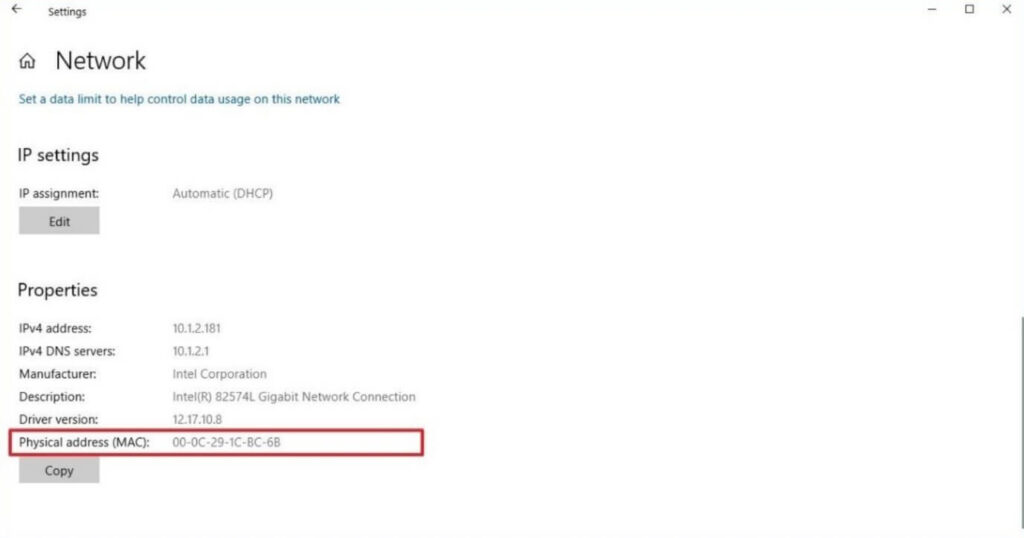
Method 3: Find your MAC Address via Control Panel
On Windows PC, the Control Panel is useful for making different types of functional changes to the system settings. So, to find MAC Address on Windows, it is possible to get that information from the Control Panel directly in the Windows Settings section.
How to do this?
Step 1: Click on the Start menu and then type the “Control Panel” term in the search field. Double-click on the program match that appears or click on Open.
Step 2: After launching the Control Panel, click on Network and Internet.
Step 3: Go to Network and Sharing Center.
Step 4: In the left panel, scroll through the list and choose the “Change adapter settings” option.
Step 5: Based on your current network settings, choose either a WiFi adapter or Ethernet.
Step 6: Next, go to Details. View the Physical Address data to learn the MAC Address on your Windows 11/10 device.
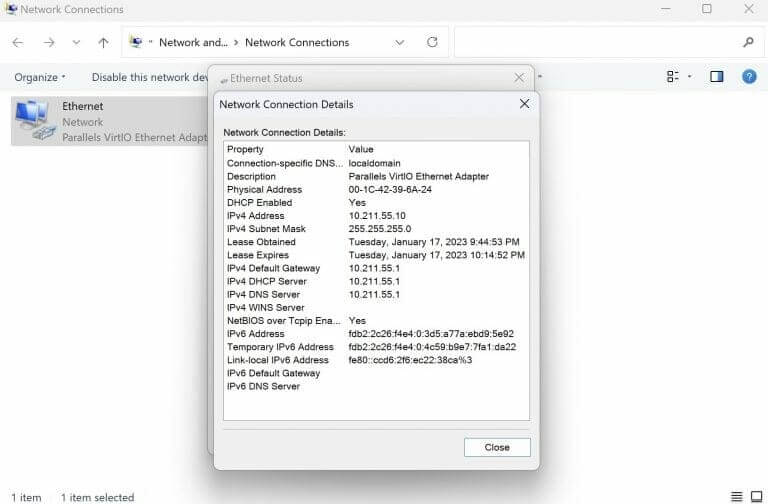
Method 4: Use PowerShell commands
Users can also find MAC Address on Windows devices through the PowerShell section. This works for knowing the MAC address of the network adapter using specific sequences. Follow the steps carefully.
How to do this?
Step 1: Hit the Start menu on your PC.
Step 2: Look for PowerShell through the search text field in the Search menu and click on the most relevant result.
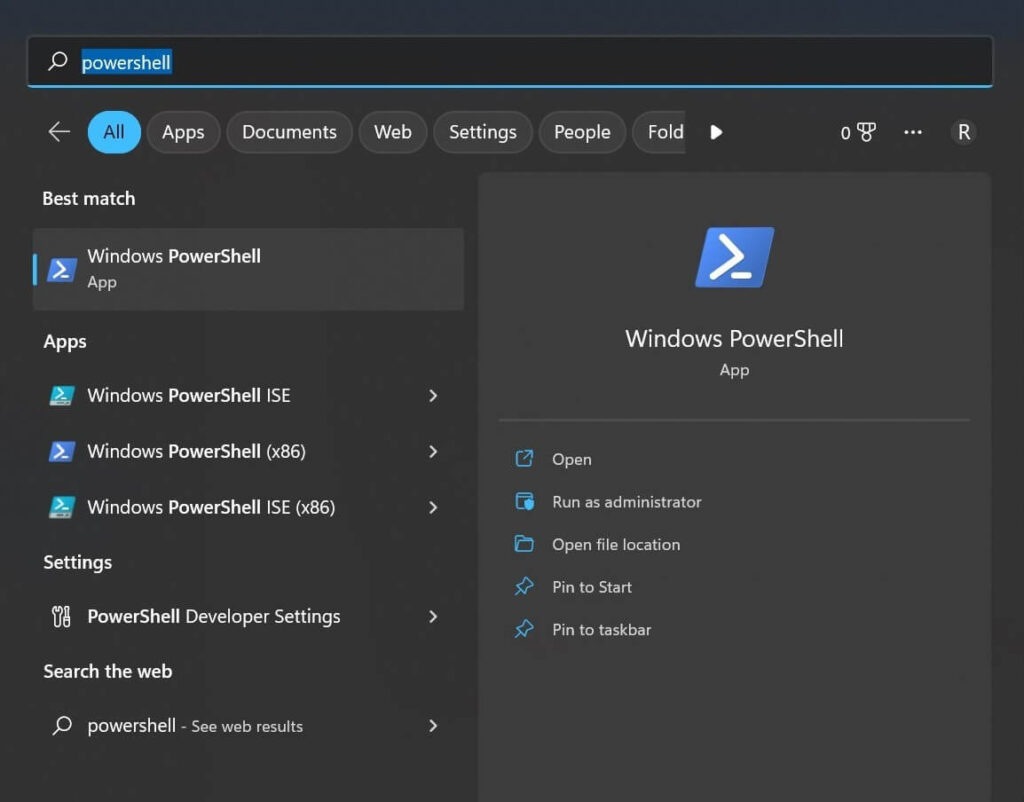
Step 3: When the Windows PowerShell section opens, type the next command into the area:
Get-NetAdapter.
Then, press Enter.
Step 4: The data under MacAddress is visible here. Check that it is the same as your active network adapter’s physical address.
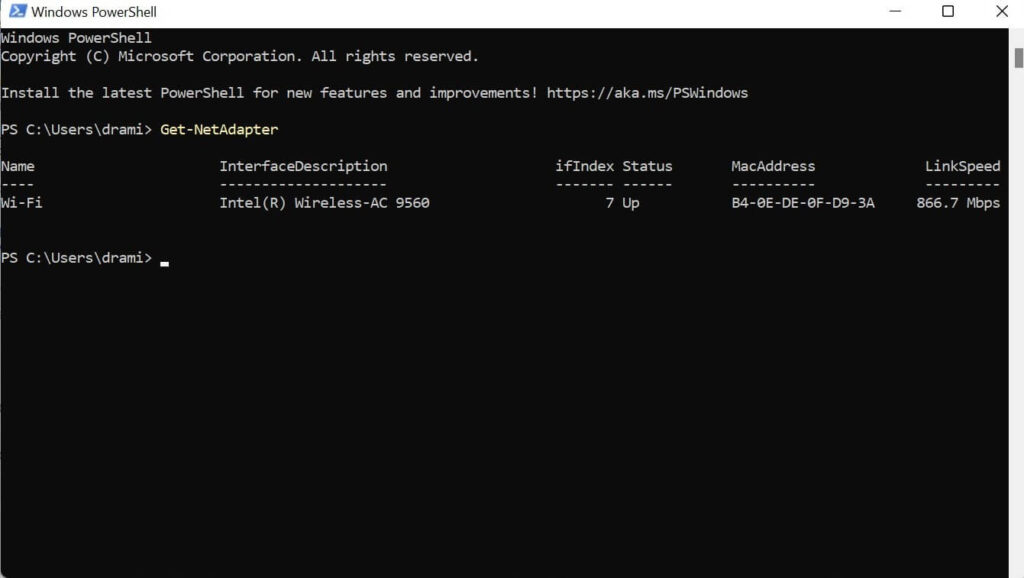
Method 5: Search for MAC Address via System Information
Another sequence through which you can find out the MAC Address on your Windows 11 device is by accessing the System Information application. Then, it is possible to find the adapter’s MAC address with simple steps, so give it a try.
How to do this?
Step 1: On your Windows PC, click on the Start menu.
Step 2: In the text field, look for the System Information option through the search text field. Then, click on the app result that comes up.
Step 3: Then click on Components in the System Information section to expand the brand.
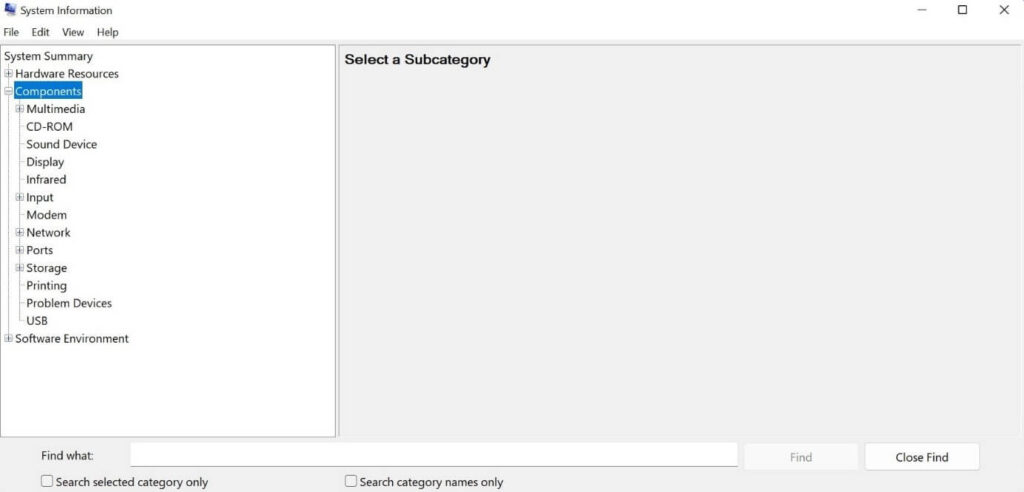
Step 4: Repeat the same for the Network branch next.
Step 5: Choose the Adapter option and scroll down the list to find the network adapter.
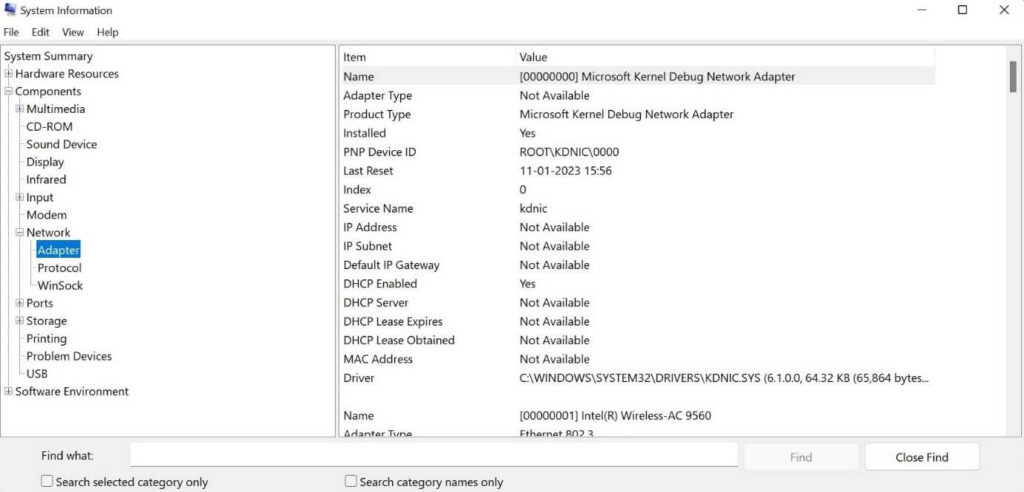
Step 6: Check and confirm the available hardware address in the MAC Address section.
Conclusion
Overall, knowing the MAC Address of your device and network adapter is important to use for authentication reasons. The methods mentioned here are available to find the MAC Address code quickly through the Windows PC. Follow the steps mentioned carefully to get the answers at a faster rate.
Popular Post
Recent Post
How To Transfer Photos From Android Phone To PC/Laptop [2026]
Moving photos from a phone to a computer is something most people need to do often. Phones fill up fast. Photos also matter more than apps. You may want a safe backup. You may want to edit images on a bigger screen. This guide explains how to transfer photos from Android to PC without stress. […]
Top 9 Browsers With Built-In VPN – VPN Browser
Online browsing is no longer private by default. Every website collects data in some form. This includes location details, device information, and browsing habits. Over time, this data builds a clear picture of user behavior. Many people are now uncomfortable with this level of tracking. A VPN browser helps reduce this exposure. It adds a […]
AI In Cyber Security: Who is Winning, Hackers or Security Companies
Cybersecurity once followed clear rules. Companies built firewalls. Users created passwords. Antivirus tools scanned files and removed known threats. When an attack happened, security teams studied it and added new rules. This method worked for many years. It created a sense of control and stability. That sense is gone today. Artificial intelligence has changed how […]
The Biggest AI-Run Cyber Attacks Of All Time
Artificial intelligence is now part of everyday technology. It helps people search faster. It improves medical research. It supports businesses in making better choices. But AI is not used only for good purposes. Cyber criminals have also learned how to use it. This has changed the nature of cyber attacks across the world. In the […]
Switch To a Dark Background Theme on Windows: Enable Dark Mode
People often like a screen that feels gentle on the eyes. A darker style softens bright areas and makes long computer sessions easier to handle. It also gives the desktop a cleaner and more modern feel. When you switch to a dark background theme in Windows, the colors shift to deeper shades that reduce glare […]
Complete Guide on Managing Audio Input Devices [Latest In 2026]
People use microphones for meetings, games, classes, recordings, and voice chats, so any problem with the device can interrupt their work. Even a small system error can make the voice weak or stop it fully. This is why knowing the basics of managing audio input devices is helpful for new and experienced users. Windows includes […]
Resetting Audio Settings on Windows 11: Complete Guide
Sound problems can disrupt work, study, or entertainment. Many users face issues where the audio becomes too low, too loud, unclear, or does not play at all. A common way to solve these problems is by resetting audio settings to their original state. This helps Windows rebuild its sound setup from the beginning. Windows 11 […]
Troubleshooting Headphone Detection: Headphones Not Detected/Working
A lot of users run into sound problems at some point. A common one is when the computer does not pick up the headphones. You plug them in, but the speakers keep playing. This can break your focus during work, movies, music, or calls. It also causes confusion because the reason is not always clear […]
How To Re-Pair Bluetooth Earbuds For Stereo Sound on Windows
Wireless earbuds are often paired with computers for rich stereo sound, but things don’t always go smoothly. Sometimes, the system defaults to mono audio or fails to activate the correct playback mode. This can disrupt music, calls, or gaming, making the sound feel flat and lifeless. These glitches usually stem from improper setup. Windows might […]
How To Manage Camera Permissions for App On Windows: Complete Guide [2026]
Many users run into issues when trying to join video calls or online meetings—their camera simply won’t turn on. This can happen for a few reasons: Windows might be blocking access, or the app may not have the correct permissions. These hiccups often lead to confusion and frustration. Fortunately, Windows provides straightforward tools to help […]
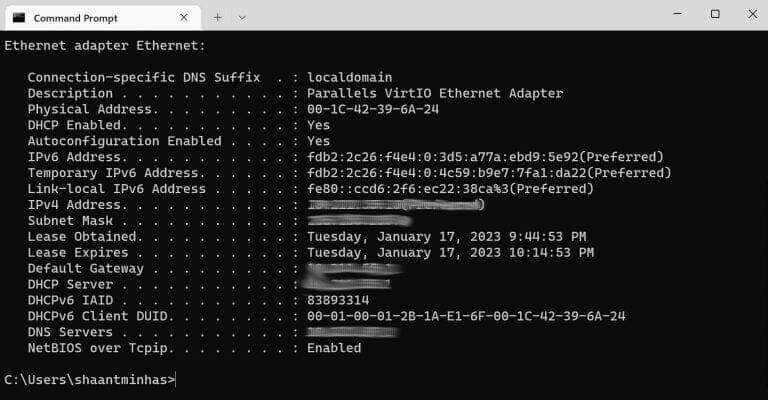














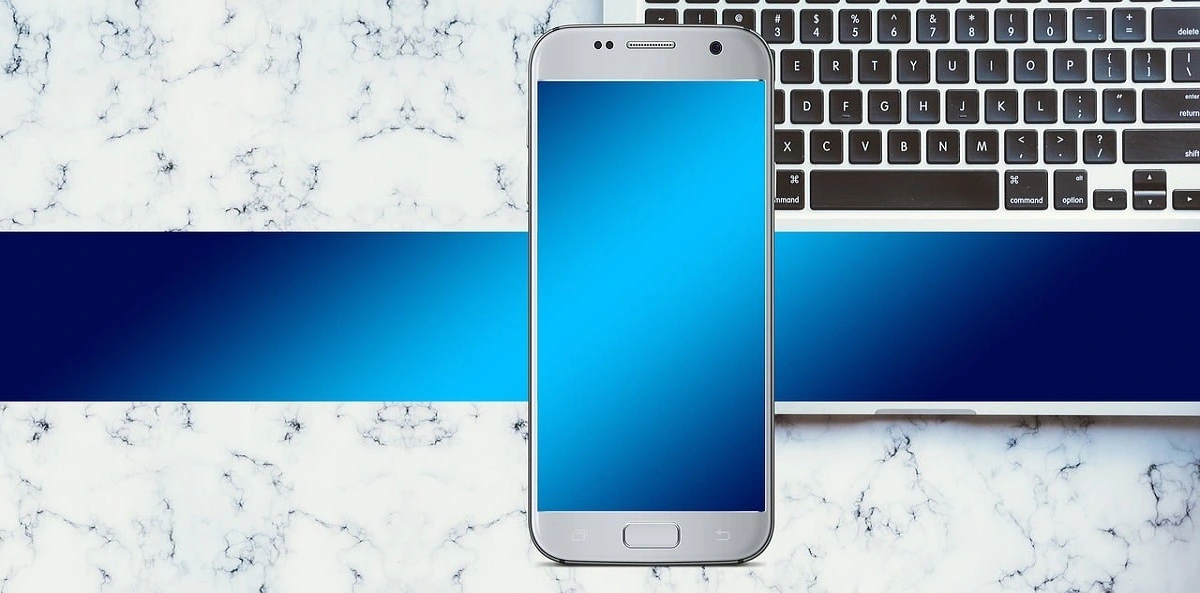




![Complete Guide on Managing Audio Input Devices [Latest In 2026]](https://www.techcommuters.com/wp-content/uploads/2025/12/Complete-Guide-on-Managing-Audio-Input-Devices.webp)





