How to Download Embedded Videos Online In 2025
Do you want to download embedded videos online? And, then transfer them from your one device to another?
It might sound daunting to download an embedded video, but it isn’t actually that hard. You can easily download videos from self-hosted and HTML5 based web pages on your computer or mobile.
Without going to the original video web page, you can download embedded videos from Chrome or other web browsers with ease. However, there are various ways to save embedded videos on your desktop and mobile devices, and the TechCommuters team has already picked the best and easy eight methods for you.
8 Methods to Download Embedded Videos Online
From a non-tech-savvy user to a tech nerd, anyone can download an embedded video using these simple methods evaluated by our tech genies:
1. Download Embedded Videos Online Directly From Site
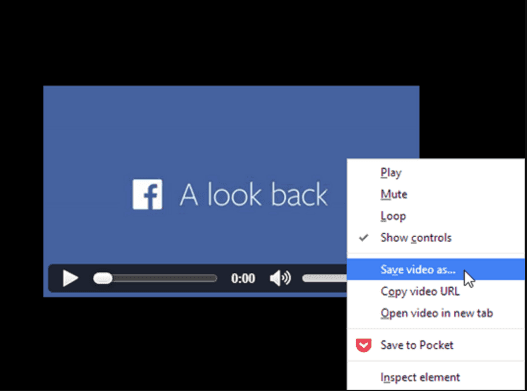
When you find an amazing embedded video on websites like YouTube or Vimeo, you can effortlessly download it directly from the site. If the video is an MP4 or other common formats, you can install it like saving a picture online.
- Simply right-click on the video and choose the Save Video As option.
- Select a download location on your device to download an embedded video.
- Press Enter or click on the Save button and anytime watch embedded offline on your device.
2. Use a Tool
If you want to save embedded videos online from 1000+ sites and then transfer them between your different devices, EaseUS MobiMover Pro is a great tool. With EaseUS MobiMover Pro, you can transfer data, download an embedded video, backup WhatsApp chat history, unlock unlimited iOS locked screens, and so much more.
You can download all types of embedded videos with multiple video formats support, including MP4, MOV, M4V, WMV, RM, MKV, AVI, and FLV. Additionally, a Pro license can work over three PCs.
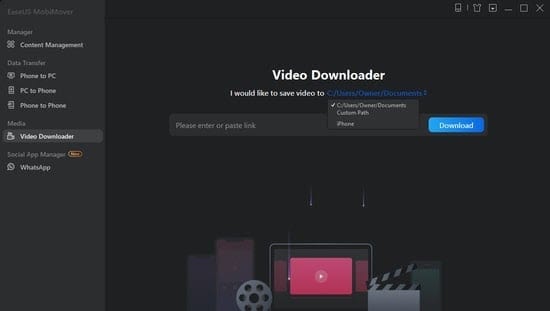
- Open the EaseUs MobiMover application on your device and select the Video Downloader option from the left side pane.
- Copy and paste the video URL in the given bar and click on the Download button.
- Once the application analyzes the URL, it will immediately download the video on your PC, Mac, or laptop.
3. Download Embedded Videos Online From Chrome
If you aren’t interested in purchasing software to download an embedded video, you can just save embedded videos from the Chrome browser. The process of downloading embedded videos from Chrome or other web browsers is very clean and quick.
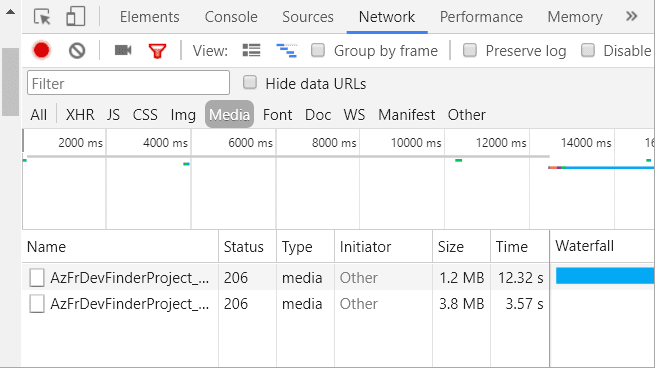
- Go to Chrome browser, and play your desired embedded video.
- You can either use the F12 shortcut key or right-click on the page’s blank margins and select Inspect option.
- On the Inspect page, move to the Network > Media tab.
- Press the F5 shortcut key and play the video to locate the download link on the page’s lower left side.
- Next, right-click on the link and then on the Open in a new tab. A new tab will automatically open with a video minus manual interference.
- Select the Download option. If you can’t see the download button, right-click on the video and click on the Save Video As to directly download an embedded video on your local driver.
4. Use Web Browser Extensions
When the download embedded videos from the Chrome process doesn’t work for you, there’s another option to use web browser extensions. You can download various Chrome embedded video download extensions from the Chrome App Store like — Video DownloadHelper, Ant.com Video Downloader, DamnVid, NetVideoHunter, etc.
- Open your Chrome web browser and visit the Chrome App Store.
- Type the Flash Video Downloader in the search box and download any app.
- Once the extension is downloaded, open your video website.
- Play the video, and then click on your Flash Video Downloader Extension on the extension bar.
- Now, the video will be available on the menu.
- Click on the Download icon to download the embedded from the site.
5. Use A Screen Recorder
One of the simplest ways to download an embedded video is via the Screen Recorder feature. Screen Recording is commonly available on Windows, Mac, iOS, and Android devices. You can play your video, and just screen record it.
6. Download Embedded Videos Online From Media Players
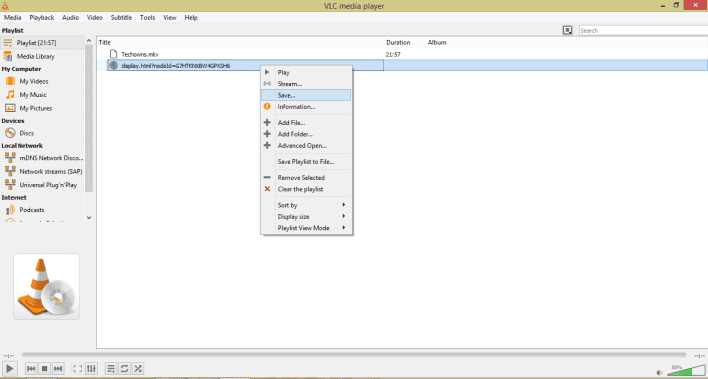
With the media player software, you can also download the embedded video on your system. For instance, using VLC Media Player, you can download embedded videos as:
- Launch the VLC Media Player and navigate to Media > Open Network Stream.
- Open the Media dialogue box and enter the embedded video URL and click on the Play button.
- When the video appears, right-click on it and select the Save option.
- Next, click on the Convert dialogue box. Change the video format and select the file location and click on the Start button to convert.
- After the conversion, your video will be automatically downloaded to your computer.
7. Download From Online Services
You can try different online video services to download embedded content on your device. There are numerous online services available such as https://www.clipconverter.cc/, https://catchvideo.net/, http://en.fetchfile.net/.
- Open the website on your web browser.
- Copy and paste the URL in the given section and click on the Download Video option.
- Select the desired video resolution and your video will be quickly saved on your computer.
8. Use Apps on Mobile
If you want to download embedded videos on your mobile devices, you can use various apps for this purpose. You should download the best and safe third-party video downloader for the job.
- Open the App Store on your iPhone and the Play Store on your Android phone.
- Type “Embedded Video Downloader” and press Enter.
- Now, the list of all the apps will appear, and you should download the best app after comparing prices and reviews.
- Once the app is installed on your device, just open it and follow the instructions to save embedded videos.
Wrap Up
So, it is very convenient and easy to download the embedded videos on your devices. All the above-mentioned methods are tried and tested by our team. But, if you are asking for our personal favorite methods, download embedded videos online from Chrome, and EaseUse MobiMover Pro got our vote.
Anyhow, don’t limit yourself to one or two methods—do try different methods unless you find your personal favorite one.
Popular Post
Recent Post
How To Get Help With Notepad in Windows [2026]
Notepad has been part of Windows for many years. And people still use it for quick notes, lists, and simple edits. Its clean layout helps new users, while its small set of tools supports everyday tasks. Yet problems can appear when features behave in unexpected ways or when users try something new, so clear guidance […]
Software Performance Optimization Tips: Complete Guide
Software often slows down over time, turning once-fast programs into frustrating delays. While many assume their device is outdated, the real issue often lies in how the software runs. With a few simple habits and checks, users can restore speed and avoid costly upgrades. This guide offers clear, beginner-friendly software performance optimization tips. It covers […]
How To Connect a Scanner to Your Device Windows 11 In 2026
Have you ever needed to scan a document in a hurry and did not know how to begin? Many people face this problem when they buy a new scanner or a new computer. Windows 11 includes helpful tools that make the process easy, but you must know the right steps. This guide explains each method […]
How To Connect to Your PC Remotely Windows [Complete Guide]
Many people need to reach their computer from far away. Well, yes! It may be for work, study, or personal use. Remote access helps you open files, use your apps, and control your system even when you are not near the device. It gives you the comfort of using your computer anywhere through the internet. […]
How To Connect to a Wi Fi Using a QR Code: Latest Guide
Wi-Fi is now a basic part of our lives. We use it at home, in offices, schools, and public places. But typing long passwords every time you connect can be annoying. Sometimes you might even forget your Wi-Fi password. That is where QR codes come in handy. With QR codes, you can connect to any […]
How To Connect a Wireless Printer Easily to Windows 11/10 PC
Printing tasks are part of most home and office work today. Isn’t it? Well, yes! Using a wireless printer makes printing easier and faster because you don’t need cables. It allows you to print documents and images from any corner of your room as long as your device and printer are connected to the same […]
How To Connect Your Windows 11 PC to a Projector or Another PC
A bigger screen can help you share your work with others. When you connect your Windows 11 PC to a projector, your screen becomes easier to view in a meeting room, classroom, or home. You can show slides, videos, notes, or entertainment. Most people do this for work or study, but it is also helpful […]
How To Set Up Dual Monitors Easily Windows 11/10: Complete Guide
Working with one screen can feel limiting. You switch between apps constantly. Your workflow slows down. A dual monitor setup changes everything. It gives you more space to work. You can see multiple things at once. This guide shows you how to set up dual monitors easily on Windows systems support. Windows 11 and Windows […]
How to Set Your Preferred Default Printer On Windows 11/10: Complete Guide
Printing documents should be simple. But many users struggle with their printer settings. Windows often picks the wrong printer as the default. This creates delays and wastes paper. Setting up your preferred printer as the default saves time. It prevents printing errors. This guide shows you how to set your preferred default printer Windows systems […]
Ashampoo WinOptimizer Review: Can It Really Speed Up Your PC?
Is your computer running slowly? Do programs take forever to load? You’re not alone. Millions of PC users face this problem daily. Ashampoo WinOptimizer claims it can fix these issues. This software promises to clean junk files, boost speed, and make your computer run like new. But does it really work? Or is it just […]


























