How to Create a Windows 10 Bootable USB Drive (3 Methods)
Alone the word “Windows 10 bootable USB” sounds daunting. Creating a Windows 10 installation media with lots of steps and terminal commands seems like a complicated thing.
But, let’s break a myth – it is not hard to create a Windows 10 bootable flash drive. In fact, it takes up a few simple steps to install a Windows 10 package on an external drive for easy access.
Our team has laid down the quickest and easiest methods to create a Windows 10 bootable USB drive for your convenience. So, let’s get moving.
Why Create a Windows 10 Installation Media?
A Windows 10 bootable USB drive means copying your Windows 10 environment to a portable flash drive. This will enable Windows 10 users to:
- Clean install Windows 10 operating system to the new or old computer if your system corrupts.
- If you want to upgrade from older Windows versions or downgrade from Windows 11, having a portable Windows 10 in your pocket can be extremely helpful.
- Mac users can leverage bootable Windows 10 USB to create a Windows environment on MacOS.
- Having a bootable workstation can eliminate the need to carry a laptop everywhere.
How to Easily Create a Windows 10 Bootable USB
Windows users have multiple options to create a Windows 10 installation media today. But the three prominent ones are:
Method 1. Create a Windows 10 Bootable USB with Media Creation Tool
Media Creation Tool is a free and easy solution for Windows 10 users to create a bootable USB drive. To follow this method, all you need is an 8 GB USB and these steps:
Step 1. Connect a USB drive to your Windows 10 computer. Ensure the drive is formatted to Windows compatible file format.
Step 2. Go to Microsoft’s official website to install the Media Creation Tool. Click on the Download tool now and follow the installation wizard steps.
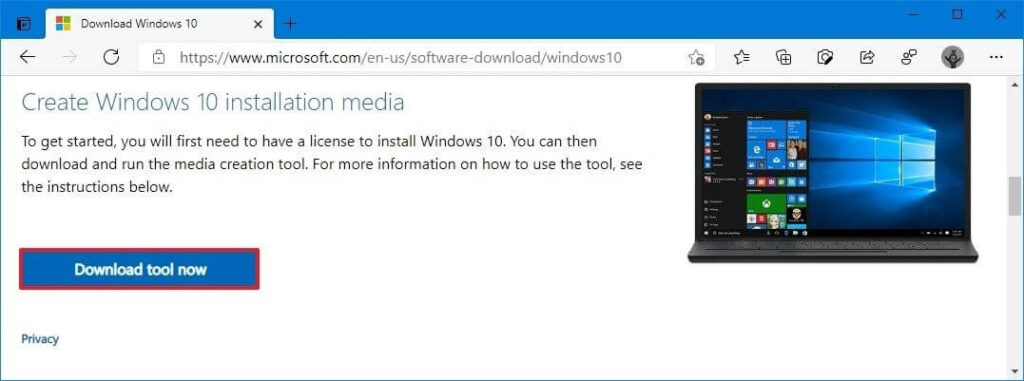
Step 3. Double-click to launch the MediaCreationToolxxxx.exe file.
Step 4. Click on the Accept in the popup window.
Step 5. Choose the Create installation media option and click on the Next.
Step 6. Now, you have to define the language, edition, and architecture that you prefer to create a bootable USB. Or, you can select the option “Use the recommended options for this PC.”
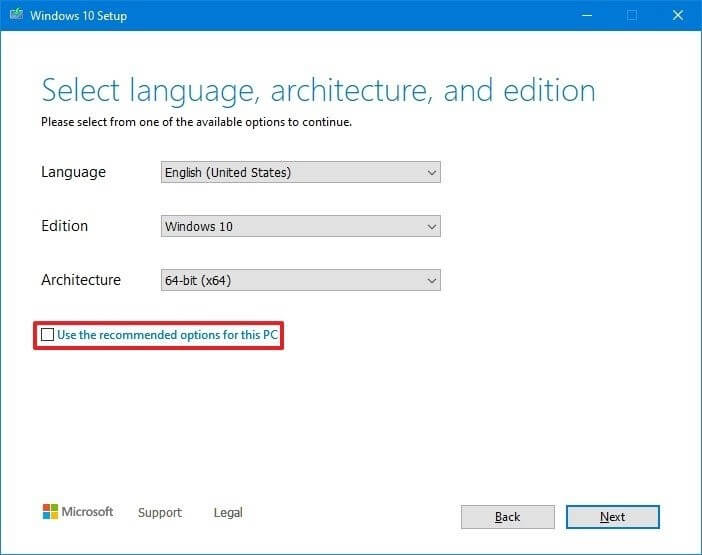
Step 7. After that, select the USB flash drive and click Next to continue. If you have more than one removable drive connected to your computer, disconnect all other drives that you don’t need for the process.
Step 8. Finally, click on the Finish and wait for the process to complete. It might take a few minutes.
Method 2. Create a Windows 10 Bootable USB with Rufus
If you don’t want to use the Media Creation Tool to create a Windows 10 installation media drive, you can use Rufus. It is also a free and open-source application for Windows that can help you format and create bootable USB or Live USBs.
If you want to create a bootable media with an existing Windows 10 ISO file, follow these steps with Rufus:
Step 1. Go to the Rufus website, and under the download section, click on the latest release to download Rufus on your computer.
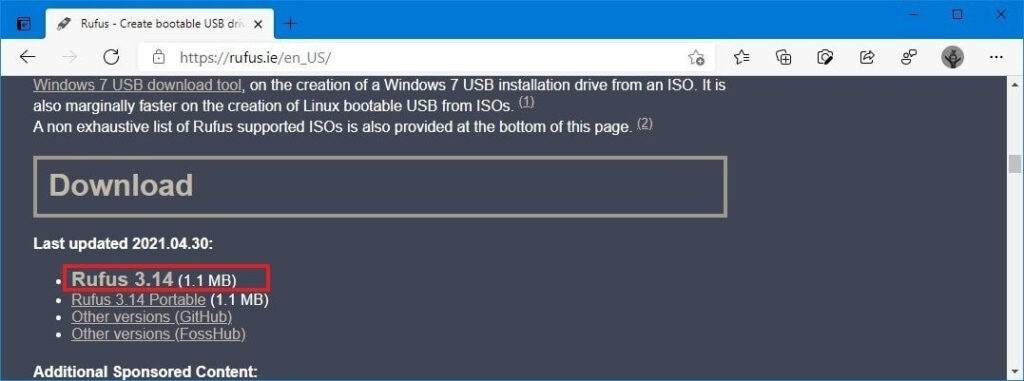
Step 2. Launch the Rufus-x.xx.exe file using double-clicking.
Step 4. Select the USB flash drive from under the Device tab.
Step 5. From the Bootable section, click on the Select button.
Step 6. Choose the Windows 10 ISO file and click on the Open button.
Step 7. Select the Standard Windows installation option from the Image option drop-down menu.
Step 8. After that, use the Partition scheme drop-down menu to select the GPT option.
Step 9. Then, select the UEFI option to use the Target system.
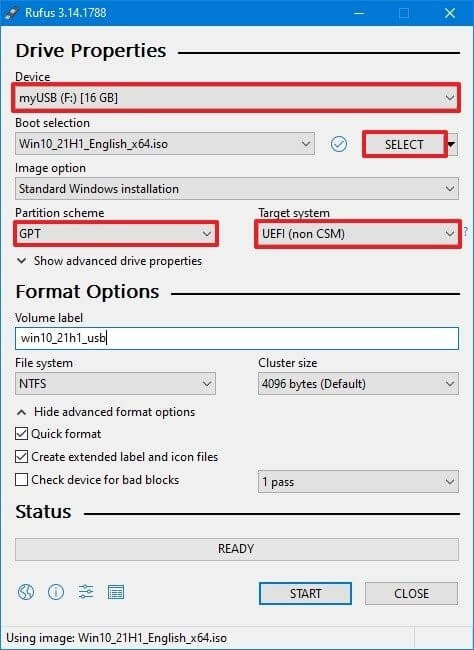
Step 10. Keep the default settings under the Show Advanced drive properties section unless you know what you are doing.
Step 11. Under the Volume label field, confirm the name of your drive.
Step 12. Also, don’t change the default settings for the File system and Cluster size options.
Step 13. Now, click on the Show advanced format options button to check the Quick format and Create extended label and icon files options.
Step 14. Click on the Start, OK, and finally, on the Close button to create a bootable USB drive from Windows 10 ISO.
Using the Rufus, you can also download the Windows 10 ISO file and then create a bootable drive. For that, steps will be slightly different, such as:
Step 1. Download the latest Rufus version on your computer and open the Rufus-x.xx.exe file.
Step 2. Go to Settings button > Click on the Check for updates drop-down menu > Select the Daily option > Close.
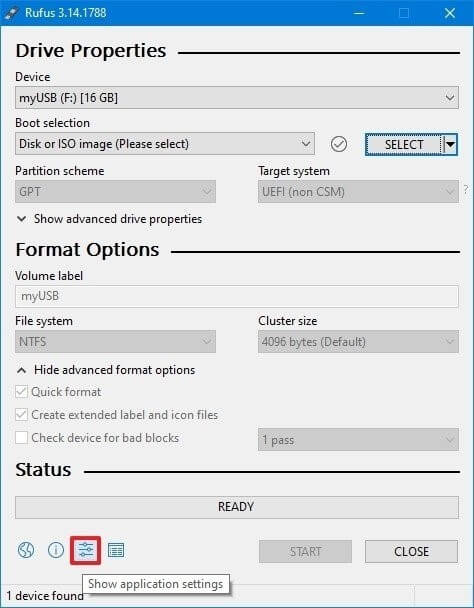
Step 3. Reopen the Rufus-x.xx.exe file.
Step 4. Go to the Device section > Select the USB drive.
Step 5. Under the Boot selection,> Click on the arrow next to the Select option > Select the Download option > Download button.
Step 6. Under the Version drop-down menu, select the Windows 10 option > Continue button.
Step 7. Choose the 21H1 (Build 19043.xxx – xxxx.xx) option to download the latest Windows updates.
Step 8. Select the “Language” drop-down menu and select your installation language.
Step 9. Select the 32-bit or 64-bit option under the Architecture drop-down menu > Click on the Download button.
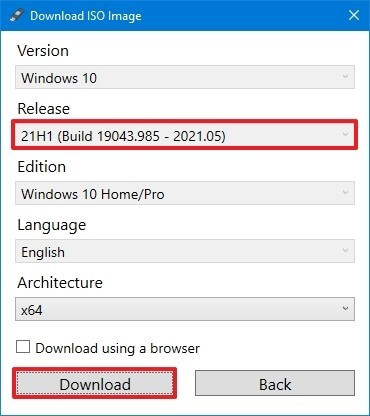
Step 10. Select a folder to save the Windows ISO file > Save.
Step 11. Now, simply follow Step 7 to Step 14 as per above.
Method 3. Create a Windows 10 Bootable USB with EaseUS Partition Master
Rufus might be a great app, but it requires high technical skills to use this program. Thus, if you want to create a Windows 10 installation media within only 3 steps and with no technical hassle, EaseUS Partition Master is the best tool.
This tool can help you create a bootable USB drive, migrate Windows 11 to a new SSD, convert MBR to GPT disk, rescue data, and more. In addition, it is a free tool with an intuitive interface, perfect for novice users.
Here’s how to create a Windows 10 bootable USB using EaseUS Partition Master:
Step 1. Go to the EaseUS website to download the Partition Master on your computer using the automatic wizard. Also, prepare a USB drive.
Step 2. Open EaseUS Partition Master > Click on the WinPE Creator.
Step 3. Select your USB drive and install Windows 10 on it by clicking on the Proceed button.
Sum Up
There you have it, people! You have learned the three simple solutions to create a bootable USB. All the steps are discussed in full detail, so you will not face any problem using these methods.
But anyhow, if you get stuck somewhere, write it down in the comments, and we will surely help you. Also, if you find this post useful, please share it and follow us on social networks for more interesting guides.
Popular Post
Recent Post
How To Get Help With Notepad in Windows [2026]
Notepad has been part of Windows for many years. And people still use it for quick notes, lists, and simple edits. Its clean layout helps new users, while its small set of tools supports everyday tasks. Yet problems can appear when features behave in unexpected ways or when users try something new, so clear guidance […]
Software Performance Optimization Tips: Complete Guide
Software often slows down over time, turning once-fast programs into frustrating delays. While many assume their device is outdated, the real issue often lies in how the software runs. With a few simple habits and checks, users can restore speed and avoid costly upgrades. This guide offers clear, beginner-friendly software performance optimization tips. It covers […]
How To Connect a Scanner to Your Device Windows 11 In 2026
Have you ever needed to scan a document in a hurry and did not know how to begin? Many people face this problem when they buy a new scanner or a new computer. Windows 11 includes helpful tools that make the process easy, but you must know the right steps. This guide explains each method […]
How To Connect to Your PC Remotely Windows [Complete Guide]
Many people need to reach their computer from far away. Well, yes! It may be for work, study, or personal use. Remote access helps you open files, use your apps, and control your system even when you are not near the device. It gives you the comfort of using your computer anywhere through the internet. […]
How To Connect to a Wi Fi Using a QR Code: Latest Guide
Wi-Fi is now a basic part of our lives. We use it at home, in offices, schools, and public places. But typing long passwords every time you connect can be annoying. Sometimes you might even forget your Wi-Fi password. That is where QR codes come in handy. With QR codes, you can connect to any […]
How To Connect a Wireless Printer Easily to Windows 11/10 PC
Printing tasks are part of most home and office work today. Isn’t it? Well, yes! Using a wireless printer makes printing easier and faster because you don’t need cables. It allows you to print documents and images from any corner of your room as long as your device and printer are connected to the same […]
How To Connect Your Windows 11 PC to a Projector or Another PC
A bigger screen can help you share your work with others. When you connect your Windows 11 PC to a projector, your screen becomes easier to view in a meeting room, classroom, or home. You can show slides, videos, notes, or entertainment. Most people do this for work or study, but it is also helpful […]
How To Set Up Dual Monitors Easily Windows 11/10: Complete Guide
Working with one screen can feel limiting. You switch between apps constantly. Your workflow slows down. A dual monitor setup changes everything. It gives you more space to work. You can see multiple things at once. This guide shows you how to set up dual monitors easily on Windows systems support. Windows 11 and Windows […]
How to Set Your Preferred Default Printer On Windows 11/10: Complete Guide
Printing documents should be simple. But many users struggle with their printer settings. Windows often picks the wrong printer as the default. This creates delays and wastes paper. Setting up your preferred printer as the default saves time. It prevents printing errors. This guide shows you how to set your preferred default printer Windows systems […]
Ashampoo WinOptimizer Review: Can It Really Speed Up Your PC?
Is your computer running slowly? Do programs take forever to load? You’re not alone. Millions of PC users face this problem daily. Ashampoo WinOptimizer claims it can fix these issues. This software promises to clean junk files, boost speed, and make your computer run like new. But does it really work? Or is it just […]


























