How to Change Taskbar Color in Windows 10
Among all the amazing Windows 10 applications, personalizing desktop appearance is simply fabulous. Windows 10 offers a group of elements that can help you customize the aesthetics of your screen in no time.
As of now, we are going to focus on how to change the taskbar color in Windows 10. Within a few clicks, you can change the taskbar color in Windows 10 and modify your desktop screen’s appearance.
When you get bored of your screen colors, do follow these steps.
How to Change Taskbar Color in Windows 10
Open Settings
Open ‘Settings’ on your Windows 10 computer by right-clicking on the taskbar. It will take you to the taskbar settings. Alternatively, you can navigate to Settings > Personalization > Colors.
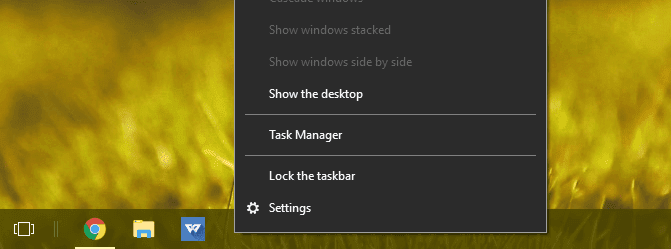
Change Taskbar Color in Window 10
From the right panel, click on the ‘Color’ tab and untick the option ‘Auto pick an accent color.’ The accent color option means that your taskbar, start menu, and title bars color will be accentuated as per the other desktop elements.
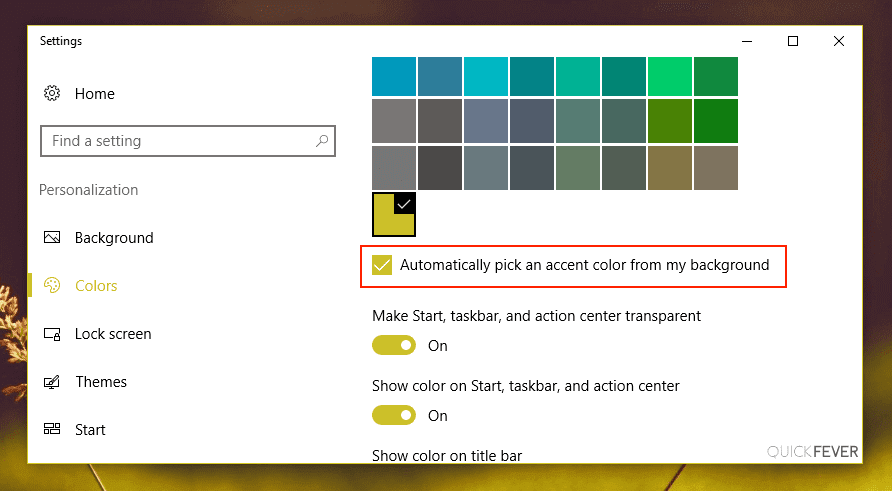
Now you simply have to choose any color of your choice. For instance, if you want to select the Blue color, tap on the Blue color box. You can preview how the color will look on your taskbar inside the settings window before finalizing it.
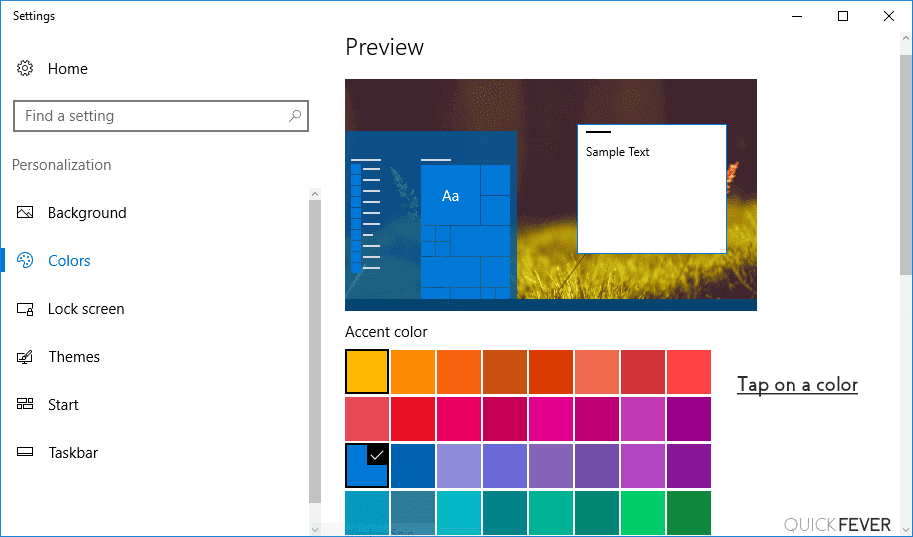
If color change won’t apply to the taskbar, scroll down and make sure that the ‘Show color on Start, taskbar, and action center’ option is turned on.
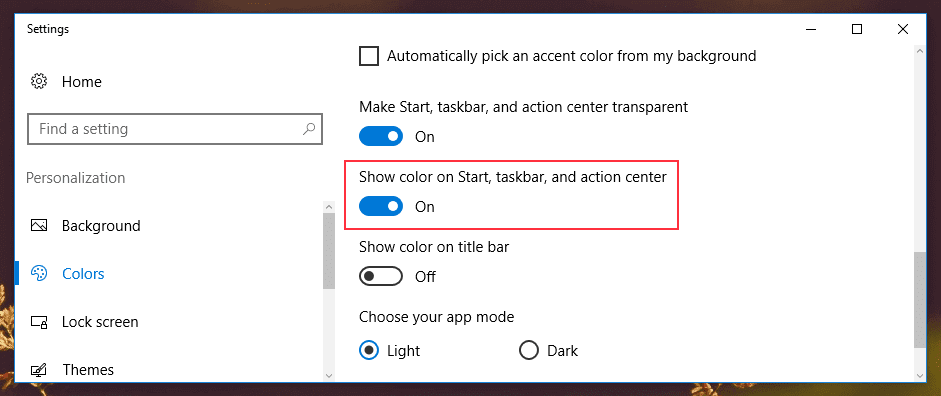
Here, you can also use the ‘On’ or ‘Off’ transparency option as per your wish. If you don’t like plain colors, you should switch to the transparency option for a bit of dramatic effect.
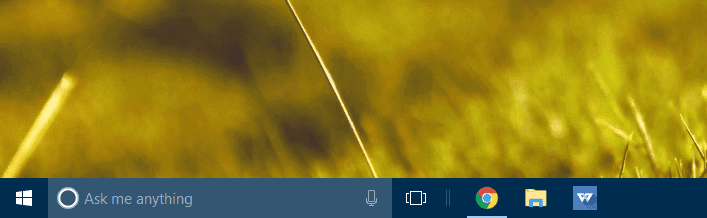
That’s it! Literally, in two steps, you can change the taskbar color in Windows 10. However, if you only want to change the taskbar color or get into any trouble while changing the taskbar color, keep reading.
How to Change Only Taskbar Color in Windows 10
By default, Windows 10 changes the taskbar, start menu, and action center colors together. There’s no option to separately change color in the Settings. However, if you just want to change the taskbar color in Windows 10, you have to tweak it with the Registry.
Let us remind you, editing the Registry is risky and can cause irreparable damage to your installations. So, only edit the Registry if you are confident, and even then, don’t forget to take a full backup of your computer. Here, the process to change only taskbar color in Windows 10:
- Go to Settings > Personalization > Color.
- Select an accent color for your taskbar.
- Turn on the ‘Show color on Start, taskbar, and action center’ option by switching the toggle.
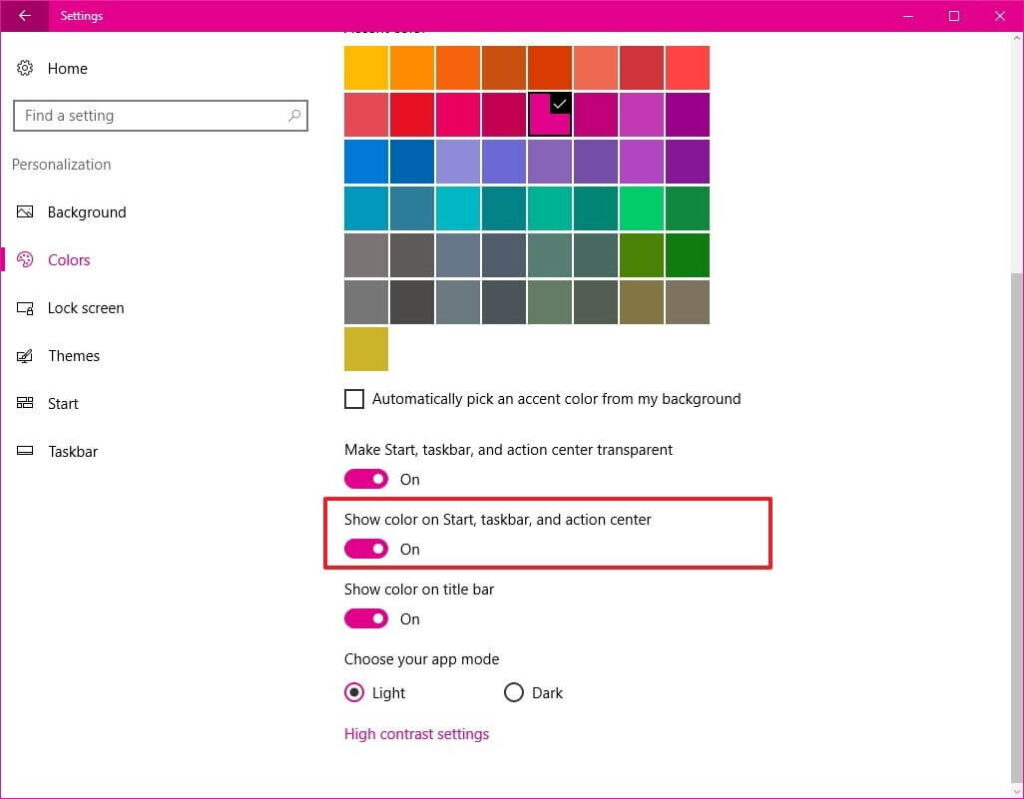
- Press the Window + R keys together on your keyboard to open the Run command window.
- Enter regedit and click on OK to open the Registry.
- Browse the following key: HKEY_CURRENT_USER\SOFTWARE\Microsoft\Windows\CurrentVersion\Themes\Personalize
- Double click on the ColorPrevalence key and check the value to 2.
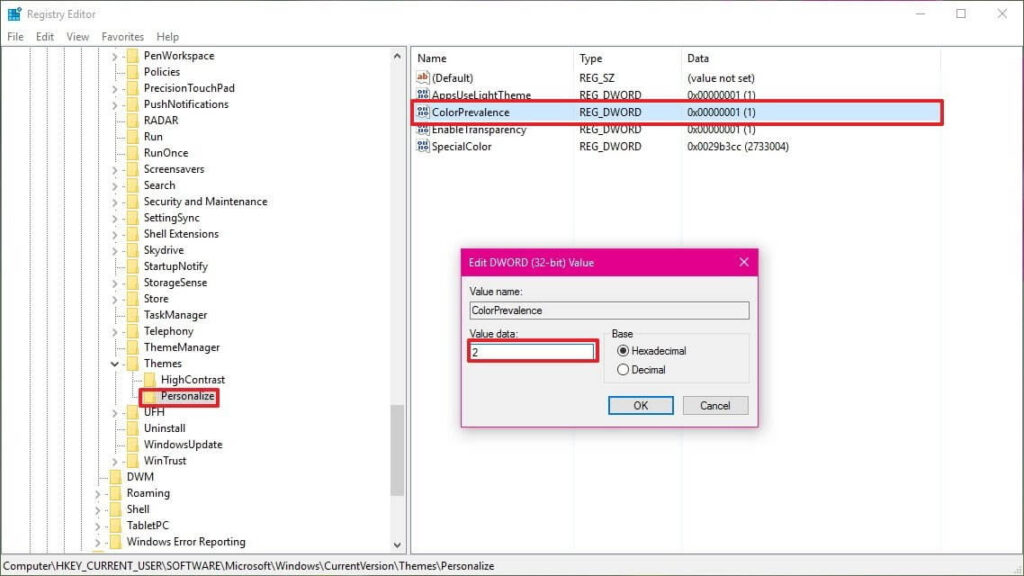
- Just click on OK to complete the task.
Now, you can open the start menu or action center to see how they are retaining the dark color, unlike the taskbar. Remember one thing, the start menu and action center will retain the dark color as long as the ‘Show color on Start, taskbar, and action center’ option is On. Once you turn that off, it will reset the ColorPrevalence to its default value.
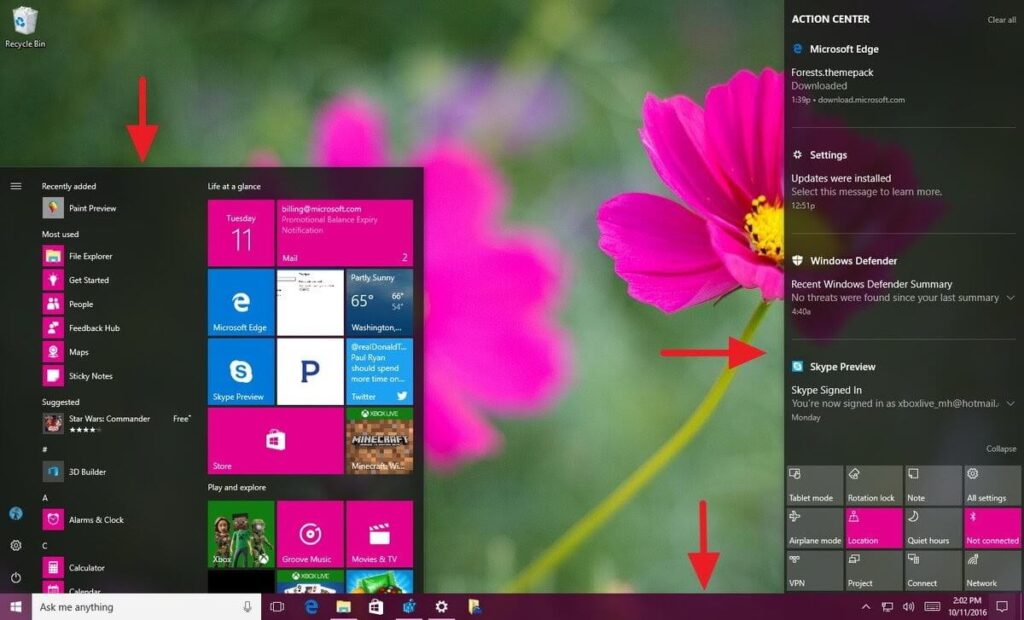
How to Fix Taskbar Color Not Changing Issues in Windows 10
Unfortunately, if you can’t change the taskbar color in Windows 10 after following the above-mentioned steps, don’t stress out. You can fix the taskbar color changing option easily by:
Modify Color Settings
On Windows 10, you have three options to change taskbar color — Light theme, Dark theme, or Custom theme. Using the light or dark theme, you can change the color for the start menu, taskbar, apps, etc. In contrast, the Custom option lets you fully customize colors as per your desire.
Interestingly, if you select light mode, you can’t change the taskbar color in Windows 10. So, you have to either use a dark or custom theme to change the taskbar color. You can follow these steps to switch from the light theme:
- Simply follow Settings > Personalization > Color.
- Under Choose your color tab, select Dark or Custom.
- If you select Custom, you will get two options. Here, keep the ‘Choose your default Windows mode’ Dark, and the ‘App Mode’ can be Dark or Light.
- Now, select your accent color, and it will appear on the taskbar.
Change Theme
Sometimes, third-party themes can also interfere with the taskbar color. So, you should shift to the default theme to change the taskbar color in Windows 10 by:
- Navigate to Settings > Personalization > Themes.
- Scroll down and click on the Windows theme and apply it.
- Now, restart your PC. If the issue persists, go to Colors settings and check the box next to the ‘Start, taskbar, and action center’ option. Then, select your task color, and it will work now.
Disable Automatic Color Selection
If you have enabled the option to automatically apply color to your taskbar, you have to disable it. To do so:
- Open Color Settings.
- Then, under the ‘Choose your accent color’ tab, uncheck the box next to ‘Automatically pick an accent color from my background.’
Disable Color Filter
Sometimes disabling the Color filter setting also fixes the taskbar color not changing issue in Windows 10. For that, do follow these steps:
- Open Settings and go to Ease of Access.
- From the left sidebar, select the Color filters. Then, switch toggle from Off to On.
Bonus Tips to Change Taskbar Color in Windows 10
- If you have recently updated your Windows 10 version, you might face trouble in changing the taskbar color. That’s because Microsoft uses a light theme by default in Windows 10. So, you need to change a light theme to a dark or custom theme.
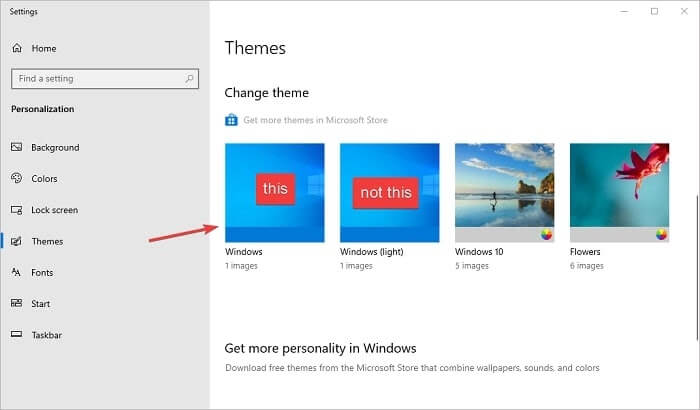
- To customize your taskbar colors further, you can also use third-party tools.
- Don’t use unauthorized online themes as they might interfere with the Windows 10 taskbar color settings.
Bottom Line
Microsoft has super-simplified the customization process in Windows 10. Especially the taskbar color customization is incredibly simple that we have already established.
You can’t only change taskbar color in Windows 10; you can fully customize the taskbar, including size, icons, position on the screen, and more. So, you can completely customize the taskbar as per your wish.
We hope that you find out how to change the taskbar color in Windows 10 guide helpful and useful. We would highly appreciate it if you can share your thoughts with us after following the guide.
Popular Post
Recent Post
How To Transfer Photos From Android Phone To PC/Laptop [2026]
Moving photos from a phone to a computer is something most people need to do often. Phones fill up fast. Photos also matter more than apps. You may want a safe backup. You may want to edit images on a bigger screen. This guide explains how to transfer photos from Android to PC without stress. […]
Top 9 Browsers With Built-In VPN – VPN Browser
Online browsing is no longer private by default. Every website collects data in some form. This includes location details, device information, and browsing habits. Over time, this data builds a clear picture of user behavior. Many people are now uncomfortable with this level of tracking. A VPN browser helps reduce this exposure. It adds a […]
AI In Cyber Security: Who is Winning, Hackers or Security Companies
Cybersecurity once followed clear rules. Companies built firewalls. Users created passwords. Antivirus tools scanned files and removed known threats. When an attack happened, security teams studied it and added new rules. This method worked for many years. It created a sense of control and stability. That sense is gone today. Artificial intelligence has changed how […]
The Biggest AI-Run Cyber Attacks Of All Time
Artificial intelligence is now part of everyday technology. It helps people search faster. It improves medical research. It supports businesses in making better choices. But AI is not used only for good purposes. Cyber criminals have also learned how to use it. This has changed the nature of cyber attacks across the world. In the […]
Switch To a Dark Background Theme on Windows: Enable Dark Mode
People often like a screen that feels gentle on the eyes. A darker style softens bright areas and makes long computer sessions easier to handle. It also gives the desktop a cleaner and more modern feel. When you switch to a dark background theme in Windows, the colors shift to deeper shades that reduce glare […]
Complete Guide on Managing Audio Input Devices [Latest In 2026]
People use microphones for meetings, games, classes, recordings, and voice chats, so any problem with the device can interrupt their work. Even a small system error can make the voice weak or stop it fully. This is why knowing the basics of managing audio input devices is helpful for new and experienced users. Windows includes […]
Resetting Audio Settings on Windows 11: Complete Guide
Sound problems can disrupt work, study, or entertainment. Many users face issues where the audio becomes too low, too loud, unclear, or does not play at all. A common way to solve these problems is by resetting audio settings to their original state. This helps Windows rebuild its sound setup from the beginning. Windows 11 […]
Troubleshooting Headphone Detection: Headphones Not Detected/Working
A lot of users run into sound problems at some point. A common one is when the computer does not pick up the headphones. You plug them in, but the speakers keep playing. This can break your focus during work, movies, music, or calls. It also causes confusion because the reason is not always clear […]
How To Re-Pair Bluetooth Earbuds For Stereo Sound on Windows
Wireless earbuds are often paired with computers for rich stereo sound, but things don’t always go smoothly. Sometimes, the system defaults to mono audio or fails to activate the correct playback mode. This can disrupt music, calls, or gaming, making the sound feel flat and lifeless. These glitches usually stem from improper setup. Windows might […]
How To Manage Camera Permissions for App On Windows: Complete Guide [2026]
Many users run into issues when trying to join video calls or online meetings—their camera simply won’t turn on. This can happen for a few reasons: Windows might be blocking access, or the app may not have the correct permissions. These hiccups often lead to confusion and frustration. Fortunately, Windows provides straightforward tools to help […]















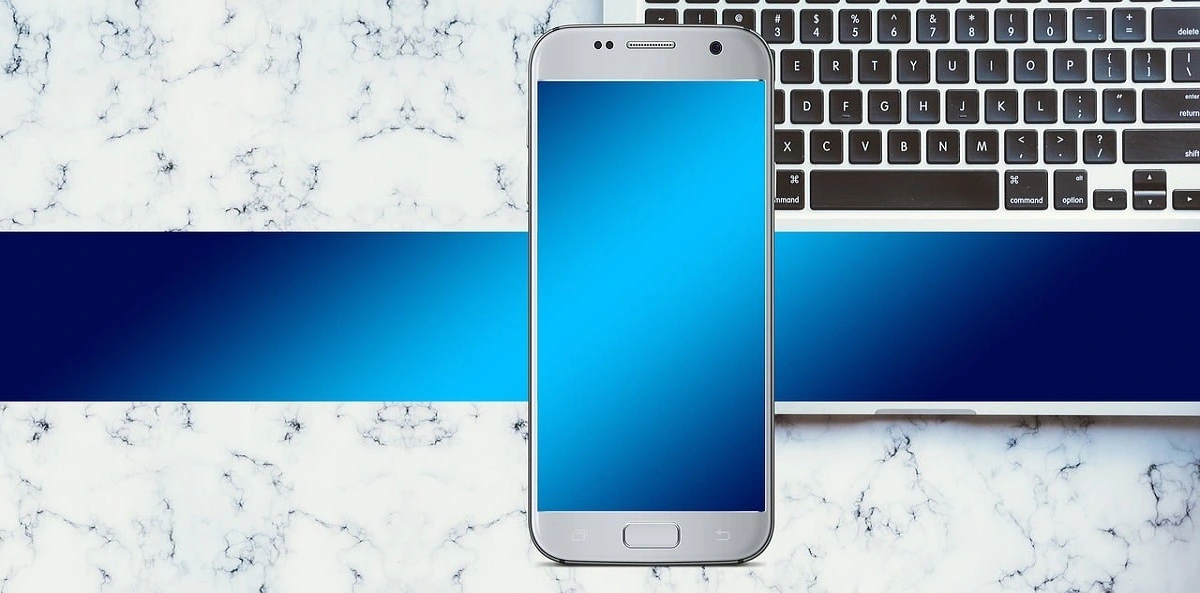




![Complete Guide on Managing Audio Input Devices [Latest In 2026]](https://www.techcommuters.com/wp-content/uploads/2025/12/Complete-Guide-on-Managing-Audio-Input-Devices.webp)





