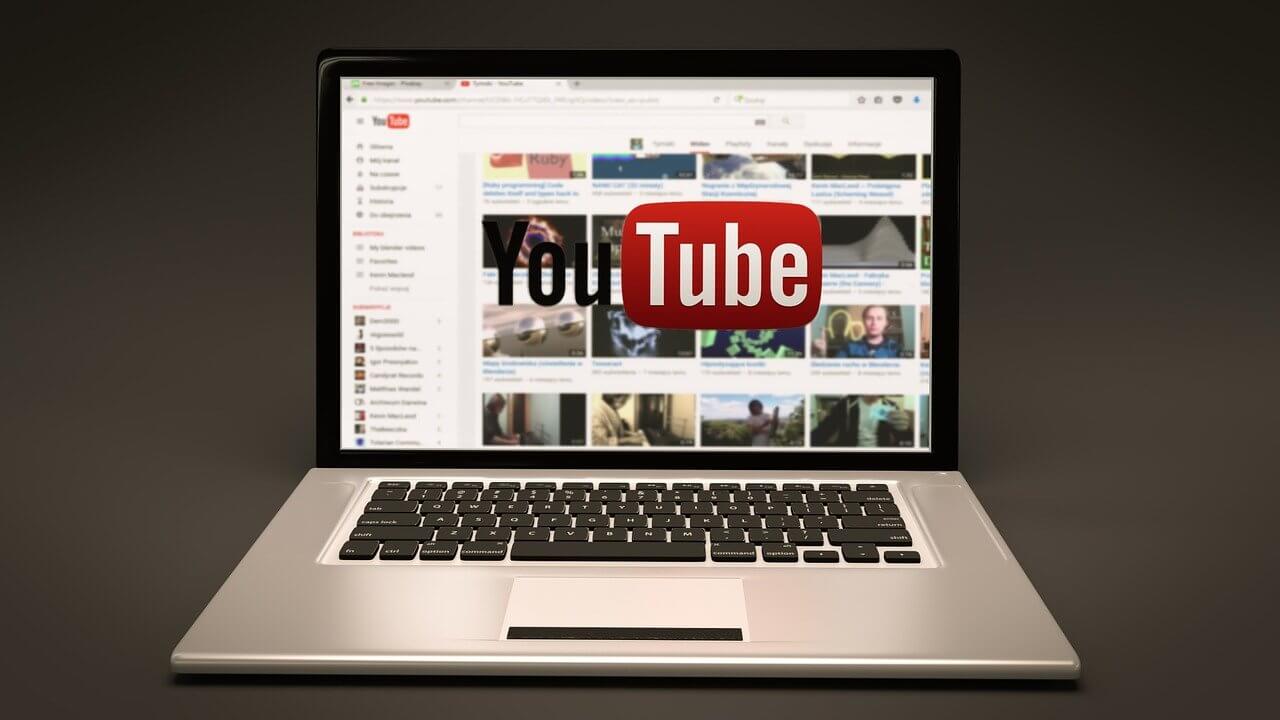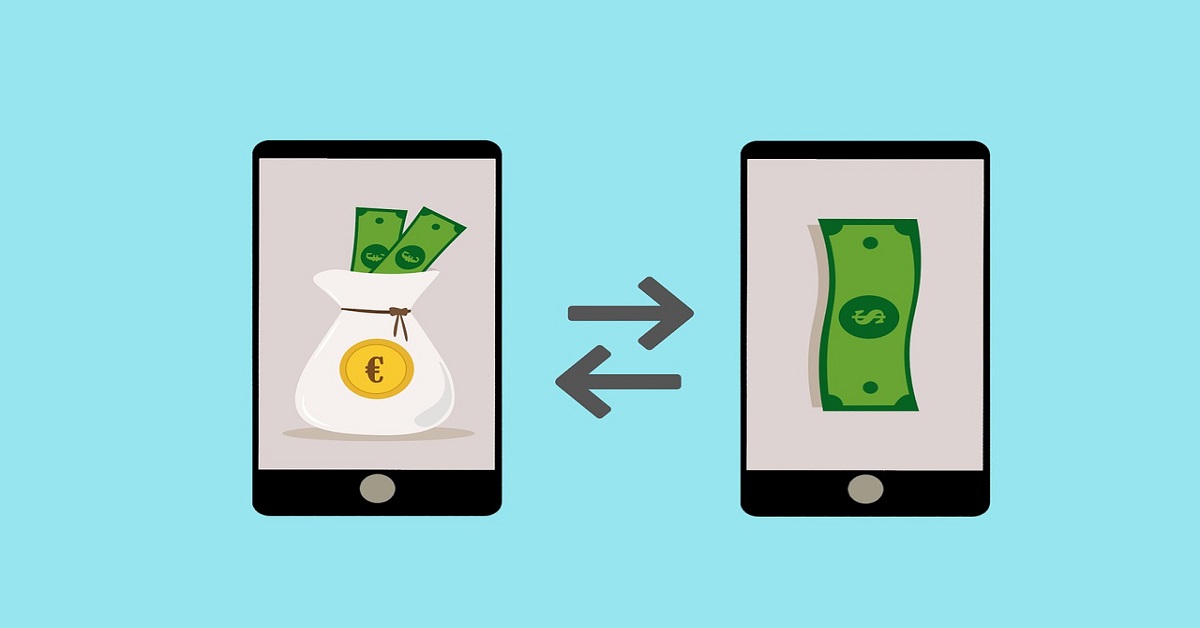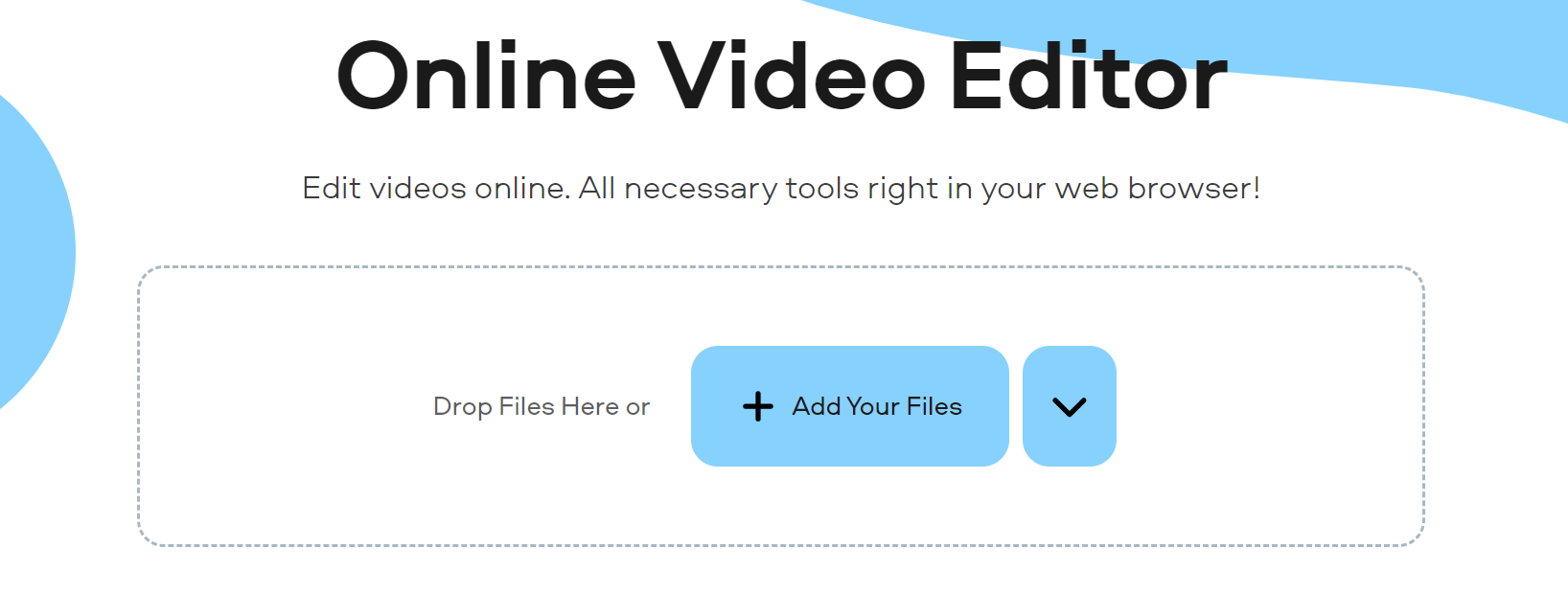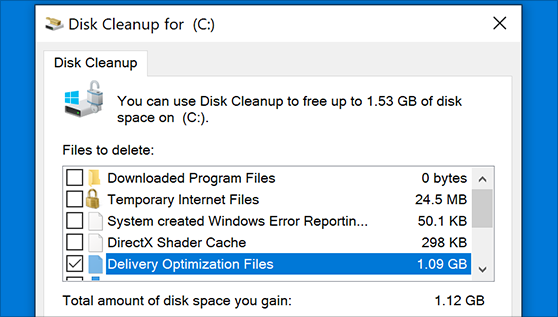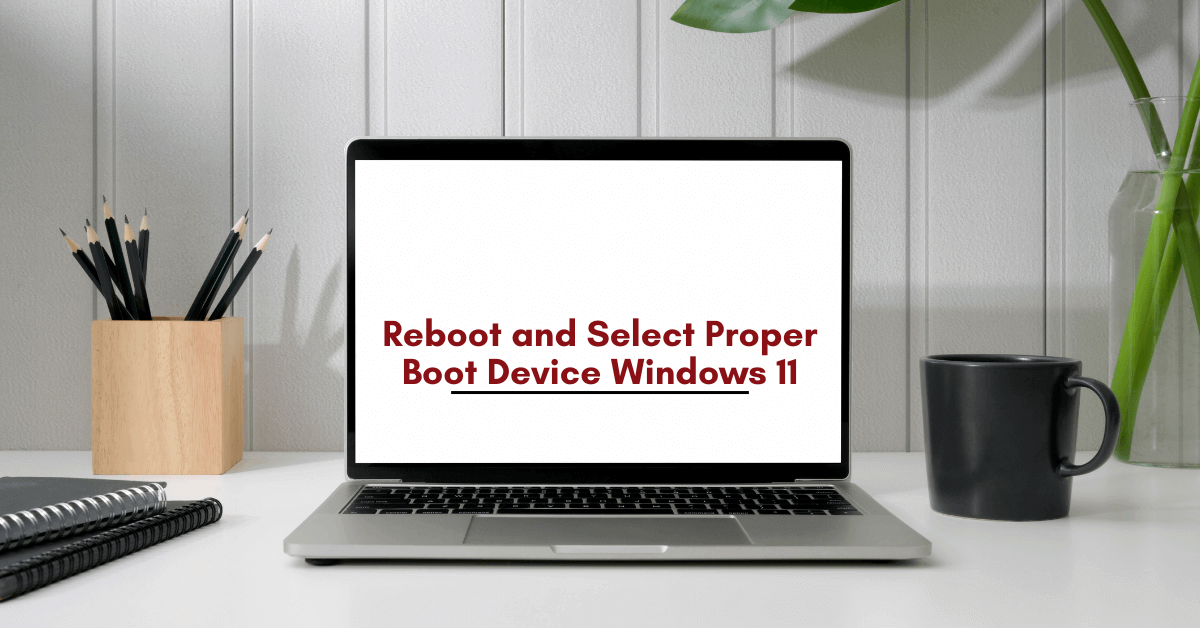How to Block YouTube Channels
With more than 122 million users accessing YouTube daily, the video streaming service has been an undisputed winner. However, every once in a while, a YouTube channel posts inappropriate content or something you might not like. If you understand what we are saying, we are sailing in the same boat.
In this post, we will discuss how to block YouTube channels.
Best Ways to Block YouTube Channels
Blocking YouTube Channel from Feed
If you don’t want to get recommendations from a specific channel in your YouTube feed, this method works for you. Here we will discuss how to block YourChannel from the web & phone.
Note: The changes made to YouTube using the following methods will reflect on your device where the same YouTube (Google) account is used.
Blocking YouTube Channel Web
To get started, follow the steps below:
- In your web browser, open the YouTube site you wish to block
- Search for the video you want to back.
- Next, hover over the video, click the three-dot menu, and select the Don’t Recommend channel.

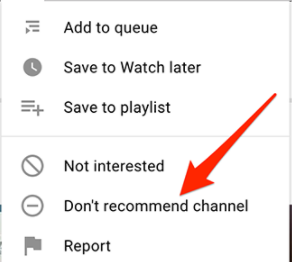
Once the channel is blocked, you cannot unblock it individually. You can do this only when you are okay unblocking all blocked YouTube channels.
This is how you can stop unwanted YouTube channels from showing recommended videos in the feed section.
Writer’s Tip: If a channel is mistakenly blocked, you can click the “Undo” option that appears soon after the YouTube channel is blocked.
Blocking YouTube Channel Phone
To block YouTube Channel when using YouTube on either Android, iPhone, or iPad, follow these steps:
- Open the YouTube app on your device.
- Search for the video you would like to block.
- Tap the three-dot menu next to the video title.
- Select “Don’t Recommend Channel” from the menu that appears.
- The steps will block selected YouTube channels.
Block YouTube Channels to stop commenting
If you want to stop comments from being posted on the uploaded videos, follow the steps below:
Note: If you block the YouTube channels this way, you can unblock the channel without unblocking the other blocked YouTube channels.
Block YouTube Channel Via Web
To stop YouTube channels from commenting on your videos, follow these steps:
- Open YouTube in your web browser.
- Search for the YouTube channel you would like to block.
- Click the About section on the right side > select the flag icon.
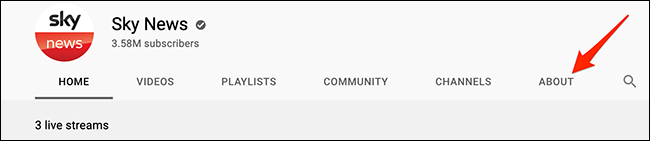
4. Select Block User from the menu > Submit.
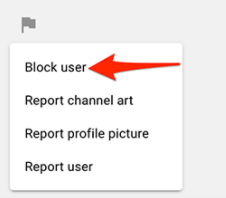
5. The selected YouTube channel will now be blocked from commenting on your videos.
How to unblock the channel?
To unblock a channel click the About section > flag icon > Unblock User > Submit.
Block YouTube Channel Via Phone
To block YouTube channel, follow these steps:
- Launch the YouTube app on your device.
- Search for the YouTube channel you want to block.
- Tap the channel you wish to block > tap the three-dots at the top of the right corner.
- Select Block user > confirm the action by tapping Block.
- The selected channel will now be blocked.
How to unblock the blocked channel?
To unblock the channel tap the three dots > Unblock User > Unblock.
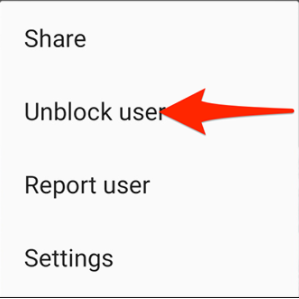
Blocking YouTube Channel on a Firestick
Though Firestick doesn’t give a straightforward option to block YouTube channels, you can enable Pin code on Firestick to block YouTube channels with inappropriate content.
Here’s how to enable Pin code in the YouTube app:
- Open your web browser and sign in to your Amazon account.
- Navigate to the “Accounts and Lists” tab.
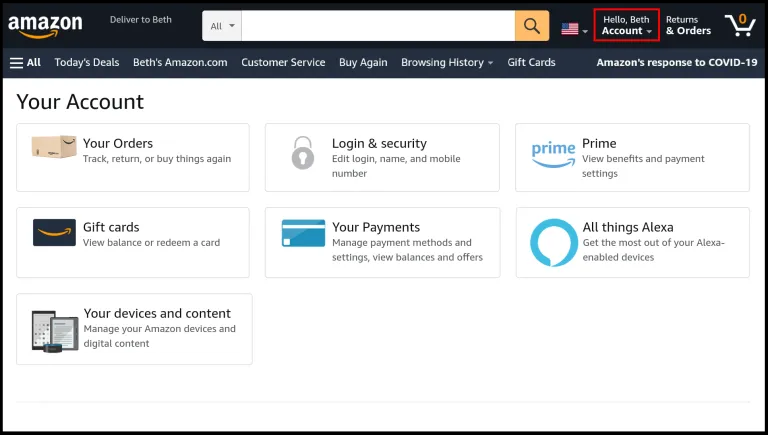
3. Scroll down to “Your Account” > “Digital Content and Devices” > “Your Apps.”
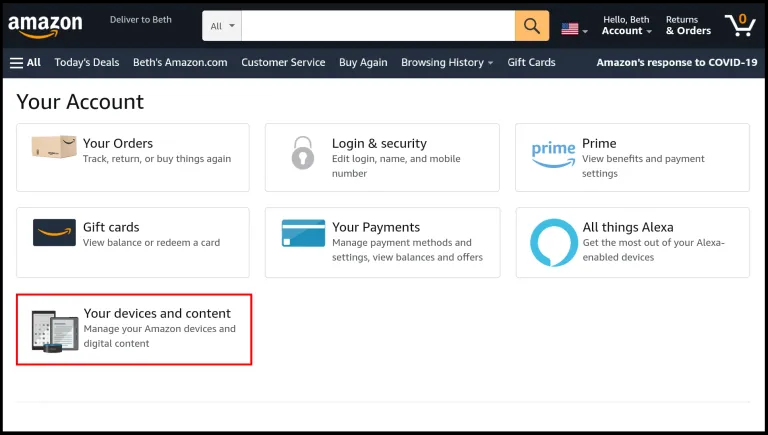
4. Look for YouTube on the list of the apps > hit the Actions button.
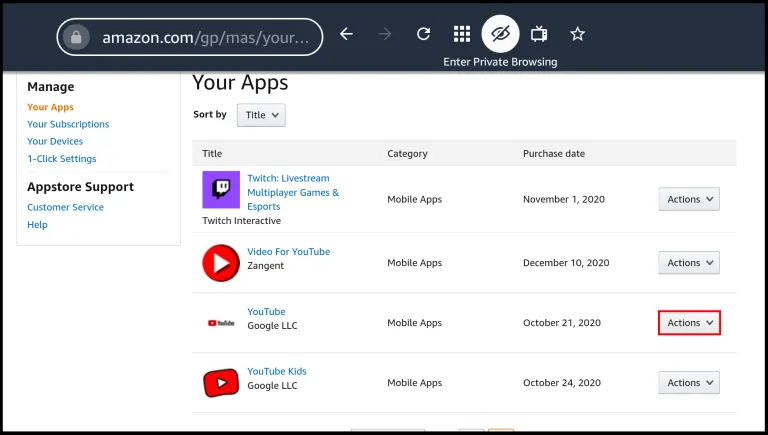
5. Select “Delete This App” > confirm the action by again pressing the Delete button.
6. Go to your Firestick > look for settings > Applications.
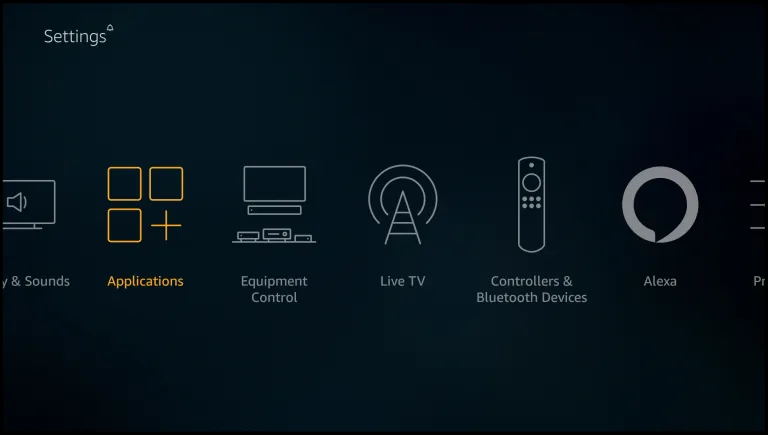
7. Enter the Pin code > Manage Installed Applications.
8. Click on the YouTube app > Uninstall option > confirm the action by clicking Uninstall.
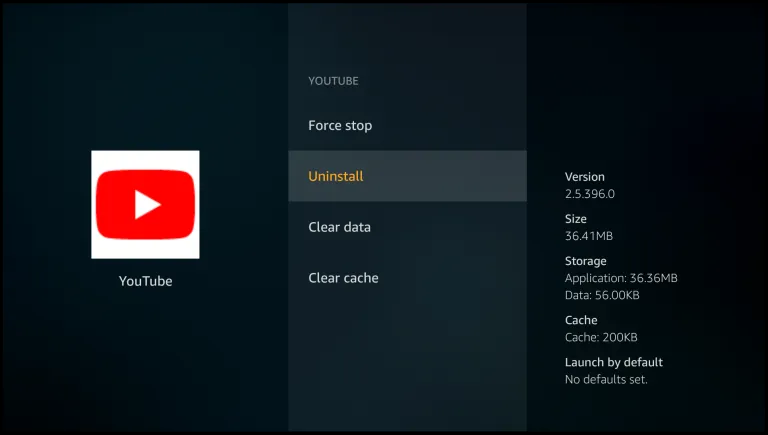
9. Go back to the settings > My Account.
10. Select Sync Amazon Content > wait for the process to finish and apply changes.
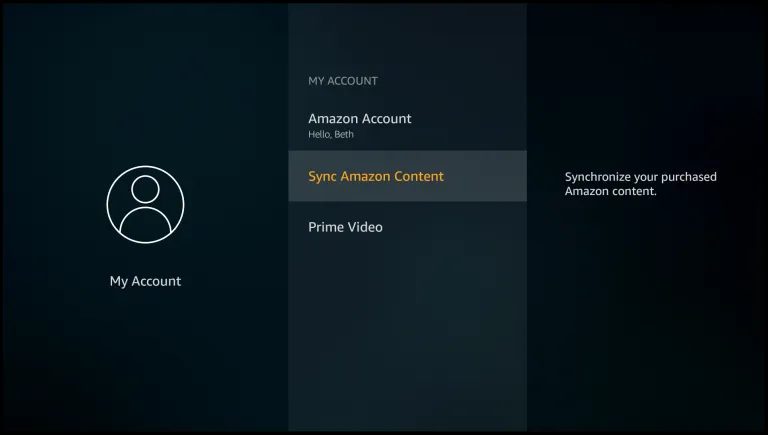
Now, whenever you click on YouTube from Firestick & try downloading it, you will be asked to enter the PIN code.
That’s it; you have not unblocked the blocked YouTube channel.
Popular Post
Recent Post
Top 5 Borderless Payments Apps In 2024
Discover the leading top borderless payment apps reshaping global transactions in 2024. Explore seamless cross-border transfers and innovative features through these apps.
Movavi Video Splitter Online: A Comprehensive Review
Explore Movavi online Video Splitter for free with our detailed review. Learn how to easily split and customize your videos. Discover its features and usability for all your editing needs.
How to Stop PS5 from Turning on With TV [2024]
The PlayStation 5 (PS5) is a powerful gaming console that offers an immersive gaming experience. However, one common issue that many users face is the console turning on automatically when they turn on their TV. This can be frustrating, especially if you’re not planning to use your PS5 at that moment. Here, we will explore […]
How to Clear the Delivery Optimization Cache in Windows
Delivery Optimization in Windows is a feature that helps users save bandwidth and improve download speeds by downloading updates and apps from other Windows devices on the same network or even from the internet. While this feature is beneficial, it can accumulate a significant amount of cache over time, impacting system performance. Here, we will […]
How to Add Multiple Monitors To Your Windows 10/11 Laptop [2024]
Multitasking and productivity are key factors for many individuals. Adding multiple monitors to your Windows 10 or Windows 11 laptop can greatly enhance your workflow, improving your overall efficiency. If you are wondering how to connect 2 or more monitors to your Windows 10 laptop, you are in the right place. Here, we will discuss different […]
How to Get Help in Windows 11: Complete Guide
Learn the best ways to get help in Windows 11 PC. Using these ways you can find help to solve issues in Windows 11.
How to Check SSD or HDD in Laptop [Windows 11/10]
Solid State Drives (SSD) and Hard Disk Drives (HDD) are the two main hard drive types that rule the laptop storage industry. Although they both store data, they are very different in terms of durability, speed, and performance. Knowing whether the SSD or HDD in your laptop is important since it may help you better […]
How to Stop Your Phone from Turning Off By Itself
Having your phone unexpectedly turned off can be frustrating and inconvenient, especially when it happens frequently. Whether you’re in the middle of an important call, playing a game, or simply browsing the internet, an unexpected shutdown can disrupt your productivity and disrupt your day. Here, we will explore some effective methods to help you if […]
Reboot and Select Proper Boot Device Windows 11: 7 Ways to Fix
Are you facing the “reboot and select proper boot device” on your Windows 11 PC? if yes, then find the best ways to fix this error.
Top 10 LiveLeak Alternatives In 2024
Since LiveLeak’s shutdown, many users have been searching for alternatives to the platform. There are plenty of LiveLeak alternatives in 2024. Therefore, if you are looking for a LiveLeak alternative, you are in the right place. Here, we will discuss some of the best LiveLeak alternatives in 2024. LiveLeak and its Evolution LiveLeak, established in 2006, […]