How To Activate/Enable Scanner On This PC Windows 11/10 [2026]
Many people struggle with scanner setup on their computers. Learning how to enable scanner on this PC can seem tricky at first. But it’s actually quite simple once you know the right steps.
Scanners are useful devices for digitizing documents and photos. They help you create digital copies of important papers. Knowing how to activate the scanner on this PC will save you time and effort. This guide will walk you through the entire process step by step.
How To Activate/Enable Scanner To This PC: Quick Fix
The fastest way to get your scanner working is through Windows settings. Most scanner connection issues can be solved with basic troubleshooting steps. Here’s how to enable scanner on this PC using the quickest method.
Step 1: Connect your scanner to your PC using a USB cable. Make sure both devices are powered on.

Step 2: Go to Settings > Devices > Printers & Scanners. Click “Add Device” and wait for your device to appear.
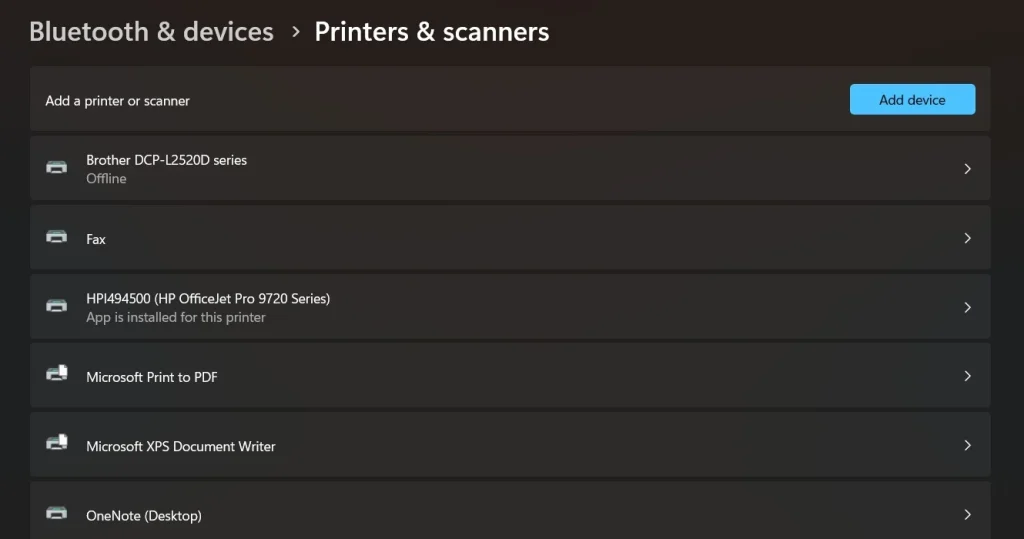
Step 3: Select your scanner from the list and click “Add device.” Windows will automatically install the necessary drivers.
Still Facing an Issue? Reasons Why Scanner Is Not Connecting To PC
Sometimes the quick fix doesn’t work for everyone. There can be several reasons why your scanner won’t connect properly. Driver issues, hardware problems, or Windows settings might be causing the trouble. Understanding these issues will help you find the right solution for how to activate the scanner on this PC.
8 Ways To Fix Scanner Not Connecting Issue
1. Update Scanner Drivers
Outdated drivers are the most common cause of scanner problems. Windows might not recognize your scanner without proper drivers. Installing the latest drivers usually solves most connection issues.
Driver problems can prevent your scanner from working correctly. Old or corrupted drivers make it impossible for Windows to communicate with your scanner. Getting fresh drivers from the manufacturer’s website often fixes these issues.
Precautions before performing the steps:
- Write down your scanner model number
- Ensure a stable internet connection
Step 1: Visit your scanner manufacturer’s website and download the latest drivers for your model.
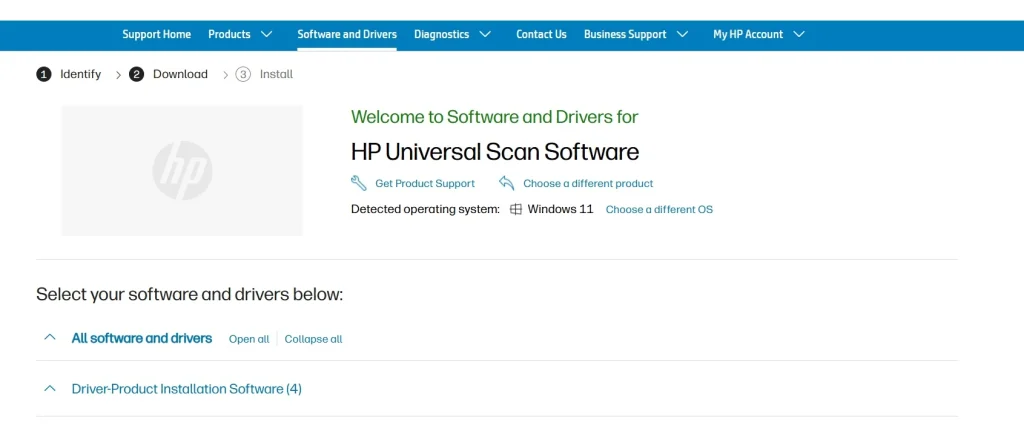
Step 2: Run the driver installer and restart your computer when prompted.
2. Check USB Connections
Loose or damaged USB cables can cause connection failures. Poor connections prevent proper data transfer between devices. This is often overlooked but can be the root cause of scanner issues.
USB ports can also malfunction over time. Dust and debris might block proper connections. Testing different ports helps identify hardware problems with your PC.
Precautions before performing the steps:
- Turn off both the scanner and the PC before checking cables
- Handle cables gently to avoid damage
Step 1: Unplug the USB cable and inspect it for visible damage or bent connectors.

Step 2: Try connecting the scanner to a different USB port on your computer.
3. Run Windows Troubleshooter
Windows has built-in tools to diagnose scanner problems. The troubleshooter can automatically detect and fix common issues. This method works well for basic configuration problems.
The troubleshooter checks system settings and driver installations. It can reset scanner settings to default values. Many users find that this solves their scanner connection problems quickly.
Precautions before performing the steps:
- Close all scanner-related programs
- Save any important work before running the troubleshooter
Step 1: Go to Settings > Update & Security > Troubleshoot > Additional troubleshooters.
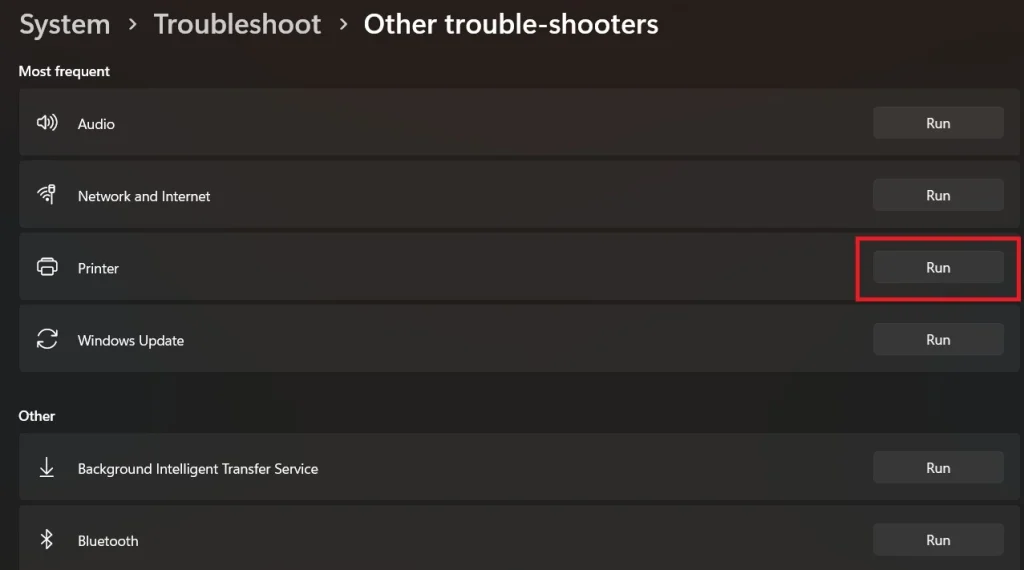
Step 2: Select “Printer” troubleshooter and follow the on-screen instructions.
4. Restart Scanner Services
Windows scanner services might stop running properly. These services handle communication between your scanner and computer. Restarting them can restore normal scanner functionality.
Service conflicts can occur when multiple programs try to access the scanner. Restarting services clears these conflicts and resets connections. This method often works when other solutions fail.
Precautions before performing the steps:
- Close all scanning applications
- Note down which services you’re restarting
Step 1: Press Windows + R, type “services.msc” and press Enter.
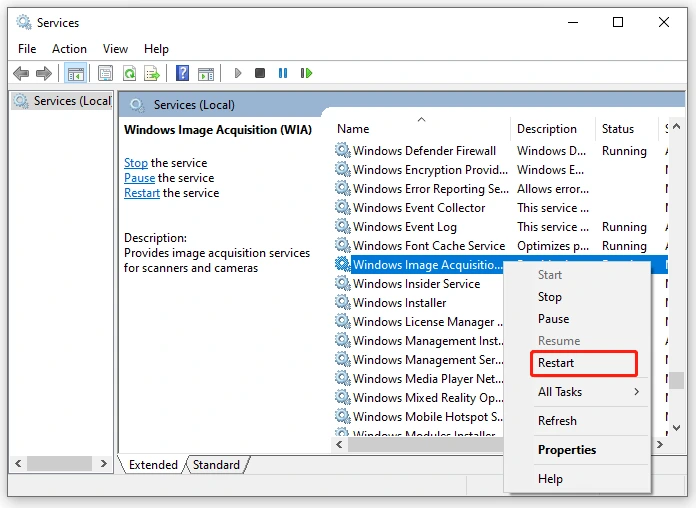
Step 2: Find “Windows Image Acquisition (WIA)” service, right-click it, and select “Restart.”
5. Check Scanner Power and Settings
Scanner power issues can prevent proper connection. Some scanners have separate power buttons or switches. Checking these basic settings often solves connection problems.
Scanner settings might be configured incorrectly. Connection modes or interface settings could be wrong. Resetting scanner settings to factory defaults helps eliminate configuration issues.
Precautions before performing the steps:
- Refer to your scanner’s user manual
- Note current settings before making changes
Step 1: Ensure your scanner is properly plugged into power and turned on.

Step 2: Check scanner menu settings and reset to factory defaults if available.
6. Disable Antivirus Temporarily
Antivirus software sometimes blocks scanner drivers. Security programs might see scanner software as suspicious. Temporarily disabling antivirus software can help identify if it’s causing the problem.
Firewall settings can also interfere with scanner communication. Some security programs block USB device connections. Testing with disabled security helps isolate the issue.
Precautions before performing the steps:
- Only disable the antivirus temporarily
- Disconnect from the internet during testing
Step 1: Right-click your antivirus icon and select “Disable protection” temporarily.
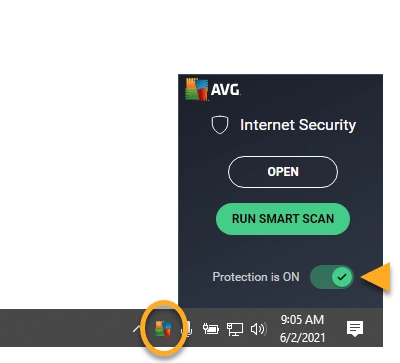
Step 2: Try connecting your scanner again and see if it works.
7. Reinstall Scanner Software
Corrupted scanner software can cause persistent connection issues. Complete removal and fresh installation often solves stubborn problems. This method clears all previous installation errors.
Registry entries from old installations might conflict with new drivers. Clean software installation removes these conflicts. Many scanner problems disappear after proper software reinstallation.
Precautions before performing the steps:
- Back up important scan settings if possible
- Download fresh software before uninstalling
Step 1: Go to Control Panel > Programs and uninstall all scanner-related software.
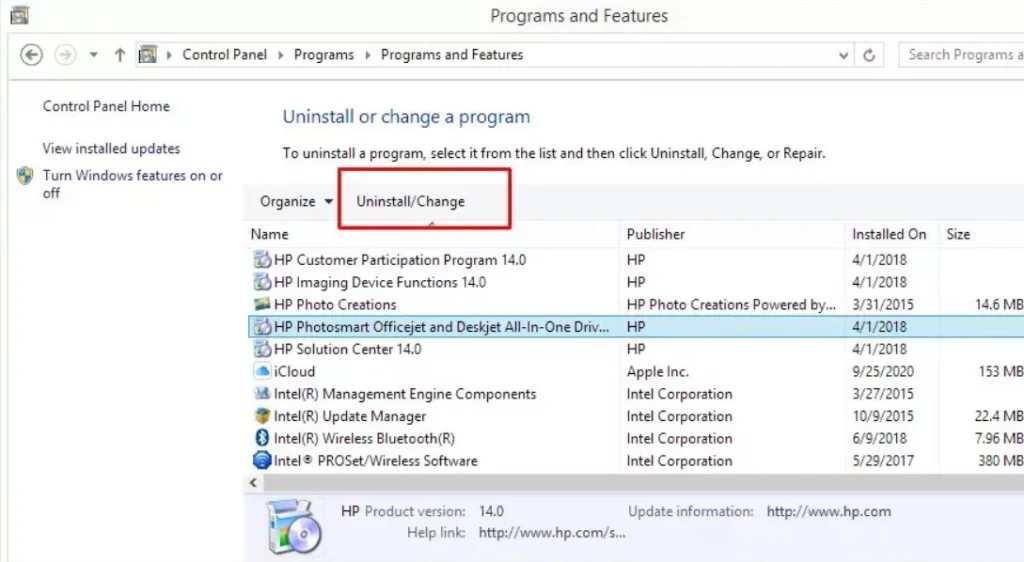
Step 2: Download and install the latest scanner software from the manufacturer’s website.
8. Check Windows Updates
Missing Windows updates can cause hardware compatibility issues. Microsoft regularly releases updates that improve device support. Installing updates often fixes scanner recognition problems.
System updates include new drivers and bug fixes. These updates can resolve conflicts between Windows and scanner hardware. Keeping Windows updated prevents many scanner issues.
Precautions before performing the steps:
- Ensure a stable internet connection.
- Close important applications before updating.
Step 1: Go to Settings > Update & Security > Windows Update.
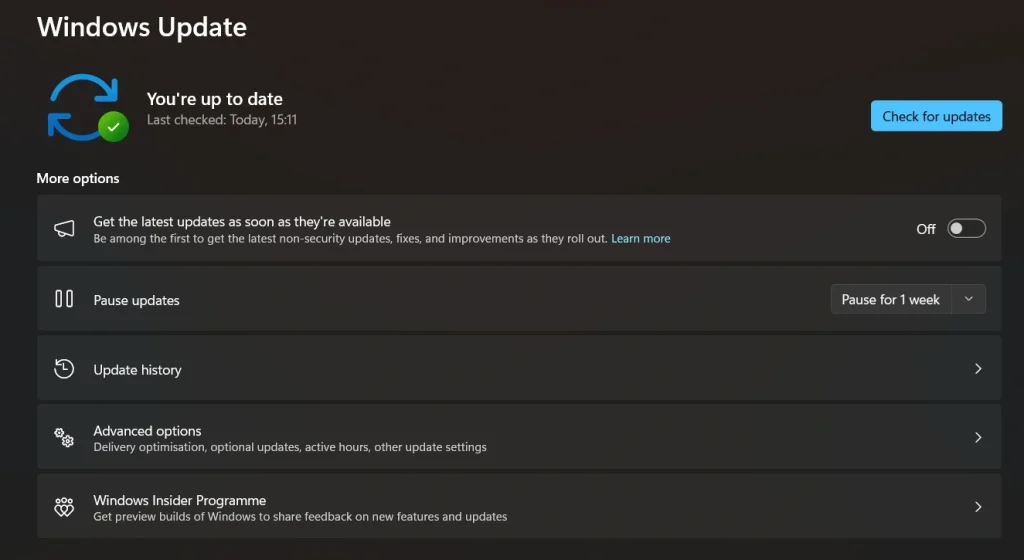
Step 2: Click “Check for updates” and install any available updates.
Author’s Tip
Getting your scanner to work doesn’t have to be complicated. Most scanner issues come from simple connection problems or outdated drivers. The key is to work through solutions systematically until you find what works.
We recommend starting with the quick fix method first. This solves most scanner problems without complex troubleshooting. If that doesn’t work, move through the other solutions one by one. Don’t try multiple fixes at once, as this can create new problems.
Remember that scanner technology is generally reliable. Most connection issues have simple solutions. With patience and the right approach, you can get any scanner working with your PC. Keep your drivers updated and maintain good cable connections for the best results.
Conclusion
Learning how to enable scanner on this PC is essential for modern computer users. Scanners help digitize important documents and preserve memories. With the right knowledge, anyone can set up and maintain a scanner connection.
Remember that knowing how to activate the scanner on this PC saves time and frustration. Keep this guide handy for future reference. With proper setup and maintenance, your scanner will provide years of reliable service. Don’t hesitate to seek professional help if these solutions don’t work for your specific situation.
FAQs:
Q1: Why won’t my scanner connect to Windows 10?
Scanner connection issues in Windows 10 usually stem from driver problems or USB connection failures. First, check if your USB cable is properly connected and not damaged. Try using a different USB port on your computer.
Download the latest drivers from your scanner manufacturer’s website. Many older scanners need specific drivers for Windows 10 compatibility. Run the Windows troubleshooter for printers and scanners from Settings.
Q2: How do I know if my scanner drivers are outdated?
Outdated scanner drivers show several warning signs that are easy to identify. Your scanner might not appear in the device list when you try to scan. Error messages about device not found or driver missing are common indicators. Scanning might work but produce poor quality results or strange colors. Check Device Manager for yellow warning triangles next to your scanner.
Q3: Can I use my scanner without installing special software?
Yes, Windows includes basic scanning functionality that works without additional software installation. The built-in Windows Scan app can handle most basic scanning tasks effectively. Windows Fax and Scan is another built-in tool that works with most scanners. These programs offer basic features like resolution selection and file format options.
However, manufacturer software usually provides advanced features like OCR, multi-page scanning, and image enhancement. Generic Windows drivers might not support all scanner features like automatic document feeders.
Popular Post
Recent Post
Switch To a Dark Background Theme on Windows: Enable Dark Mode
People often like a screen that feels gentle on the eyes. A darker style softens bright areas and makes long computer sessions easier to handle. It also gives the desktop a cleaner and more modern feel. When you switch to a dark background theme in Windows, the colors shift to deeper shades that reduce glare […]
Complete Guide on Managing Audio Input Devices [Latest In 2026]
People use microphones for meetings, games, classes, recordings, and voice chats, so any problem with the device can interrupt their work. Even a small system error can make the voice weak or stop it fully. This is why knowing the basics of managing audio input devices is helpful for new and experienced users. Windows includes […]
Resetting Audio Settings on Windows 11: Complete Guide
Sound problems can disrupt work, study, or entertainment. Many users face issues where the audio becomes too low, too loud, unclear, or does not play at all. A common way to solve these problems is by resetting audio settings to their original state. This helps Windows rebuild its sound setup from the beginning. Windows 11 […]
Troubleshooting Headphone Detection: Headphones Not Detected/Working
A lot of users run into sound problems at some point. A common one is when the computer does not pick up the headphones. You plug them in, but the speakers keep playing. This can break your focus during work, movies, music, or calls. It also causes confusion because the reason is not always clear […]
How To Re-Pair Bluetooth Earbuds For Stereo Sound on Windows
Wireless earbuds are often paired with computers for rich stereo sound, but things don’t always go smoothly. Sometimes, the system defaults to mono audio or fails to activate the correct playback mode. This can disrupt music, calls, or gaming, making the sound feel flat and lifeless. These glitches usually stem from improper setup. Windows might […]
How To Manage Camera Permissions for App On Windows: Complete Guide [2026]
Many users run into issues when trying to join video calls or online meetings—their camera simply won’t turn on. This can happen for a few reasons: Windows might be blocking access, or the app may not have the correct permissions. These hiccups often lead to confusion and frustration. Fortunately, Windows provides straightforward tools to help […]
Help With Color Management In Windows: Complete Guide [2026]
Color often decides how we experience a picture, a video, a website, or even a simple chart. Many users feel confused when colors look different on each screen. A monitor may show a softer shade while a laptop shows a sharper one. This creates doubt and slows down work. It can also lead to mistakes […]
How To Install Pending Windows Updates Easily On Windows 11
Windows updates keep your computer healthy. They fix problems and improve security. Many people ignore updates because they worry about errors or slow performance. In most cases, the process is simple. You only need to follow a clear routine and give your computer enough time to finish the job. A regular update habit saves you […]
How to Set Up a Secure VPN Connection on Windows In 2026
A VPN helps protect your privacy each time you go online. It hides your real location. It protects your data from unsafe networks. It also keeps your browsing away from unwanted eyes. Many people use it to keep their work safe. Others use it to guard their regular internet use. Windows offers good support for […]
How To Extend Your Battery Life Effectively in Windows
A laptop is useful only when the battery lasts long enough to support your work. When the charge falls too fast, even small tasks feel stressful. You may rush to find a charger. You may feel forced to lower the performance. You may even stop your work in the middle of something important. This can […]
















![Complete Guide on Managing Audio Input Devices [Latest In 2026]](https://www.techcommuters.com/wp-content/uploads/2025/12/Complete-Guide-on-Managing-Audio-Input-Devices.webp)




![Help With Color Management In Windows Complete Guide [2026]](https://www.techcommuters.com/wp-content/uploads/2025/12/Help-With-Color-Management-In-Windows-Complete-Guide.webp)




