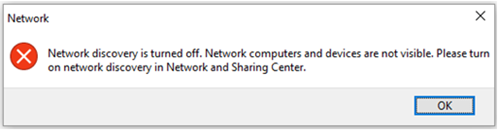“Network Discovery is Turned Off” Error on Windows 11/10
Introduction:
Among many common Windows errors, the “network discovery is turned off” error is an annoying obstacle that disrupts your workflow. Whether you’re trying to share files, stream media, or access shared printers, encountering this error can be perplexing and disruptive. The good news is that understanding the causes and solutions for this error can help you quickly resolve the issue and restore seamless network communication on your Windows system.
This blog post aims to provide a thorough understanding of the “Network Discovery Turned Off” error in Windows. It has covered its possible reasons, and its impact, along with a comprehensive guide to troubleshooting the issue and getting your network discovery functionality up and running again within no time.
What is the Network Discovery Feature on Windows?
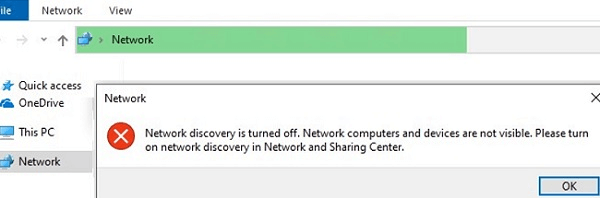
Network Discovery is a utility feature on Windows that helps your computer find and connect with other devices on your home or office network. For example, it allows you to easily share files, printers, or media devices with other devices on the network.
If Network Discovery is turned off, your device won’t be able to find other devices on the network, and you might run into some connectivity issues. So, it’s a handy feature to have turned on if you want your devices to communicate and share resources with each other.
How to Fix the “Network Discovery is Turned Off” Error on Windows 10/11?
If you encountered the network discovery disabled error on your device, try the below-listed workarounds.
Solution 1: Reboot Your Device
When you reboot your computer, it clears temporary settings and restarts all the necessary services, which can potentially resolve any software glitches or conflicts that may have caused the error. It’s a simple and often effective troubleshooting step to try before diving into more advanced troubleshooting methods. So, if you encounter this error, it’s worth giving your computer a restart to see if it resolves the issue and restores network discovery functionality.
Solution 2: Enable Dependencies Services
Press the Win + R key combination to open the Run dialog box. Type “Services.msc” and hit Enter.
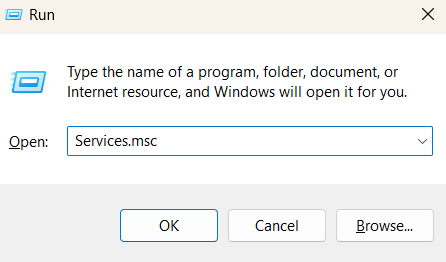
In the Services window, look for the following services one by one and follow these steps:
- DNS Client.
- UPnP Devices Host.
- SSDP Discovery.
- Function Discovery Resource Publication
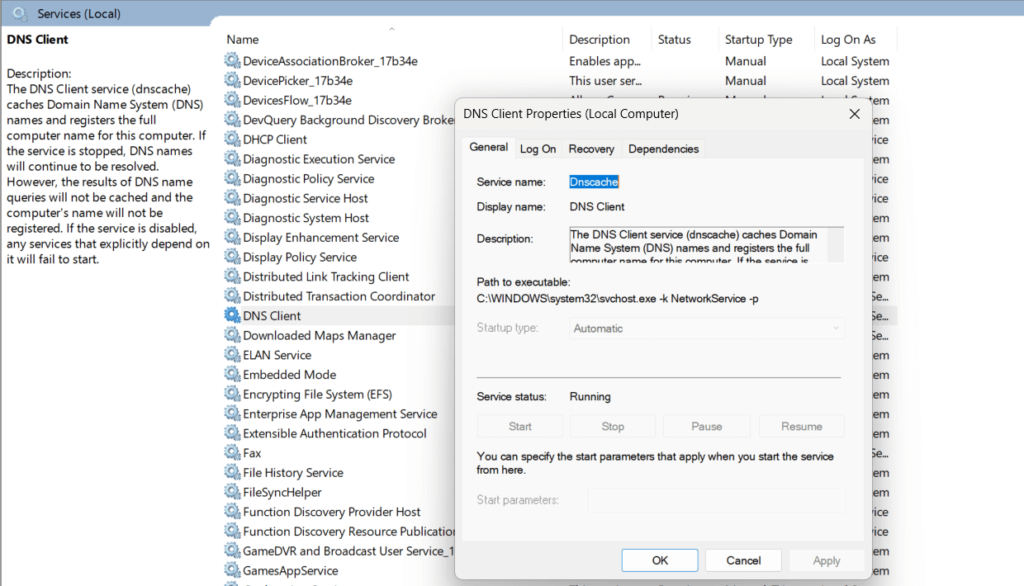
Right-click on each service and select “Properties”. In the Properties window, set the “Startup Type” value to “Automatic” Hit on the OK and Apply button to save the recent changes.
Solution 3: Configure Windows Firewall Settings
To make sure that network discovery is enabled in Windows Firewall settings, follow these steps:
Open the Control Panel app and switch to the “Small Icons” view. Select “Windows Defender Firewall” from the list of options.
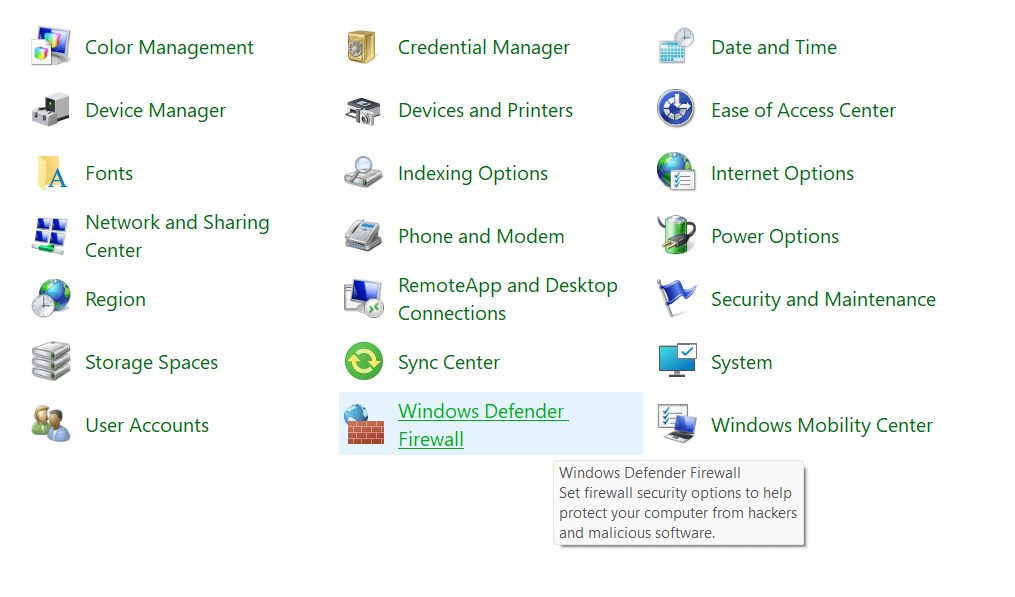
On the next window, tap on “Allow an app or feature through Windows Defender Firewall”.
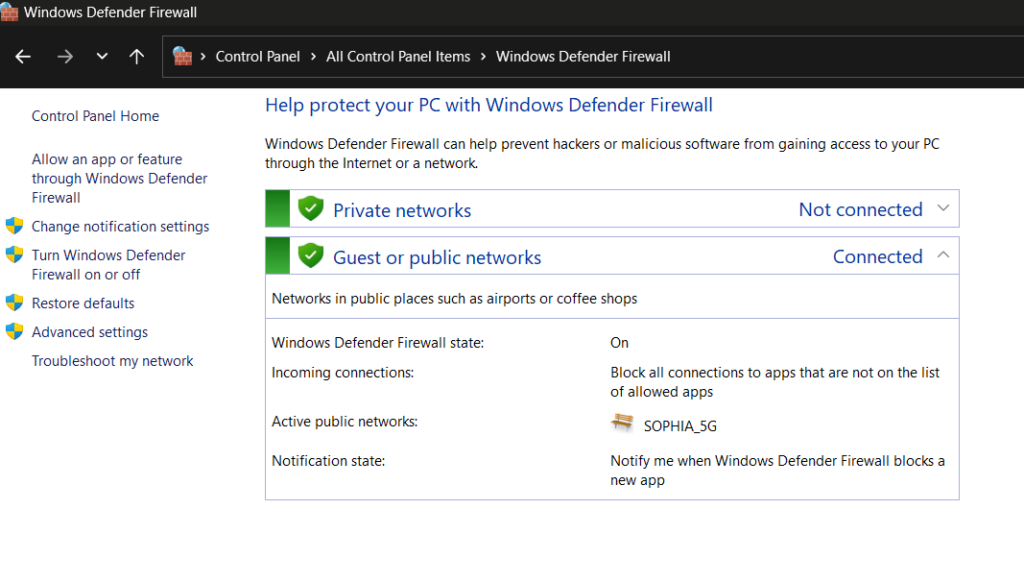
Under the “Allowed apps and features” section, look for the “Network Discovery” feature.
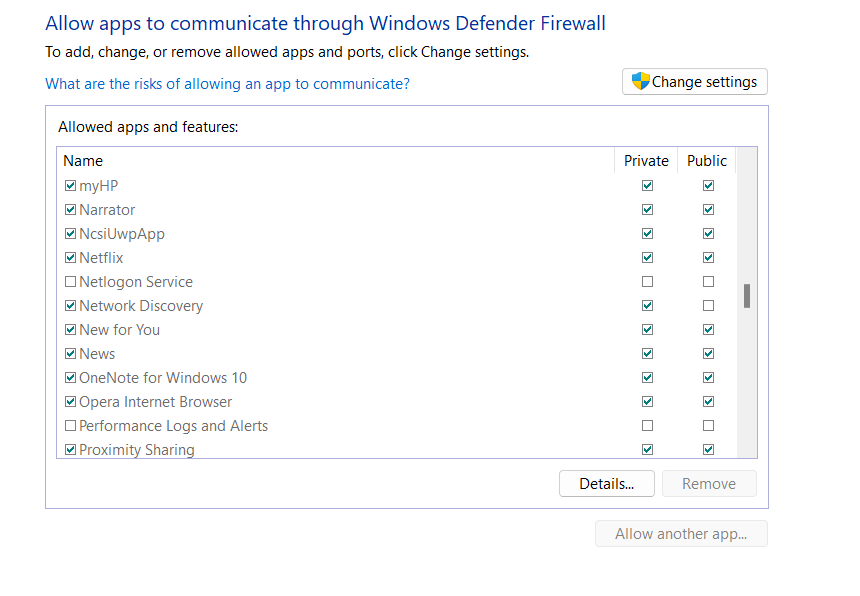
Check both the boxes placed next to “Network Discovery” for Public and Private settings.
If these features are greyed out by default, you can tap on the “Change Settings” button. Enter your admin credentials and then make the necessary changes to enable network discovery on your Windows PC.
Solution 4: Run the Network Adapter Troubleshooter
Here comes another simple workaround to fix the network discovery is turned off error on Windows 10/11.
Open the Settings app, and switch to the “System” tab. Scroll down and head to Troubleshoot> Other Troubleshooters.
You will now see a list of Windows built-in troubleshooters. Scroll down and look for the “Network Adapter” troubleshooter. Hit on the “Run” button placed next to it.
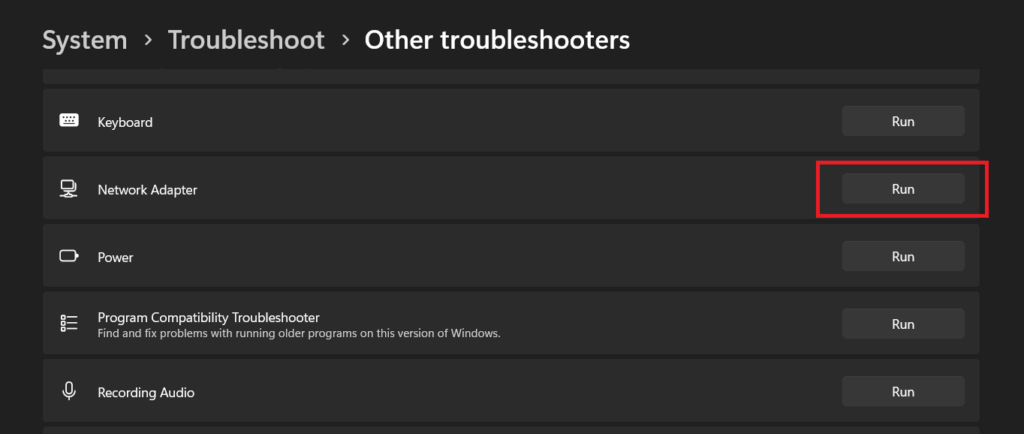
Follow the on-screen instructions and run the network troubleshooter so that Windows can automatically scan and diagnose network-related issues.
Solution 5: Reset the Network Stack
If all configurations have been done correctly, another method to resolve the error is by resetting the network stack. This involves removing and reinstalling the network adapters while clearing any cached settings. Here’s what you need to do:
Tap on the search bar placed on the Taskbar, type “Command Prompt” and select the “Run as administrator” option.
In the Terminal window, execute each of the below-listed commands one by one to reset the network stack.
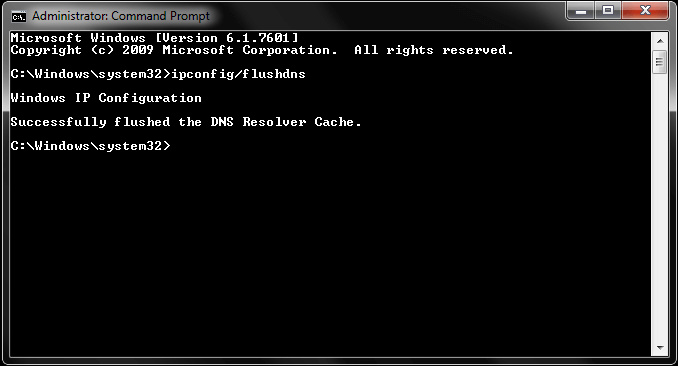
- ipconfig /release
- ipconfig /flushdns
- ipconfig /renew
- netsh int ip reset
- netsh winsock reset
After executing all of these commands successfully, restart your device and check if you are still encountering the “network discovery is turned off error”.
Solution 6: Change Advanced Sharing Settings
To enable network discovery through advanced sharing settings in the Control Panel:
- Open the Control Panel and go to “Network and Sharing Center.”
- Select “Change Advanced Sharing Settings”.
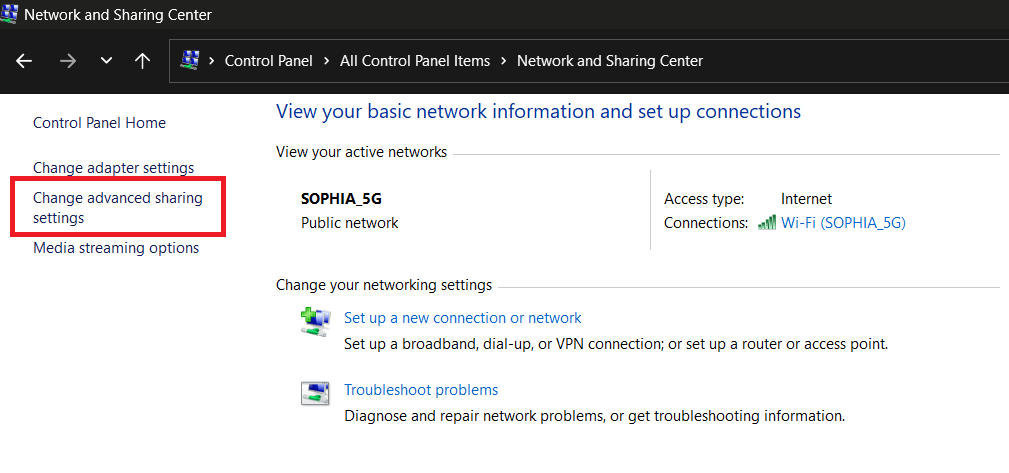
- Enable “File and Printer Sharing”.
- Also, enable “Network Discovery” in case it was turned off by default.
Solution 7: Reset Network Settings
To reset network settings on Windows, you can follow these steps:
- Open the Settings app and switch to the “Network & Internet” tab from the left menu pane.
- Select “Advanced Network Settings”.
- Scroll down and tap on “Network Reset”.
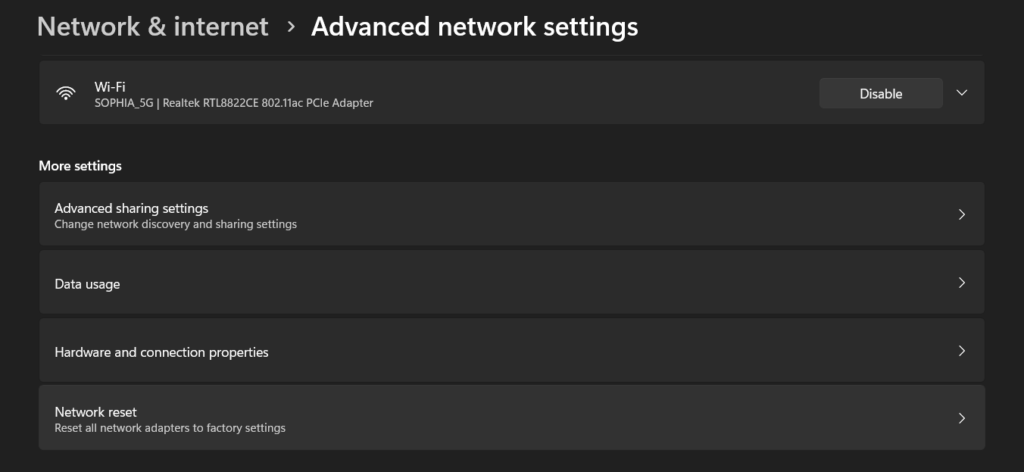
- A confirmation window will appear. Read the information provided and click on the “Reset now” button.
Windows will now reset your network settings. This process may take a few minutes. Your computer will restart automatically when the reset is complete. After your computer restarts, you’ll need to set up your network connections again, including connecting to Wi-Fi networks and reconfiguring any VPN or proxy settings.
Conclusion
Here are a few simple yet effective solutions that you can try to fix the “network discovery is turned off” error on Windows 10/11. By following these steps, you can overcome the error and ensure your devices can discover and connect with each other on the network. Remember to always back up your network configurations before making any changes, and don’t hesitate to reach out to technical support if needed.
Popular Post
Recent Post
How to Set Up a Secure VPN Connection on Windows In 2026
A VPN helps protect your privacy each time you go online. It hides your real location. It protects your data from unsafe networks. It also keeps your browsing away from unwanted eyes. Many people use it to keep their work safe. Others use it to guard their regular internet use. Windows offers good support for […]
How To Extend Your Battery Life Effectively in Windows
A laptop is useful only when the battery lasts long enough to support your work. When the charge falls too fast, even small tasks feel stressful. You may rush to find a charger. You may feel forced to lower the performance. You may even stop your work in the middle of something important. This can […]
How To Get Help With Notepad in Windows [2026]
Notepad has been part of Windows for many years. And people still use it for quick notes, lists, and simple edits. Its clean layout helps new users, while its small set of tools supports everyday tasks. Yet problems can appear when features behave in unexpected ways or when users try something new, so clear guidance […]
Software Performance Optimization Tips: Complete Guide
Software often slows down over time, turning once-fast programs into frustrating delays. While many assume their device is outdated, the real issue often lies in how the software runs. With a few simple habits and checks, users can restore speed and avoid costly upgrades. This guide offers clear, beginner-friendly software performance optimization tips. It covers […]
How To Connect a Scanner to Your Device Windows 11 In 2026
Have you ever needed to scan a document in a hurry and did not know how to begin? Many people face this problem when they buy a new scanner or a new computer. Windows 11 includes helpful tools that make the process easy, but you must know the right steps. This guide explains each method […]
How To Connect to Your PC Remotely Windows [Complete Guide]
Many people need to reach their computer from far away. Well, yes! It may be for work, study, or personal use. Remote access helps you open files, use your apps, and control your system even when you are not near the device. It gives you the comfort of using your computer anywhere through the internet. […]
How To Connect to a Wi Fi Using a QR Code: Latest Guide
Wi-Fi is now a basic part of our lives. We use it at home, in offices, schools, and public places. But typing long passwords every time you connect can be annoying. Sometimes you might even forget your Wi-Fi password. That is where QR codes come in handy. With QR codes, you can connect to any […]
How To Connect a Wireless Printer Easily to Windows 11/10 PC
Printing tasks are part of most home and office work today. Isn’t it? Well, yes! Using a wireless printer makes printing easier and faster because you don’t need cables. It allows you to print documents and images from any corner of your room as long as your device and printer are connected to the same […]
How To Connect Your Windows 11 PC to a Projector or Another PC
A bigger screen can help you share your work with others. When you connect your Windows 11 PC to a projector, your screen becomes easier to view in a meeting room, classroom, or home. You can show slides, videos, notes, or entertainment. Most people do this for work or study, but it is also helpful […]
How To Set Up Dual Monitors Easily Windows 11/10: Complete Guide
Working with one screen can feel limiting. You switch between apps constantly. Your workflow slows down. A dual monitor setup changes everything. It gives you more space to work. You can see multiple things at once. This guide shows you how to set up dual monitors easily on Windows systems support. Windows 11 and Windows […]