Fix: Mac External Hard Drive Not Mounting
Introduction
Most people typically keep their data and files on the computer, like images, pictures, songs, documents, and so on. Mac devices’ hard drives and SSDs assure high-quality performance and data storage benefits. However, in some cases, users do notice some issues here, like the drives not appearing on Disk Utility, Finder, or Desktop section when one plugs the device into the Mac.
One common reason for the error is Mac external hard drive not mounting. To explain, the process allows users access to the file system in the computer where all directories and files within the storage device are present. If the external hard drive available is not mounting, the operating system cannot recognize it.
Therefore, finding the best solution to fix the issue is highly crucial.
Common Reasons for The External Hard Drive Not Mounting Prompt on Mac
There are specific situations that result in users getting the “external hard drive not mounting Mac” message. Before figuring out the solutions to the problem, you should understand the common causes. These include causes like:
- Issues in the disk drive
- Unsuitable preferences
- Malfunction in the hardware
- Corruption in the SMC data
- An outdated operating system for the device
- Incompatible external hard drive format
Depending on the main cause of the mounting issues on your Mac device, you must proceed with the best solution.
Best Methods to Fix the Mac External Hard Drive Not Mounting Issues
Indeed, if you notice the prompt for Mac external hard drive not mounting on your system, that will affect your regular processes heavily. The following are the best solutions to fix the problem directly after checking your hardware first.
Fix 1: Connect the External Hard Drive Device Again
In some cases, the problem of the external hard drive not mounting Mac occurs due to the wrong way the drive is connected. The best solution is to unplug the hard drive and insert it into the system again. This can kickstart the connection properly again.
Fix 2: Restart the Mac Device
Another quick fix for Mac users to try for the mounting problem with the external hard drive is to restart the device. This is useful when the issues occur due to some configuration or loading issues when you activate some function on the computer.
After rebooting the system, that problem will block the action causing the error in the first user session midway. Then, the other system functions will restart health functioning fully.
Fix 3: Force Quit the Finder App
While you are restarting the MacBook device and reconnecting the hard drive, it will remove any underlying glitches or bugs from the previous user session and allow the system to start again. Then, you must reconnect the external hard drive.
In this period, the external hard drive not mounting Mac-based issue can be removed if you force quit the Finder app. Doing this step will restart your file explorer section, allowing the hard drive to mount safely.
How to proceed:
Step 1: Unplug the external hard drive.
Step 2: Restart the Mac > Access Finder.
Step 3: Hold the Shift key and choose the Apple icon from the menu bar.
Step 4: Tap on the “Force Quit Finder” option.
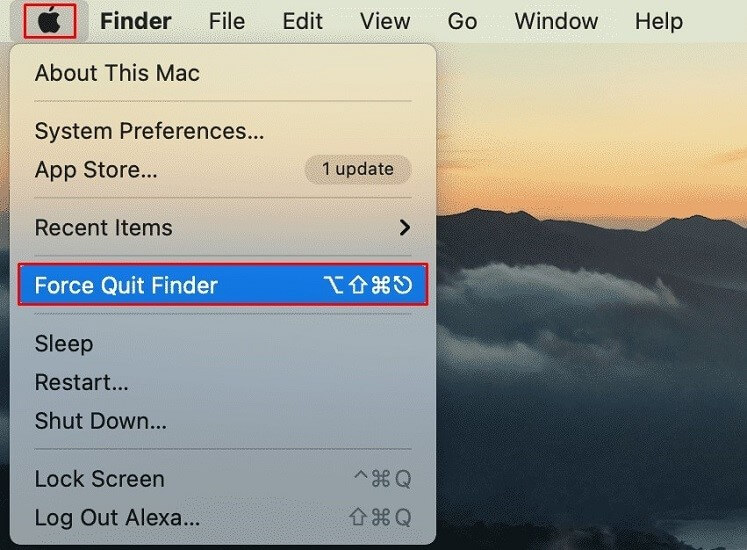
Step 5: Reconnect the external hard drive.
Fix 4: Adjust the macOS Settings
Another way to fix the Mac external hard drive not mounting problem is to fix the preferences set in the system as default. This is because some of the preset preferences in the Settings section can block the regular viewing of the external hard drives through the device file system.
So, you must go to the Finder app and make changes to the Settings for your Mac device.
How to proceed:
Step 1: From the Dock section, go to Finder, available on the top-most menu bar. Next, click on Preferences.
Step 2: In the next window, tap on the General tab.
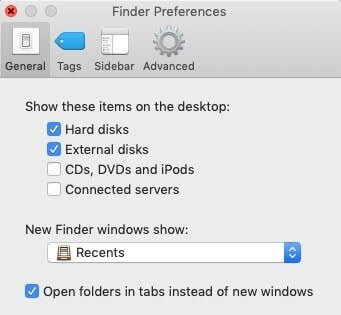
Step 3: Click the tickmark beside the “External drives” option under the “Show these items on the desktop” section.
Step 4: Tap on the Sidebar tab through the Location section. In the Sidebar tab, click the checkmark beside “External Drive”.
Step 5: Hit the Command + Space keys and access Spotlight > type Disk Utility.
Step 6: Choose “Show All Devices” for the view menu of Disk Utility. Now, the external drives will become visible in the sidebar.
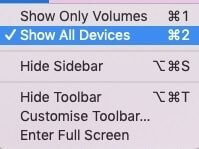
Fix 5: Reformat the External Hard Drive
One of the best solutions to fix the external hard drive not mounting Mac issue is to reformat the main drive completely. This is suitable if you have a corrupted filesystem in your hard drive.
Of course, this is a complex choice for most to take since reformatting the hard drive will remove all data from it. It would be best to use capable software like EaseUS Data Recovery Wizard for Mac to restore your lost files later.
How to proceed:
Step 1: Access Disk Utility and tap on your preferred disk drive that is hard to mount.
Step 2: Tap on the Erase button.
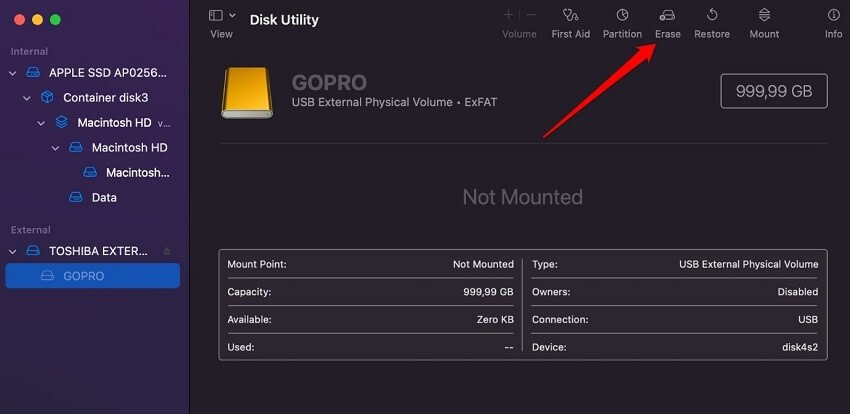
Fix 6: Remount the External Disk via Disk Utility
If you face the external hard drive not mounting on your Mac computer, try to remount it via Disk Utility. The steps for it are as follows.
How to proceed:
Step 1: Access the Disk Utility from the Spotlight.
Step 2: Choose the relevant disk drive from the list that appears.
Step 3: Tap the Mount button.

Fix 7: Use the First Aid Feature
In some cases, the Mac external hard drive not mounting problem occurs due to software issues inside the internal hard disk. If you are unsure of the main cause of the problem, utilizing the First Aid tool to test the system is a good solution.
This is a utility that Mac users can work with that scans the device for disk health issues and then handles any problems affecting its functionality. Users can typically access this function through the Disk Utility program.
How to proceed:
Step 1: Connect your external hard drive to the Mac computer.
Step 2: Tap on the Command + Space keys to access Spotlight.
Step 3: Type in “Disk Utility” and click on the option that appears.
Step 4: Choose the connected hard drive from the sidebar.
Step 5: Then press the First Aid icon and run it.
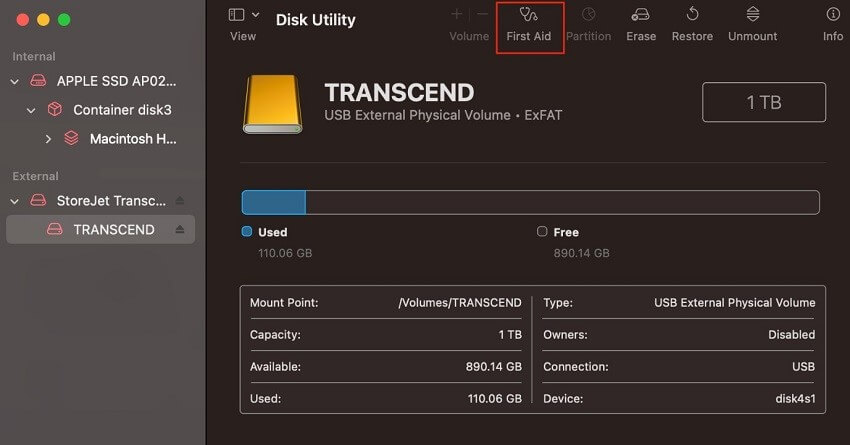
Fix 8: Reset the PRAM/NVRAM
In the situation where you are unaware of what is causing the mounting problem for your hard drives, you can focus on the NVRAM and PRAM functions on your device. You should reset the configurations in place for these programs to handle the problem.
How to proceed:
Step 1: Shut your Mac device down.
Step 2: Then hold the Power button down for 10 seconds. Check if the problem is resolved or not- if not, shut the Mac down again.
Step 3: Hold down on the right-side Shift + left-side Option + left-side Ctrl keys for 7 seconds. Then, hold down the Power button as well for 7 seconds.
Fix 9: Reset the SMC
In Mac devices, the SMC helps users see that all of the available hardware within the Mac device is working properly and at full capacity. If your device has unwanted problems, like an external hard drive not mounting Mac, reconfiguring the SMC function on your computer can help.
How to proceed:
To note, there are different ways to reset the SMC function on Mac devices concerning their system specifications. The following are the different versions.
Macs running with T2 chipset:
Step 1: Shut the Mac device down and unplug your power cable and external hard drive.
Step 2: Hold down the left-side Ctrl + left-side Option + right-side Shift keys on your keyboard for around 7-10 seconds.
Step 3: Keep holding the keys in place and then hold down the Power button for 10 seconds.
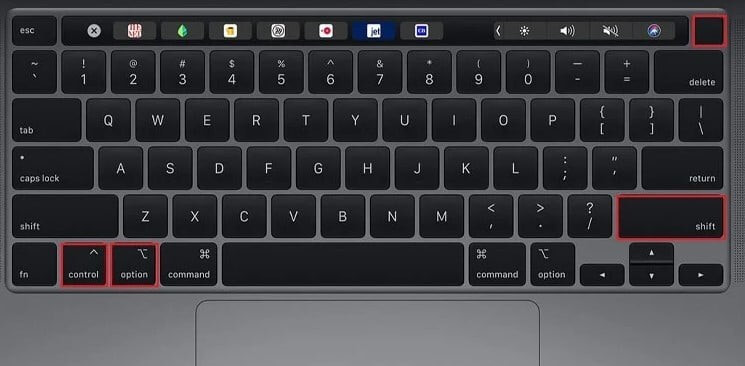
Step 4: Power the Mac device and plug in the external hard drive again.
Macs running with M1 chipset:
Step 1: Shut Mac down and unplug the cable for power and the external hard drive.
Step 2: iMac users should keep the device turned off for around 30 seconds, while Macbook users must keep the lid close for around 30 seconds.
Step 3: Start the Mac computer and plug in your external hard drive.
Macs running without M1/T2 chipset:
Step 1: Shut the Mac device and unplug the power cable/external hard drive.
Step 2: On the keyboard, hold down the left-side Ctrl + left-side Option + left-side Shift + Power buttons for around 10 seconds simultaneously.
Step 3: Restart the Mac computer and plug in your external hard drive again.
Macs running with any removable battery:
Step 1: Shut off the Mac computer. Unplug the external hard drive and power cable.
Step 2: Take the battery out from the back-side panel.

Step 3: Press down on the Power button for around 5 seconds.
Step 4: Power the Mac device up again and plug in your external drive.
Fix 10: Forcefully Mount the Hard Drive via Terminal
Another complex method for fixing the issue of external hard drives not mounting on Mac devices is to handle some Terminal command lines. These specific commands can remove the files blocking the regular mounting of the external hard drive.
However, this is not the go-to fix since it is relatively complicated for most beginner-level users. Plus, it is not a full-proof solution for all undetected disks. So, use this solution if no other process performs suitably.
How to proceed:
Step 1: On your Mac device, connect the external hard drive.
Step 2: Go to the Spotlight Search and launch the Terminal app.
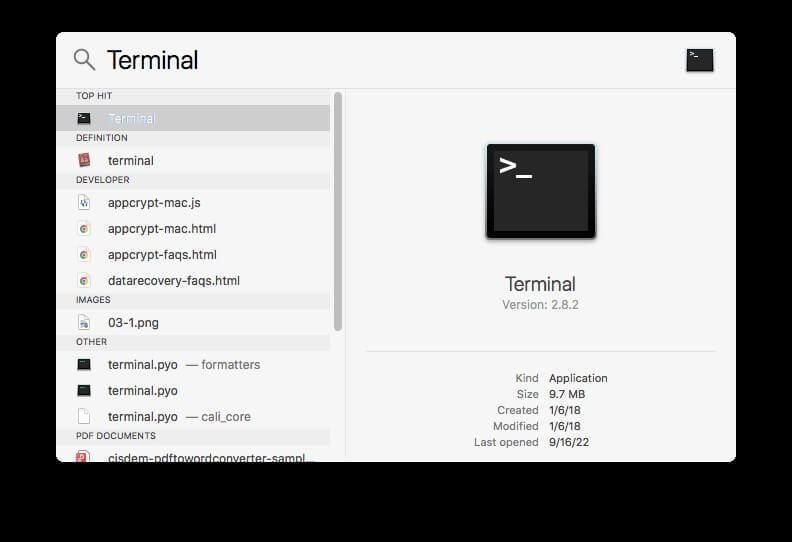
Step 3: Next, type the following command line and then press the Enter button:
diskutil list
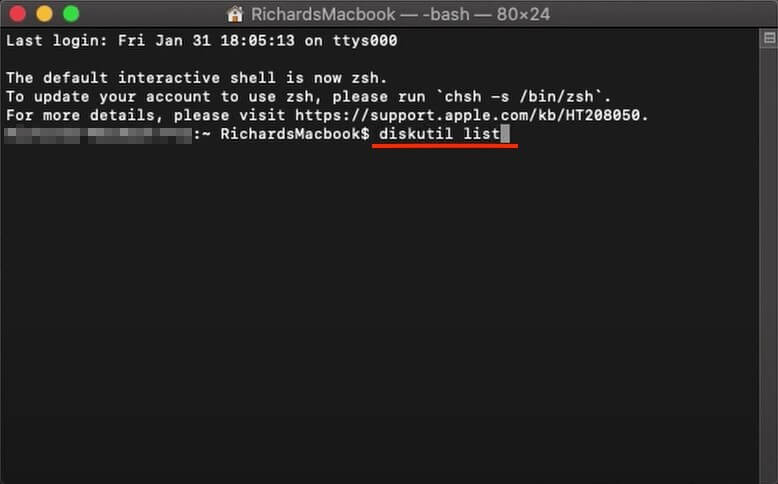
Step 4: Look for the external drive not mounting issue from the next list. The internal appearance of the macOS drive will get mentioned as disk2. The “2” numerical in this term can change for different users depending on the external hard drive they are focusing on
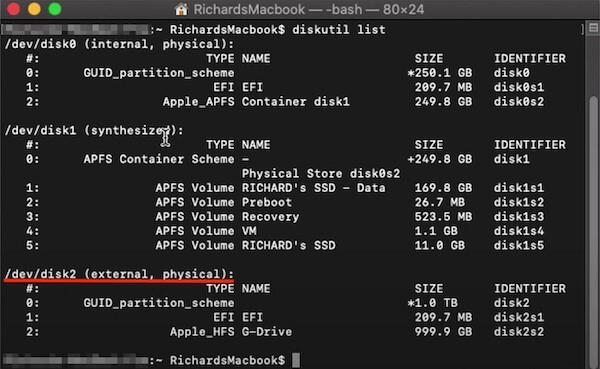
Step 5: Add the command mentioned below and hit the Enter button.
diskutil eject disk2
Step 6: Pull the drive from the Mac device and reconnect it again. The external hard drive should appear in the list this time.
Conclusion
Certainly, all of the methods mentioned are high-grade options for rectifying the unmountable external hard drive issue in Mac devices. Take time to understand the cause of the issue after trying out the standard fixes, like restarting the device, since the issue requires more focused work for the former.
Found this post helpful? Check out other such content available here, detailing solutions for many more system issues.
Popular Post
Recent Post
How to Set Up a Secure VPN Connection on Windows In 2026
A VPN helps protect your privacy each time you go online. It hides your real location. It protects your data from unsafe networks. It also keeps your browsing away from unwanted eyes. Many people use it to keep their work safe. Others use it to guard their regular internet use. Windows offers good support for […]
How To Extend Your Battery Life Effectively in Windows
A laptop is useful only when the battery lasts long enough to support your work. When the charge falls too fast, even small tasks feel stressful. You may rush to find a charger. You may feel forced to lower the performance. You may even stop your work in the middle of something important. This can […]
How To Get Help With Notepad in Windows [2026]
Notepad has been part of Windows for many years. And people still use it for quick notes, lists, and simple edits. Its clean layout helps new users, while its small set of tools supports everyday tasks. Yet problems can appear when features behave in unexpected ways or when users try something new, so clear guidance […]
Software Performance Optimization Tips: Complete Guide
Software often slows down over time, turning once-fast programs into frustrating delays. While many assume their device is outdated, the real issue often lies in how the software runs. With a few simple habits and checks, users can restore speed and avoid costly upgrades. This guide offers clear, beginner-friendly software performance optimization tips. It covers […]
How To Connect a Scanner to Your Device Windows 11 In 2026
Have you ever needed to scan a document in a hurry and did not know how to begin? Many people face this problem when they buy a new scanner or a new computer. Windows 11 includes helpful tools that make the process easy, but you must know the right steps. This guide explains each method […]
How To Connect to Your PC Remotely Windows [Complete Guide]
Many people need to reach their computer from far away. Well, yes! It may be for work, study, or personal use. Remote access helps you open files, use your apps, and control your system even when you are not near the device. It gives you the comfort of using your computer anywhere through the internet. […]
How To Connect to a Wi Fi Using a QR Code: Latest Guide
Wi-Fi is now a basic part of our lives. We use it at home, in offices, schools, and public places. But typing long passwords every time you connect can be annoying. Sometimes you might even forget your Wi-Fi password. That is where QR codes come in handy. With QR codes, you can connect to any […]
How To Connect a Wireless Printer Easily to Windows 11/10 PC
Printing tasks are part of most home and office work today. Isn’t it? Well, yes! Using a wireless printer makes printing easier and faster because you don’t need cables. It allows you to print documents and images from any corner of your room as long as your device and printer are connected to the same […]
How To Connect Your Windows 11 PC to a Projector or Another PC
A bigger screen can help you share your work with others. When you connect your Windows 11 PC to a projector, your screen becomes easier to view in a meeting room, classroom, or home. You can show slides, videos, notes, or entertainment. Most people do this for work or study, but it is also helpful […]
How To Set Up Dual Monitors Easily Windows 11/10: Complete Guide
Working with one screen can feel limiting. You switch between apps constantly. Your workflow slows down. A dual monitor setup changes everything. It gives you more space to work. You can see multiple things at once. This guide shows you how to set up dual monitors easily on Windows systems support. Windows 11 and Windows […]


























