How to Fix “File is Open in Another Program” Error in Windows
Introduction:
We often encounter error messages that can be perplexing and frustrating. One such error that Windows users frequently encounter is the “File is Open in Another Program” message. This annoying pop-up appears when you attempt to modify, move, or delete a file, only to be informed that it is currently being used by another application, that can disrupt your workflow.
In this comprehensive guide, we will equip you with practical methods to overcome it. Whether you’re a seasoned computer whiz or a casual user, we’ll walk you through the step-by-step process of troubleshooting and fixing this error in Windows, enabling you to regain control of your files and restore your productivity.
How to Fix the “File Is Open in Another Program” Error in Windows
Solution 1: Reboot your PC
When you encounter the frustrating error in Windows, you might be surprised by the effectiveness of a straightforward solution. It’s time to give your computer a refreshing restart and see if it can resolve the underlying hiccup responsible for this error message.
Solution 2: Terminate the App Using Task Manager
If a simple reboot didn’t do the trick, it’s time to use another workaround – Task Manager. This handy tool allows you to identify and forcefully terminate the application that’s holding your file hostage, causing the “File is Open in Another Program” error. Here’s what you need to do:
Press Ctrl + Shift + Esc, locate the troublesome application in the list and click “End Task” to forcefully terminate it.
Solution 3: Customize File Explorer Settings
To tackle the persistent “File is Open in Another Program” error, let’s delve into the settings of File Explorer. By customizing a specific option, we can eliminate potential conflicts and regain control over your files. Here’s how you can do it:
Open File Explorer by pressing the Windows key + E or by clicking on the folder icon in the taskbar.
Once File Explorer is open, tap on the three-dot icon located at the top of the window. Select “Options”.
Now, switch to the “View” tab, and look for an option called “Launch folder windows in a separate process.” Take a moment to ensure that this option is not checked. If it is, click on the checkbox to uncheck it.
After unchecking the option, click on the “Apply” button to save the changes you’ve made.
By disabling the “Launch folder windows in a separate process” option, you are modifying how File Explorer handles multiple instances.
Solution 4: Delete the File Using Command Prompt
When faced with the persistent “File is Open in Another Program” error, another powerful technique involves utilizing Command Prompt to delete the file using its address. By following these steps, you can override any conflicts and bid farewell to the troublesome file:
Begin by opening File Explorer and locating the file you wish to delete. Make note of its complete address or path.
Next, open Command Prompt by pressing the Windows key + R to launch the Run dialog box. Type “cmd” and press Enter.
The Command Prompt window will appear. Now, input the command “del /f file_address” (without the quotes), where “file_address” is the complete address or path of the file you want to delete. To paste the file address, right-click inside the Command Prompt window and choose “Paste.” Press Enter to execute the command.
Command Prompt will initiate the file deletion process, bypassing any program locks or restrictions. If the file is successfully deleted, you will see a confirmation message in the Command Prompt window.
Finally, close the Command Prompt window. By copying the file address from File Explorer and using Command Prompt to forcefully delete it, you’re taking direct control over the file deletion process.
Solution 5: Check Network Sharing
If the file is located on a network shared folder, verify that there are no active connections or users accessing the file. Disconnect any unnecessary network connections and try accessing the file again.
Solution 6: Perform a Thorough Malware Scan to Safeguard Your System
One of the significant culprits behind the “File is Open in Another Program” error can be sneaky malware infections. These malicious entities can wreak havoc on your system, causing file conflicts and disrupting access. To combat this threat, it’s crucial to undertake a comprehensive malware scan using trusted software. By doing so, you can root out any hidden malware and pave the way for a smoother file management experience.
Ensure that you have reliable antivirus software installed on your computer. If not, choose a reputable antivirus program and install it. Ensure it is up to date with the latest virus definitions.
Solution 7: Use Third-Party Unlocker Tools
Tried the above-listed solutions and still unable to resolve the error? There’s a secret weapon at your disposal: specialized third-party unlocker tools. These tools are designed to help you release stubborn file locks imposed by other programs, granting you the freedom to modify or delete the file without hassle. By utilizing these tools, you can override the error and regain control over your files.
Research and identify reputable third-party unlocker tools available for your operating system. There are several options available online, each with its own unique features and capabilities. Some of the most reliable options include Unlocker, Microsoft Process Explorer, LockHunter, and others.
Conclusion
The “File is Open in Another Program” error in Windows can be a frustrating roadblock, but it’s not insurmountable. By employing techniques such as rebooting, using Task Manager, customizing File Explorer settings, and leveraging command prompt or third-party tools, you can triumph over this error and regain control of your files. With these solutions at your disposal, you will have the knowledge and tools to overcome any file-related hurdles.
Popular Post
Recent Post
Top 9 Browsers With Built-In VPN – VPN Browser
Online browsing is no longer private by default. Every website collects data in some form. This includes location details, device information, and browsing habits. Over time, this data builds a clear picture of user behavior. Many people are now uncomfortable with this level of tracking. A VPN browser helps reduce this exposure. It adds a […]
AI In Cyber Security: Who is Winning, Hackers or Security Companies
Cybersecurity once followed clear rules. Companies built firewalls. Users created passwords. Antivirus tools scanned files and removed known threats. When an attack happened, security teams studied it and added new rules. This method worked for many years. It created a sense of control and stability. That sense is gone today. Artificial intelligence has changed how […]
The Biggest AI-Run Cyber Attacks Of All Time
Artificial intelligence is now part of everyday technology. It helps people search faster. It improves medical research. It supports businesses in making better choices. But AI is not used only for good purposes. Cyber criminals have also learned how to use it. This has changed the nature of cyber attacks across the world. In the […]
Switch To a Dark Background Theme on Windows: Enable Dark Mode
People often like a screen that feels gentle on the eyes. A darker style softens bright areas and makes long computer sessions easier to handle. It also gives the desktop a cleaner and more modern feel. When you switch to a dark background theme in Windows, the colors shift to deeper shades that reduce glare […]
Complete Guide on Managing Audio Input Devices [Latest In 2026]
People use microphones for meetings, games, classes, recordings, and voice chats, so any problem with the device can interrupt their work. Even a small system error can make the voice weak or stop it fully. This is why knowing the basics of managing audio input devices is helpful for new and experienced users. Windows includes […]
Resetting Audio Settings on Windows 11: Complete Guide
Sound problems can disrupt work, study, or entertainment. Many users face issues where the audio becomes too low, too loud, unclear, or does not play at all. A common way to solve these problems is by resetting audio settings to their original state. This helps Windows rebuild its sound setup from the beginning. Windows 11 […]
Troubleshooting Headphone Detection: Headphones Not Detected/Working
A lot of users run into sound problems at some point. A common one is when the computer does not pick up the headphones. You plug them in, but the speakers keep playing. This can break your focus during work, movies, music, or calls. It also causes confusion because the reason is not always clear […]
How To Re-Pair Bluetooth Earbuds For Stereo Sound on Windows
Wireless earbuds are often paired with computers for rich stereo sound, but things don’t always go smoothly. Sometimes, the system defaults to mono audio or fails to activate the correct playback mode. This can disrupt music, calls, or gaming, making the sound feel flat and lifeless. These glitches usually stem from improper setup. Windows might […]
How To Manage Camera Permissions for App On Windows: Complete Guide [2026]
Many users run into issues when trying to join video calls or online meetings—their camera simply won’t turn on. This can happen for a few reasons: Windows might be blocking access, or the app may not have the correct permissions. These hiccups often lead to confusion and frustration. Fortunately, Windows provides straightforward tools to help […]
Help With Color Management In Windows: Complete Guide [2026]
Color often decides how we experience a picture, a video, a website, or even a simple chart. Many users feel confused when colors look different on each screen. A monitor may show a softer shade while a laptop shows a sharper one. This creates doubt and slows down work. It can also lead to mistakes […]
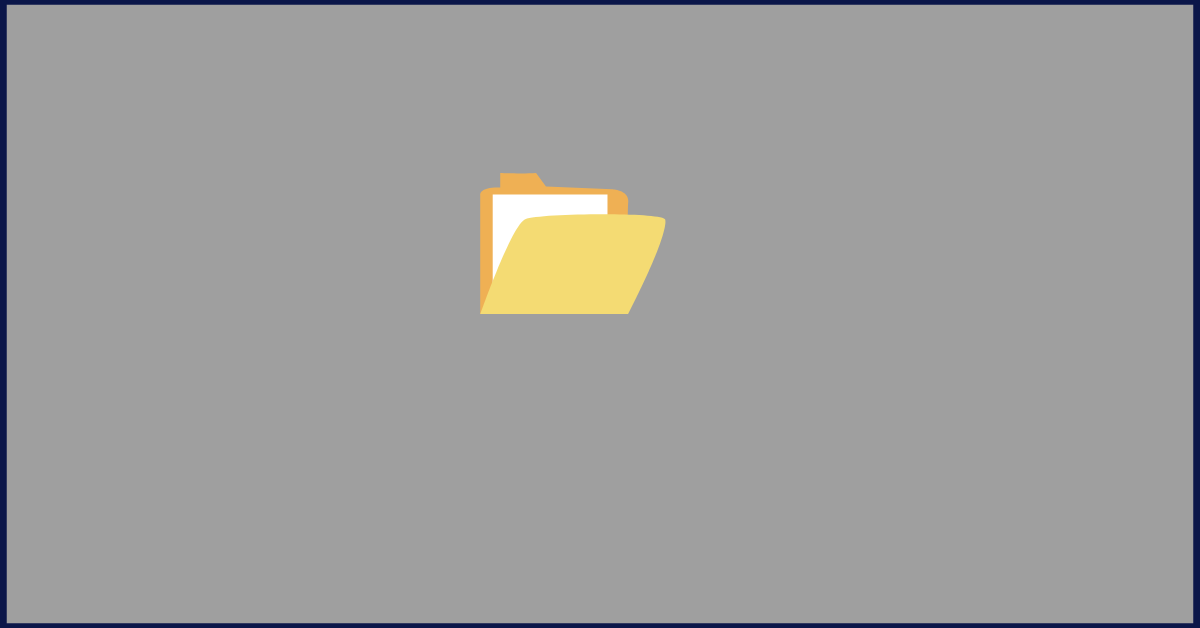


















![Complete Guide on Managing Audio Input Devices [Latest In 2026]](https://www.techcommuters.com/wp-content/uploads/2025/12/Complete-Guide-on-Managing-Audio-Input-Devices.webp)




![Help With Color Management In Windows Complete Guide [2026]](https://www.techcommuters.com/wp-content/uploads/2025/12/Help-With-Color-Management-In-Windows-Complete-Guide.webp)

