Computer Screen Goes Black But Computer Still Running [Windows 11 & 10]
It can be frustrating if you find your computer screen goes black but computer is still running. This issue can disrupt your workflow, interrupt your entertainment, and leave you feeling puzzled about what went wrong. Thankfully, there are several troubleshooting methods you can try to fix this problem. Here, we will discuss nine effective ways to resolve the issue of a black computer screen while the computer is still running.
Common Reasons for the Issue
The issue when a computer screen goes black but the computer still running can occur due to a variety of reasons. Some of the most common reasons for this issue are discussed here:
1. Hardware Malfunctions
One of the primary reasons for a black screen on a computer while it is still running can be attributed to hardware malfunctions. This can encompass a range of issues, including problems with the graphics card, monitor, or other internal components. For example, a faulty graphics card may fail to properly display images on the screen, resulting in a black screen despite the computer’s continued operation.
2. Software Glitches and Compatibility Issues
In addition to hardware malfunctions, software glitches, and compatibility issues can also be responsible for causing a black screen while the computer remains operational. This can occur as a result of conflicts between different software programs, outdated or incompatible drivers, or errors within the operating system itself. For example, a recent software update or installation may introduce an unforeseen conflict that disrupts the normal display output, leading to a black screen.
3. Overheating and Thermal Issues
Another factor why you might find your computer screen goes black but the computer is still running is overheating and thermal issues. Modern computers generate a significant amount of heat during operation, and if this heat is not effectively dissipated, it can lead to thermal throttling and other adverse effects. In some cases, excessive heat buildup can cause components such as the CPU or GPU to exceed safe operating temperatures, triggering protective mechanisms that result in a loss of display output.
4. Hardware Incompatibility and Upgrades
When users upgrade or modify their computer hardware, they may inadvertently introduce incompatibilities that result in a black screen issue. This can occur when new components, such as a graphics card or RAM modules, are installed without proper consideration for compatibility with existing hardware or system configurations.
5. Electrical and Power-related Issues
Electrical and power-related issues can also contribute to the occurrence of a black screen on a computer. This can encompass a range of potential problems, including issues with the power supply unit (PSU), electrical surges or fluctuations, and faulty power cables or connectors.
A failing or inadequate power supply can lead to instability in the computer’s power delivery, potentially resulting in intermittent black screen episodes. Similarly, electrical surges or fluctuations in the power grid can impact the computer’s components and lead to unexpected behavior, including a loss of display output.
6. Operating System and Firmware Updates
The installation of operating system updates and firmware upgrades can introduce changes that affect the normal operation of the computer and potentially lead to a black screen. This can occur when updates contain errors or bugs that impact the display subsystem or other critical components of the system.
7. Environmental Factors
Environmental factors, such as dust accumulation, temperature extremes, and exposure to moisture, can also contribute to the occurrence of a black screen on a computer. Dust accumulation within the computer case can impede airflow and cooling, leading to increased operating temperatures and potential thermal issues that result in a black screen.
Similarly, exposure to high temperatures or direct sunlight can impact the performance and reliability of the computer’s components, potentially leading to unexpected behavior, including a loss of display output.
8. Hardware Wear and Aging
As computers age and components undergo wear and tear, the likelihood of encountering hardware-related issues, including black screen problems, increases. This can be attributed to the degradation of internal components, such as capacitors, connectors, and other critical elements that may impact the reliability and performance of the system.
For example, aging capacitors on the motherboard or graphics card can lead to instability in the power delivery and signal processing, potentially resulting in a black screen.
Computer Screen Goes Black But Computer Still Running? 9 Ways to Fix
There are several ways by which you can fix the issue if your computer screen goes black but the PC is On. Here are some of the most effective ways to fix this issue:
Method 1: Check the Power Supply
The first step in troubleshooting a black screen issue is to ensure that your computer is receiving adequate power. Check if the power cable is securely connected to both the computer and the wall outlet. If you are using a laptop, ensure that the battery is charged. Sometimes, a loose connection or insufficient power can cause the screen to go black.

Method 2: Restart Your Computer
In many cases, a simple restart can resolve the problem if your computer screen goes black but the computer is still running. Press the power button on your computer to shut it down completely, wait for a few seconds, and then turn it back on. If the black screen issue was caused by a temporary glitch, this should fix it.
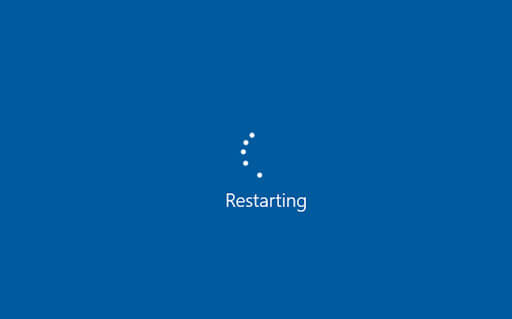
Method 3: Update Graphics Drivers
Outdated or incompatible graphics drivers can often cause screen-related issues. To update your graphics drivers, follow these steps:
Step 1: Press the Windows key + X and select “Device Manager.”
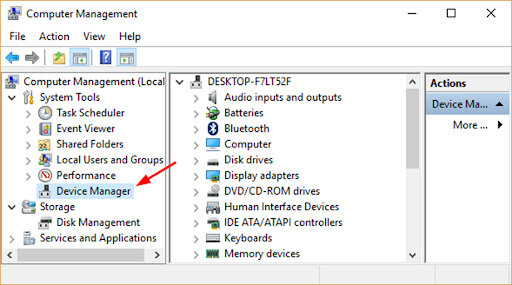
Step 2: Expand the “Display adapters” category, right-click on your graphics card, and select “Update driver.”
Step 3: Choose the option to search automatically for updated driver software and follow the on-screen instructions.
Method 4: Disconnect External Devices
Sometimes, external devices connected to your computer can interfere with its normal functioning and may be the reason why your monitor randomly goes black. Disconnect all unnecessary devices, such as USB drives, printers, or external monitors. Then, restart your computer to check if the black screen issue persists. If the problem is resolved, you can reconnect the devices one by one to identify the problematic one.
Method 5: Boot into Safe Mode
Booting your computer into Safe Mode can help determine if the black screen issue is caused by a software problem. To boot into Safe Mode, follow these steps:
Step 1: Restart your computer and press the F8 key repeatedly until you see the Advanced Boot Options menu.
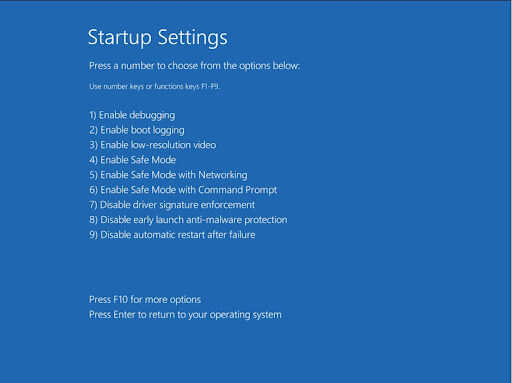
Step 2: Select “Safe Mode” using the arrow keys and press Enter.
Step 3: Once in Safe Mode, check if the black screen problem still occurs. If not, it indicates that a software conflict is causing the issue.
Method 6: Run System File Checker
Corrupted system files can also lead to a black screen problem. Running the System File Checker (SFC) utility can help fix any corrupted files. Here’s how to do it:
Step 1: Press the Windows key + X and select “Command Prompt (Admin).”
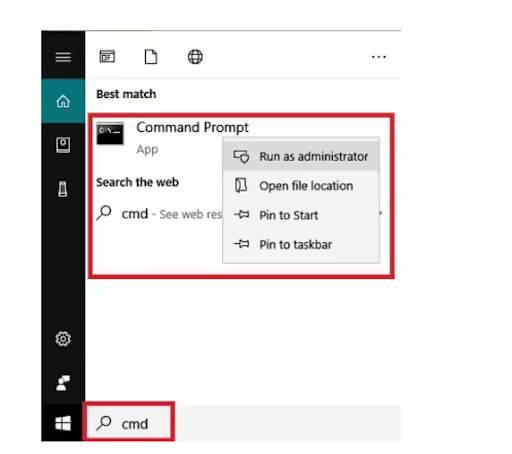
Step 2: In the command prompt window, type “sfc /scannow” and press Enter.
Step 3: Wait for the scan to complete, and if any corrupted files are found, the utility will attempt to repair them.
Method 7: Check for Malware
Malware infections can sometimes be the reason why the monitor randomly goes black. To ensure your computer is not infected, run a full system scan using reliable antivirus software. Make sure your antivirus software is up to date, and perform a thorough scan of your system. If any threats are detected, follow the software’s instructions to remove them and restart your computer.
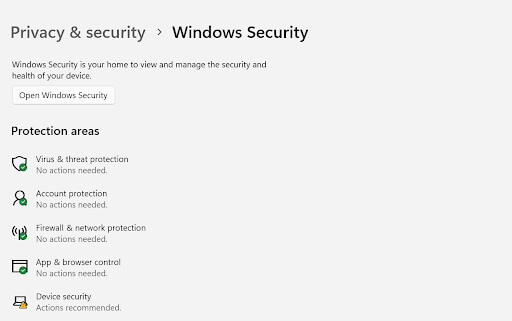
Method 8: Adjust Power Settings
Your computer’s power settings may be causing the screen to go black. To adjust these settings, follow these steps:
Step 1: Press the Windows key + X and select “Power Options.”
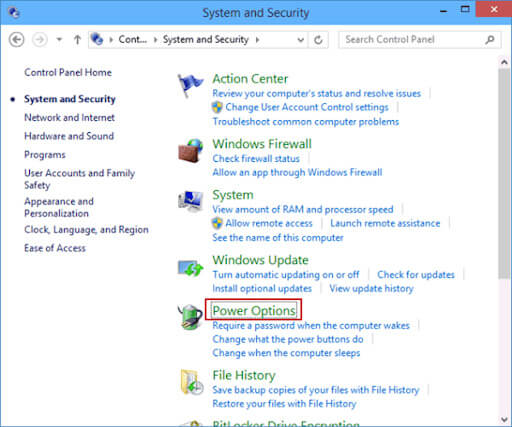
Step 2: In the Power Options window, click on “Change plan settings” next to your selected power plan.
Step 3: Click on “Change advanced power settings” and navigate to the “Display” section.
Step 4: Expand the “Turn off display” option and set it to a higher value or select “Never” to prevent the screen from turning off automatically.
Method 9: Hardware Troubleshooting
If none of the above methods work, there may be a hardware issue causing the black screen problem. In such cases, it is recommended that professional assistance is sought. However, you can perform some basic hardware checks yourself, such as:
Step 1: Disconnect and reconnect the cables connecting your monitor and computer.
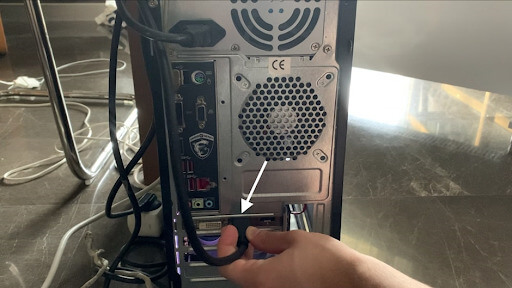
Step 2: Try connecting your computer to a different monitor or TV to check if the black screen issue persists.
Step 3: If you have a dedicated graphics card, remove it and reinsert it firmly.
Conclusion
Encountering a black screen issue while your computer is still running can be frustrating, but there are several ways to resolve it. By following the steps outlined here, you can troubleshoot the problem and get your computer screen back to normal. Remember to always keep your system updated, use reliable antivirus software, and seek professional help if necessary.
FAQs
1. What are the possible causes of a black computer screen?
There are several potential causes for a computer screen to go black while the computer is still running. These include hardware issues such as a faulty graphics card or monitor, software issues like driver conflicts or operating system errors, and power-related issues such as a failing power supply or loose power connections.
Additionally, overheating, malware, and incorrect display settings can also contribute to this problem.
2. How can I determine if the issue is hardware or software-related?
To determine whether the black screen issue is hardware or software-related, users can perform a series of diagnostic tests. Hardware-related issues can be identified by checking for loose connections, testing the monitor on another computer, or using diagnostic tools to assess the health of the graphics card and power supply.
On the other hand,software-related issues can be diagnosed by booting the computer into safe mode, updating or reinstalling graphics drivers, and running antivirus scans to detect and remove malware.
3. What steps do I take to troubleshoot a black computer screen?
When faced with a black computer screen, there are several troubleshooting steps that users can take to identify and resolve the issue. These steps include checking the power connections, adjusting the display settings, updating graphics drivers, running hardware diagnostics, scanning for malware, and performing a system restore to a point before the issue occurs.
4. How can overheating contribute to a black computer screen?
Overheating can contribute to a black computer screen by causing the graphics card or other internal components to malfunction. When the computer overheats, it can lead to thermal throttling, which reduces the performance of the graphics card and may result in a black screen. To address overheating, users can clean the computer’s internal components, ensure proper airflow, and consider installing additional cooling solutions such as fans or liquid cooling systems.
Popular Post
Recent Post
Resetting Audio Settings on Windows 11: Complete Guide
Sound problems can disrupt work, study, or entertainment. Many users face issues where the audio becomes too low, too loud, unclear, or does not play at all. A common way to solve these problems is by resetting audio settings to their original state. This helps Windows rebuild its sound setup from the beginning. Windows 11 […]
Troubleshooting Headphone Detection: Headphones Not Detected/Working
A lot of users run into sound problems at some point. A common one is when the computer does not pick up the headphones. You plug them in, but the speakers keep playing. This can break your focus during work, movies, music, or calls. It also causes confusion because the reason is not always clear […]
How To Re-Pair Bluetooth Earbuds For Stereo Sound on Windows
Wireless earbuds are often paired with computers for rich stereo sound, but things don’t always go smoothly. Sometimes, the system defaults to mono audio or fails to activate the correct playback mode. This can disrupt music, calls, or gaming, making the sound feel flat and lifeless. These glitches usually stem from improper setup. Windows might […]
How To Manage Camera Permissions for App On Windows: Complete Guide [2026]
Many users run into issues when trying to join video calls or online meetings—their camera simply won’t turn on. This can happen for a few reasons: Windows might be blocking access, or the app may not have the correct permissions. These hiccups often lead to confusion and frustration. Fortunately, Windows provides straightforward tools to help […]
Help With Color Management In Windows: Complete Guide [2026]
Color often decides how we experience a picture, a video, a website, or even a simple chart. Many users feel confused when colors look different on each screen. A monitor may show a softer shade while a laptop shows a sharper one. This creates doubt and slows down work. It can also lead to mistakes […]
How To Install Pending Windows Updates Easily On Windows 11
Windows updates keep your computer healthy. They fix problems and improve security. Many people ignore updates because they worry about errors or slow performance. In most cases, the process is simple. You only need to follow a clear routine and give your computer enough time to finish the job. A regular update habit saves you […]
How to Set Up a Secure VPN Connection on Windows In 2026
A VPN helps protect your privacy each time you go online. It hides your real location. It protects your data from unsafe networks. It also keeps your browsing away from unwanted eyes. Many people use it to keep their work safe. Others use it to guard their regular internet use. Windows offers good support for […]
How To Extend Your Battery Life Effectively in Windows
A laptop is useful only when the battery lasts long enough to support your work. When the charge falls too fast, even small tasks feel stressful. You may rush to find a charger. You may feel forced to lower the performance. You may even stop your work in the middle of something important. This can […]
How To Get Help With Notepad in Windows [2026]
Notepad has been part of Windows for many years. And people still use it for quick notes, lists, and simple edits. Its clean layout helps new users, while its small set of tools supports everyday tasks. Yet problems can appear when features behave in unexpected ways or when users try something new, so clear guidance […]
Software Performance Optimization Tips: Complete Guide
Software often slows down over time, turning once-fast programs into frustrating delays. While many assume their device is outdated, the real issue often lies in how the software runs. With a few simple habits and checks, users can restore speed and avoid costly upgrades. This guide offers clear, beginner-friendly software performance optimization tips. It covers […]



















![Help With Color Management In Windows Complete Guide [2026]](https://www.techcommuters.com/wp-content/uploads/2025/12/Help-With-Color-Management-In-Windows-Complete-Guide.webp)






