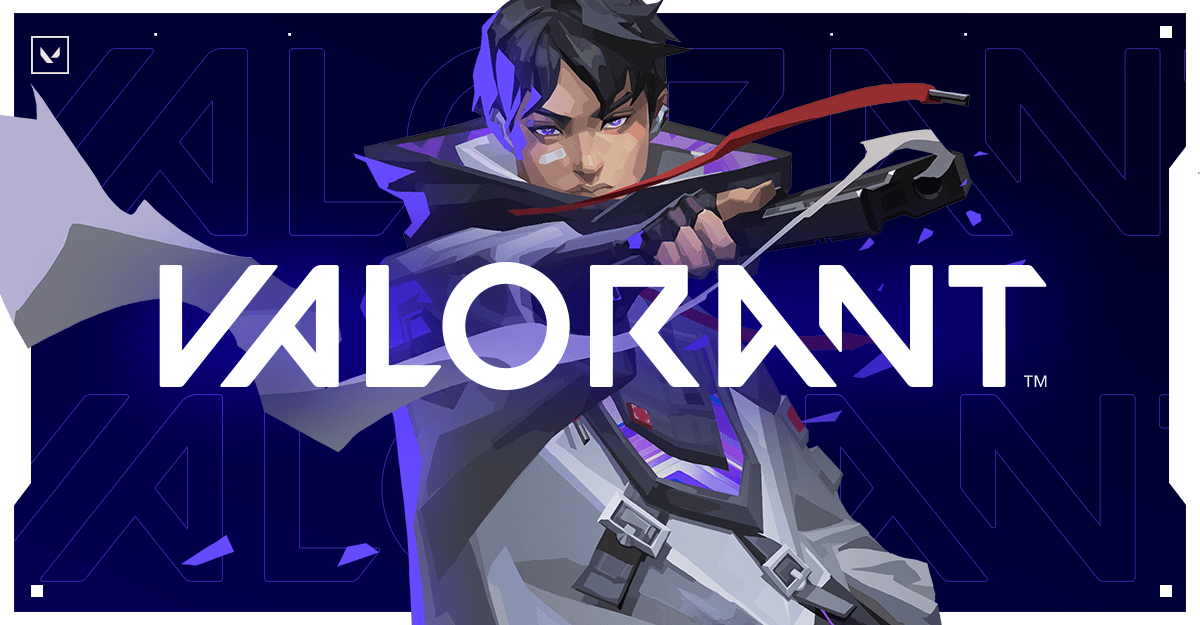Valorant not launching today – Reasons and Fixes
It is a common frustration for gamers when they encounter issues with launching a game, especially a popular one like Valorant. When Valorant fails to launch, it can be caused by a variety of factors. Here, we will explore the potential reasons why you may find Valorant not launching today and provide a comprehensive guide to troubleshooting and fixing the issue.
Best Practices for Keeping Valorant Running without Any Issues
Before we discuss the reasons why you are facing the issue, let us look at some best practices to keep Valorant running without any issues:
1. Keep Your System Updated
One of the most common reasons for technical issues in Valorant is outdated system drivers. As a PC game, Valorant requires regular updates to its system drivers to function smoothly. Therefore, it is essential to keep your system updated with the latest drivers, such as graphics, audio, and network drivers. Outdated drivers can cause the game to crash or lag, resulting in a poor gaming experience.
2. Clear Cache and Temporary Files
Another common issue that can affect the performance of Valorant is accumulated cache and temporary files. These files can take up a significant amount of space on your system, causing it to slow down and affect the game’s performance. It is recommended to clear these files regularly to ensure your system is running smoothly. You can do this by using the Disk Cleanup tool on your Windows PC or using third-party software.
3. Optimize In-Game Settings
Valorant offers a variety of in-game settings that can be adjusted to optimize the game’s performance. These settings include graphics, audio, and network options. It is essential to find the right balance between performance and visuals to ensure a smooth gaming experience. For example, lowering the graphics settings can improve the game’s performance, while disabling VSync can reduce input lag.
4. Close Background Applications
Running other applications in the background while playing Valorant can also affect the game’s performance. These applications can consume system resources and cause the game to lag or crash. It is recommended to close all unnecessary background applications before launching the game. You can also use the Task Manager to check for any unwanted applications running in the background and end their processes.
5. Use a Wired Connection
Playing Valorant with a stable and fast internet connection is crucial for a smooth gaming experience. It is recommended to use a wired connection instead of a wireless one to avoid any connectivity issues. Wireless connections are susceptible to interference and can cause lag or disconnections while playing.
Valorant not launching today – Reasons and Fixes
There are many reasons why you might find Valorant not launching today. Here are some of the probable reasons for the issue, along with their fixes:
Reason 1: Insufficient System Requirements
If your computer doesn’t meet the minimum system requirements for Valorant, the game may not launch. This could be due to inadequate hardware specifications, such as an outdated processor or insufficient RAM.
Steps to fix this issue:
Step 1: Check the minimum system requirements for Valorant on the official website.
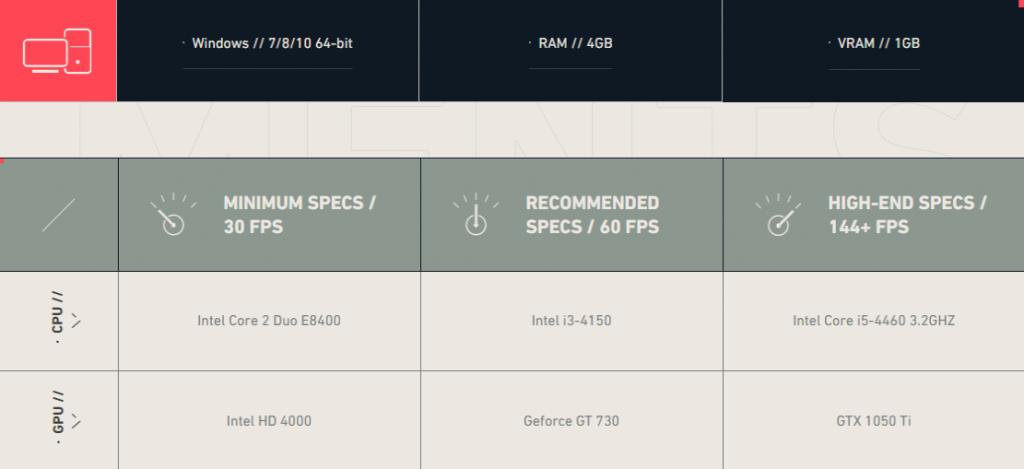
Step 2: Upgrade your hardware, such as the CPU, GPU, or RAM, if necessary.
Step 3: Ensure that your operating system is up to date.
Step 4: Restart your computer and try launching Valorant again.
Reason 2: Corrupted Game Files
Corrupted game files can be the reason why you may find Valorant not launching today. This can occur due to incomplete downloads, interrupted installations, or issues with the game’s files themselves. Reinstalling or repairing the game files may resolve this issue.
Steps to fix this issue:
Step 1: Open the Riot Games launcher.
Step 2: Click on the Valorant game icon and select “Settings.”
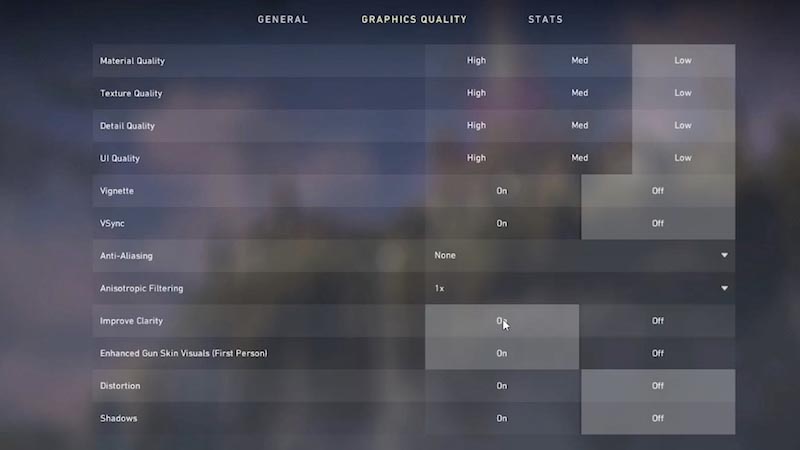
Step 3: Under the “General” tab, click on “Repair” and wait for the process to complete.
Step 4: Once the repair is finished, try launching Valorant again.
Reason 3: Incompatible Anti-virus Software
Certain anti-virus software can interfere with the launch process of Valorant. Overly aggressive security settings or false positive detections can prevent the game from launching. Temporarily disabling or whitelisting Valorant in the anti-virus software may help resolve this issue.
Steps to fix this issue:
Step 1: Open your anti-virus software.
Step 2: Add Valorant and the Riot Games launcher as exclusions or trusted applications.
Step 3: Disable any additional security features that may interfere with the game.
Step 4: Restart your computer and try launching Valorant again.
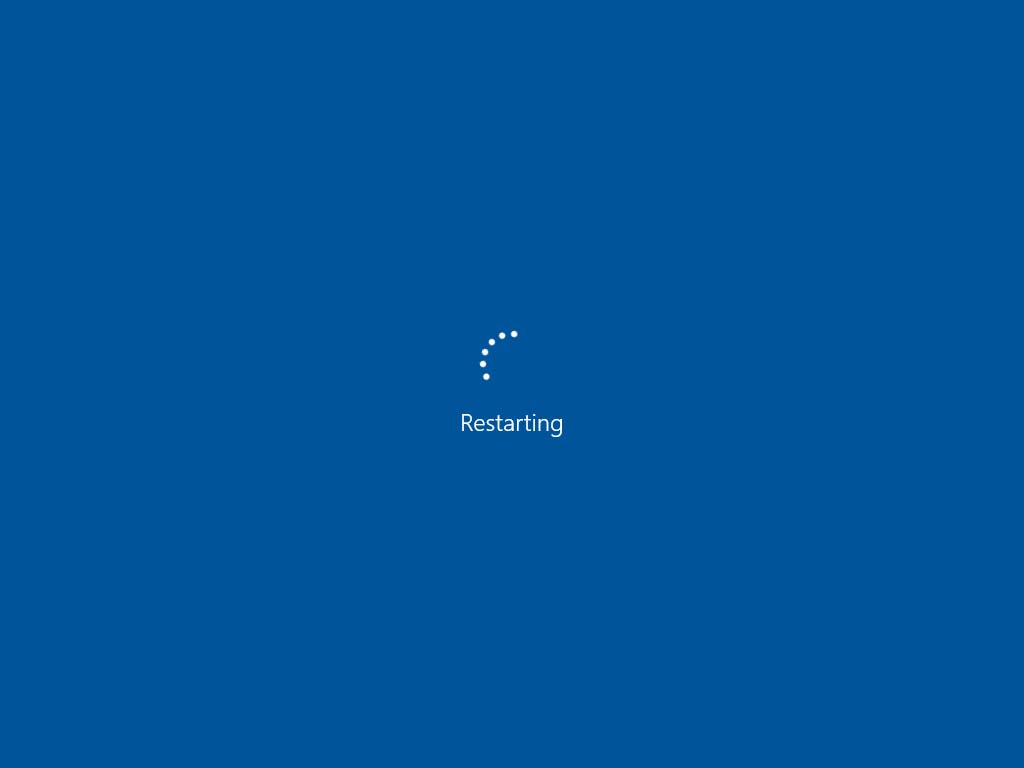
Reason 4: Outdated Graphics Drivers
Outdated graphics drivers can cause compatibility issues with Valorant, and may be the reason why you find Valorant not launching today. The game relies heavily on graphics processing, so having outdated or incompatible drivers can lead to crashes or the game failing to launch. Updating your graphics drivers to the latest version can often resolve this issue.
Steps to fix this issue:
Step 1: Identify your graphics card manufacturer.
Step 2: Visit the manufacturer’s official website.
Step 3: Download and install the latest graphics drivers for your specific graphics card model.
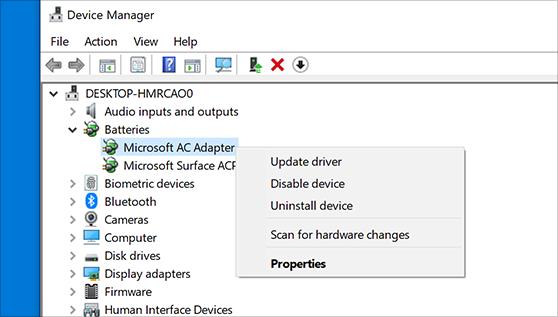
Step 4: Restart your computer and try launching Valorant again.
Reason 5: Firewall Restrictions
Firewall restrictions may prevent Valorant from accessing necessary network resources, resulting in launch failures. If the game is being blocked by your firewall, you may need to manually add an exception or allow the game through your firewall settings.
Steps to fix this issue:
Step 1: Open the Control Panel and navigate to the “System and Security” section.
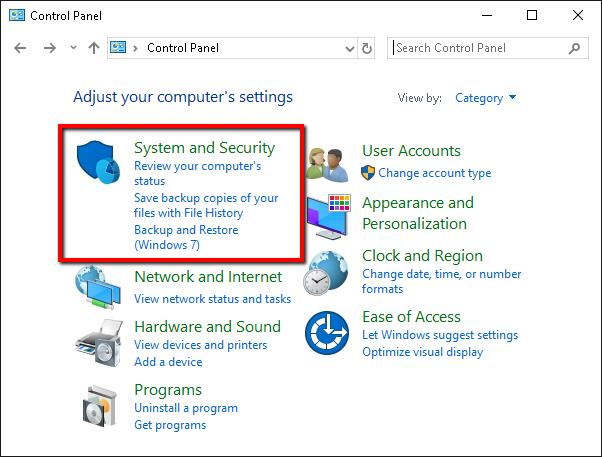
Step 2: Click on “Windows Defender Firewall” and select “Allow an app or feature through Windows Defender Firewall.”
Step 3: Click on “Change settings” and locate the Riot Games launcher and Valorant in the list.
Step 4: Enable both the private and public checkboxes for the launcher and Valorant.
Step 5: Restart your computer and try launching Valorant again.
Reason 6: Riot Games Server Issues
Server issues on Riot Games’ side can prevent Valorant from launching. If there are server outages or maintenance happening, it may disrupt the game’s launch process. Checking the official Riot Games status page or social media channels can provide information on any ongoing server issues.
Steps to fix this issue:
Step 1: Visit the official Valorant Twitter account or Riot Games’ server status page for any announcements or updates regarding server issues.
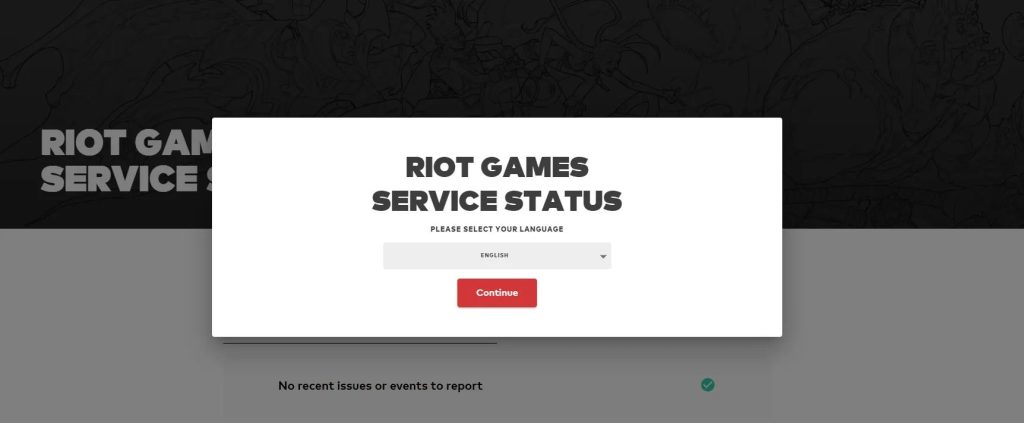
Step 2: Follow the instructions provided by Riot Games to resolve any server-related problems.
Step 3: Wait for the issue to be resolved and try launching Valorant again.
Reason 7: Third-Party Software Conflicts
Certain third-party software may conflict with Valorant’s launch process and might be the reason Valorant is not launching today. Programs running in the background, such as overlays, recording software, or performance boosters, can interfere with the game’s launch. Closing or temporarily disabling these programs can help resolve the issue.
Steps to fix this issue:
Step 1: Identify the third-party software that may be causing the conflict.
Step 2: Disable or uninstall the software temporarily.
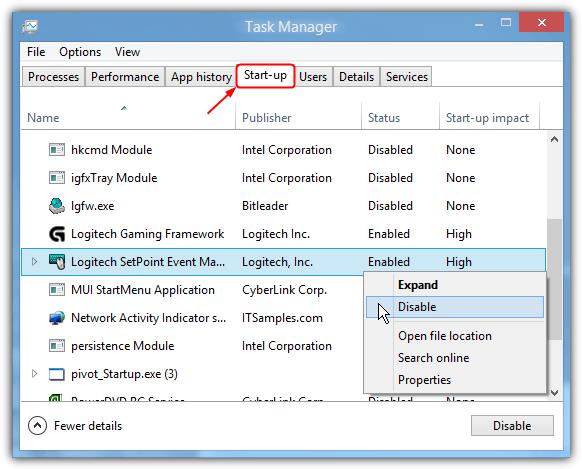
Step 3: Restart your computer and try launching Valorant again.
Step 4: If Valorant launches successfully, consider finding an alternative software or contacting the software’s support team for assistance.
Reason 8: Internet Connectivity Issues
Unstable or poor internet connectivity can hinder Valorant’s launch. If your internet connection is weak, experiencing packet loss, or facing high latency, it can prevent the game from launching or cause frequent disconnections. Troubleshooting your internet connection or switching to a more stable network can help resolve this issue.
Steps to fix this issue:
Step 1: Restart your modem and router.

Step 2: Check your network cables and ensure they are securely connected.
Step 3: Disable any VPN or proxy services.
Step 4: Temporarily disable any bandwidth-intensive applications or downloads.
Step 5: Connect your computer directly to the modem via an Ethernet cable, if possible.
Step 6:Try launching Valorant again.
Reason 9: Background Applications
Resource-intensive background applications can affect Valorant’s launch process, and it might be the reason why you may find Valorant not launching today. Programs consuming a significant amount of system resources, such as heavy task managers or video editing software, can interfere with the game’s launch. Closing unnecessary background applications before launching Valorant may resolve this issue.
Steps to fix this issue:
Step 1: Press Ctrl + Shift + Esc to open the Task Manager.
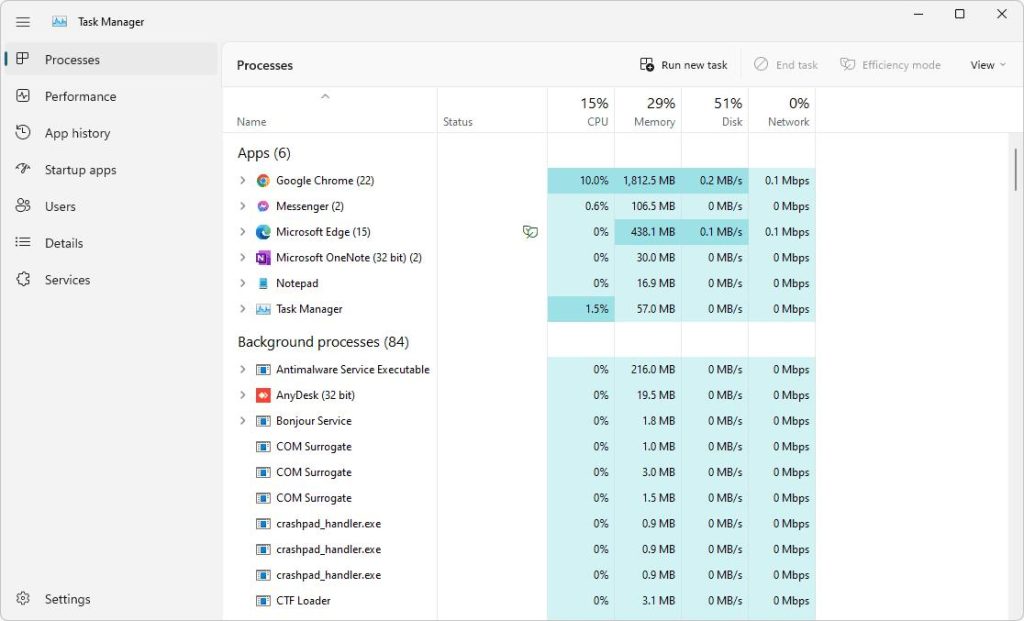
Step 2: Identify any resource-intensive applications running in the background.
Step 3: Right-click on the application and select “End Task” to close it.
Step 4: Try launching Valorant again.
Reason 10: Unstable Operating System
An unstable operating system can cause Valorant to crash or fail to launch. Issues such as corrupted system files, conflicting software, or outdated operating system versions can lead to launch failures. Ensuring your operating system is up-to-date and stable can help resolve this issue.
Steps to fix this issue:
Step 1: Update your operating system to the latest version.
Step 2: Install all available system updates, including driver updates.
Step 3: Run a system file checker scan to identify and repair any corrupted system files.
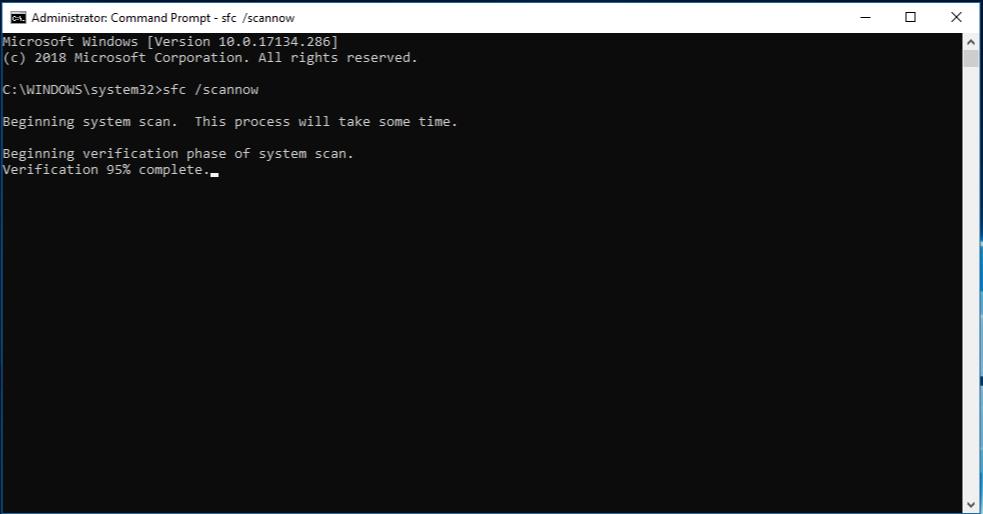
Step 4: Restart your computer and try launching Valorant again.
Conclusion
The issue of Valorant not launching has affected numerous players, leading to frustration and disappointment. However, by understanding the potential reasons behind this problem and exploring the various fixes available, players can take proactive steps to address the issue and get back to enjoying the game.
FAQs
1. What are the common reasons for Valorant not launching?
There are several common reasons why Valorant may fail to launch. These reasons may include outdated graphics drivers, corrupted game files, conflicting software, or insufficient system resources. Additionally, network connectivity issues, antivirus software, and administrative permissions can also contribute to the game not launching properly.
2. How can I update my graphics drivers to resolve Valorant launch issues?
Updating graphics drivers is a crucial step in resolving Valorant launch issues. Players can manually update their graphics drivers by visiting the websites of their respective graphics card manufacturers and downloading the latest drivers for their specific hardware.
3. What steps can I take to repair corrupted game files in Valorant?
Corrupted game files can prevent Valorant from launching successfully. To address this issue, players can utilize the game’s built-in repair tool, if available, to scan and repair any corrupted files. Alternatively, reinstalling the game or verifying the integrity of game files through the game launcher or platform can help resolve issues related to corrupted game files.
4. How can I identify and resolve conflicting software that prevents Valorant from launching?
Conflicting software, such as third-party applications or background processes, can interfere with Valorant’s launch process. To identify and resolve conflicting software, players can perform a clean boot of their system, disabling all non-essential startup programs and services.
Popular Post
Recent Post
How to Troubleshoot Xbox Game Bar Windows 10: 8 Solutions
Learn how to troubleshoot and fix issues with the Xbox Game Bar not working on Windows 10. This comprehensive guide provides 8 proven solutions to resolve common problems.
How To Record A Game Clip On Your PC With Game Bar Site
Learn how to easily record smooth, high-quality game clips on Windows 11 using the built-in Xbox Game Bar. This comprehensive guide covers enabling, and recording Game Bar on PC.
Top 10 Bass Booster & Equalizer for Android in 2024
Overview If you want to enjoy high-fidelity music play with bass booster and music equalizer, then you should try best Android equalizer & bass booster apps. While a lot of these apps are available online, here we have tested and reviewed 5 best apps you should use. It will help you improve music, audio, and […]
10 Best Video Player for Windows 11/10/8/7 (Free & Paid) in 2024
The advanced video players for Windows are designed to support high quality videos while option to stream content on various sites. These powerful tools support most file formats with support to audio and video files. In this article, we have tested & reviewed some of the best videos player for Windows. 10 Best Videos Player […]
11 Best Call Recording Apps for Android in 2024
Whether you want to record an important business meeting or interview call, you can easily do that using a call recording app. Android users have multiple great options too. Due to Android’s better connectivity with third-party resources, it is easy to record and manage call recordings on an Android device. However it is always good […]
10 Best iPhone and iPad Cleaner Apps of 2024
Agree or not, our iPhones and iPads have seamlessly integrated into our lives as essential companions, safeguarding our precious memories, sensitive information, and crucial apps. However, with constant use, these devices can accumulate a substantial amount of clutter, leading to sluggish performance, dwindling storage space, and frustration. Fortunately, the app ecosystem has responded with a […]
10 Free Best Barcode Scanner for Android in 2024
In our digital world, scanning barcodes and QR codes has become second nature. Whether you’re tracking packages, accessing information, or making payments, these little codes have made our lives incredibly convenient. But with so many barcode scanner apps out there for Android, choosing the right one can be overwhelming. That’s where this guide comes in! […]
11 Best Duplicate Contacts Remover Apps for iPhone in 2024
Your search for the best duplicate contacts remover apps for iPhone ends here. Let’s review some advanced free and premium apps you should try in 2024.
How To Unsubscribe From Emails On Gmail In Bulk – Mass Unsubscribe Gmail
Need to clean up your cluttered Gmail inbox? This guide covers how to mass unsubscribe from emails in Gmail using simple built-in tools. Learn the best practices today!
7 Best Free Methods to Recover Data in Windows
Lost your data on Windows PC? Here are the 5 best methods to recover your data on a Windows Computer.