Clean & Secure Your MacBook Air with CleanMyMac X: Review
Cleanmymac X Review: Introduction
Having a clean, clutter free space to work in is a necessity for it is where great ideas flourish. Why should your Mac get treated any differently? Just like you have a vacuum cleaner or a cleaning person making rounds in your workspace every week, the best Mac cleaner for your Mac is equally important.
Whether you have recently bought a latest MacBook Air or you have older Mac version, it is never too early to buy a cleaner. One of the best Mac cleaners available for your Mac today that is compatible with the latest OS Catalina is the CleanMyMac X.

Before we get into why the CleanMyMac X is best suited for you, let’s dive into the features of the latest MacBook Air, which is now more powerful than ever. Reducing their carbon footprint, the new sleek wedge-shaped Mac is designed with 100% recycled aluminium. You can now unlock your Mac with the Touch ID without even typing the password. The mac is jam packed with new and redesigned features.
Features that make MacBook Air desirable include-
- Up to 2X faster CPU and 80% faster graphics performance
- Can be configured up to 2TB
- Comes with Magic keyboard with redesigned scissor mechanism with 1-mm travel
- 20% larger Force Touch trackpad
- Two Thunderbolt 3(USB-C) ports
- Apple T2 security chip for extra security
Every machine depreciates with time and you are bound to run into problems with computers. However, every problem has a solution; you just have to learn how to fix it. Users usually run into some common problems with their Mac or sometimes they just get stuck. There are plenty of ways to manually fix common problems to reduce the depreciation of your machine and keep it running smoothly. Remember, you can always use best Mac cleaners such as CleanMyMac X to get instant and accurate results.
How to Fix Some Common Mac Problems?
Delete unused apps
There must be at least more than a few apps that you haven’t really used since you downloaded them. Just drag them and trash them. Also, manually search and remove application-related preference and support files.
Empty out the trash
You cannot keep filling up the trash bin and not empty it every once in a while. The trash isn’t actually gone unless it is out of the bin. This will make your Mac run comparatively smoothly. You might need to restart or shutdown your computer to see the spaced cleared on your hard drive.
Compress and archive old files
A great way to free up space is to compress old files to make them dramatically smaller. Old compressed files that aren’t used regularly can be stored on a CD, thumb drive or any external hard drive.
Clean up the system logs and temporary files
UNIX maintenance scripts are automatically run on the latest MacBook Air. But if you still want to do it manually. Simply follow these steps.
-Access terminal by navigating to Applications → Utilities → Terminal
-In Terminal, type in “sudo periodic daily weekly monthly”.Hit Enter
-Type in Mac admin password
-Wait for system to run the maintenance. You’ll be returned to Terminal
Remove old iOS backups
Many devices are automatically backed up when you plug them in and deleting old back ups help free up space. Simply- navigate to Home → Library → Application Support → MobileSync → Backup folder. Then, just look for the newer and the older backups. Delete the older backups.
Run Disk Utility to verify and repair “Permissions”
Installing and uninstalling of programs can lead to changes in the permissions program over time. To avoid unnecessary processing and to protect the programs from becoming obsolete follow these steps-
-Open Disk Utility (Finder –> Applications –> Utilities (folder))
-Select hard drive and select “verify permissions” (if you do 1/month, should take 9 minutes. If for the first time in 2 years, may take 30mins)
-Once “verify permissions” is complete, select “repair permissions” (the time it takes applies like above).
Protect Mac from Malware
While cleaning up storage and regular maintenance of your computer is important to keep it running faster and performing at top speed. You still have to protect your Mac from digital thieves, vandals and hackers.
While you can keep your actions in check, can delete downloads or conversations or passwords from everywhere manually. It is easy to use a tool like CleanMyMac X to protect your Mac from online thefts. The tool doesn’t magically make your computer safe and secure.
However, it deletes sensitive information like your browsing history, autofill forms and chat logs etc. So, if hackers get in, they will only get privy to very less information, which mostly won’t be enough for identity theft like your email attachments or Skype conversations.
Why Use CleanMyMac X?
It doesn’t just protect you from online thefts and hackers, CleanMyMac X is the best tool available on the market for your Mac. Whether you need to free up storage, optimize your computer’s performance or just want to clean up unused applications automatically, CleanMyMac X is the best cleaner for you. It did not win the iF Design Award for 2020 for nothing.
The latest version of the app is compatible with the OS Catalina and will run smoothly on your new MacBook Air. The developers at MacPaw claim that the cleaner works three times faster than its previous versions.
With improved accessibility, easy interface, improved icons, animations, sound and boosted performance, this tool will help you keep your Mac in great shape.
Few distinct features that the CleanMyMac X boasts include-
- CleanMyMac X detects malware, adware, and other malicious files on one’s Mac.
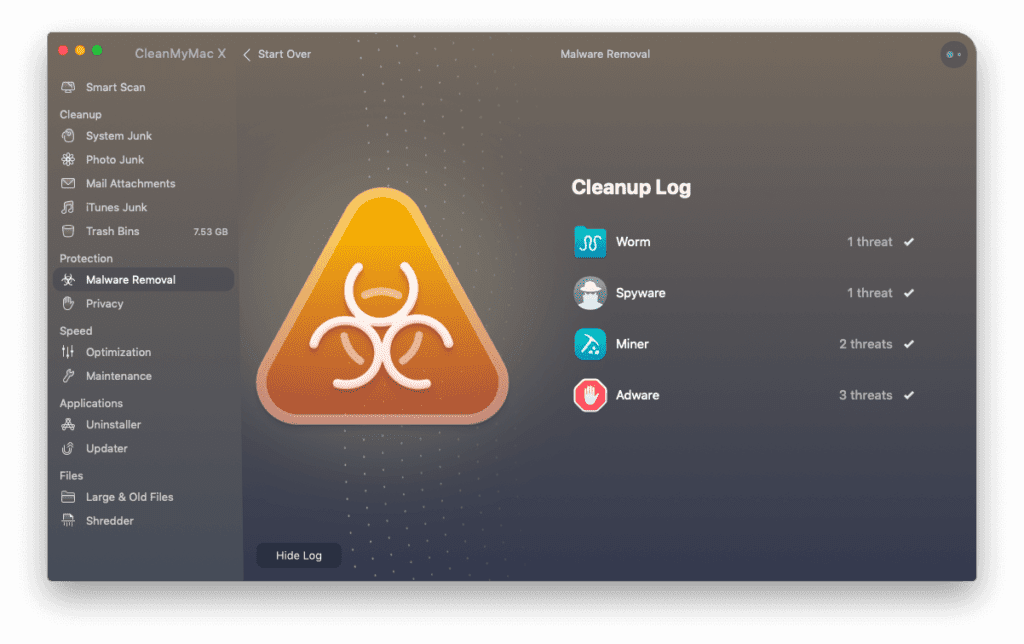
- Speeds up Mac with new advanced tools
- Updates outdated applications
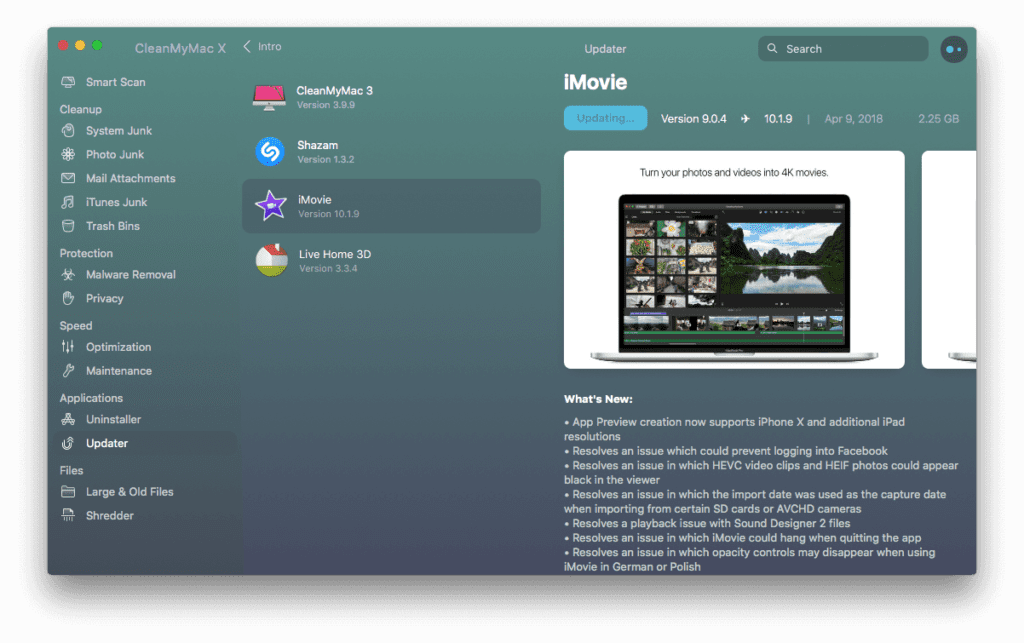
- Finds system junk in all corners
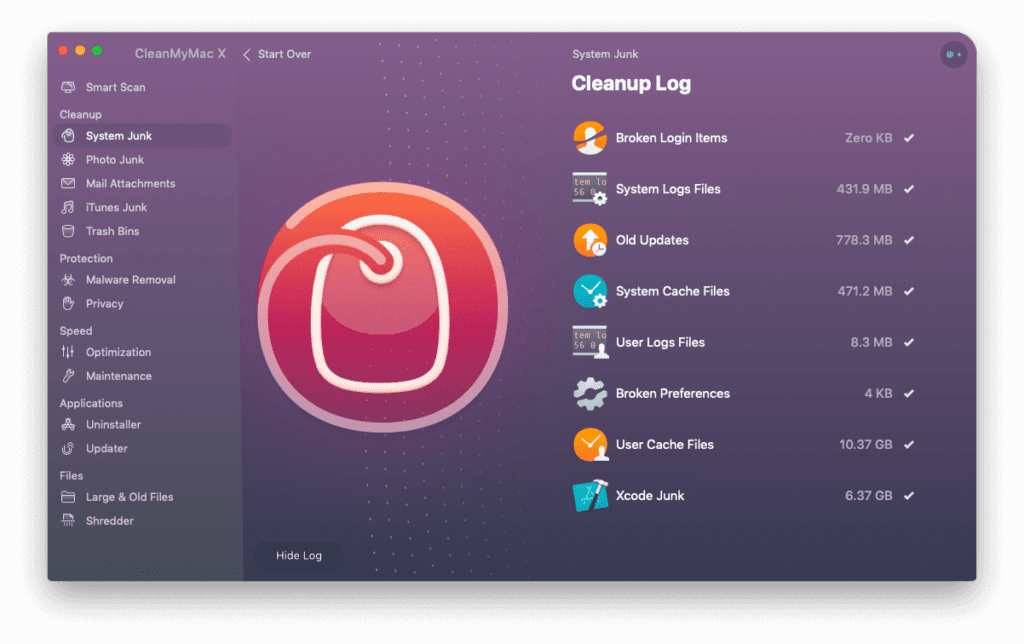
- Gives personalized cleanup tips via Assistant
- Stay in control of app permissions
- Keep online activity private
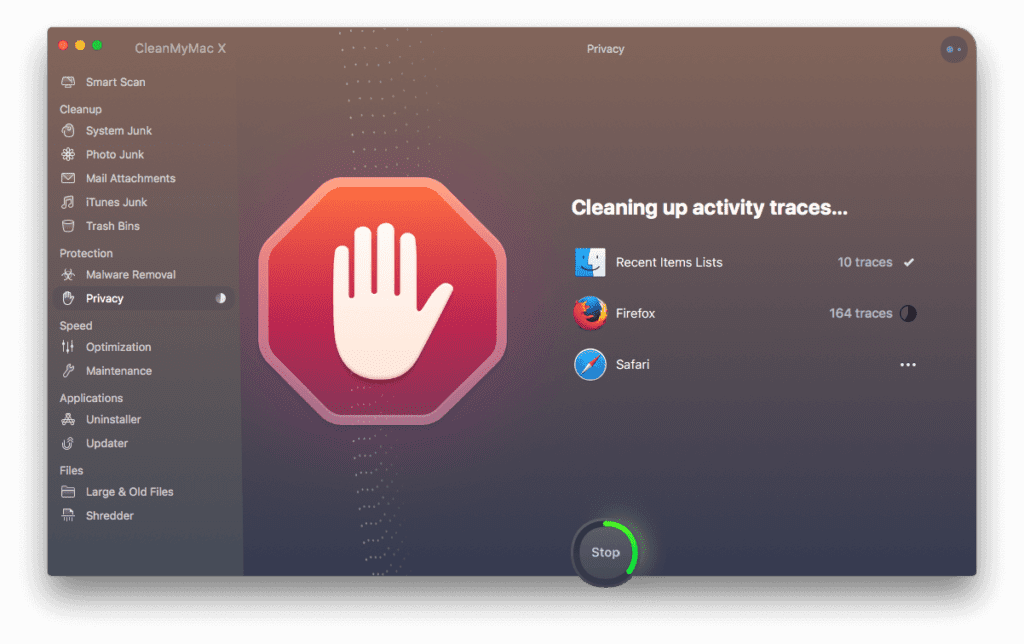
- Free up gigabytes of space
- Trial version available to download for free
Conclusion
CleanMyMac X is a worthy opponent in the market is surely one of the best Mac cleaners there is. It is compatible with the latest MacBook Air and it works really fast too. However, comfort comes at a price. While this tool is a bit on the pricey side, it surely gives you your money’s worth. If you like a clean space, don’t like compromising on the performance and speed of your Mac, and above all, if you want to keep your work away from hackers, CleanMyMac X is for you.
Fix your problems manually or let this easy-to-use great cleaner do it for you.
You just relax and think of great ideas.
Always keep it clean!!
Popular Post
Recent Post
How To Get Help With Notepad in Windows [2026]
Notepad has been part of Windows for many years. And people still use it for quick notes, lists, and simple edits. Its clean layout helps new users, while its small set of tools supports everyday tasks. Yet problems can appear when features behave in unexpected ways or when users try something new, so clear guidance […]
Software Performance Optimization Tips: Complete Guide
Software often slows down over time, turning once-fast programs into frustrating delays. While many assume their device is outdated, the real issue often lies in how the software runs. With a few simple habits and checks, users can restore speed and avoid costly upgrades. This guide offers clear, beginner-friendly software performance optimization tips. It covers […]
How To Connect a Scanner to Your Device Windows 11 In 2026
Have you ever needed to scan a document in a hurry and did not know how to begin? Many people face this problem when they buy a new scanner or a new computer. Windows 11 includes helpful tools that make the process easy, but you must know the right steps. This guide explains each method […]
How To Connect to Your PC Remotely Windows [Complete Guide]
Many people need to reach their computer from far away. Well, yes! It may be for work, study, or personal use. Remote access helps you open files, use your apps, and control your system even when you are not near the device. It gives you the comfort of using your computer anywhere through the internet. […]
How To Connect to a Wi Fi Using a QR Code: Latest Guide
Wi-Fi is now a basic part of our lives. We use it at home, in offices, schools, and public places. But typing long passwords every time you connect can be annoying. Sometimes you might even forget your Wi-Fi password. That is where QR codes come in handy. With QR codes, you can connect to any […]
How To Connect a Wireless Printer Easily to Windows 11/10 PC
Printing tasks are part of most home and office work today. Isn’t it? Well, yes! Using a wireless printer makes printing easier and faster because you don’t need cables. It allows you to print documents and images from any corner of your room as long as your device and printer are connected to the same […]
How To Connect Your Windows 11 PC to a Projector or Another PC
A bigger screen can help you share your work with others. When you connect your Windows 11 PC to a projector, your screen becomes easier to view in a meeting room, classroom, or home. You can show slides, videos, notes, or entertainment. Most people do this for work or study, but it is also helpful […]
How To Set Up Dual Monitors Easily Windows 11/10: Complete Guide
Working with one screen can feel limiting. You switch between apps constantly. Your workflow slows down. A dual monitor setup changes everything. It gives you more space to work. You can see multiple things at once. This guide shows you how to set up dual monitors easily on Windows systems support. Windows 11 and Windows […]
How to Set Your Preferred Default Printer On Windows 11/10: Complete Guide
Printing documents should be simple. But many users struggle with their printer settings. Windows often picks the wrong printer as the default. This creates delays and wastes paper. Setting up your preferred printer as the default saves time. It prevents printing errors. This guide shows you how to set your preferred default printer Windows systems […]
Ashampoo WinOptimizer Review: Can It Really Speed Up Your PC?
Is your computer running slowly? Do programs take forever to load? You’re not alone. Millions of PC users face this problem daily. Ashampoo WinOptimizer claims it can fix these issues. This software promises to clean junk files, boost speed, and make your computer run like new. But does it really work? Or is it just […]


























