Top 10 Best YouTube Video Editors for Windows and Mac
Introduction
YouTube is one of the most well-liked and popular platforms, and many users post their videos easily. However, one must edit the videos well for better engagement with viewers and increase the follower base. Here, using the best editing software for YouTube is important.
To note, there are multiple options available, some with standard editing functions while some boast of more high-grade features, like the Filmora video editor. To make the decision easier, we prepared this list for you- read on.
Best Editing Apps for YouTube on Windows and Mac
Indeed, there are multiple software options available that come with user-friendly features and optimized editing tools. However, not all are suitable for creating YouTube videos with stunning visuals, transitions, and overlay filters. Our team tried out each option on Mac and Windows to make this distinction. Here’s our verdict.
1. Wondershare Filmora 11
Wondershare Filmora is the best video editing software for YouTube regarding usability, feature list, and other benefits. We installed and tried out the software on Windows easily, dragging and dropping the video to the timeline for faster editing.
There are many types of effects, filters, and transition effects available to choose from for customization. We added subtitles, adjusted speed to slow and high levels at different video sections, and even used its strong audio ducking functions. During output, multiple options are available.
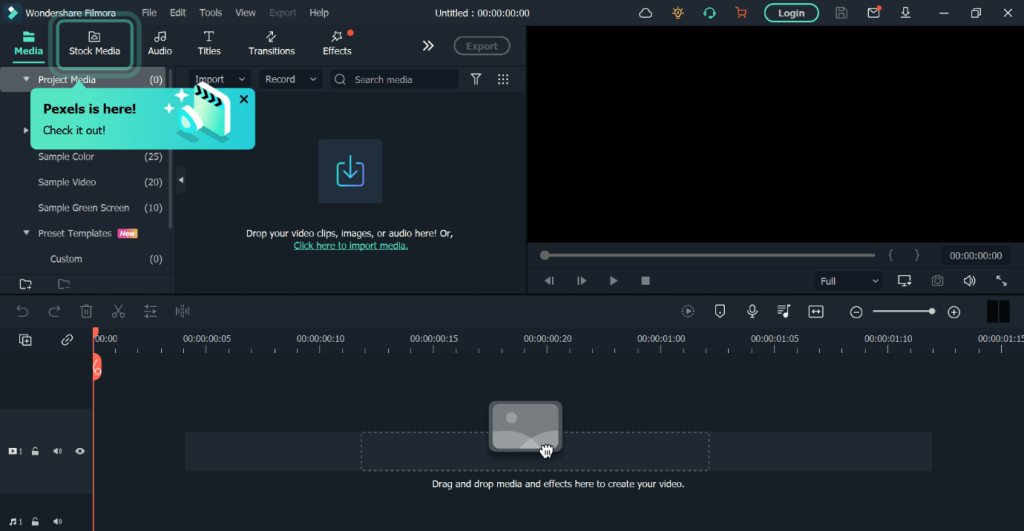
Compatibility: Windows, Mac
Price: Monthly- USD 13.99, Perpetual- USD 49.99, Annual- USD 79.99
Features:
- Adjust playback speed to high/low rates with the Speed Ramping feature.
- Use Instant Mode to get pre-built video templates for instantaneous editing.
- Analyze any music you add automatically for a video-based background soundtrack.
- Mask specific parts of the video or full screen for extra editing.
Pros:
- The intuitive user interface is useable for beginner-level editors as well.
- Many modern effects are available in the Effects library like FilmStock, Newblue FX, etc.
- Access the pre-set Stock Media to use diverse GIFs, HD-quality images, stickers, and more.
Cons:
- Many features like FX plugins are only available to already-rich uses.
- Users operating Mac devices with M1 chipset/macOS v10.14 cannot get the Boris FX effects.
Best For Users: Videographers, social media marketers, regular users, etc., can operate this app easily with drag-and-drop editor benefits.
2. LightWorks Pro
LightWorks Pro is suitable for free professional-quality videos with advanced and standard-level editing tools on one platform. The app allows filmmakers and broadcasters to use robust video generation benefits.
We appreciated the various editing benefits of the app while trying it out, like the advanced options for 10-bit export, new audio/video-based effects, etc.
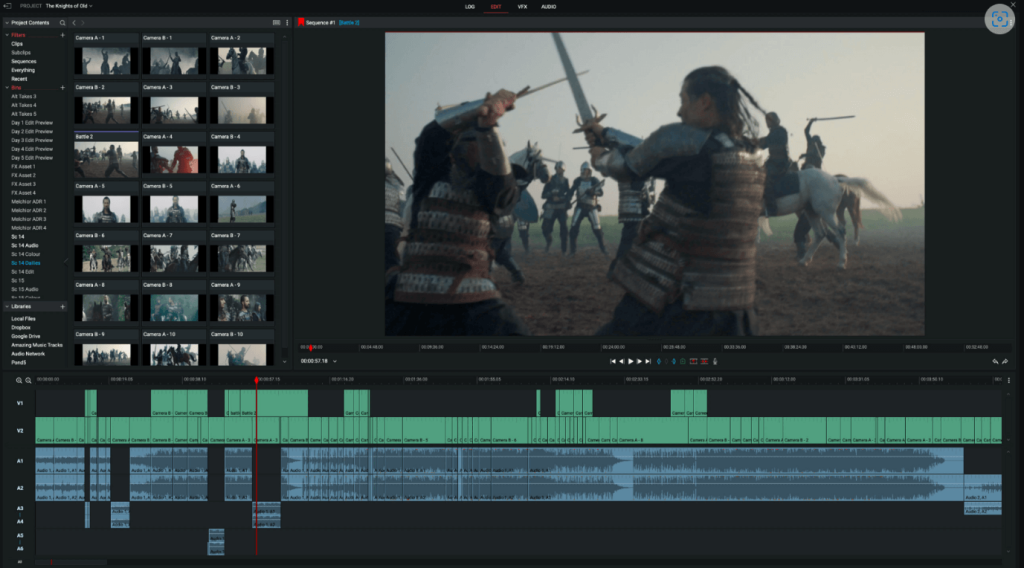
Compatibility: Windows, Mac, and other operating systems.
Price: Starting from USD 23.99/month.
Features:
- Export/upload videos to the cloud.
- Different formats are supported for media files and physical media.
- Easily export the interchange file formats via other apps like YouTube.
- Plugin support for advanced options like NewBlue TotalFX.
Pros:
- The app supports extended hardware integration.
- Multiple wrapper options for timeline rendering.
- A wide range of options is available for proxy-based file compression.
Cons:
- Quick Lut is not supported.
- Apple ProRes encoding is not available till 4K.
Best For Users: Users want a top-quality video editor with diverse modern functions for movie-level video creation, easy broadcast to different platforms, and other benefits.
3. iMovie
iMovie is the best video editing app for YouTube that Mac users can utilize to create engaging film-like videos, adding photos and video clips. You can import videos easily and in the background for better multitasking.
Pre-set storyboards and effects are available with thematic differences for easier video editing, even for newcomers.
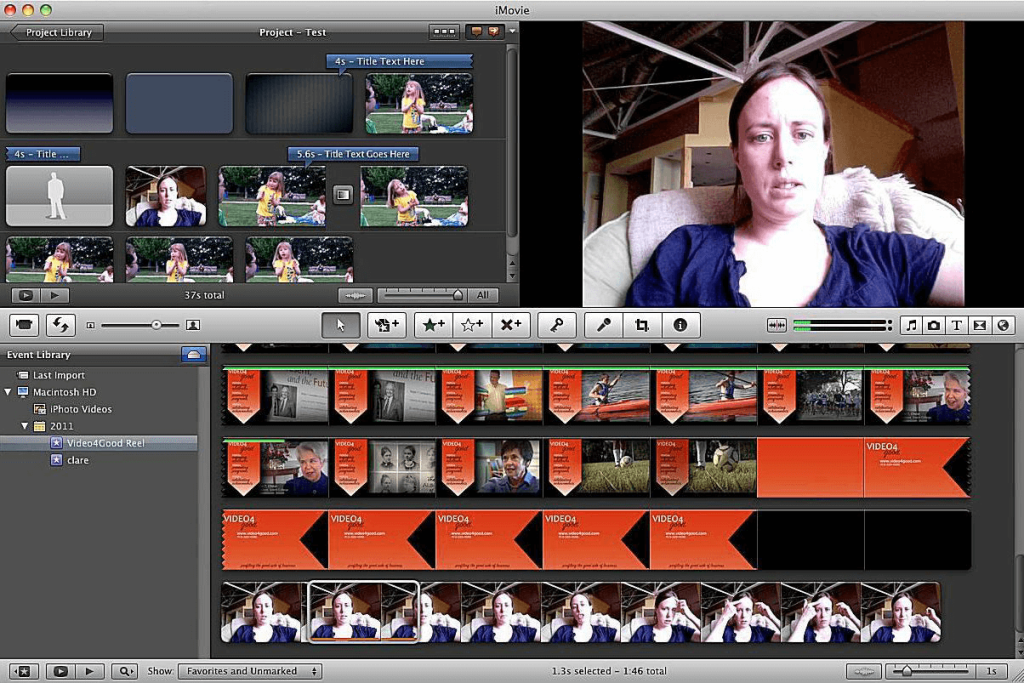
Compatibility: Mac
Price: Free
Features:
- Optimize videos with transitions, titles, 3D globes, etc.
- Add sound effects, music, and sound bites from iTunes, device library, and in-built stock library.
- Import Storyboards, Magic Movies, and other projects you created on other devices to the timeline.
- Use side-by-side, picture-in-picture, or green screen effects for advanced editing.
Pros:
- Create and post YouTube-optimized tutorial videos, music videos, etc.
- Kens Burns Effect to glide through panoramic images and automated face zooming.
- 48+ audio/video effects are available.
Cons:
- Depth effect feature available only on macOS Monterey devices.
- Users need to have at least 3.5 GB of free space to use the app.
Best For Users: Videographers and movie makers who want cinematic-level videos with advanced effects, styles, and themes.
4. Final Cut Pro
Another Mac-specific video editor to use is Final Cut Pro. We found its Magnetic Timeline feature very useful for smooth and quick editing. The Object Tracker feature was valuable for its drag-and-drop functions- we could easily add effects and titles to the respective motion of the characters on screen.
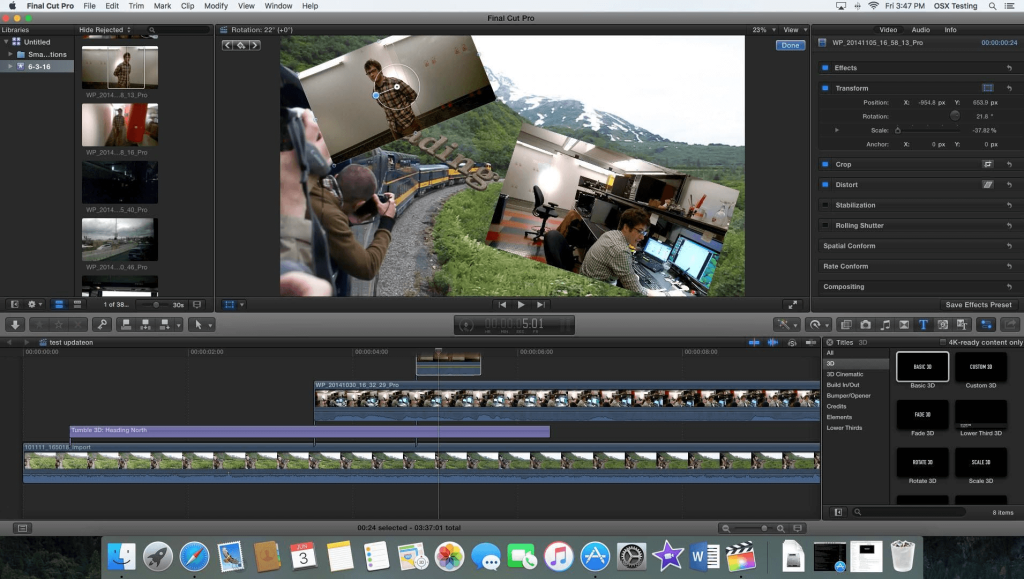
Compatibility: Mac
Price: USD 299.99
Features:
- Add Logic-based sound and video effects.
- Remove/reduce the background sound and isolate the voices during playback.
- Multiple FX plugins are available.
- Sync audio and video with audio waveform match functions.
Pros:
- Export and play on YouTube, Vimeo, and other platforms instantly.
- Import/export XML files with sound mixing/color grading edits.
- Use masks/keying to alter curves, colors, etc., precisely.
Cons:
- Some features need internet access with extra fees to operate.
- You need 4.5 GB of disk space available to download and use.
Best For Users: Video editors can use this app to create robust, movie-quality videos for promotion, tutorials, etc.
5. FXhome HitFilm
The HitFilm software is a top-notch multi-OS platform that works as the best vlog editing software to create different video types. You can add standard edits to videos, like cutting, trimming, cropping, flipping, and rotating the clips. Additionally, one can drag and drop the transitions and effects for smoother playback and add new captions.
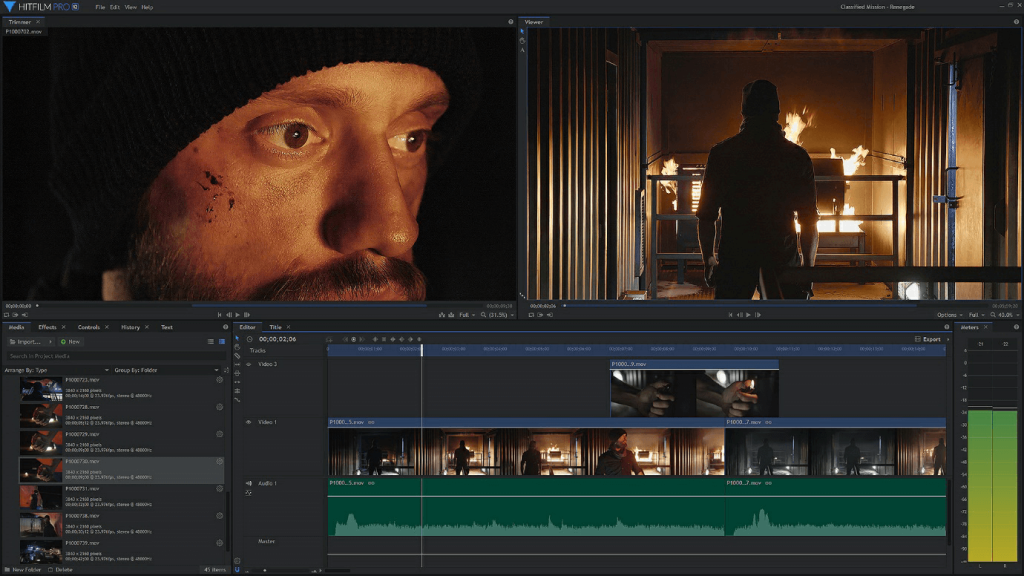
Compatibility: Windows, Mac, and other operating systems.
Price: Free, Creator- USD 6.25 per month, Pro- USD 9.99 per month, Enterprise- quoted price.
Features:
- Use 3D-based light leaks, glows, etc., for video aesthetics.
- Wide range of pre-set effects.
- Audio sync sound effects with video elements.
- Use motion tracking on videos.
Pros:
- VFX effects for better rotoscoping effect.
- Plugins are available like 3D Camera Tracker and Boris 3D Objects.
- Handle color gradation in videos.
Cons:
- Free users do not get premium customer support benefits.
- Paid subscribers can get video output with over HD quality resolution.
Best For Users: Content creators can use this app to create video projects, share, and collaborate on online forums, YouTube, and other platforms.
6. ClipChamp
ClipChamp is the best editing app for YouTube that comes with diverse editing functions, like splitting, trimming, and combining video clips. You can flip and rotate your videos and add logos/watermarks to the finished project.
We started projects easily by adding the media files, dragging them to the editor section, and adding images, titles, sound, and effects.
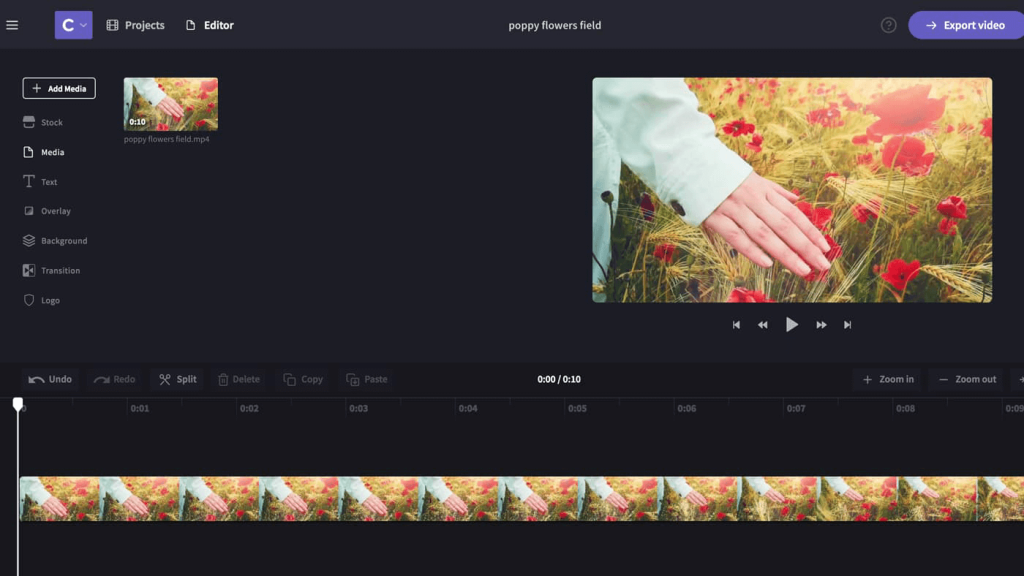
Compatibility: Windows
Price: Free
Features:
- Crop videos and preserve the different aspect ratios you choose.
- Add audio track/stickers/images to the video.
- Flip videos and mirror clips, even webcam-centric recordings.
- Trim video size and cut out unnecessary sections.
Pros:
- Add diverse fades and transitions to videos.
- Balance video quality with color and opacity adjustment.
- Add and customize the text in different fonts, colors, and sizes.
Cons:
- It only works on Microsoft Edge and Google Chrome browsers.
- Watermark will show on videos made under the free plan if you use a feature not under the free version.
Best For Users: Video editing and vloggers can use this app to edit small YouTube-quality videos with simple UI functions easily.
7. Adobe Premium Pro
Adobe Premium Pro is a top-notch software that users can opt for to use its advanced video editing toolsets. We tried it to create dynamic video content for YouTube and found a wide range of benefits.
This software has many effects, transitions, and editing tools for smooth and unique edits.
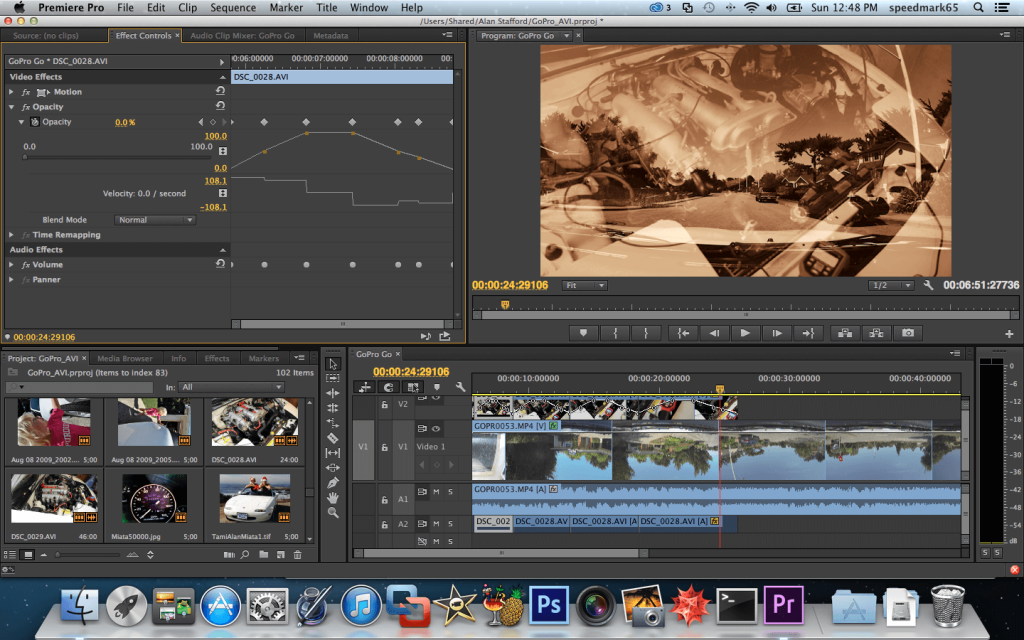
Compatibility: Windows, Mac, and other operating systems.
Price: Individual plan- USD 20.99 per month, Team-based plans- USD 35.99 per license/per month.
Features:
- Get access to high-quality Adobe Stock elements.
- Comes with other Adobe apps like After Effects and Photoshop.
- Cloud support for saving and sharing videos.
Pros:
- You would get free templates, transitions, and animated titles with this software.
- It supports various export formats like AVCHD, MPEG-4, MPEG-3, Apple ProRes, etc.
- Fast performance with video editing due to intuitive app functionality.
Cons:
- Students have to qualify many parameters to get low-cost plans.
- It is initially complex for total beginners to grasp.
Best For Users: Video editors, students, and companies can use this comprehensive and powerful video editing software for diversified video creation uses.
8. Vegas Creative Software (Edit)
Vegas Edit app is the best app for editing videos for YouTube among the options here, especially if you want to create cinematic and simple vlogs alike with one intuitive app. We tried scene detection, time/storyboard synchronization, and other advanced features with high-quality results.
After completing all standard-level and modern video edits, you can export the projects easily to linked social media profiles, like a YouTube channel.
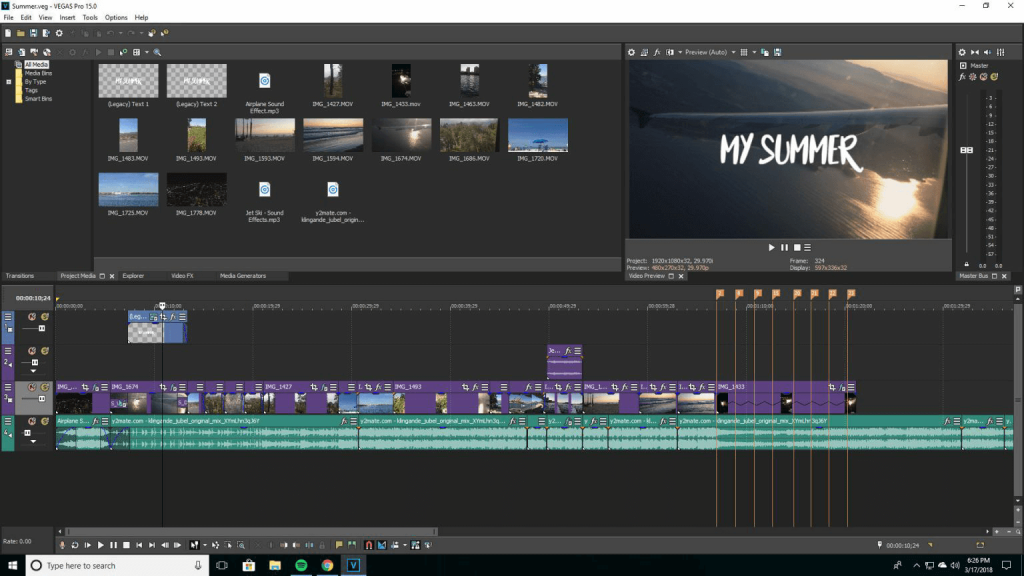
Compatibility: Windows
Price: Starts at USD 7.79 per month.
Features:
- Record live videos using several audio/video sources.
- Users can capture desktop-based content, like tutorials, etc.
- Remove unnecessary sound bites from the videos.
- Stabilize shaking camera footage.
Pros:
- GPU acceleration allows for fast video rendering.
- Directly upload final videos to Vimeo and YouTube.
- Audio-based editing benefits like equalization tools, multichannel mixer, reverb/echoes, etc.
Cons:
- Few formats like DV, MPEG-2, and MPEG-1 are unavailable during output.
- Free space of 1.5 GB is compulsory to install the app.
Best For Users: Students who are learning how to edit videos can use its discounted plans and simple UI.
9. VideoPad Video Editor
It is relatively easy to utilize VideoPad for creating and editing videos fit for YouTube. You can create 360° videos with multiple transition options and add overlay text for subtitles/captions.
On this app, it is simple to do the stereoscopic conversion from 2D to 3D videos as well as adjust playback speed and other benefits. Not to mention, we found it very simple to add sound effects from the in-built library and even add original voiceovers.
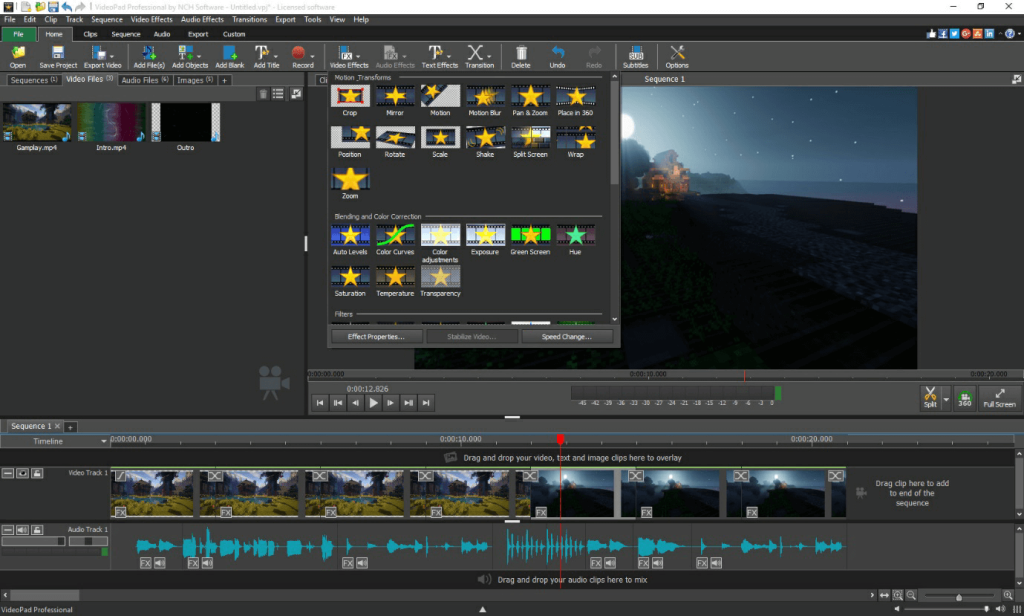
Compatibility: Windows, Mac
Price: Home Edition- USD 49.99, Master’s Edition- USD 79.99, Quarterly Plan- Master’s Edition- USD 7.16 per month.
Features:
- Prepare 360° videos for VR headsets and YouTube.
- Save your files in Dropbox, Google Drive, or OneDrive.
- Fine-tune video effects like color and camera shaking.
- Ass digital images to the video sequences, reverse playback, etc.
Pros:
- Directly upload to YouTube via pre-saved login credentials.
- Save videos to iPod, PSP, 3GP, and iPhone mobile devices.
- Supports different resolutions for output video, like 720p, 1440p, 2160p, 2K, 4K, etc.
Cons:
- Commercial use is not permitted here.
- Not the best choice for 32-bit Windows.
Best For Users: Users who want to create high-quality videos and vlogs in UHD quality directly share via YouTube.
10. VSDC Video Editor
One of the best vlog editing apps that you must try is the VSDC Video Editor. With this, you can record and edit videos, add voiceovers to your files, and optimize the audio. It is also suitable for screen recording and allows users to remove background for advanced editing.
Later, exporting the file in whatever format you want from whichever device you use is simple.
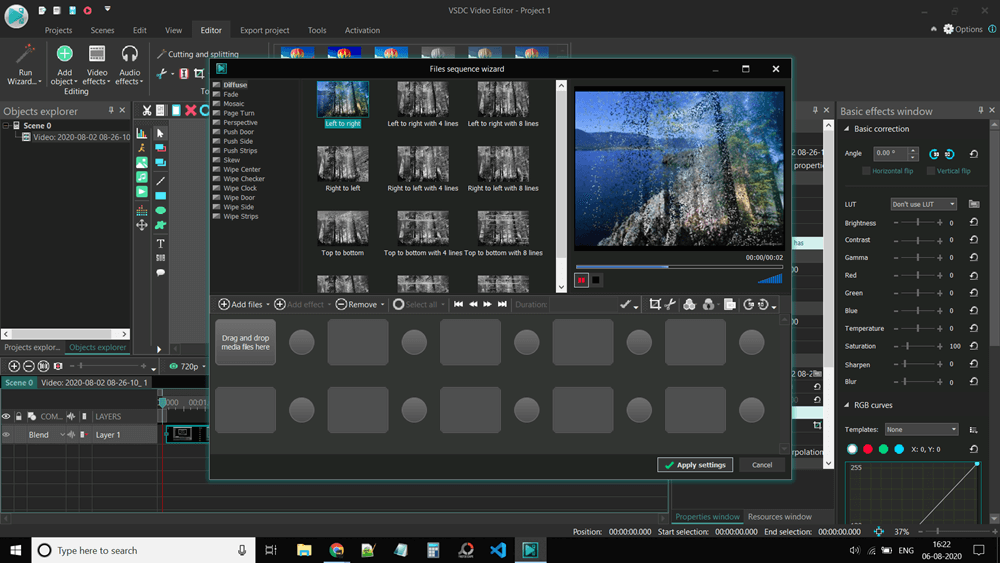
Compatibility: Windows
Price: Free. The Pro version with video stabilization and cinematic effects costs USD 23.62.
Features:
- Export files with transitions, video effects, and filters.
- Multiple formats/codecs for audio and video are supported.
- Use advanced features like spline parameters/resizing functions.
- Editing functions like 360 video file editing, zoom, and color correction.
Pros:
- Users would not notice watermarks on videos.
- A comprehensive editor with full-fledged functions.
- Get videos in 4K Ultra-High-Definition quality.
Cons:
- Hardware acceleration is only a Pro plan feature.
- Multi-color-based Chroma key support is not available for free users.
Best For Users: Beginner-level editing professionals who want top-notch editing functions at an affordable rate.
Conclusion
These software options are strong options for video editing with quick access and sharing benefits to YouTube. Among them, Filmora is the top software we had the best experience with in terms of usability and functions available. Other alternatives we would recommend are iMovie and Lightworks Pro based on our usage. As for you, choose yours after trying them all for your video editing needs.
Popular Post
Recent Post
How to Troubleshoot Xbox Game Bar Windows 10: 8 Solutions
Learn how to troubleshoot and fix issues with the Xbox Game Bar not working on Windows 10. This comprehensive guide provides 8 proven solutions to resolve common problems.
How To Record A Game Clip On Your PC With Game Bar Site
Learn how to easily record smooth, high-quality game clips on Windows 11 using the built-in Xbox Game Bar. This comprehensive guide covers enabling, and recording Game Bar on PC.
Top 10 Bass Booster & Equalizer for Android in 2024
Overview If you want to enjoy high-fidelity music play with bass booster and music equalizer, then you should try best Android equalizer & bass booster apps. While a lot of these apps are available online, here we have tested and reviewed 5 best apps you should use. It will help you improve music, audio, and […]
10 Best Video Player for Windows 11/10/8/7 (Free & Paid) in 2024
The advanced video players for Windows are designed to support high quality videos while option to stream content on various sites. These powerful tools support most file formats with support to audio and video files. In this article, we have tested & reviewed some of the best videos player for Windows. 10 Best Videos Player […]
11 Best Call Recording Apps for Android in 2024
Whether you want to record an important business meeting or interview call, you can easily do that using a call recording app. Android users have multiple great options too. Due to Android’s better connectivity with third-party resources, it is easy to record and manage call recordings on an Android device. However it is always good […]
10 Best iPhone and iPad Cleaner Apps of 2024
Agree or not, our iPhones and iPads have seamlessly integrated into our lives as essential companions, safeguarding our precious memories, sensitive information, and crucial apps. However, with constant use, these devices can accumulate a substantial amount of clutter, leading to sluggish performance, dwindling storage space, and frustration. Fortunately, the app ecosystem has responded with a […]
10 Free Best Barcode Scanner for Android in 2024
In our digital world, scanning barcodes and QR codes has become second nature. Whether you’re tracking packages, accessing information, or making payments, these little codes have made our lives incredibly convenient. But with so many barcode scanner apps out there for Android, choosing the right one can be overwhelming. That’s where this guide comes in! […]
11 Best Duplicate Contacts Remover Apps for iPhone in 2024
Your search for the best duplicate contacts remover apps for iPhone ends here. Let’s review some advanced free and premium apps you should try in 2024.
How To Unsubscribe From Emails On Gmail In Bulk – Mass Unsubscribe Gmail
Need to clean up your cluttered Gmail inbox? This guide covers how to mass unsubscribe from emails in Gmail using simple built-in tools. Learn the best practices today!
7 Best Free Methods to Recover Data in Windows
Lost your data on Windows PC? Here are the 5 best methods to recover your data on a Windows Computer.






















