10+ Best Typing Games for Kids in 2025
Typing is a vital skill for kids in today’s digital world. It helps them communicate, learn, and express ideas faster. The earlier they start, the better they get.
Typing games make learning fun. They turn boring drills into exciting challenges. Kids stay engaged while improving their speed and accuracy.
In 2025, typing games are smarter, more interactive, and tailored for young learners. Here are five standout apps that make typing a joyful experience.
Comparison Table: 5 Best Typing Games for Kids in 2025
To help you choose the best typing game for your child, here’s a quick comparison of five top-rated tools. Each offers unique features, platforms, and learning styles. Whether your child prefers racing, animals, or space adventures, there’s something here for every personality.
| App Name | App Rating | Parental Rating | Users | Platform | Price | Key Feature |
| Type for Tusker | 3.8/5 | 4.2/5 | 10,000+ | Website | Free | Typing with a floating elephant |
| Space Typing Junior | 4.0/5 | 4.5/5 | 25,000+ | Website | Free | Space-themed typing missions |
| NitroType Pro | 4.5/5 | 4.7/5 | 7 million+ | Website | Free + Premium for schools | Multiplayer typing races |
| Dance Mat Typing | 4.3/5 | 4.6/5 | 500,000+ | Website | Free | Animated animal instructors |
| Animal Typing | 4.1/5 | 4.4/5 | 100,000+ | App (Android/iOS) | Free + In-app purchases | Typing speed = animal speed |
10 Best Typing Games for Kids in 2025 for Fun Learning
Typing isn’t much fun to learn, especially for kids. But, quality and fast typing are demanded by the digital academic environment. Therefore, to make typing a fun learning experience, we have chosen the best ten typing games for kids:
1. Type for Tusker

App Rating: 3.8/5
Parental Rating: 4.2/5
Number of Users: 10,000+
Platform: Website
Price: Free
Type for Tusker is a whimsical typing game where kids help a floating elephant (Tusker) travel across the screen by typing four-letter words quickly and accurately. The game is designed for elementary school children and focuses on building typing speed and decision-making skills. With no fixed levels, kids are encouraged to beat their previous scores, making it a self-motivating experience.
Impressive Features
- Engaging gameplay with a humorous storyline involving a UFO and a tusker.
- Real-time feedback with green-highlighted letters for correct typing.
- No penalties for errors—kids are encouraged to try again.
- Promotes muscle memory and typing fluency through repetition.
Pros
- Fun and light-hearted design.
- Encourages self-improvement.
- Suitable for solo or group play.
Cons
- Limited word variety may reduce long-term engagement.
- No structured lessons or teacher dashboard.
2. Space Typing Junior
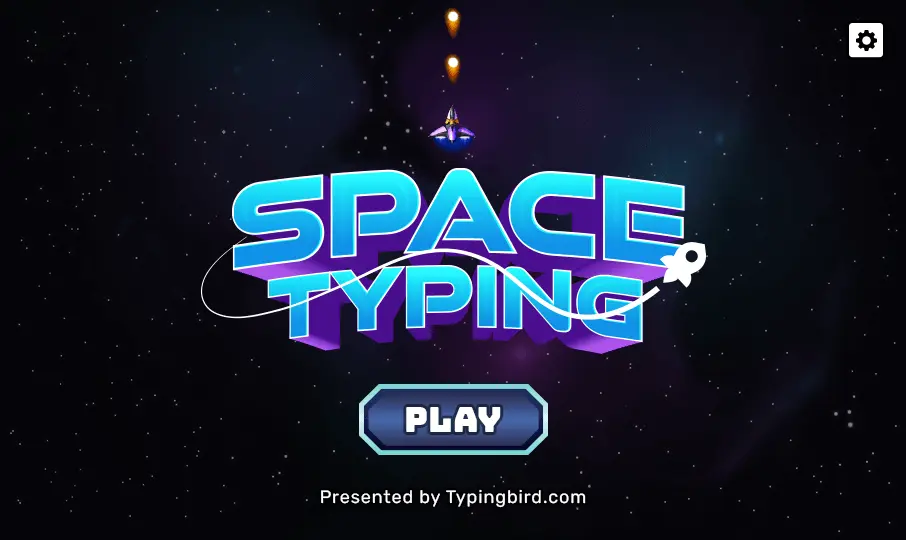
App Rating: 4.0/5
Parental Rating: 4.5/5
Number of Users: 25,000+
Platform: Website
Price: Free
Space Typing Junior is a fast-paced shooting-style typing game hosted on KidzType. Kids take on space missions where they must type words accurately to defeat enemies and complete challenges. The game blends arcade excitement with educational value, making it ideal for children who enjoy action-packed learning.
Impressive Features
- Combines typing with space-themed shooting missions.
- Encourages proper finger placement and typing technique.
- Integrated with KidzType’s broader typing curriculum.
- Colorful animations and sound effects enhance engagement.
Pros
- High replay value due to mission-based gameplay.
- Builds typing speed and accuracy.
- Visually stimulating and interactive.
Cons
- May be too stimulating for younger kids.
- No teacher dashboard or progress tracking.
3. NitroType Pro
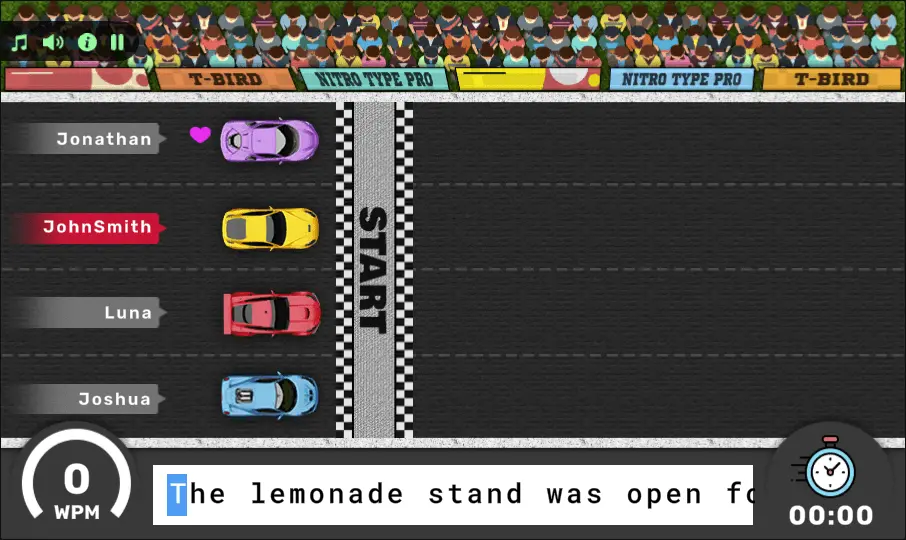
App Rating: 4.5/5
Parental Rating: 4.7/5
Number of Users: 7 million+
Platform: Website
Price: Free. Premium features available for schools.
NitroType Pro turns typing into a high-speed racing competition. Kids race cars by typing words and sentences as fast and accurately as possible. With real-time multiplayer options and classroom-safe features, it’s a favorite among students and teachers alike. The Teacher Portal allows educators to manage access, track progress, and customize gameplay.
Impressive Features
- Real-time racing against friends or AI opponents.
- Built-in safety controls for classroom use.
- Tracks typing speed and accuracy over time.
- Offers seasonal events and unlockable rewards.
Pros
- Highly motivating and competitive.
- Massive user base and community.
- Excellent for improving typing under pressure.
Cons
- Competitive format may distract from learning goals.
- Requires internet access for full functionality.
4. TypingClub
App Rating: 2.5/5
Parental Rating: 4/5
Number of Users: 1000+
Platform: Website and App
Price: Free. Pro School Edition starts at $99.75.
TypingClub is a teacher dashboard that allows teachers to teach whole class typing in no time. Teachers can create classes and assign lessons for each class. Additionally, lessons can be customized by disabling the backspace key, the guiding hands, and instant feedback. Children can easily log in to their computers or smartphones to play TypingClub games and do their homework. It is a perfect typing game for kids to learn under their teachers’ supervision in the present virtual learning environment.
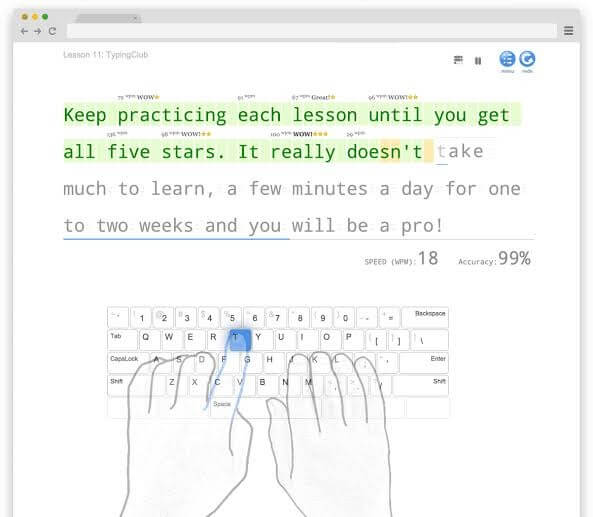
Impressive Features
- With TypingClub, students can practice web content writing, blog writing, proofreading, editing, and more.
- Kids will get multiple tutorials and handbooks with the app, including Jungle Junior, Typing Jungle, DC Typing, and Vocabulary & Spelling.
- Teachers can assign placement tests for students and set the requirements for passing a level.
- TypingClub creates an engaging learning ecosystem for kids with personal level learning, ongoing feedback, and periodic check-ins.
Pros
- A large number of lessons.
- Intuitive gameplay.
- Interesting UI.
Cons
- Kids can easily cheat without supervision.
5. Typing Attack
App Rating: 4.1/5
Parental Rating: 4/5
Number of Users: 10,000+
Platform: Application
Price: Free with in-app purchases.
Typing Attack is one of the best typing games for kids. The game can improve typing speed and vocabulary of the kids in an interactive manner. The gameplay is very exciting where your aircraft is under attack, and you have to shoot missiles from your aircraft by typing words and shoot enemy aircrafts. When the level goes up, kids have to shoot more missiles, so they need to increase their typing speed. While playing this game, your kids won’t even realize when they become pro typists.
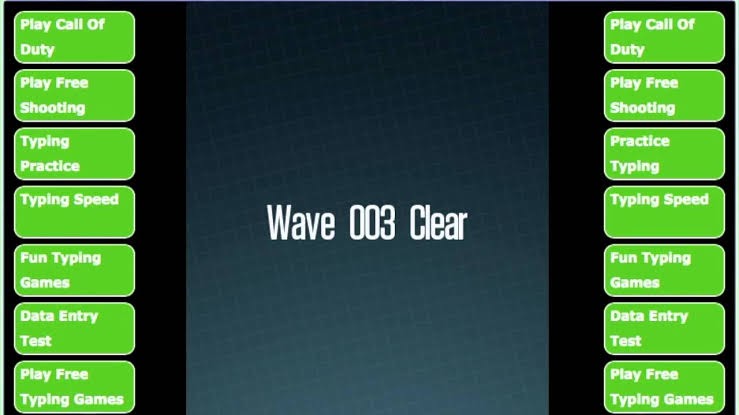
Impressive Features
- It is a fully free game with an intuitive gameplay experience.
- The background music is very thrilling and energetic.
- Aircraft can shoot flare missiles when enemy aircraft come too close.
- Kids can type words without a WiFi network anytime and anywhere.
- You can improve typing speed as well as the vocabulary of your kids with the Typing Attack game.
Pros
- Engaging storyline.
- It helps in improving spellings.
- Works without WiFi.
Cons
- The gameplay is way too simple. There are no leadership or enemy bosses.
- The app needs improvement.
6. Typing.com
App Rating: 4/4
Parental Rating: 4/4
Number of Users: 10,000+
Platform: Website
Price: Free basic. Premium license $3.75 per student.
Typing.com is a robust platform for teachers to create unlimited classes for a large classroom. The classroom can be set manually or by connecting with Google Classroom, Clever, or ClassLink. Kids can join in class through a custom link and personalize their own learning experience. It is an ideal typing game for kids as teachers can customize it according to an individual student’s learning capabilities.
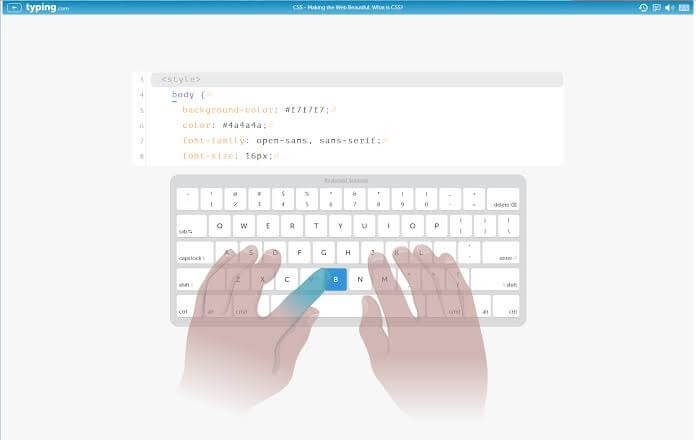
Impressive Features
- Teachers can real-time monitor students’ progress with fine-grained statistics.
- Parents can download their kids’ progress reports easily.
- Children can learn better with custom lessons, games, and controls.
- The regular change message shows up on the students’ dashboard when they login to boost their confidence.
- Teachers can limit IP addresses that can access the curriculum.
Pros
- Kids get typing instructions based on real-time performance data.
- Games and lesson content can be selected by kids.
Cons
- The free version has too many ads.
- No way to assign individual lessons.
7. Dance Mat Typing
App Rating: 3.5/4
Parental Rating: 3/5
Number of Users: N/D
Platform: Website and Application
Price: Free
Dance Mat Typing is a computer-based typing game for kids available on Linux, Mac, and Windows. It is a completely free game that a student or an entire class can play. Without any download trouble, this game is available on the web for quick typing lessons. However, it is a standalone game that won’t offer much excitement to kids after the initial completion.
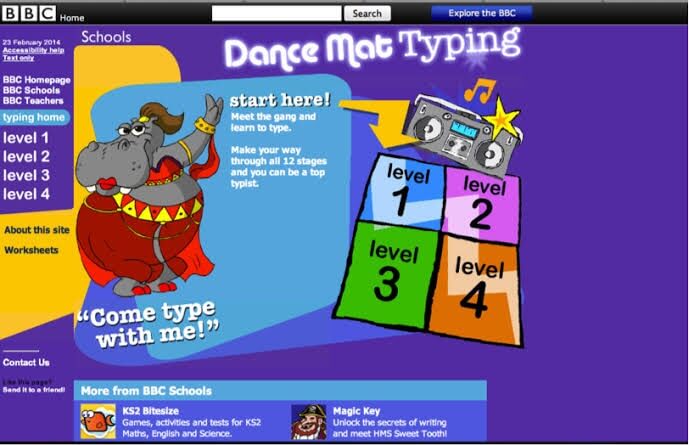
Impressive Features
- Kids have to master through 12 stages within four levels that slowly build the number of keys.
- The game’s level gradually rises, and kids receive praises and music numbers sung by the stage’s animal host.
- There won’t be any penalties for mistakes.
- Once kids have completed all the levels, they can print out the accomplishment certificate and keep practicing typing passages.
Pros
- Colorful and musical interface.
- Good for young kids.
- Free without ads.
Cons
- There’s no way to skip log songs.
- Limited gameplay.
- Students need to upgrade to bigger challenges after initial play.
8. Animal Typing
App Rating: 3.8/5
Parental Rating: 3/5
Number of Users: 10,000+
Platform: Application
Price: Free with in-app purchases.
Do you want to teach typing to young kids? Then, Animal Typing is a funny and simple typing game for kids to have fun over a keyboard. When your kids learn from snails, rabbits, or horses, they can learn quickly and happily. Moreover, kids will receive numerous rewards for accurate typing that keep them engrossed in learning. With multiple animal lessons and keyboard layouts, there won’t be limitations for fun.

Impressive Features
- There are 32 typing lessons available to learn typing gradually.
- The special lessons are designed for kids under ten years.
- The animated finger will guide you to type properly on the keyboard.
- Animal Typing offers advanced lessons to learn typing with special characters.
- Your kid can learn to type with multiple layout keyboards such as Qwerty (US, UK), Dvorak, Colemak, Qwertz (German), Azerty (French).
Pros
- Multiple level lessons.
- Supports various keyboard layouts.
- Easy to switch between single and multiple user systems.
Cons
- Limited lessons.
- Animations are a bit childish.
9. QwertyTown
App Rating: 3.5/5
Parental Rating: 3.8/5
Number of Users: 1000+
Platform: Website
Price: Free trial. The full version between $2 to $7 per student.
QwertyTown is designed to develop good typing habits and email etiquette among kids. This typing game for kids developed to retain them to use standard hand position to press the right key. QwertyTown allows teachers to monitor students’ progress and use Head2Head and Qmail social options to reward them. Additionally, children can gain access to video tutorials, lesson starters, administrator guides, and other teacher resources.
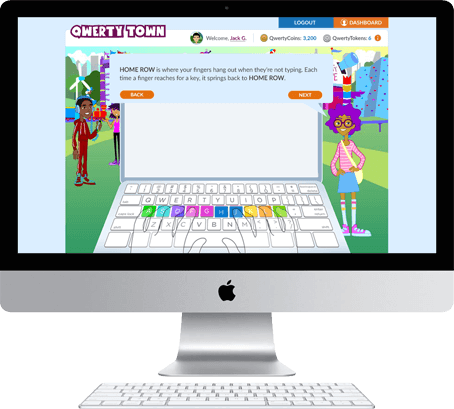
Impressive Features
- Students can customize their own avatars, access Qmail to send messages to their friends, and challenge them in Head2Head matchups.
- Scaffolded lessons have three parts: Demo, Guided Practice 1 and 2, and Independent.
- Kids can earn in-game currency to purchase items for their avatars.
- The lessons include the alphabet, letters, symbols, punctuation, and even multiple tabs.
Pros
- Well-structured keyboard curriculum.
- Numerous competitive features to keep kids engaged.
Cons
- No room for individual instructions.
- The color system makes it hard to tell when kids make mistakes.
10. Typing Test
App Rating: 3.4/5
Parental Rating: 3/5
Number of Users: 50,000+
Platform: Application
Price: Free with in-app purchases.
Typing Test is a pretty straightforward typing game for kids. The app will provide a paragraph that your kiddo has to type within 60 seconds. The score will be generated on the basis of how many correct words are typed within the given timeframe. For each correct score will increase, and wrong typed words won’t be counted. It is a very plain game, but to improve typing speed—it is perfect!
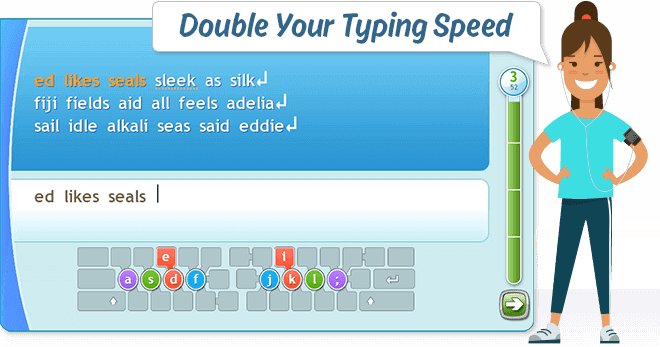
Impressive Features
- It is a very fast-paced game as you have to type a paragraph within just 60 seconds.
- You kids can test alongside their friends and see who can type the fastest.
- Touch keyboard typing can be dramatically improved with this app.
Pros
- Simple user interface.
- Easy to play anytime and anywhere.
- Free to test typing speed.
Cons
- Too many ad distractions.
- Paragraphs repeat a lot.
- There’s no new level.
11. Typing Pal
App Rating: 3/5
Parental Rating: 3/5
Number of Users: N/D
Platform: Website
Price: $39.95 per year
Typing Pal includes a series of configuration tools for teachers to customize students’ learning experience. Kids can start with the “7 Keys to Success in Learning to Type” video tutorial and then gradually expand their learning curve. The playful and positive environment is made throughout the process so that students can learn at their own pace. Typing Pal has two challenging games that maintain a competitive environment to keep kids engrossed.
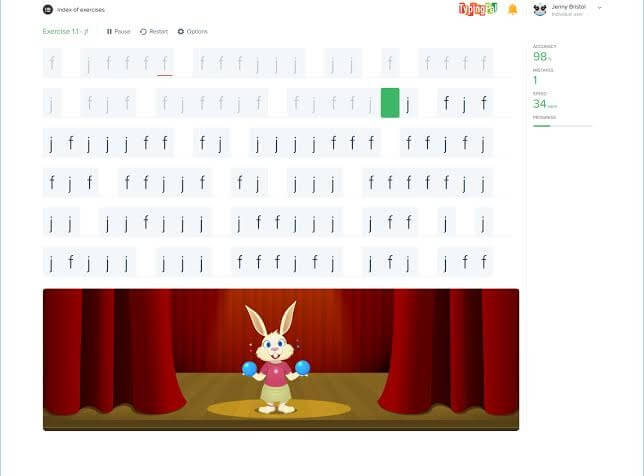
Impressive Features
- Typing Pal focuses on improving accuracy before speed with three different learning solutions—elementary (Super Paws), middle (TGIF), and high school students (The Office).
- Adults can even use this platform to practice on the keyboard.
- Students can define their target before each game and afterward compare their scores.
- The program contains numerous practice texts and exercises that kids won’t ever get bored of playing.
Pros
- Interactive UI.
- Extensive customization features.
- Multiple font options.
Cons
- Individual assignments can’t be given.
- Too many animations.
- Not a free platform.
12. Typing Quest
App Rating: 2.9/5
Parental Rating: 3.5/5
Number of Users: N/D
Platform: Website
Price: Free trial. Full version for $169.
Typing Quest is a classroom as well as a single sign-on typing game for kids. The website has two interfaces—The Manager side for teachers and the Study Area side to preview lesson modules. The kids’ based on their age group, language proficiency, and other special requirements can be grouped. Further, teachers can design lessons for each group, track progress, and provide special texts for the typing tests. This platform can be accessed on tablets or smartphones without an external keyboard.

Impressive Features
- Typing Quest curriculum includes 20 hours of exercises, five interactive typing games, and customizable typing tests.
- There are various extension tools available for teachers to set different lessons for individual groups of students.
- Multiple self-assessment tests and pre-tests can be used to gauge learning along the way.
- The study module is divided into three main components: Home Row, Keyboarding Kickstart, and Typing Quest Junior.
Pros
- Clean interface.
- Comprehensive lesson range.
- Extensive control for teachers.
Cons
- Limited learning material per lesson.
- Games are non-intuitive.
13. Typing Hero
App Rating: 3.8/5
Parental Rating: 2.8/5
Number of Users: 10,000+
Platform: Application
Price: Free with in-app purchases.
Typing Hero is a typing game for kids who want to learn touch keyboard typing on mobile devices. It is a fun and addictive app that offers four dynamic typing modes—Easy, Medium, Hard, and Harder. Based on your kid’s typing level, you can set the typing mode for them. Additionally, the app had two games with and without a timer to spike the interest of the kids. Overall, animations and typing exercises are very helpful and attractive for beginners.
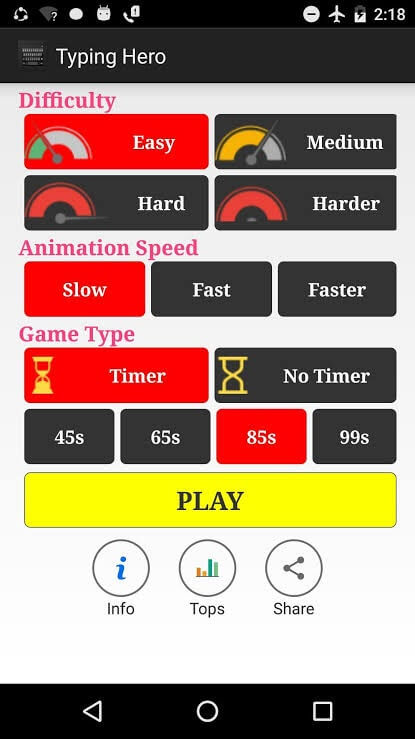
Impressive Features
- Players can challenge their friends on Facebook, Whatsapp, Wechat, and other social media platforms.
- Kids can pick various typing difficulties to improve their typing speed.
- With Google leaderboards integrations, you can easily compare your performance with other players.
- The app offers a variety of tests to evaluate kids typing speed.
Pros
- Timer-based game.
- Clean interface.
Cons
- Gets boring after some time.
Conclusion
Typing games are more than just fun—they build real-world skills. Kids learn to type faster, think quicker, and stay focused.
Each app brings something special. From racing cars to dancing goats, the variety keeps kids coming back for more.
Choose the one that fits your child’s style. With the right game, typing becomes a superpower they’ll use for life.
FAQs
1. What age is best to start typing games?
Most typing games are designed for kids aged 6 and up. At this age, children can follow instructions and begin developing finger coordination. Games like Dance Mat Typing and Animal Typing offer age-specific lessons that grow with the child.
2. Are typing games safe for kids to play online?
Yes, most educational typing games are built with child safety in mind. They avoid chat features, ads, and inappropriate content. Tools like NitroType Pro even offer school-safe versions with teacher controls and progress tracking.
3. How often should kids practice typing?
Consistency is key. Just 10–15 minutes a day can lead to noticeable improvement. Typing games make daily practice enjoyable, so kids are more likely to stick with it. Over time, they’ll build speed, accuracy, and confidence.
Popular Post
Recent Post
Help With Color Management In Windows: Complete Guide [2026]
Color often decides how we experience a picture, a video, a website, or even a simple chart. Many users feel confused when colors look different on each screen. A monitor may show a softer shade while a laptop shows a sharper one. This creates doubt and slows down work. It can also lead to mistakes […]
How To Install Pending Windows Updates Easily On Windows 11
Windows updates keep your computer healthy. They fix problems and improve security. Many people ignore updates because they worry about errors or slow performance. In most cases, the process is simple. You only need to follow a clear routine and give your computer enough time to finish the job. A regular update habit saves you […]
How to Set Up a Secure VPN Connection on Windows In 2026
A VPN helps protect your privacy each time you go online. It hides your real location. It protects your data from unsafe networks. It also keeps your browsing away from unwanted eyes. Many people use it to keep their work safe. Others use it to guard their regular internet use. Windows offers good support for […]
How To Extend Your Battery Life Effectively in Windows
A laptop is useful only when the battery lasts long enough to support your work. When the charge falls too fast, even small tasks feel stressful. You may rush to find a charger. You may feel forced to lower the performance. You may even stop your work in the middle of something important. This can […]
How To Get Help With Notepad in Windows [2026]
Notepad has been part of Windows for many years. And people still use it for quick notes, lists, and simple edits. Its clean layout helps new users, while its small set of tools supports everyday tasks. Yet problems can appear when features behave in unexpected ways or when users try something new, so clear guidance […]
Software Performance Optimization Tips: Complete Guide
Software often slows down over time, turning once-fast programs into frustrating delays. While many assume their device is outdated, the real issue often lies in how the software runs. With a few simple habits and checks, users can restore speed and avoid costly upgrades. This guide offers clear, beginner-friendly software performance optimization tips. It covers […]
How To Connect a Scanner to Your Device Windows 11 In 2026
Have you ever needed to scan a document in a hurry and did not know how to begin? Many people face this problem when they buy a new scanner or a new computer. Windows 11 includes helpful tools that make the process easy, but you must know the right steps. This guide explains each method […]
How To Connect to Your PC Remotely Windows [Complete Guide]
Many people need to reach their computer from far away. Well, yes! It may be for work, study, or personal use. Remote access helps you open files, use your apps, and control your system even when you are not near the device. It gives you the comfort of using your computer anywhere through the internet. […]
How To Connect to a Wi Fi Using a QR Code: Latest Guide
Wi-Fi is now a basic part of our lives. We use it at home, in offices, schools, and public places. But typing long passwords every time you connect can be annoying. Sometimes you might even forget your Wi-Fi password. That is where QR codes come in handy. With QR codes, you can connect to any […]
How To Connect a Wireless Printer Easily to Windows 11/10 PC
Printing tasks are part of most home and office work today. Isn’t it? Well, yes! Using a wireless printer makes printing easier and faster because you don’t need cables. It allows you to print documents and images from any corner of your room as long as your device and printer are connected to the same […]















![Help With Color Management In Windows Complete Guide [2026]](https://www.techcommuters.com/wp-content/uploads/2025/12/Help-With-Color-Management-In-Windows-Complete-Guide.webp)










