Top 10 Best Screen Mirroring Apps for PC 2025
Pros and Cons of Screen Mirroring Apps For PC:
Pros Of Using PC Apps To Mirror Screen
- Wireless Connectivity: Screen mirroring apps enable wireless connections, eliminating the need for cables and enhancing mobility.
- Device Compatibility: These apps support various devices and operating systems, providing versatility for mirroring across platforms.
- Remote Access and Control: Screen mirroring allows users to remotely access and control devices, making it convenient for troubleshooting and presentations.
- Real-time Sharing: Users can share content, videos, and presentations in real-time with larger audiences using screen mirroring.
- Collaboration: Screen mirroring facilitates collaborative work by enabling multiple users to view and interact with content simultaneously.
Cons Of Using PC Software To Mirror Screen
- Network Dependency: Screen mirroring apps rely on stable Wi-Fi connections, which can be challenging in areas with poor network coverage.
- Quality and Resolution: The mirroring quality may vary depending on the app and network conditions, potentially affecting the overall visual experience.
- Security Risks: Screen mirroring may pose security risks if not properly secured, leading to unauthorized access or data exposure.
- Battery Drain: Continuous screen mirroring can drain the device’s battery quickly, requiring frequent charging during prolonged sessions.
Best Screen Mirroring Apps for Windows 11 and Windows 10 PC 2025
While most screen mirroring software support multiple devices, it’s always useful to check for support before you decide the best tool for yourself.
1. Wondershare MirrorGo
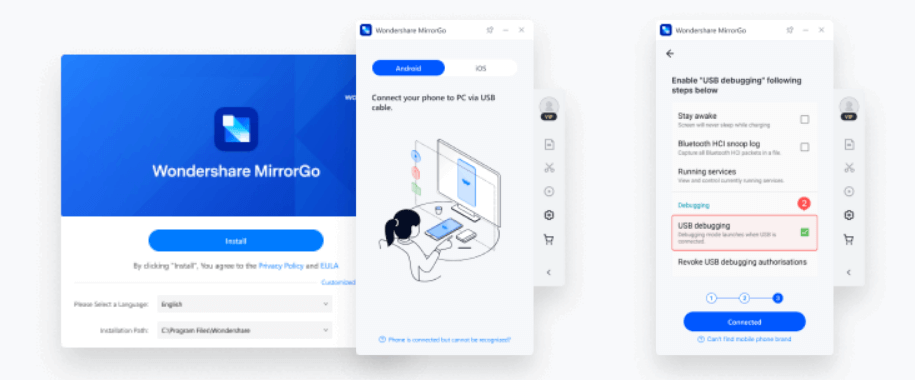
MirrorGo is one of the advanced Android mirror application for Windows. You can use this smart solution to mirror Android screen to larger PC screen. You can control your phone from PC, and vice versa. It is also available for iOS devices and allows you to mirror screen from iOS device to Windows PC. You can use MirrorGo to access mobile apps, view messages and reply, and control the mobile screen with a mouse on the computer.
Features of Wondershare MirrorGo
- It works well on Android, iOS, and Windows devices.
- Mirror Android screen to a PC via USB data cable with ease.
- Drag & drop files between your phone and PC.
- Share the clipboard between devices and a PC
- Record phone, take screenshots and store in the PC
Device Support: Windows, Android, iOS
Price: $5.95/month/3 PCs
2. ApowerMirror

Try ApowerMirror to mirror iOS and control Android from PC. You can also stream gameplay and media files in real-time. This powerful app has high ratings and offers a seamless user experience. It works well across devices. You can use ApowerMirror to mirror screens for home entertainment, conference presentation, gaming, livestream, and more.
Features of ApowerMirror
- It is cross-platform mirroring app.
- It supports full-screen display and you can stretch in full screen mode.
- You can record screen and take screenshots in real time.
- You can cast PC screen to phone and display & control PC from phone.
- With whiteboard, you can draw and take notes during presentation.
Device Support: Windows, Mac, iOS, Android, Smart TVs, AR, VR and other smart devices
Price: $59.95 (Lifetime) $39.95 (Annual)
3. Mirroring360
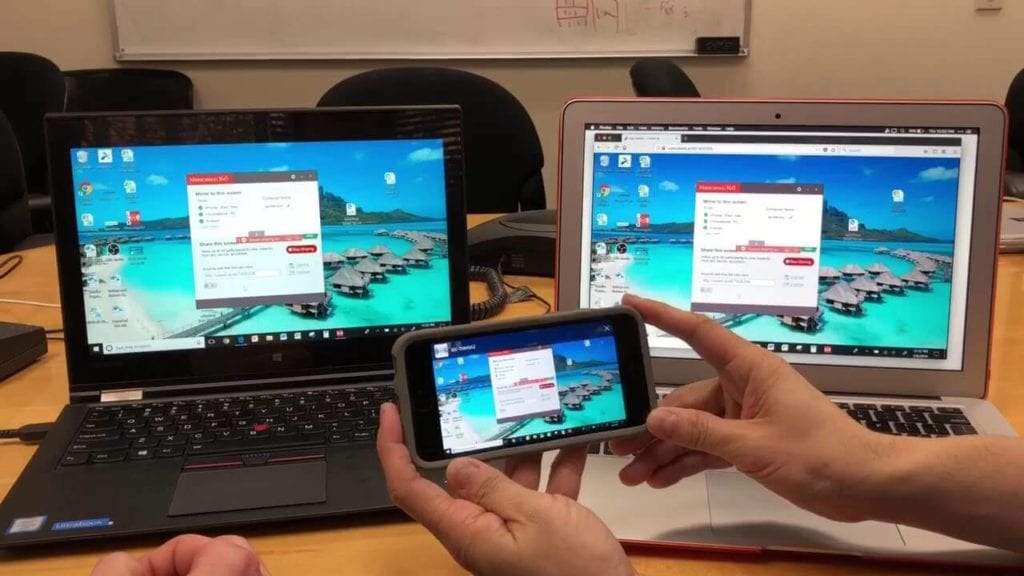
Try this advanced screen mirroring app for PC to mirror device screens to your Windows PC and Mac computer instantly. It supports all devices and allows easy mirroring and sharing device screen. You can check its free trial before buying this powerful software. Mirroring360helps you wirelessly mirror & record your Chromebook, iPad, Android, iPhone, Windows, and Mac screens to your PC or Mac without cables.
Features of Mirroring360
- It allows you to mirror, share, and broadcast screen to up to 40 participants.
- It supports cross-network mirroring and is easy to deploy.
- You can use Mirroring360 for presentations, education meetings, screen recording, PC screen sharing, web meetings, gaming, and more.
- Mirroring Assist feature of the app helps you find your target device in environments with many devices.
- You can easily connect by scanning a QR code, clicking a shortcut, or entering a nine digit number displayed on the receiving computer.
Device Support: Windows, Mac, iOS, Android, Chromebook
Price: $11.99 (Standard license) $29.99/year (Pro subscription)
4. LetsView
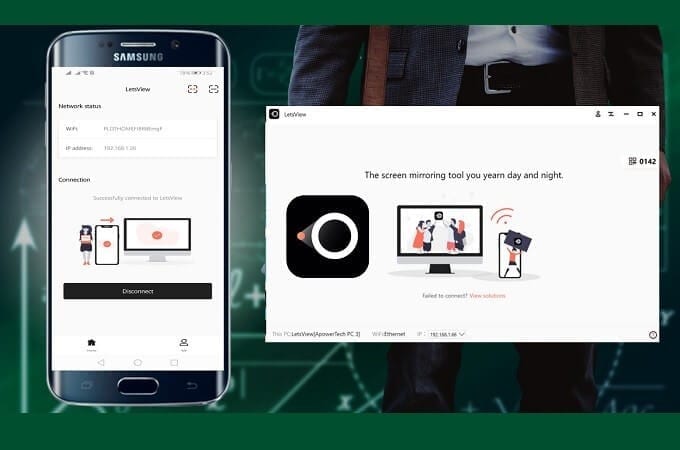
LetsView offers free wireless screen mirroring on Windows, Mac, and other devices. This free screen mirroring app for PC is designed to make screen mirroring and sharing easy for you. LetsView is trusted by millions of users around the world for effective services. It supports 18 languages to help users around the world. Where there is a screen, there is a LetsView.
Features of LetsView
- It supports all devices and allows wireless screen mirroring and sharing.
- It supports 18 languages to help users around the world.
- LetsView is designed on an advanced technology to make screen mirroring seamless.
- It offers advanced customer support.
- You can even stream content in real time from your phone to PC effortlessly.
Device Support: Windows 10/11, Mac, Android, iOS, TV
Price: Free
5. Screen Mirroring App
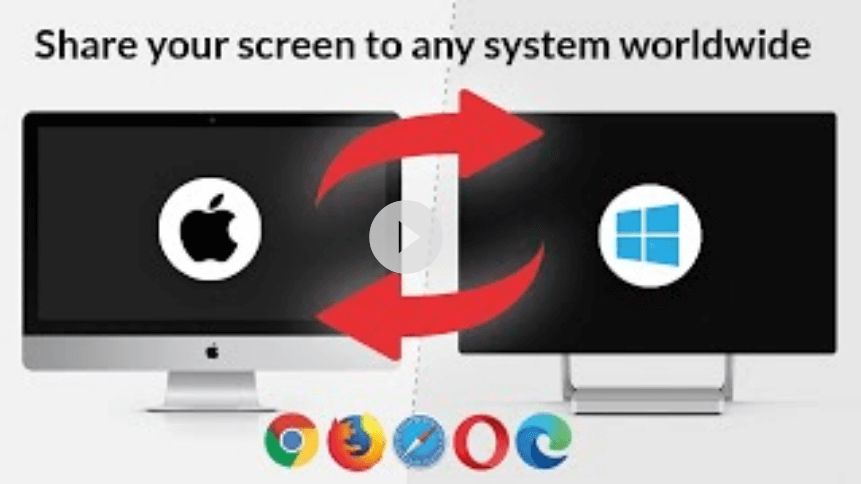
Use Screen Mirroring App to mirror any screen easily. You can use this app to mirror live or HD content on local devices or on remote. To use this app, you needn’t any set up or wires to enjoy content live in HD quality. It mirrors your complete screen including photos, videos, games, apps, documents, and websites.
Features
- You can use this app to mirror or cast screen on other devices.
- During screen cast, you can turn off device to save battery and Internet data consumption.
- It supports all media formats.
- You can try its free version before you buy the Pro version.
- It offers fair one time pricing with no need for subscriptions.
Device Support: Windows, Android, iOS
Price: Starts from $2.99
6. TeamViewer
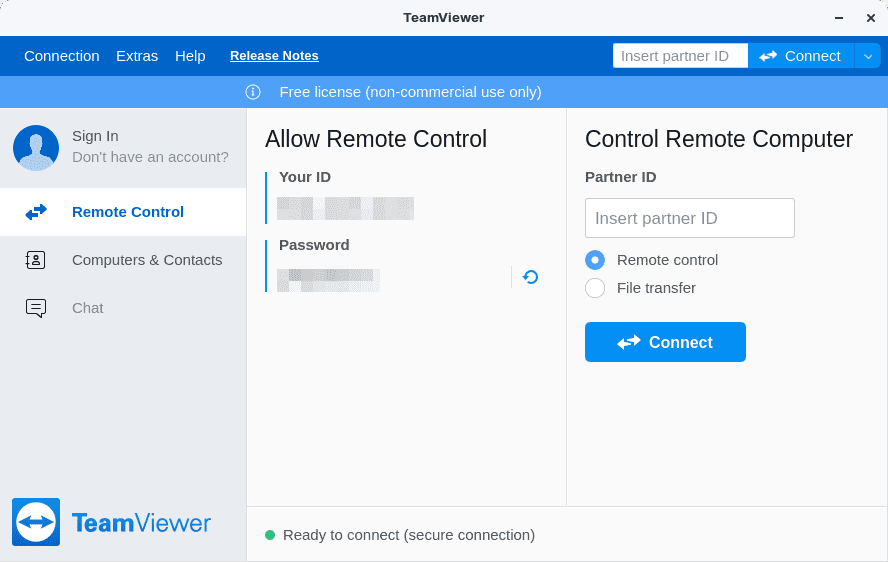
TeamViewer is a highly versatile and extensively utilized software for remote access and screen sharing, enabling users to connect and manage devices remotely. With its reliable features, it offers solutions for remote support, file transfer, and screen sharing across a wide range of platforms, including PCs, smartphones, tablets, and servers.
The software ensures secure data transmission during remote sessions through advanced encryption and security measures, safeguarding sensitive information from unauthorized access.
Moreover, TeamViewer’s cross-platform compatibility facilitates connections between Windows, macOS, Linux, Android, and iOS devices, making it a flexible solution suitable for various types of devices and operating systems. So, if you are looking for a free screen mirroring app for PC, TeamViewer is an ideal pick,
Features of TeamViewer:
- Remote access and control of devices.
- Screen sharing.
- Cross-platform compatibility (Windows, macOS, Linux, Android, iOS).
- Secure data transmission with advanced encryption.
- File transfer during remote sessions.
Device Support: Windows, macOS, Android, and iOS.
Price: Free, Remote Access ($24.90), Business ($50.90), Premium ($112.90), Corporate ($229.90).
7. AirDroid
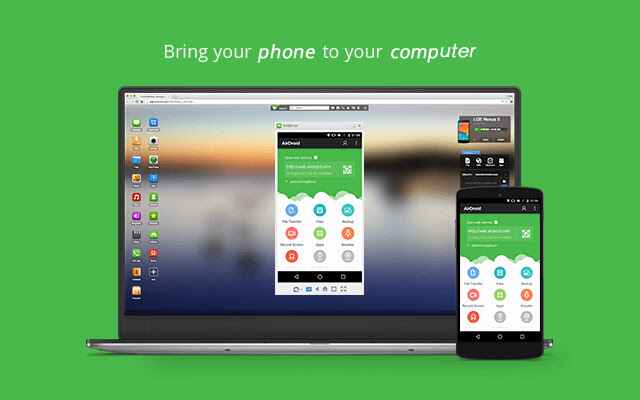
AirDroid is a comprehensive mobile device management platform that goes beyond remote access and control, providing additional features to boost user productivity and convenience. Users can effortlessly share clipboard content, such as text, links, and files, between their Android device and computer, enabling seamless cross-platform copy-paste functionality.
Moreover, the desktop SMS feature in AirDroid streamlines messaging, allowing users to send and receive SMS messages directly from their computer, enhancing the messaging experience with improved efficiency and comfort.
Features of AirDroid:
- Remote access and control of Android devices.
- Clipboard sharing between Android device and computer.
- Desktop SMS for sending and receiving messages from the computer.
- “Find My Phone” feature for locating lost or misplaced Android devices.
- Remote camera access for capturing photos and videos from the computer.
- Secure data transmission with end-to-end encryption.
- Cross-platform support.
Device Support: Windows, macOS, Linux, Android, and iOS devices
Price: Free, Monthly ($3.99), Quarterly ($3.23), Yearly ($2.50).
8. Reflector 4
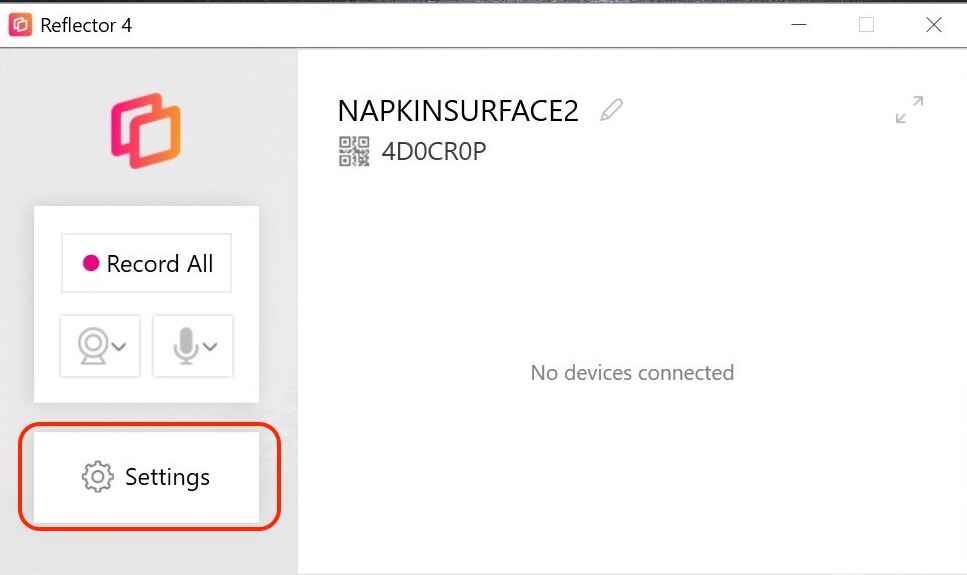
Reflector 4 takes screen mirroring and media streaming to a new level with its advanced features and intuitive interface. With support for a wide range of devices and operating systems, you can mirror your iOS, Android, or other compatible devices to a computer or projector with ease. Record your screen sessions for later review or share engaging content in real time with colleagues, students, or friends.
Enjoy crystal-clear mirroring quality and lag-free streaming, making your presentations and demonstrations more impactful. Say goodbye to cables and adapters, and embrace the seamless wireless experience offered by Reflector 4 for all your screen-sharing needs. Upgrade your connectivity today and explore a whole new world of possibilities.
Features of Reflector 4:
- Wireless screen mirroring and media streaming.
- Seamless sharing and recording of devices.
- Support for iOS, Android, and other devices.
- High-quality mirroring and lag-free streaming.
Device Support: Windows, macOS, Android, iOS, Chromebook.
Price: $19.99.
9. AnyDesk
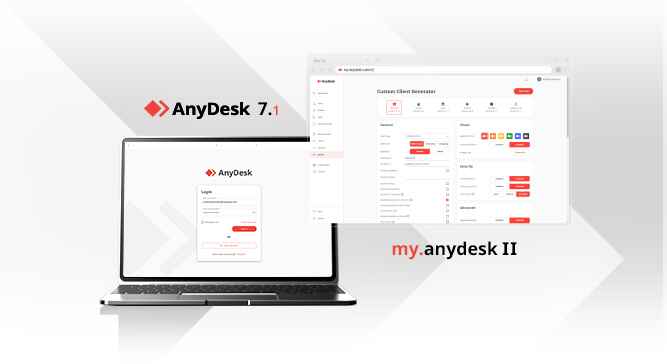
AnyDesk is a renowned remote desktop software, offering smooth and secure connections between computers. Its key features include fast and low-latency performance, ensuring real-time interactions with high-quality streaming. It supports cross-platform compatibility, facilitating connections between different operating systems and devices, making it versatile for various user needs.
With a focus on security, AnyDesk uses encryption and secure connections to protect data during remote sessions, ensuring privacy and preventing unauthorized access. It enables users to access and control their computers remotely from anywhere, making it ideal for remote work, technical support, and file access.
The software streamlines data exchange between connected devices with seamless file transfer capabilities. Additionally, AnyDesk allows users to set up unattended access to their computers, reducing the need for someone on the remote end to accept connections.
Features of AnyDesk:
- Remote access and control of computers.
- Seamless file transfer between devices.
- Unattended access for easy remote connections.
- Customizable interface and settings.
- Collaboration support for multiple users in a session.
- Remote printing to a local printer.
- Session recording for documentation and review.
- Low bandwidth usage for optimal performance in limited areas.
Device Support: Windows, macOS, Linux, Android, and iOS.
Price: Solo ($14.90), Standard ($29.90), Advanced ($79.90), Ultimate (Fully Customizable).
10. Vysor
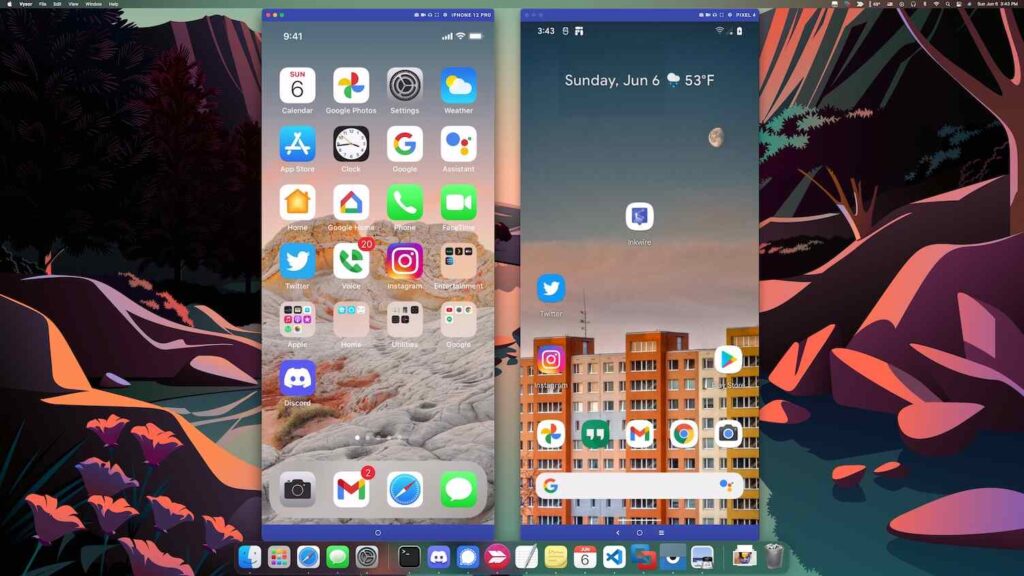
Vysor is an intuitive screen mirroring application that allows users to mirror and control their Android devices on a computer. With Vysor, users can seamlessly display their Android screen on a larger computer screen, making it ideal for presentations, app demonstrations, and even playing games on a more significant display.
The software offers a user-friendly interface that simplifies the mirroring process, enabling quick and effortless device control directly from the computer. Vysor also provides additional features like screen recording, screenshot capture, and easy file transfer between the connected devices. Whether for professional presentations or personal convenience, Vysor offers a reliable and efficient solution for Android screen mirroring and management on a computer.
Features:
- Mirror and display Android device screens on a computer.
- Ideal for presentations and app demonstrations on a larger screen.
- User-friendly interface for quick and effortless mirroring.
- Capture screenshots of the mirrored Android device.
- Transfer files seamlessly between connected devices.
Device Support: Android, Windows.
Conclusion
So these were the best screen mirroring apps for PC. Use these powerful apps and share your experience in the comments below.
FAQs:
1. How do I mirror my iPhone to my PC?
You can mirror your iPhone to your PC using any of the above-listed screen mirroring apps. However, Ensure your PC and iPhone are connected to the same Wi-Fi network, and follow the app’s instructions for successful mirroring.
2. How can I display my phone screen on my computer via USB?
To display your phone screen on your computer via USB, use software like Vysor or Scrcpy. Connect your phone to the computer with a USB cable, enable USB debugging in your phone’s settings, and launch the mirroring software on your computer.
3. Does USB to HDMI work for display?
Yes, USB to HDMI adapters can work for display purposes. These adapters convert USB signals to HDMI, allowing you to connect a device with a USB port to an HDMI-enabled display or monitor.
4. Does USB-C to USB work for display?
USB-C to USB cables are primarily designed for data transfer and charging. However, some USB-C devices with DisplayPort Alternate Mode support can use USB-C to USB cables for display output, connecting the USB-C port to a compatible display or monitor.
Popular Post
Recent Post
Software Performance Optimization Tips: Complete Guide
Software often slows down over time, turning once-fast programs into frustrating delays. While many assume their device is outdated, the real issue often lies in how the software runs. With a few simple habits and checks, users can restore speed and avoid costly upgrades. This guide offers clear, beginner-friendly software performance optimization tips. It covers […]
How To Connect a Scanner to Your Device Windows 11 In 2026
Have you ever needed to scan a document in a hurry and did not know how to begin? Many people face this problem when they buy a new scanner or a new computer. Windows 11 includes helpful tools that make the process easy, but you must know the right steps. This guide explains each method […]
How To Connect to Your PC Remotely Windows [Complete Guide]
Many people need to reach their computer from far away. Well, yes! It may be for work, study, or personal use. Remote access helps you open files, use your apps, and control your system even when you are not near the device. It gives you the comfort of using your computer anywhere through the internet. […]
How To Connect to a Wi Fi Using a QR Code: Latest Guide
Wi-Fi is now a basic part of our lives. We use it at home, in offices, schools, and public places. But typing long passwords every time you connect can be annoying. Sometimes you might even forget your Wi-Fi password. That is where QR codes come in handy. With QR codes, you can connect to any […]
How To Connect a Wireless Printer Easily to Windows 11/10 PC
Printing tasks are part of most home and office work today. Isn’t it? Well, yes! Using a wireless printer makes printing easier and faster because you don’t need cables. It allows you to print documents and images from any corner of your room as long as your device and printer are connected to the same […]
How To Connect Your Windows 11 PC to a Projector or Another PC
A bigger screen can help you share your work with others. When you connect your Windows 11 PC to a projector, your screen becomes easier to view in a meeting room, classroom, or home. You can show slides, videos, notes, or entertainment. Most people do this for work or study, but it is also helpful […]
How To Set Up Dual Monitors Easily Windows 11/10: Complete Guide
Working with one screen can feel limiting. You switch between apps constantly. Your workflow slows down. A dual monitor setup changes everything. It gives you more space to work. You can see multiple things at once. This guide shows you how to set up dual monitors easily on Windows systems support. Windows 11 and Windows […]
How to Set Your Preferred Default Printer On Windows 11/10: Complete Guide
Printing documents should be simple. But many users struggle with their printer settings. Windows often picks the wrong printer as the default. This creates delays and wastes paper. Setting up your preferred printer as the default saves time. It prevents printing errors. This guide shows you how to set your preferred default printer Windows systems […]
Ashampoo WinOptimizer Review: Can It Really Speed Up Your PC?
Is your computer running slowly? Do programs take forever to load? You’re not alone. Millions of PC users face this problem daily. Ashampoo WinOptimizer claims it can fix these issues. This software promises to clean junk files, boost speed, and make your computer run like new. But does it really work? Or is it just […]
Screen Mirroring | Screen Cast Phone to Laptop Windows 11
screencast phone to laptopScreen mirroring is a great way to show your phone’s screen on a laptop. Right? Whatever you see on your phone, videos, games, apps, it shows up on the bigger screen too. It’s great for watching with friends, sharing ideas, or just getting a better view. Lots of people think it’s hard […]



























