Top 10 Best Password Generators In 2026
In 2026, digital security is no longer optional—it’s essential. With cyber threats evolving rapidly, strong, unique passwords are your first line of defense.
Password generators have become indispensable tools. They create complex passwords instantly, saving you from the hassle of coming up with secure combinations yourself. Whether you’re managing personal accounts or enterprise logins, the right generator can make all the difference.
Top 5 Password Generators – Quick Comparison
Choosing the best password generator depends on your needs—whether it’s simplicity, advanced features, or cross-platform support. Here’s a snapshot of the top five contenders in 2026:
| Tool | Key Features | Pros | Cons | Price |
| Norton Password Manager | AES-256 encryption, browser extensions, biometric login | Free, unlimited passwords, intuitive UI | No desktop app, lacks breach alerts. | Free |
| Avast Random Generator | Random password creation, autofill, and password guardian | Easy to use, secure vault, mobile integration | No 2FA, limited browser support, and discontinued new subscriptions | Free (legacy) |
| LastPass | Secure vault, password sharing, dark web monitoring | Feature-rich, cross-platform, autofill | History of breaches, limited free plan features | Free / Paid |
| DashLane | VPN included, dark web alerts, password health score | Strong security, user-friendly, and emergency access | Pricey, limited free plan, autofill quirks. | Free / Paid |
| MSD Services Generator | Offline tool, customizable password rules | Lightweight, no internet needed, fast generation | No sync or cloud storage, basic UI | Free |
Top 10 Password Generators to Use in 2026
A usable password manager and generator software prepares tested and accurate long-form passwords automatically for users. Some generators randomly generate passwords while others create personalized password terms for easier recollection later. Here are the top options you should try out.
1. Norton Password Manager
One of the best password generators available in the market is Norton’s Password Manager version. You can use this extension directly or use the online password generator to create long random passwords. In addition, the app provides strong auto-generation functions and assures proper encryption safety for passwords.
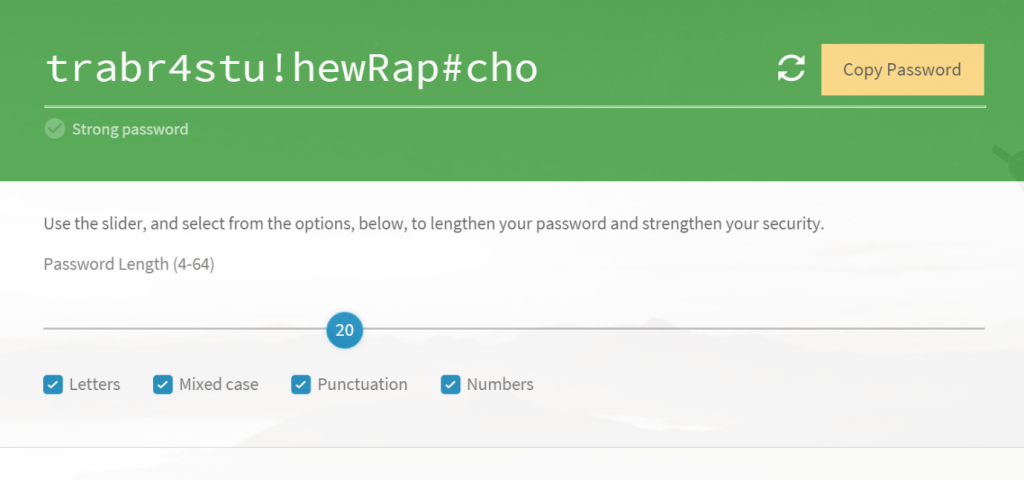
Platform Compatibility: iOS, Android, web-based.
Price: Free
Features:
- Manage multiple passwords of varying sites/accounts/services in one encrypted Norton online vault.
- It does not create dictionary-word-centric passwords.
- Users can manually create and store passwords or get automated random options.
- 2FA support is available for privacy protection.
Pros:
- The maximum extension limit is 64 characters.
- You can choose to add numbers, mixed cases, letters, and punctuation.
- It is easy to copy generated passwords with one click.
Cons:
- This is available as an extended version that works with compatible devices only.
- Users need to register for a Norton account to use this.
2. Avast Random Password Generator
Avast provides one of the finest password generators for users to access online and get interesting and unique passwords. In addition, you can decide on the length of the password by sliding the marker for the lowest and maximum character length.
For the extra benefits of high-quality password management, you have to download the BreachGuard software version.

Platform Compatibility: Windows, Mac, web-based.
Price: Avast BreachGuard- USD 42.99 per year.
Features:
- Avast utilized mathematical entropy to create random character-rich passwords.
- Save the generated passwords across different sites/accounts through the password manager.
- Set character settings as uppercase, lowercase, special, or numerical-based directly.
- Slide to increase or decrease password length to 50 characters in the random generator.
Pros:
- The software cannot access or see the generated password either.
- Re-generate new passwords multiple times with the reload feature.
- See the strength status of new passwords.
Cons:
- Advanced functions like password management require a paid subscription to Avast BreachGuard.
- Detect and stop hacked passwords after subscribing to BreachGuard.
3. LastPass
LastPass allows users to operate one platform or application to find and store all of their notes and passwords securely. Furthermore, one can access it via an unlimited number of devices and operating systems and quickly share it with other users, if necessary.
The software does not save or distribute the generated passwords without user’s permission and guarantees strong data protection and customer support.
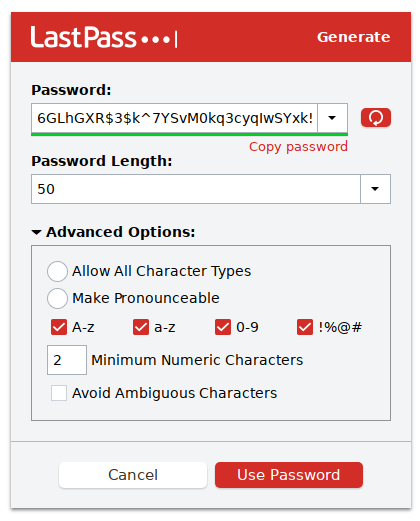
Platform Compatibility: Mac, Windows, iOS, Android, Linux
Price: Free, Business- USD 6 per user/month, Teams- USD 4 per user/month, Families- USD 4 per month, Premium- USD 3 per month
Features:
- Use LastPass Authenticator to access LastPass Vault easily.
- Instant login is supported while keeping the password secure.
- It monitors user experience across the dark web while protecting data with strong password protection.
- Store all digital records, like customer data, WiFi passwords, etc., in the vault.
Pros:
- No need for a master password.
- Useful for both business teams and regular home users.
- One-to-one exchange and sharing are allowed.
Cons:
- Features like dark web monitoring are not available under the free plan.
- Users get 1 GB of cloud storage access after subscribing to this application.
4. DashLane
DashLane is another top generator for passwords with automatic and quick functionality. You can change the password size and type of characters to include in the phrase or terms. It is important to avoid creating generic words or phrases while creating a strong password, since they are easier to hack.
DashLane handles this by creating unlimited password options that users can directly copy and paste to their accounts.
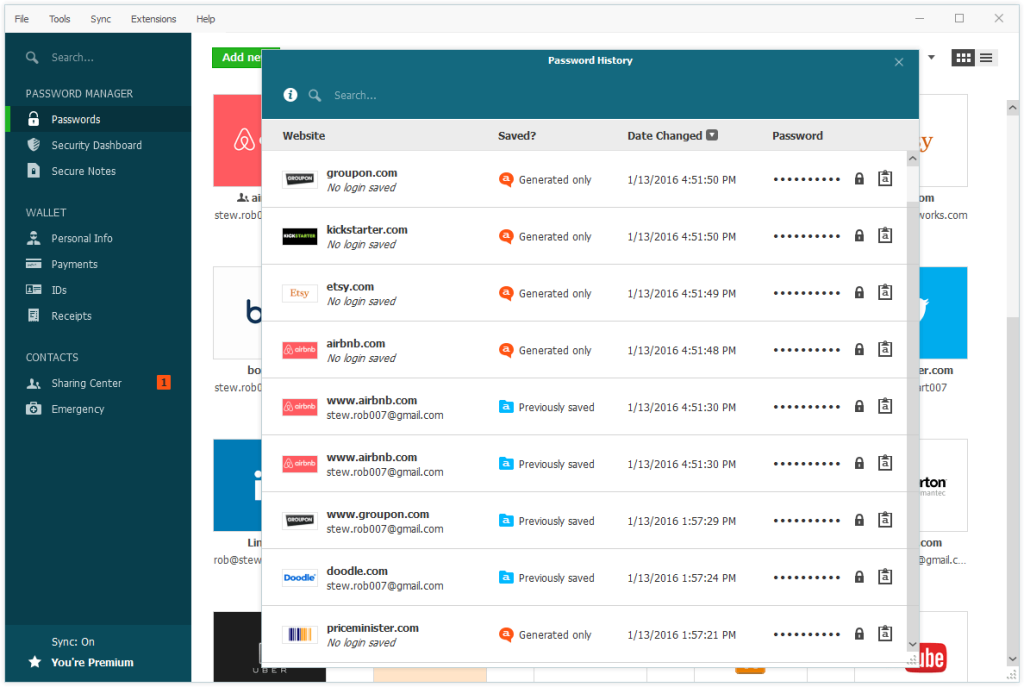
Platform Compatibility: Windows, Mac, iOS, Android
Price: Free, Premium- USD 3.99 per month, Family- USD 5.99 per month.
Features:
- You can share your passwords with selected users.
- Payment and detail forms save all content you add for future auto-filling.
- Securely safeguard 50 to an unlimited number of passwords.
- Check the health of the passwords you create.
Pros:
- You would get customized security notifications irrespective of your plan type.
- Get strong and unique passwords with the generator.
- Check the health and strength of each generated password.
Cons:
- The Secure Notes feature, which involves safely storing all passwords, is not available for free.
- Free users can use the software on only one device.
5. MSD Services Password Generator
This is one of the best software programs available for people to create different and random passwords for their various online accounts. In addition, you can set the character limit for the password from single-digit options to around 255 characters.
Later, you can choose to add punctuation, numbers, symbols, or letters to the password for extra strength.
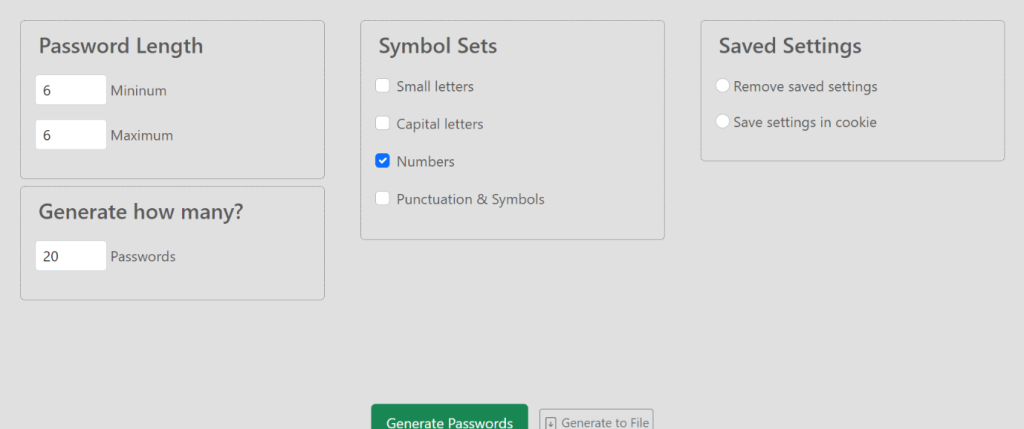
Platform Compatibility: web-based.
Price: Free
Features:
- You can check the tick mark beside character case settings, like numbers, small/capital letters, and symbols/punctuations.
- Set the password size between 4 and 255 characters.
- Directly generate the password or file through the online generator.
- Decide to keep the saved settings or remove them.
Pros:
- The software creates up to 255 different password types.
- The generator tracks data like the user’s location, but does not store that information.
- It can create complex symbolic or 6-digit PIN codes for password protection.
Cons:
- Not a huge variety of advanced password manager functions, like encryption protection.
- It is mainly useful for developers, not end-users.
6. 1Password
1Password is another high-level application that users can use to prepare different types of online passwords without difficulty. The application is available across different browsers and operating systems, providing high-quality standard and advanced functions.
Easily generate and manage all of your passwords through this single application, and prepare many secure profiles.
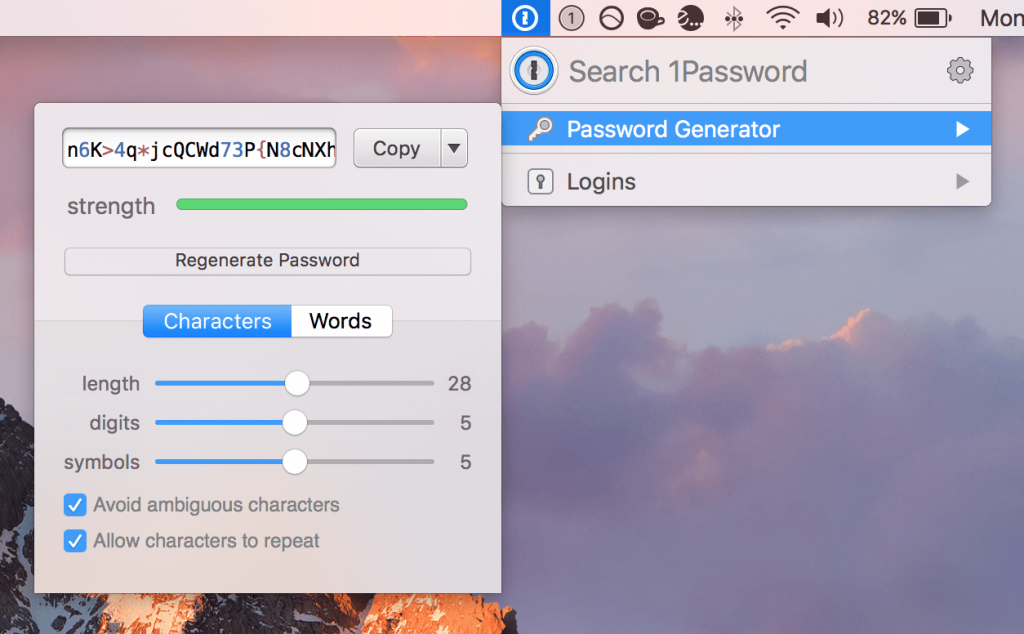
Platform Compatibility: Mac, Windows, iOS, Android, Chrome OS, Linux
Price: Individual plan- USD 2.99 per month, Family plan- USD 5.99.
Features:
- Get 1 GB of storage for documents and unlimited password options.
- View 1 year’s worth of history for deleted password recovery.
- Share with different users securely.
- Strong travel mode feature for using the app even during trips.
Pros:
- You can use the software to manage accounts on multiple devices/browsers.
- A free demo version is available here.
- High-quality customer support is available in email format.
Cons:
- The free trial period does not extend beyond or cannot be repeated after the initial 14 days.
- You cannot recover the locked-out profiles under the individual plan.
7. NordPass
NordPass is one of the best software to generate passwords available today that comes with strong password generation, protection, and organization features. You can generate many strong and diverse passwords with uppercase, lowercase, and number case differences.
You can adjust the slider settings to decide the total length of the password and reload multiple times to create different options.
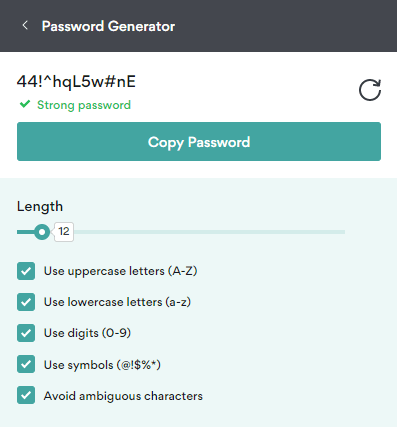
Platform Compatibility: Windows, iOS, Android, Mac, Linux
Price: Free, Premium- USD 1.14 per month, Family- USD 4.85 per month.
Features:
- Use Data Breach Scanner to scan the security of a password regularly.
- Set up members with emergency access details if you cannot reach your account.
- Create complex and random passwords with slider filters.
- Import all previous passwords after changing devices.
Pros:
- Easily alter the breached passwords to avoid hacking attempts.
- Manage multiple passwords from different sites, accounts, emails, etc., in one location.
- Strong encryption protection for passwords.
Cons:
- You must upgrade your plan to continue using the trusted contacts settings for more than 30 days.
- Only the family plan allows the setup of multiple (i.e., 6) profiles under one plan.
8. WebFX Secure Password Generator
WebFX offers a wide variety of tools for different online users, and one of the most valuable ones is the secure password generation tool. For example, you can decide if you want mostly digits or letters in your password and set the length accordingly.
This password generation software randomly prepares a long or short password, depending on your settings.
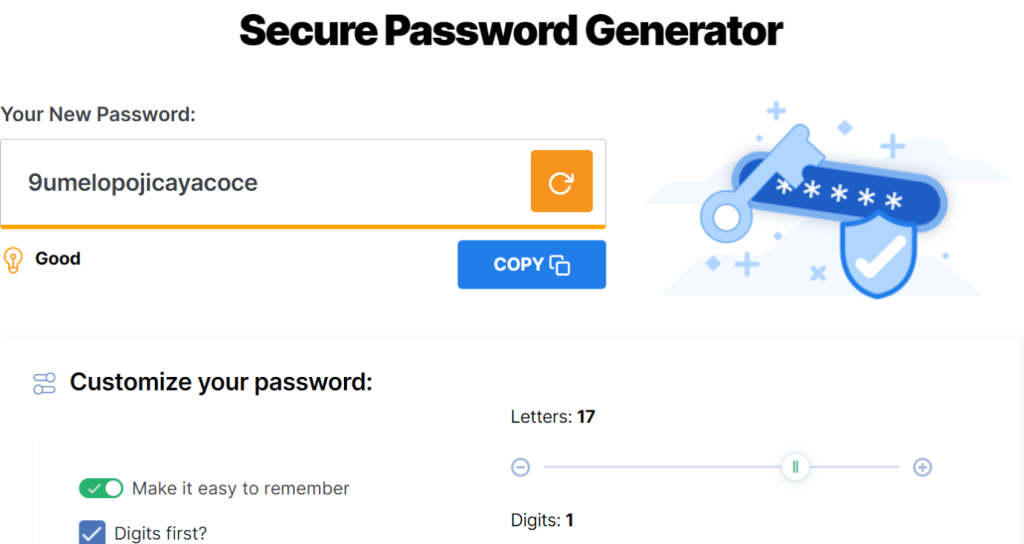
Platform Compatibility: web-based.
Price: Free
Features:
- Choose the length of the password between 24 digits and letters.
- You can reload multiple passwords an unlimited number of times.
- Choose to start the password with digits or not.
- Password customization is allowed in character case types and lengths.
Pros:
- You can decide to make the password memorable.
- Users can add up to 24 different characters, with no lower limit.
- You can directly click on the “Copy to Clipboard” button.
Cons:
- Not specifically for password generation; other tools are available.
- Get no warning on the uniqueness of shorter passwords.
9. Secure Password Generator
This is an online tool that people can use to create strong passwords for multiple accounts across the internet quickly. You can choose the character limit to a very high extent and select if the password would have special characters, lowercase, or other specifications.
The software can automatically generate new passwords if users select that setting for an easier generation.
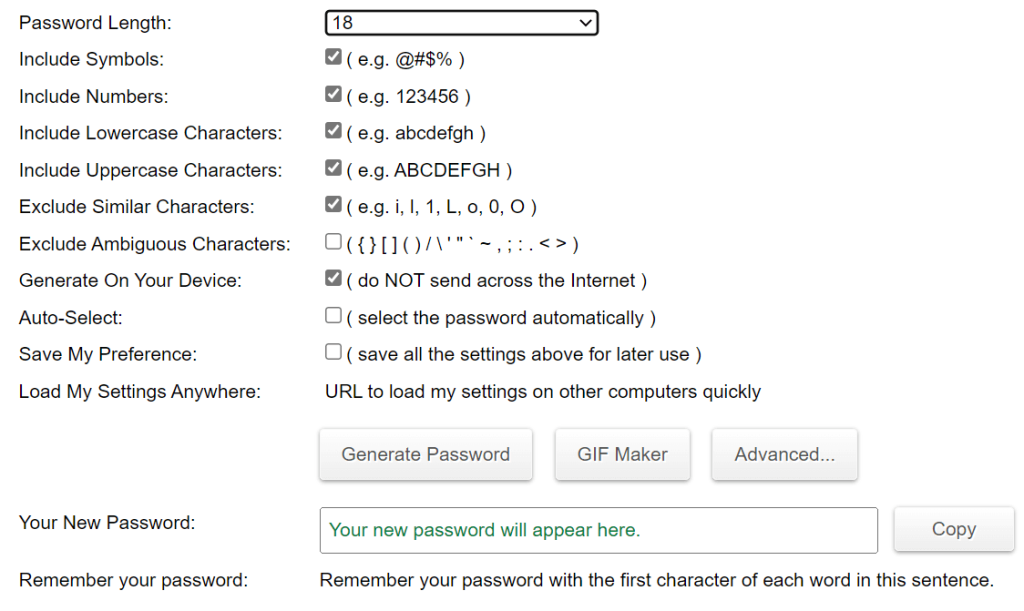
Platform Compatibility: web-based.
Price: Free
Features:
- Choose the auto-select option for automatic password generation.
- Choose to include lowercase or uppercase characters.
- You can set passwords as long as 2048 characters in length, if necessary.
- Get advanced settings mode for extra customization filters.
Pros:
- You can add symbols and numbers to the password.
- It is easy to add ambiguous characters.
- Saving the passwords for future use is possible.
Cons:
- No app or native software is available for this generator.
- No application version is available.
10. Random Password Generator
It is an online generator that people can simply use to create new passwords. You can set the total number of characters to use in one password and reload continuously until finding the type of strong password you need.
The software shows if a password choice is usable and strong. Then, copy it directly to use.
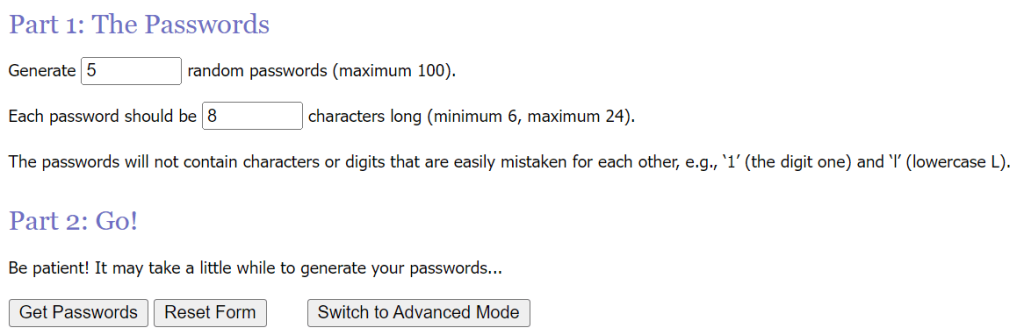
Platform Compatibility: web-based.
Price: Free
Features:
- Generate up to 100 different passwords in one go.
- It does not store passwords to ensure privacy.
- Password lengths vary from short to long, between 6-24 characters.
- The information is available for direct users only.
Pros:
- It is an easy-to-use online generator.
- SSL-based protection is available for each form generation.
- Users get a very random set of letters and numbers.
Cons:
- There are specific rules to follow, like not having characters in one password, e.g., ‘l’ and ‘1’.
- Password generation can take some time to complete.
Conclusion
To make this compilation, we tried out all these password generators to see their usability and features. Each performs well within its capacity and creates strong and unique passwords for different types of sites/platforms.
Out of the ones that we tried, we will recommend Norton Password Manager and LastPass in terms of user-friendliness, quick delivery, and long unique passwords. Additionally, the Secure Password Generator is useful for any online browser or device.
Give them a try, and let us know your experience afterward.
Frequently Asked Questions
1. Why should I use a password generator?
Password generators create strong, unpredictable passwords that are difficult to crack. They eliminate the risk of using weak or reused passwords, which are common entry points for hackers. With features like length customization and symbol inclusion, these tools help you stay ahead of cyber threats.
2. Are free password generators safe to use?
Yes—many free password generators, like Norton and DashLane’s basic versions, offer robust encryption and zero-knowledge architecture. However, always verify the source and avoid tools that lack transparency or third-party audits. Paid versions often include extra features like breach alerts and secure sharing.
3. What’s the difference between a password generator and a password manager?
A password generator creates secure passwords, while a password manager stores and organizes them. Most modern tools combine both functions. For example, DashLane and LastPass not only generate passwords but also autofill them across devices and monitor for breaches.
Popular Post
Recent Post
Top 9 Browsers With Built-In VPN – VPN Browser
Online browsing is no longer private by default. Every website collects data in some form. This includes location details, device information, and browsing habits. Over time, this data builds a clear picture of user behavior. Many people are now uncomfortable with this level of tracking. A VPN browser helps reduce this exposure. It adds a […]
AI In Cyber Security: Who is Winning, Hackers or Security Companies
Cybersecurity once followed clear rules. Companies built firewalls. Users created passwords. Antivirus tools scanned files and removed known threats. When an attack happened, security teams studied it and added new rules. This method worked for many years. It created a sense of control and stability. That sense is gone today. Artificial intelligence has changed how […]
The Biggest AI-Run Cyber Attacks Of All Time
Artificial intelligence is now part of everyday technology. It helps people search faster. It improves medical research. It supports businesses in making better choices. But AI is not used only for good purposes. Cyber criminals have also learned how to use it. This has changed the nature of cyber attacks across the world. In the […]
Switch To a Dark Background Theme on Windows: Enable Dark Mode
People often like a screen that feels gentle on the eyes. A darker style softens bright areas and makes long computer sessions easier to handle. It also gives the desktop a cleaner and more modern feel. When you switch to a dark background theme in Windows, the colors shift to deeper shades that reduce glare […]
Complete Guide on Managing Audio Input Devices [Latest In 2026]
People use microphones for meetings, games, classes, recordings, and voice chats, so any problem with the device can interrupt their work. Even a small system error can make the voice weak or stop it fully. This is why knowing the basics of managing audio input devices is helpful for new and experienced users. Windows includes […]
Resetting Audio Settings on Windows 11: Complete Guide
Sound problems can disrupt work, study, or entertainment. Many users face issues where the audio becomes too low, too loud, unclear, or does not play at all. A common way to solve these problems is by resetting audio settings to their original state. This helps Windows rebuild its sound setup from the beginning. Windows 11 […]
Troubleshooting Headphone Detection: Headphones Not Detected/Working
A lot of users run into sound problems at some point. A common one is when the computer does not pick up the headphones. You plug them in, but the speakers keep playing. This can break your focus during work, movies, music, or calls. It also causes confusion because the reason is not always clear […]
How To Re-Pair Bluetooth Earbuds For Stereo Sound on Windows
Wireless earbuds are often paired with computers for rich stereo sound, but things don’t always go smoothly. Sometimes, the system defaults to mono audio or fails to activate the correct playback mode. This can disrupt music, calls, or gaming, making the sound feel flat and lifeless. These glitches usually stem from improper setup. Windows might […]
How To Manage Camera Permissions for App On Windows: Complete Guide [2026]
Many users run into issues when trying to join video calls or online meetings—their camera simply won’t turn on. This can happen for a few reasons: Windows might be blocking access, or the app may not have the correct permissions. These hiccups often lead to confusion and frustration. Fortunately, Windows provides straightforward tools to help […]
Help With Color Management In Windows: Complete Guide [2026]
Color often decides how we experience a picture, a video, a website, or even a simple chart. Many users feel confused when colors look different on each screen. A monitor may show a softer shade while a laptop shows a sharper one. This creates doubt and slows down work. It can also lead to mistakes […]



















![Complete Guide on Managing Audio Input Devices [Latest In 2026]](https://www.techcommuters.com/wp-content/uploads/2025/12/Complete-Guide-on-Managing-Audio-Input-Devices.webp)




![Help With Color Management In Windows Complete Guide [2026]](https://www.techcommuters.com/wp-content/uploads/2025/12/Help-With-Color-Management-In-Windows-Complete-Guide.webp)

