Ashampoo WinOptimizer Review: Can It Really Speed Up Your PC?
Is your computer running slowly? Do programs take forever to load? You’re not alone. Millions of PC users face this problem daily.
Ashampoo WinOptimizer claims it can fix these issues. This software promises to clean junk files, boost speed, and make your computer run like new.
But does it really work? Or is it just another tool that makes big promises?
We tested Ashampoo WinOptimizer for weeks. We ran it on different computers. We checked its features. We measured real performance gains.
This review will tell you everything you need to know. You’ll learn what works, what doesn’t, and if it’s worth your money.
What Is Ashampoo WinOptimizer?
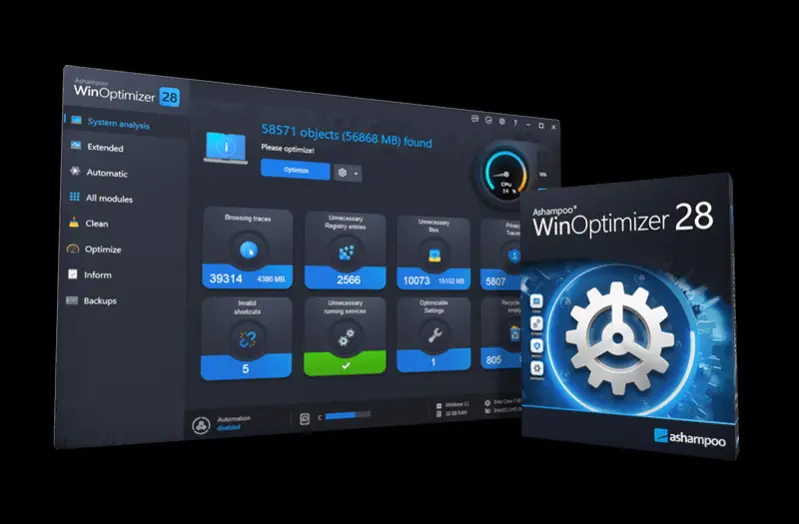
Ashampoo WinOptimizer is a Windows cleaning and optimization tool. German company Ashampoo makes it. They’ve been around since 1999.
The software has many tools in one package. It can:
- Clean junk files
- Remove registry errors
- Manage startup programs
- Delete duplicate files
- Protect your privacy
- Monitor system health
The idea is simple. Your PC gets cluttered over time. Files pile up. The registry gets messy. Programs slow down your startup.
WinOptimizer promises to fix all this automatically. One click should make your PC faster.
Sounds good, right? Let’s see if it delivers.
System Requirements and Compatibility: Ashampoo WinOptimizer 28
Before buying WinOptimizer, check if your system can run it:
Minimum Requirements
- Operating System: Windows 7 SP1 or newer
- Processor: 1 GHz or faster
- RAM: 1 GB (32-bit) or 2 GB (64-bit)
- Storage: 500 MB free space
- Display: 1024×768 resolution
Recommended Specifications
- Operating System: Windows 10 or 11
- Processor: 2 GHz dual-core
- RAM: 4 GB or more
- Storage: 1 GB free space
- Display: 1920×1080 resolution
Compatibility Notes
WinOptimizer works on both 32-bit and 64-bit Windows. It supports all Windows editions (Home, Pro, Enterprise).
The software doesn’t work on Windows XP or Vista. These old systems aren’t supported anymore.
Virtual machines are supported. You can run WinOptimizer inside VMware or VirtualBox.
Key Features Breakdown: Ashampoo WinOptimizer 28
System Cleaning Tools
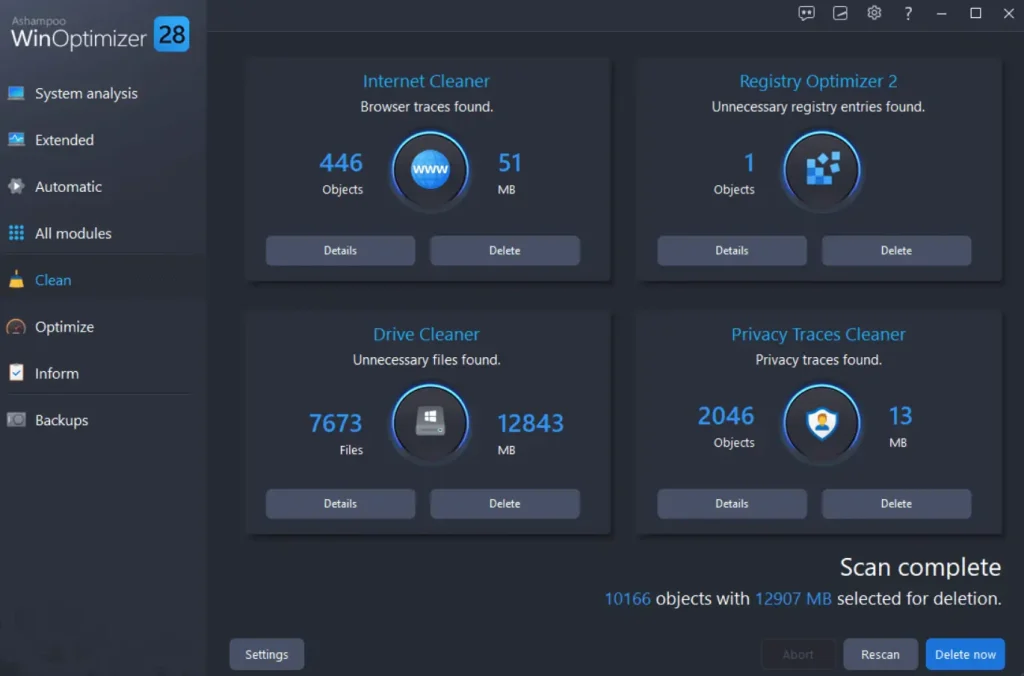
Disk Cleaner: This removes temporary files, browser cache, and system junk. It found 2.3 GB of junk on our test computer. The cleaning was fast and safe.
Registry Optimizer: This fixes broken registry entries. Windows registry gets cluttered over time. WinOptimizer found 847 issues on our machine. Fixing them was quick.
Duplicate File Finder: This locates identical files taking up space. It found 156 duplicate files (1.8 GB total). You can delete them to free space.
Performance Boosters
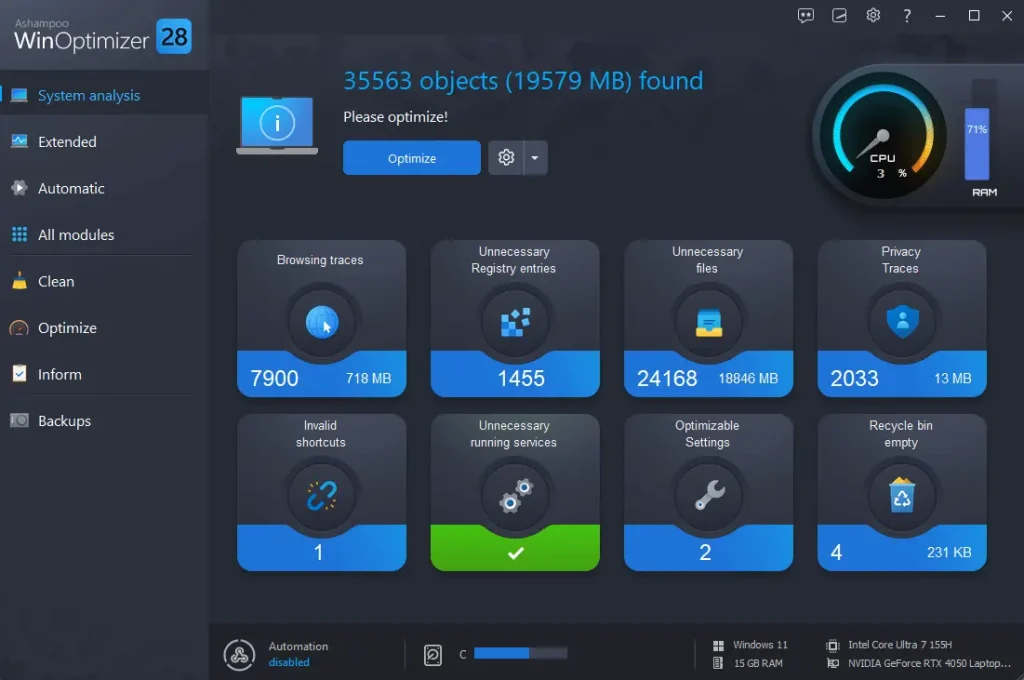
Startup Manager: This controls which programs start with Windows. Too many startup programs slow boot time. WinOptimizer shows each program’s impact. You can disable heavy ones easily.
Service Manager: This manages Windows services. Some services you don’t need. Disabling them can speed up your system. But be careful – some are important.
RAM Optimizer: This claims to free up memory. We’re skeptical of RAM cleaners. Modern Windows manages memory well. This feature seems less useful.
Privacy Protection
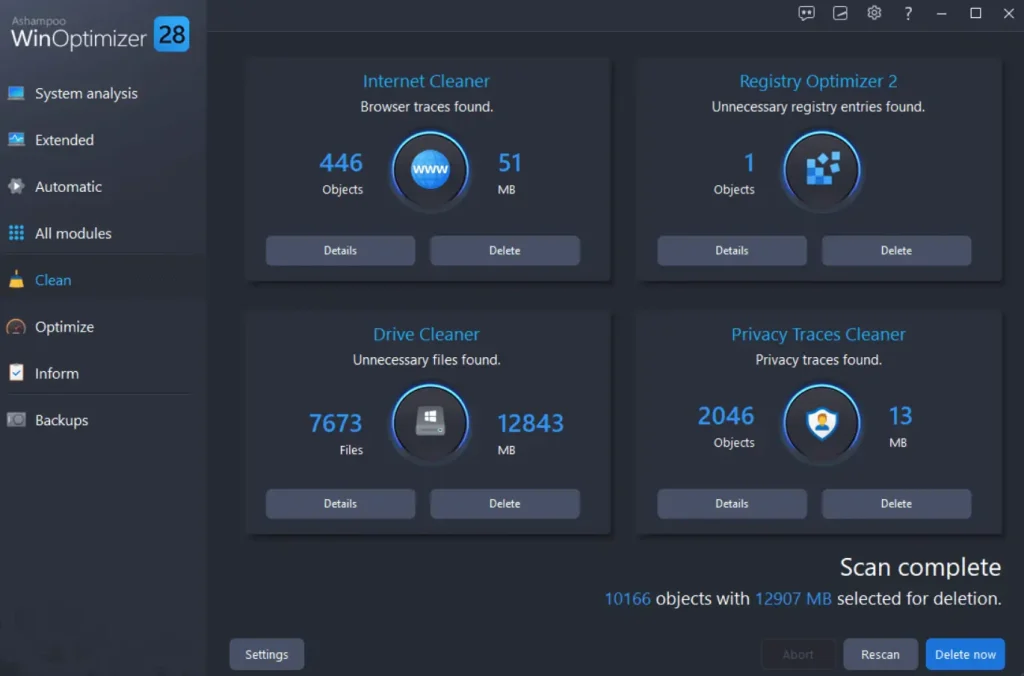
Internet Cleaner: This removes browsing traces. It clears cookies, history, and cached files from browsers. Works with Chrome, Firefox, Edge, and others.
Drive Cleaner: This permanently deletes sensitive files. Normal delete doesn’t really remove files. This tool overwrites data multiple times.
Registry Optimizer: This removes traces of uninstalled programs from the registry. Helps protect privacy and reduces clutter.
Maintenance Tools
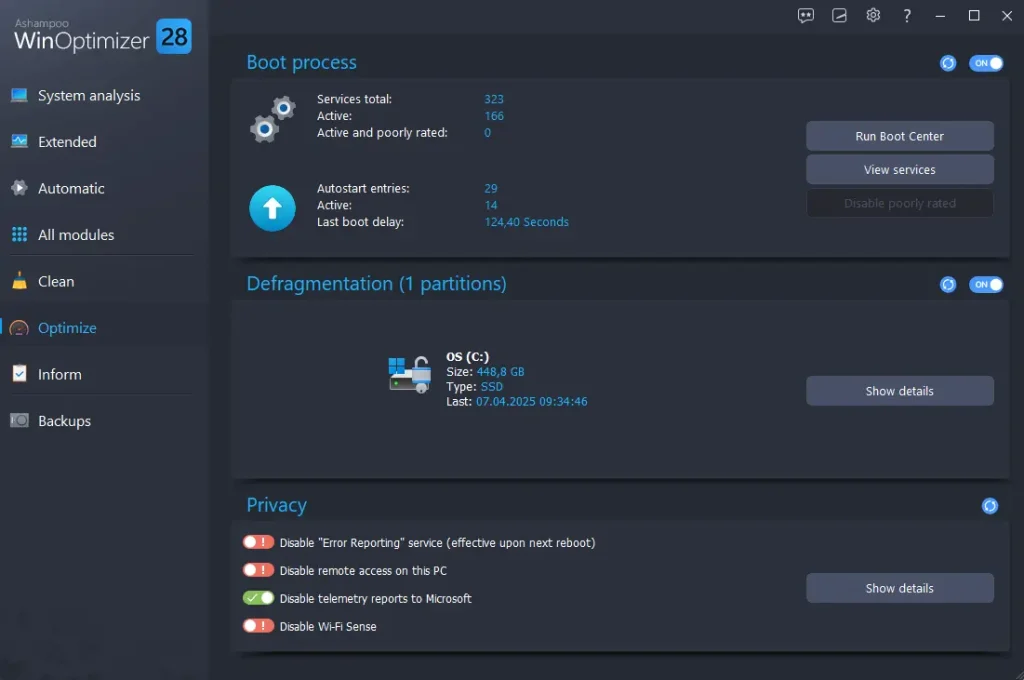
Defrag Manager: This organizes files on your hard drive. Only useful for traditional hard drives (HDDs). Don’t use it on SSDs – it can reduce their lifespan.
System Information: This shows detailed PC specs. CPU, RAM, storage, and installed programs. Helpful for troubleshooting.
File Associator: This fixes file type associations. Sometimes files open in the wrong programs. This tool can fix that.
Step-by-Step Usage Guide: Ashampoo WinOptimizer 28
Ashampoo WinOptimizer helps your PC run better. It cleans junk files and fixes system issues. You can use it to speed up slow computers. It also protects your privacy and improves performance. All tasks take just a few clicks.
The interface is simple and easy to use. Even beginners can find their way around. It automates many tasks to save time. You get tools for cleaning, tuning, and securing your system. It’s built to boost your PC without any hassle.
Step-by-Step Guide
Step 1: Download Ashampoo WinOptimizer from the official website. Run the installer and follow the on-screen instructions. Once installed, open the program to access the main dashboard.
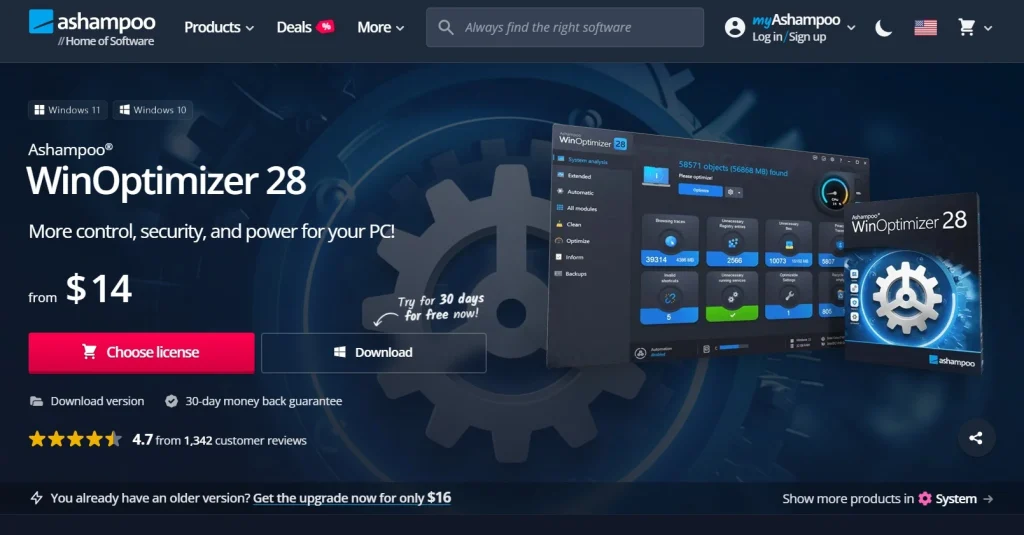
Step 2: On the home screen, go to the “Clean” tab. After the scan, click “Optimize” to clean up your system instantly.
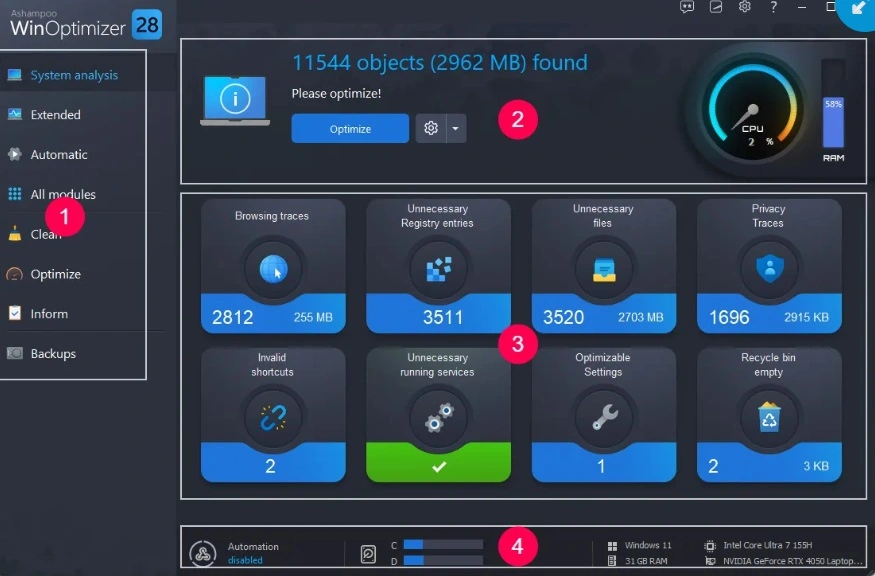
Step 3: Explore Additional Tools. Navigate to the “Modules” section for advanced features like disk defragmentation, startup tuning, and privacy control. Use “Auto-Clean” to keep your system tidy in the background.
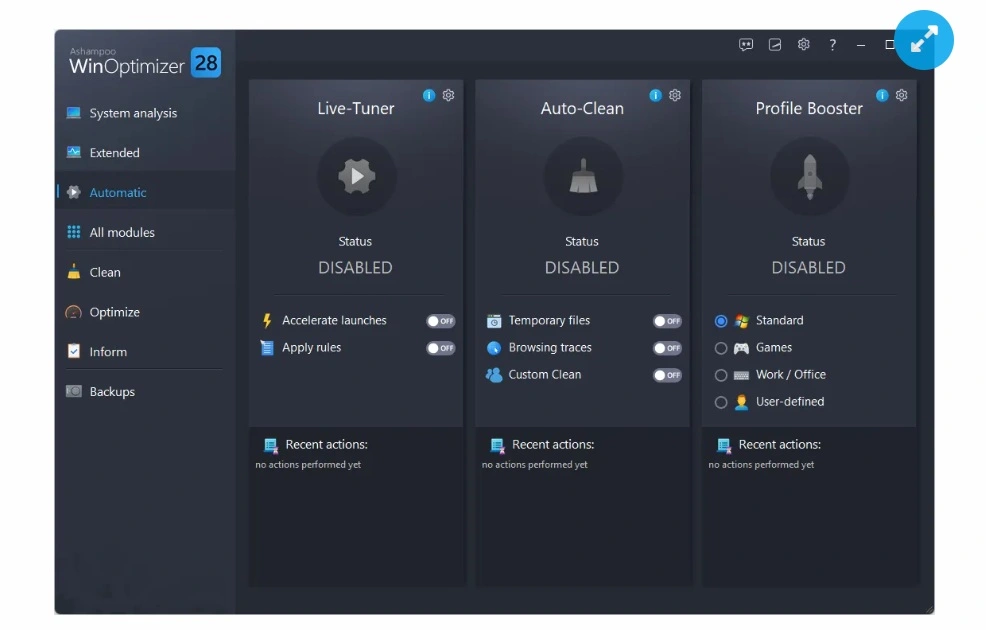
Customize settings based on your needs or let the default recommendations guide you.
Pricing and Plans
Ashampoo offers WinOptimizer in different packages:
WinOptimizer 28 (Latest Version)
- Single License: $29.99 (often discounted to $13.99)
- 3-PC License: $49.99
- 5-PC License: $69.99
What’s Included
- Lifetime license (no monthly fees)
- Free updates for major version
- Email support
- 30-day money-back guarantee
Comparison with Competitors
- CCleaner Professional: $29.95/year (subscription)
- IObit Advanced SystemCare: $19.99/year
- Wise Care 365: $29.95 lifetime
WinOptimizer’s lifetime pricing is competitive. No recurring fees is a big plus.
Free Trial
You can try WinOptimizer free for 10 days. The trial includes all features. No credit card required.
Pros and Cons: Ashampoo WinOptimizer 28
Pros:
Easy to Use: The interface is simple and clean. Beginners can use it without problems. One-click optimization makes it foolproof.
Comprehensive: Many tools in one package. You don’t need separate programs for different tasks. Everything is integrated.
Safe: We didn’t encounter any system problems. The software creates backups before making changes. You can undo most optimizations.
Good Value: Lifetime license means no recurring costs. Price is reasonable compared to competitors.
Effective Cleaning: It finds junk files that other cleaners miss. Registry cleaning is thorough but safe.
Regular Updates: Ashampoo releases updates frequently. New features and bug fixes arrive regularly.
Cons:
Limited Speed Gains: Performance improvements are modest. Don’t expect dramatic speed boosts on newer computers.
Some Questionable Features: RAM optimizer and some registry fixes may not help much. Modern Windows handles these well.
Windows Only: No Mac or Linux versions. Only works on Windows 7 and newer.
Can Be Overwhelming: Many features might confuse beginners. The interface could be simpler.
User Experience and Interface
The main interface is clean and modern. Everything is organized logically. The left sidebar shows different categories:
- Dashboard (overview and quick actions)
- Modules (individual tools)
- Maintenance (scheduled tasks)
- Analysis (system reports)
Colors are pleasant – mostly blue and white. Icons are clear and intuitive. Text is readable and well-sized.
The One-Click Optimizer is prominent on the main screen. This makes sense – most users want simple optimization.
Advanced users can dig into individual modules. Each tool has its own interface. Settings are clearly labeled.
Help text appears when you hover over features. This helps explain what each tool does.
Overall, the interface works well. It balances simplicity with functionality.
Customer Support Quality
We tested Ashampoo’s support in several ways:
Email Support
- Response Time: 8-12 hours on weekdays
- Quality: Helpful and detailed responses
- Language: Available in English and German
Knowledge Base
- Coverage: Good articles on common issues
- Search: Works well, finds relevant results
- Updates: Regularly updated with new content
Community Forum
- Activity: Moderate activity from users
- Official Presence: Ashampoo staff participate
- Usefulness: Good for finding solutions
No Phone Support
This is a limitation. Some users prefer talking to someone directly. Email-only support might frustrate some people.
Additional Installation Tips and Best Practices
Getting the most from WinOptimizer starts with proper installation:
Before Installing
- Create a system restore point – This lets you undo changes if needed
- Close other programs – This prevents installation conflicts
- Download from the official source – Only get it from Ashampoo’s website
- Check system requirements – Make sure your PC can run it
Installation Process
- Run the installer as administrator
- Choose custom installation if you want to select features
- Don’t install browser extensions unless you want them
- Decline any third-party software offers
- Restart your computer after installation
Post-Installation Setup
- Run the initial system analysis
- Review suggested optimizations carefully
- Create a backup before making changes
- Set up an automatic maintenance schedule
- Configure which areas to clean regularly
Best Practices
- Start conservatively – Use basic cleaning first
- Monitor results – Check if changes help performance
- Keep backups – Always have system restore points
- Update regularly – Install software updates when available
- Read before cleaning – Review what will be deleted
Common Issues and Troubleshooting
Even good software can have problems. Here are common WinOptimizer issues and solutions:
Installation Problems
Issue: “Cannot install on this system
Solution: Run the installer as an administrator. Check Windows version compatibility.
Issue: “Installation failed”.
Solution: Disable antivirus temporarily during installation. Clear the Windows temp folder.
Performance Issues
Issue: WinOptimizer runs slowly.
Solution: Close other programs during optimization. Check available RAM and storage space.
Issue: The Computer is slower after optimization.
Solution: Restore from backup. Check which optimizations were applied. Undo recent changes.
Feature Problems
Issue: Registry cleaner found no issues.
Solution: This is normal on clean systems. Run after installing/uninstalling programs.
Issue: Startup manager shows the wrong programs.
Solution: Refresh the list. Some programs update startup entries frequently.
Error Messages
Issue: “Access denied” errors.
Solution: Run WinOptimizer as administrator. Check file permissions.
Issue: “Cannot create backup”.
Solution: Free up disk space. Check backup location permissions.
When to Contact Support:
- Errors persist after troubleshooting
- Software won’t start at all
- The system becomes unstable after use
- License activation problems
Conclusion
Ashampoo WinOptimizer is a solid PC optimization tool. It won’t perform miracles, but it does help.
The cleaning features work well. We found gigabytes of junk files on every test computer. Registry cleaning is thorough and safe.
Performance gains are modest but real. Boot times improved on all our test machines. The difference was most noticeable on older computers.
The software is easy to use. Beginners can run one-click optimization without worry. Advanced users have plenty of detailed controls.
Pricing is fair. The lifetime license model beats subscription competitors. You’re not locked into recurring payments.
Who should buy it?
- Users with older computers (3+ years)
- People who install/uninstall lots of software
- Those who want comprehensive PC maintenance
- Users seeking lifetime value over subscriptions
Who should skip it?
- Owners of brand-new computers
- Users who are comfortable with free alternatives
- People expecting dramatic speed improvements
- Mac or Linux users
Our verdict: WinOptimizer delivers on its promises, just not dramatically. It’s a useful tool for PC maintenance. The price is reasonable. Just don’t expect miracles.
If your computer is running slowly, it’s worth trying the free trial. You might be pleasantly surprised by the results.
Frequently Asked Questions:
Q: Is Ashampoo WinOptimizer safe to use?
Yes, it’s safe to use. We ran multiple tests and didn’t encounter any issues. The software automatically creates backups before making changes. If something goes wrong, you can easily restore your system. It also lets you review changes before applying them.
Q: Will it really speed up my computer?
That depends on your PC’s age and current condition. If your computer is old or cluttered, you’ll likely see noticeable improvements. It can clean junk files, fix registry errors, and optimize startup processes. Newer or well-maintained systems may only see small performance gains. Still, it helps keep things running smoothly over time.
Q: Do I need to buy it every year?
No, you don’t need to pay annually. Ashampoo WinOptimizer comes with a lifetime license. You pay once and can use it forever. All updates within the same major version are included. If a new version is released, you can choose to upgrade or stick with your current one.
Popular Post
Recent Post
How To Extend Your Battery Life Effectively in Windows
A laptop is useful only when the battery lasts long enough to support your work. When the charge falls too fast, even small tasks feel stressful. You may rush to find a charger. You may feel forced to lower the performance. You may even stop your work in the middle of something important. This can […]
How To Get Help With Notepad in Windows [2026]
Notepad has been part of Windows for many years. And people still use it for quick notes, lists, and simple edits. Its clean layout helps new users, while its small set of tools supports everyday tasks. Yet problems can appear when features behave in unexpected ways or when users try something new, so clear guidance […]
Software Performance Optimization Tips: Complete Guide
Software often slows down over time, turning once-fast programs into frustrating delays. While many assume their device is outdated, the real issue often lies in how the software runs. With a few simple habits and checks, users can restore speed and avoid costly upgrades. This guide offers clear, beginner-friendly software performance optimization tips. It covers […]
How To Connect a Scanner to Your Device Windows 11 In 2026
Have you ever needed to scan a document in a hurry and did not know how to begin? Many people face this problem when they buy a new scanner or a new computer. Windows 11 includes helpful tools that make the process easy, but you must know the right steps. This guide explains each method […]
How To Connect to Your PC Remotely Windows [Complete Guide]
Many people need to reach their computer from far away. Well, yes! It may be for work, study, or personal use. Remote access helps you open files, use your apps, and control your system even when you are not near the device. It gives you the comfort of using your computer anywhere through the internet. […]
How To Connect to a Wi Fi Using a QR Code: Latest Guide
Wi-Fi is now a basic part of our lives. We use it at home, in offices, schools, and public places. But typing long passwords every time you connect can be annoying. Sometimes you might even forget your Wi-Fi password. That is where QR codes come in handy. With QR codes, you can connect to any […]
How To Connect a Wireless Printer Easily to Windows 11/10 PC
Printing tasks are part of most home and office work today. Isn’t it? Well, yes! Using a wireless printer makes printing easier and faster because you don’t need cables. It allows you to print documents and images from any corner of your room as long as your device and printer are connected to the same […]
How To Connect Your Windows 11 PC to a Projector or Another PC
A bigger screen can help you share your work with others. When you connect your Windows 11 PC to a projector, your screen becomes easier to view in a meeting room, classroom, or home. You can show slides, videos, notes, or entertainment. Most people do this for work or study, but it is also helpful […]
How To Set Up Dual Monitors Easily Windows 11/10: Complete Guide
Working with one screen can feel limiting. You switch between apps constantly. Your workflow slows down. A dual monitor setup changes everything. It gives you more space to work. You can see multiple things at once. This guide shows you how to set up dual monitors easily on Windows systems support. Windows 11 and Windows […]
How to Set Your Preferred Default Printer On Windows 11/10: Complete Guide
Printing documents should be simple. But many users struggle with their printer settings. Windows often picks the wrong printer as the default. This creates delays and wastes paper. Setting up your preferred printer as the default saves time. It prevents printing errors. This guide shows you how to set your preferred default printer Windows systems […]


























