Apple Pay Not Working! Here’s How to Fix It (10 Fixes)
Today, people are more and more relying upon digital payments because they are safe and fast. But sometimes, when you have to make an urgent payment, and your Apple Pay is not working, there is nothing more frustrating than it.
Apple Pay might have military-grade level security, but it is still prone to errors. However, Apple Pay stopped working on the iPhone is fixable. Using the right solution, you can easily fix Apple Pay issues.
So, let’s find the right solutions to make Apple Pay work on your iPhone.
Why is Apple Pay Not Working?
Apple Pay is a secure and encrypted application to make digital payments directly via the wallet app or an NFC scan. But in some situations, Apple Pay might not work or respond, such as:
- Pending iOS updates
- Older caches
- Poor internet connection
- Problem with the card or bank
10 Ways to Fix Apple Pay Not Working on iPhone – Apple Pay Stopped Working
When Apple Pay is not working on your iPhone, don’t panic and just follow these fixes:
Fix 1. Check your iPhone battery life
If your iPhone’s battery is below 20%, Low Battery Mode kicks in and shuts off unimportant operations on your phone. Thus, your Apple Pay will not work on a low battery iPhone. So, first, plug in your iPhone to a charger and then make payments using Apple Pay.
Fix 2. Make sure Apple Pay is not down
Apple provides good services to its users. But sometimes, Apple’s system goes down due to some internal glitches. In that situation, the Apple Pay app will show an error.
Go to the Apple’s System Status page, and if a green circle appears next to the Apple Pay & Wallet, it means the Apple services are working fine. If there is no green circle, you have to wait for Apple to fix the problem.
Fix 3. Hard restart your iPhone
Hard restarting your iPhone device can reset all background services, clear caches, and fetch new security tokens. This might also fix the Apple Pay not working issues like difficulty in using NFC or selecting the right card.
Here’s how you can hard restart iOS devices:
- For an iPhone with a home button: Press and hold the Power and Home button together for an iPhone with a home button until the Apple logo appears.
- For an iPhone without a home button: Press and hold the Power and Volume Down button simultaneously till the Apple logo appears.
Fix 4. Re-sign into your Apple ID
If Apple Pay is still not working after restarting your iPhone, try to sign out and sign back into your Apple ID.
Go to the Settings app > Apple ID > Sign Out.
Now restart your iPhone and leave it connected to a charger for a while. After a few minutes, open the Settings app and enter your Apple ID and password to log back in.
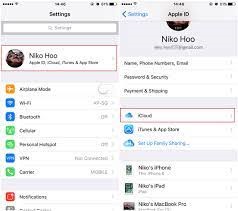
If security or identification issues prevented Apple Pay from responding on your device, this should have been fixed.
Fix 5. Re-add your card or bank account
This is an extreme fix, but if hard restart and re-login to Apple ID didn’t work for you, this fix might work for you. Redefining payment methods will refresh your payment services that can initiate Apple Pay working on your iPhone.
Here follow these steps to re-add card or bank account to Apple Pay:
Step 1. Go to the Settings app and tap on Wallet and Apple Pay. Select the payment method you want to remove and scroll to the bottom. And tap on Remove this card.
Step 2. Confirm your action by typing your passcode.
Step 3. Once the payment method is removed, hard restart your device.
Step 4. Restart your device, open the Wallet app and tap on + sign to add a new payment method.
Step 5. You can scan your card using the app or manually type details. Then, just follow the on-screen instructions to add a card to Apple Pay. After that, you will be able to use Apple Pay without any problem.
Fix 6. Reset your settings
If mismatched settings from the newer iOS update are creating a problem for the Apple Pay app, resetting your iPhone settings is the best solution.
To reset iPhone settings, tap on the Settings app > Transfer or Reset iPhone > Reset > Reset All Settings.
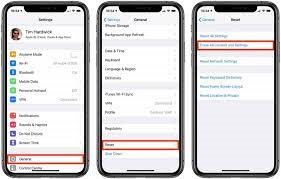
Enter your passcode to confirm the action. Usually, the iPhone will automatically restart after this, but you can manually hard restart it if it doesn’t. This method will reconfigure Apple Pay in the Settings app.
Fix 7. Remove iPhone case
If you are using an NFC scan to make payments, your iPhone case might come in the way. So, try taking off your case and then scanning the card again.
Fix 8. Select your card manually
When Apple Pay and the terminal are working fine on your iPhone, the app will automatically launch your default card to make payments. But if there is any glitch, you might need to manually select a credit card and then try the terminal again. You can manually select the card as follows:
Step 1. Open the Wallet app on your iPhone.
Step 2. Choose the card you want to use.
Step 3. Take your phone near the point of sale terminal. If it’s working, you can now make your payment normally.
Fix 9. Reset your iPhone
This is a drastic solution that we will not recommend. Resetting your iPhone will remove all your data and take your phone to the condition you have purchased it. Unless you have fully backed up your iPhone data, we don’t recommend this solution.
But if not only Apple Pay, many other apps are not working on your iPhone, factory resetting the device is unavoidable. So, we repeat, first backup your iPhone and then—
Go to the Settings app > General > Reset iPhone > Erase All Content and Settings.
Fix 10. Miscellaneous Solutions
There are a few miscellaneous and small fixes that might fix Apple Pay not working on an iPhone, such as:
- First, check for the Apple Pay app updates.
- Then, close and reopen the app.
- Contact your bank.
- Check your Apple Pay settings.
Bottom Line – Apple Pay Stopped Working
Apple Pay is a great digital wallet that might experience a few glitches now and then. But as we discussed, it is easy to fix the Apple Pay not working issues.
So, use the problem-appropriate solutions to make quick and safe payments using Apple Pay.
Please follow us on social networks for more how-to guides if you find this post helpful.
Popular Post
Recent Post
Software Performance Optimization Tips: Complete Guide
Software often slows down over time, turning once-fast programs into frustrating delays. While many assume their device is outdated, the real issue often lies in how the software runs. With a few simple habits and checks, users can restore speed and avoid costly upgrades. This guide offers clear, beginner-friendly software performance optimization tips. It covers […]
How To Connect a Scanner to Your Device Windows 11 In 2026
Have you ever needed to scan a document in a hurry and did not know how to begin? Many people face this problem when they buy a new scanner or a new computer. Windows 11 includes helpful tools that make the process easy, but you must know the right steps. This guide explains each method […]
How To Connect to Your PC Remotely Windows [Complete Guide]
Many people need to reach their computer from far away. Well, yes! It may be for work, study, or personal use. Remote access helps you open files, use your apps, and control your system even when you are not near the device. It gives you the comfort of using your computer anywhere through the internet. […]
How To Connect to a Wi Fi Using a QR Code: Latest Guide
Wi-Fi is now a basic part of our lives. We use it at home, in offices, schools, and public places. But typing long passwords every time you connect can be annoying. Sometimes you might even forget your Wi-Fi password. That is where QR codes come in handy. With QR codes, you can connect to any […]
How To Connect a Wireless Printer Easily to Windows 11/10 PC
Printing tasks are part of most home and office work today. Isn’t it? Well, yes! Using a wireless printer makes printing easier and faster because you don’t need cables. It allows you to print documents and images from any corner of your room as long as your device and printer are connected to the same […]
How To Connect Your Windows 11 PC to a Projector or Another PC
A bigger screen can help you share your work with others. When you connect your Windows 11 PC to a projector, your screen becomes easier to view in a meeting room, classroom, or home. You can show slides, videos, notes, or entertainment. Most people do this for work or study, but it is also helpful […]
How To Set Up Dual Monitors Easily Windows 11/10: Complete Guide
Working with one screen can feel limiting. You switch between apps constantly. Your workflow slows down. A dual monitor setup changes everything. It gives you more space to work. You can see multiple things at once. This guide shows you how to set up dual monitors easily on Windows systems support. Windows 11 and Windows […]
How to Set Your Preferred Default Printer On Windows 11/10: Complete Guide
Printing documents should be simple. But many users struggle with their printer settings. Windows often picks the wrong printer as the default. This creates delays and wastes paper. Setting up your preferred printer as the default saves time. It prevents printing errors. This guide shows you how to set your preferred default printer Windows systems […]
Ashampoo WinOptimizer Review: Can It Really Speed Up Your PC?
Is your computer running slowly? Do programs take forever to load? You’re not alone. Millions of PC users face this problem daily. Ashampoo WinOptimizer claims it can fix these issues. This software promises to clean junk files, boost speed, and make your computer run like new. But does it really work? Or is it just […]
Screen Mirroring | Screen Cast Phone to Laptop Windows 11
screencast phone to laptopScreen mirroring is a great way to show your phone’s screen on a laptop. Right? Whatever you see on your phone, videos, games, apps, it shows up on the bigger screen too. It’s great for watching with friends, sharing ideas, or just getting a better view. Lots of people think it’s hard […]



























