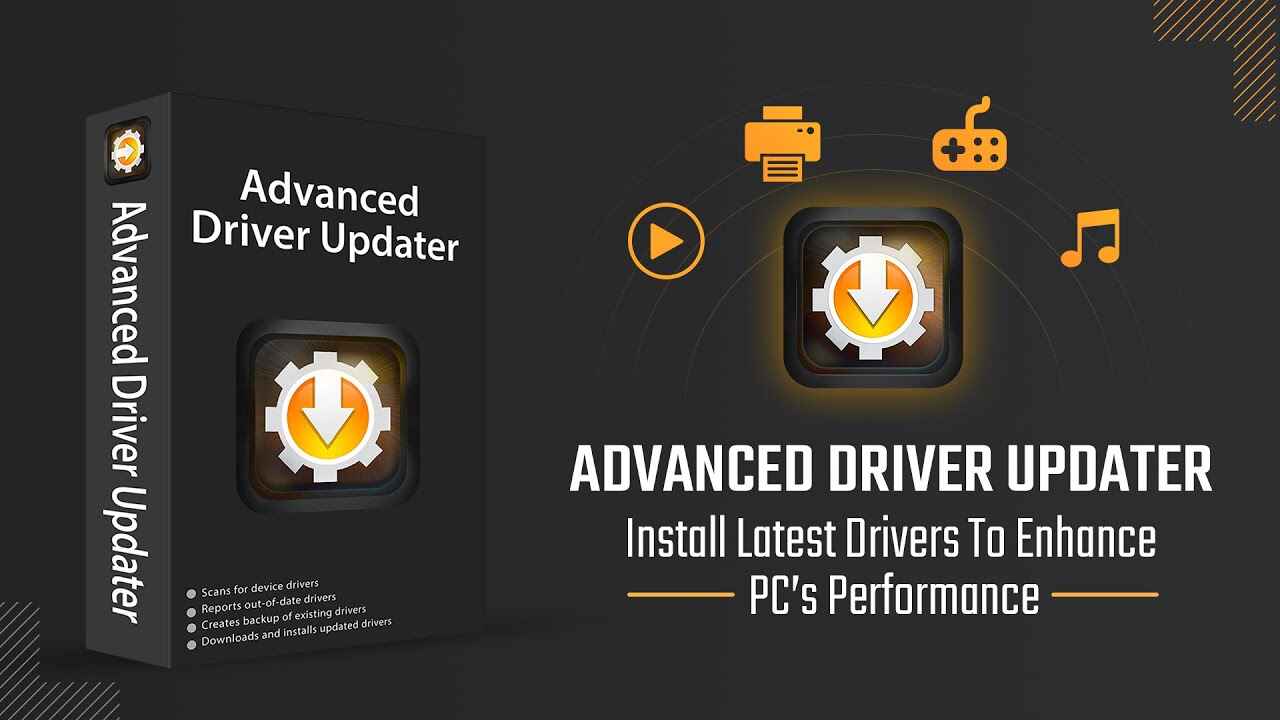Advanced Driver Updater: Features and Working Process
Introduction:
The unsung champions, known as drivers, serve as the crucial bridge between our hardware and operating systems. Drivers ensure a harmonious interaction that enables our devices to function seamlessly. Despite their significance, drivers often operate behind the scenes, quietly working their magic.
But what if there was a way to not only recognize their importance but also optimize and update them effortlessly? That’s where an Advanced Driver Updater steps in.
In this article, we will talk about the advanced driver updater tool, exploring its remarkable features and working process. We will also provide you with step-by-step instructions on how to update drivers using Advanced Driver Updater.
Whether you’re a tech enthusiast looking to squeeze every drop of performance from your system or a casual user aiming for a smoother computing experience, understanding the role of an automatic driver updater tool can help you make the most of your technology.
What is Advanced driver updater?
Developed by Systweak Software, Advanced Driver Updater is your go-to solution for swiftly identifying and rectifying outdated drivers on your PC, ensuring your system runs smoothly and error-free. In a world where technology evolves at a breakneck pace, keeping your PC’s performance at its peak is paramount, and this sophisticated tool to update drivers is here to help you achieve just that.
Within its extensive database, Advanced Driver Updater houses a vast repository of drivers, making it the preferred choice for users seeking to install or update their drivers. With a comprehensive collection of driver updates at your fingertips, you can rest assured that your hardware components will always be equipped with the latest versions, optimizing your system’s efficiency and performance.
Advanced Driver Updater Features:
Wondering why this tool is considered one of the best driver updaters? Here are the top features of the Advanced Driver Updater tool.
1. Automated Driver Scanning:
Advanced Driver Updater automates the process of scanning your system for outdated or missing drivers, saving you valuable time and effort.
2. Extensive Driver Database:
It boasts a vast and up-to-date database containing a wide range of drivers for various hardware components, ensuring compatibility with most devices.
3. One-Click Driver Updates:
The task of updating drivers with this tool is a breeze. The software downloads and installs the latest driver versions with ease.
4. Scheduled Driver Scans:
Set up scheduled scans to regularly check for driver updates, ensuring your system stays optimized and secure over time. Advanced Driver Updater to automatically check for driver updates at regular intervals—daily, weekly, or monthly, depending on your preference.
5. Backup and Restore:
Advanced Driver Updater provides a reliable backup and restore feature, allowing you to save your current drivers before updates and revert to them if any issues arise. It provides you with a safeguard for peace of mind.
This nifty driver updater tool enables you to effortlessly back up compatible drivers and, in case the need arises, restore them with a simple click, sparing you from the hassle and uncertainty of driver-related mishaps. Your system’s stability and functionality remain under your control, ensuring a seamless computing experience.
6. Driver Exclusion List:
Customize your driver update preferences by excluding specific drivers from the update process, useful for avoiding potential compatibility problems.
7. Detailed Driver Information:
Get comprehensive information about your drivers, including version numbers and release dates, to help you make informed update decisions.
8. Minimizes System Crashes:
Outdated or incompatible drivers are a common culprit behind system crashes and freezes. Advanced Driver Updater actively reduces the risk of such disruptive events by regularly scanning your system, identifying problematic drivers, and promptly updating them to their latest, stable versions
9. Driver Update History:
Keep track of all driver updates and changes made to your system for reference and troubleshooting purposes.
10. Fix hardware Errors:
Many hardware issues stem from either defective, absent, or obsolete drivers. Advanced Driver Updater possesses the capability to address these issues effectively, sparing you the need for costly and time-consuming PC repairs. This not only saves you valuable time but also preserves your hard-earned money.
These impressive features collectively make Advanced Driver Updater an indispensable tool for maintaining your PC’s performance, security, and compatibility with the latest hardware and software updates.
How to Update Drivers Using Advanced Driver Updater Tool?
Well, it’s time to finally use the Advanced Driver Updater tool on your PC. Here are the steps to update drivers using the Advanced Driver Updater tool:
Step 1: Visit the official webpage of Advanced Driver Updater. Hit on the “Download Button”. Run the setup file, and begin by downloading and installing the Advanced Driver Updater software on your computer. After installation, launch the application.
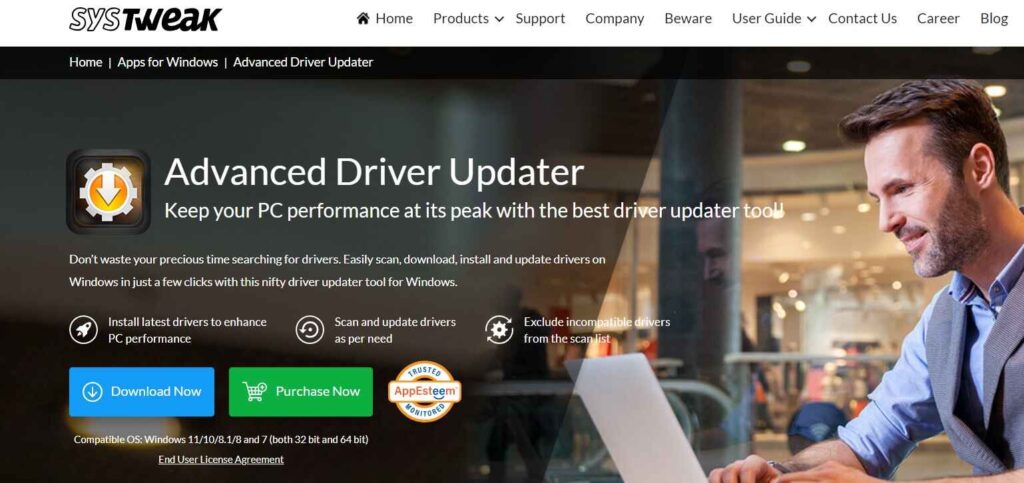
Step 2: Upon launching, the tool will perform an initial scan of your system to identify outdated or missing drivers. This automatic scan provides an overview of the current driver status on your PC.
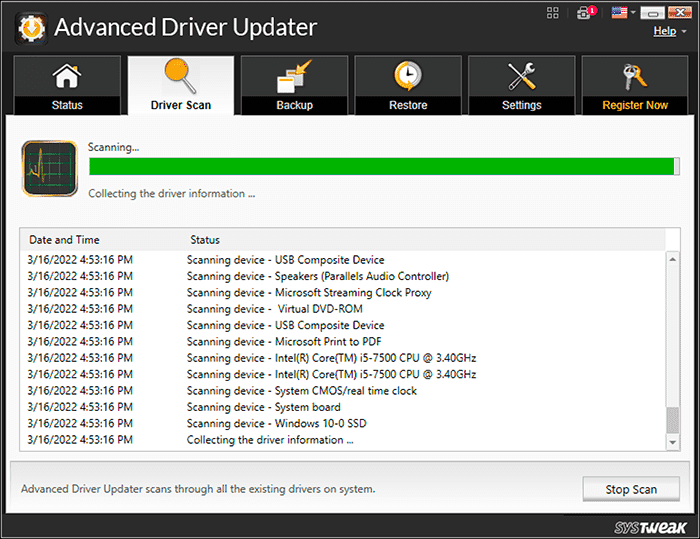
Step 3: Once the scan is complete, the tool will present you with a list of drivers that require updates. You can review this list, which typically includes driver names, current versions, and available updates.
Step 4: Now, it’s time to select the drivers you want to update. You can choose to update all drivers at once or select specific ones based on your preferences. The tool usually allows you to check or uncheck drivers in the list.
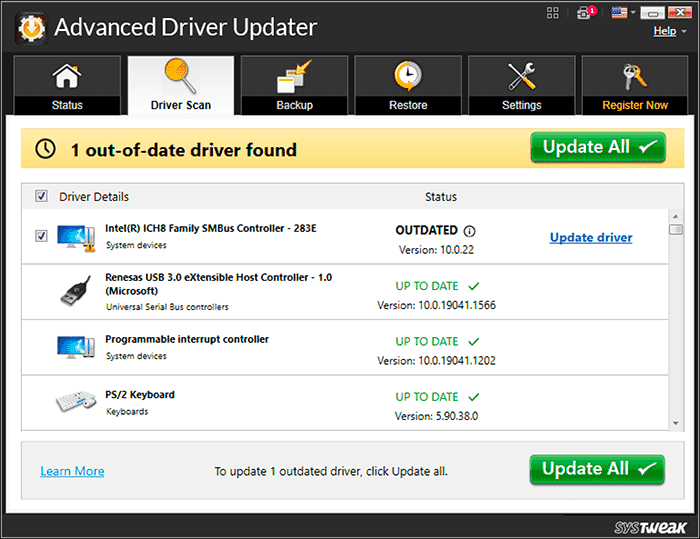
Step 5: After selecting the desired drivers, initiate the update process. Advanced Driver Updater will connect to its extensive database and download the latest versions of the selected drivers.
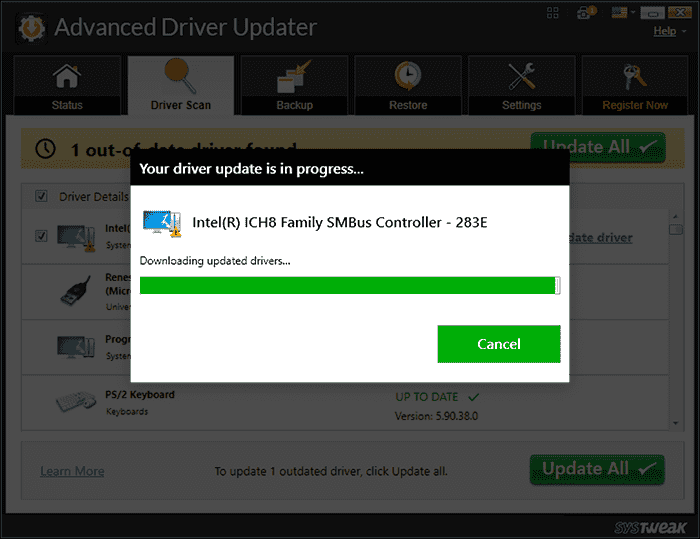
NOTE: Before proceeding with the installation of new drivers, consider creating a backup of your current drivers. While the tool usually does this automatically, it’s a good practice to double-check and ensure you have a backup in case you need to roll back to previous versions.
After the installation is complete, it’s essential to verify that the drivers have been updated successfully. Check the driver versions to ensure they match the latest ones available in the tool’s database. Also, test your system to ensure it functions smoothly with the updated drivers.
Conclusion
So, we learned all about what is advanced driver updater, its functioning, and more importantly highlighted the Advanced Driver Updater features. In conclusion, Advanced Driver Updater emerges as an indispensable tool for anyone seeking to enhance their computer’s performance, stability, and security. By automating the driver update process, it simplifies the often complex task of driver management.
With this tool by your side, you can ensure that your PC operates at its peak potential, free from the woes of outdated or incompatible drivers. Say goodbye to system crashes, sluggish performance, and hardware errors – and welcome a smoother, more efficient computing experience with Advanced Driver Updater.
FAQs:
Is it necessary to update drivers regularly?
Yes, regular driver updates are essential to ensure your hardware functions correctly, improve system stability, and address security vulnerabilities. Outdated drivers can lead to performance issues and system errors.
How often should I schedule driver scans?
It depends on your usage and preference, but scheduling a weekly scan is a good starting point. Adjust the frequency based on how frequently you install new hardware or experience driver-related problems.
What if an updated driver causes issues?
In such cases, you can use Advanced Driver Updater’s rollback feature to revert to the previous driver version. It’s a quick way to restore system stability while troubleshooting the issue.
Popular Post
Recent Post
How to Troubleshoot Xbox Game Bar Windows 10: 8 Solutions
Learn how to troubleshoot and fix issues with the Xbox Game Bar not working on Windows 10. This comprehensive guide provides 8 proven solutions to resolve common problems.
How To Record A Game Clip On Your PC With Game Bar Site
Learn how to easily record smooth, high-quality game clips on Windows 11 using the built-in Xbox Game Bar. This comprehensive guide covers enabling, and recording Game Bar on PC.
Top 10 Bass Booster & Equalizer for Android in 2024
Overview If you want to enjoy high-fidelity music play with bass booster and music equalizer, then you should try best Android equalizer & bass booster apps. While a lot of these apps are available online, here we have tested and reviewed 5 best apps you should use. It will help you improve music, audio, and […]
10 Best Video Player for Windows 11/10/8/7 (Free & Paid) in 2024
The advanced video players for Windows are designed to support high quality videos while option to stream content on various sites. These powerful tools support most file formats with support to audio and video files. In this article, we have tested & reviewed some of the best videos player for Windows. 10 Best Videos Player […]
11 Best Call Recording Apps for Android in 2024
Whether you want to record an important business meeting or interview call, you can easily do that using a call recording app. Android users have multiple great options too. Due to Android’s better connectivity with third-party resources, it is easy to record and manage call recordings on an Android device. However it is always good […]
10 Best iPhone and iPad Cleaner Apps of 2024
Agree or not, our iPhones and iPads have seamlessly integrated into our lives as essential companions, safeguarding our precious memories, sensitive information, and crucial apps. However, with constant use, these devices can accumulate a substantial amount of clutter, leading to sluggish performance, dwindling storage space, and frustration. Fortunately, the app ecosystem has responded with a […]
10 Free Best Barcode Scanner for Android in 2024
In our digital world, scanning barcodes and QR codes has become second nature. Whether you’re tracking packages, accessing information, or making payments, these little codes have made our lives incredibly convenient. But with so many barcode scanner apps out there for Android, choosing the right one can be overwhelming. That’s where this guide comes in! […]
11 Best Duplicate Contacts Remover Apps for iPhone in 2024
Your search for the best duplicate contacts remover apps for iPhone ends here. Let’s review some advanced free and premium apps you should try in 2024.
How To Unsubscribe From Emails On Gmail In Bulk – Mass Unsubscribe Gmail
Need to clean up your cluttered Gmail inbox? This guide covers how to mass unsubscribe from emails in Gmail using simple built-in tools. Learn the best practices today!
7 Best Free Methods to Recover Data in Windows
Lost your data on Windows PC? Here are the 5 best methods to recover your data on a Windows Computer.