10 Best GPU Benchmark Software for Windows 11/10/8/7 in 2026
If you bought a new GPU card, but you are still not getting the desired outcome, there might be some issue with your card. Now, it is not at all an easy task to figure out what’s wrong with the Graphics Processing Unit unless you set a benchmark. Today, thanks to amazing GPU benchmark software, you can easily test your graphic cards’ performance, speed, and efficiency in one click. So, when your GPU gives you trouble, you should use our tested ten solutions.
10 Best GPU Benchmark Software for Windows 11/10/8/7 in 2026
For Windows users, we have tried many different software for GPU benchmarking, and after intense comparing, we shortlisted the best ten options—suiting all the leading Windows versions.
1. Speccy
CNET Rating -4.2/5
PC Magazine Rating – 3/5
Compatibility – Windows 10, 11, 8.1, 7, Vista, and XP for both 32-bit and 64-bit versions.
Number of Downloads – N/D
Price – Free with the option to upgrade to a Professional version for $19.95.
If you are looking for feature-rich free software for GPU benchmarking, Speccy is your tool. It comes with Piriform’s trust stamp, so it has the full capacity to analyze your CPU and GPU. Gamers highly appreciate this software as they can compare various CPU components with it. By clicking on the GPU section, users can easily see storage, temperature, and RAM status.
Features
- Speccy has a very simple and initiative interface. All the benchmarking features are perfectly lined on the left side, which makes it easier for new users to operate it.
- PC wizard is also very interactive and easy to understand.
- PC’s basic information is clearly visible like storage capacity, remaining battery life, operating system, CPU temperature, etc.
- It let you effortlessly look inside your PC.
Pros
- Easy to use.
- Interactive interface.
- Good for beginners.
Cons
- Don’t provide real-time scores.
- Benchmarking features need improvement.
2. 3DMark
CNET Rating – 3.2/5
Techspot Rating – 4.2/5
Compatibility – Windows 10/8/7
Number of Downloads – 619,750
Price – Free basic version and full for $29.99.
3DMark is the incredible software by FutureMark. It is a perfect tool for synthetic benchmarking. The software will quickly let you know how your GPU card is performing as compared to other cards. This benchmarking software can work with all screen sizes, including PCs, laptops, tablets, and phones. Importantly, the basic free version has lots of features to run in-depth GPU analysis.
Features
- It offers three powerful tests—DirectX 9, DirectX 10, and DirectX 11 hardware.
- GPU benchmark scores across Windows, Android, and iOS devices can be compared.
- 3DMark compares your GPU card’s score with other systems.
- You can test frame rates of your favorite games with 3DMark Advanced and Professional Edition.
- Ice Storm features let you compare tablet and phone scores.
Pros
- Effective comparison on multiple platforms.
- The free version is quite powerful.
Cons
- Don’t support older versions of Windows.
3. PassMark
Techspot Rating – 4.5/5
Amazon Rating – 3.8/5
Compatibility – Windows 7/8/10/11 for 64 bit and 32 bit
Number of Downloads – 52,778
Price – $29
Passmark PerformanceTest is a robust GPU benchmark software with multiple tests and baselines to compare your PC’s performance. You can compare your GPU with other similar products and ensure whether you are receiving the full quality or not. The software lets you run 2D and 3D tests to compare various components such as bitmaps, vectors, fonts, 4K resolution, GUI elements, etc.
Features
- You can configure tests as per your GPU benchmark analysis needs.
- It applies 28 benchmark standards to compare multiple components of your PC.
- Complex DirectX 3D graphics and animation tests can be performed.
- Disk and Memory tests can enhance your machine’s performance and efficiency.
Pros
- Powerful 2D and 3D tests.
- Multiple benchmark standards support.
- Free technical support.
Cons
- Not free.
4. Catzilla
Steam Rating – 5/10
Softpedia Rating – 4/5
Compatibility – Windows 7/8/10/11 for both 64 bit and 32 bit
Number of Downloads – 1,840
Price – $7.49
Catzilla is a bit different GPU benchmark software. Instead of benchmarking and spitting your PC, the software will divide your system into four badges—Kitty, Cat, Tiger, and Catzilla. Each badge has three stars, and once you receive three Tiger stars, you’ll get a Catzilla badge. The software can further create the games’ list that you can play on your computer and even recommend which part to upgrade for better performance.
Features
- You can record and share your Catzilla scores with others.
- It will also tell you whether your Windows or drivers required updates.
- The software provides a 720-pixel test.
Pros
- Polished tool.
- Unique benchmark features.
Cons
- Not used by many people.
5. PCMark
TechPowerUp Rating -3/5
Techspot Rating – 3.5/5
Compatibility – Windows 7/8/10/11 for both 64 bit and 32 bit
Number of Downloads – 50,310
Price – $1495 per year with the free basic version.
It is a computer benchmark software to make your PC run faster and more powerfully. Users can perform various tasks with this software, such as battery life profile, storage benchmark, and many other custom features. It can measure your entire system’s performance using robust features and applications. It is a perfect tool for modern workplaces.
Features
- PCMark can measure the overall system’s performance, but you can expand your options with Extended, Express, and Custom features.
- It comes with both Accelerated and Conventional benchmarking modes.
- The software generates multilevel reports with each benchmark, including mid-level test group scores, high level, and low-level benchmark scores.
- The user interface is similar to 3DMark, so you can easily start using it.
Pros
- Easy to use.
- Frequent updates.
- Simple interface.
Cons
- Quite expensive.
- The free version has nothing special to offer.
6. MSI Kombustor
Softpedia Ratings – 3.2/5
PCWorld Ratings – 3/5
Compatibility – Windows 7/8/10/11 for both 64 bit and 32 bit
Number of Downloads – N/D
Price – Free
MSI Kombustor is a robust GPU benchmark software based on the other well-known software—FurMark (mentioned next). It is an exclusive graphics card performance enhancer tool. The software can test GPU stability and thermal performance to the dot. Additionally, the software supports dynamic 3D APIs like OpenGL, Vulkan, etc.
Features
- It is GPU stress test software rather than a benchmarking application.
- Boasts your system’s GPU manager.
- Offers support to a wide range of APIs.
- It is a quite lightweight software that won’t consume much space on your PC.
Pros
- A dedicated graphics card performance booster.
- Multiple APIs support.
Cons
- Not a complete PC benchmark solution.
7. FurMark
Techspot Rating – 4.4/5
Softpedia Rating – 3.6/5
Compatibility – Windows 7/8/10/11 for both 64 bit and 32 bit
Number of Downloads – 533,297
Price – Free with a paid version for $3799 yearly.
FurMark is OpenGL software for GPU benchmarking that uses fur rendering algorithms to test your graphics card’s performance. The fur rendering helps measure the overheated GPU; therefore, it is a perfect tool for stability and stress testing.
Features
- The GPU temperature monitoring and recording are available in the file format.
- You have the facility to pick fullscreen or windowed screen for every type of run mode.
- For overclocked, burn-in test mode is available.
- AMD Radeon RX 6900 XT support was recently added.
Pros
- GPU temperature monitoring.
- Easy to use.
Cons
- The paid version is quite expensive.
- Some users complained that their systems crashed with FurMark.
8. Superposition
Techspot Rating – 4.3/5
Guru3D Rating – 4.5/5
Compatibility – Windows 7/8/10/11 for both 64 bit and 32 bit—also supports Linux.
Number of Downloads – 2400
Price – Free basic. Advanced for $19.95. Professional for $995.
This GPU benchmark software is a treat by Unigine. Superposition can run various rigorous tests on your graphics card to improve performance and stability. It is based on the technology that delivers impressive results without RTX hardware. After getting your performance results, you can compare your GPU scores with other leaderboard scores.
Features
- You can play interactive mini-games while testing your GPU performance.
- It offers high-quality hardware stability, GPU temperature monitoring, and clock recording tests.
- The software supports Screen-Space Ray-Traced Global Illumination, aka SSRTGI, which is an incredibly light technology.
- You can use 900+ interactive objects with a VR experience.
Pros
- Global leaderboards integration.
- Fantastic visual presentation.
- Extremely powerful tests.
Cons
- Small user base.
9. OCCT
Techspot Ratings – 4.3/5
Firehorse Rating – 6.9/10
Compatibility – Windows 7/8/10/11 for both 64 bit and 32 bit
Number of Downloads – 138,954
Price – Free with paid upgrade option.
OCCT is also known as Overclock Checking Tool. As the name suggests, the software helps with benchmarking and overclocking your system’s various elements. The software functions pretty simply—it pushes GPU to the maximum level to identify hardware issues. Additionally, it comes with a monitoring engine that helps you judge GPU performance when there’s heavy loading.
Features
- It offers five graphics card tests, temperature monitoring, and real time performance tests.
- Constantly check GPU temperature during heavy loading.
- Generates the complete test report so you can accurately evaluate GPU performance.
Pros
- A good tool for gamers.
- Multiple testing options.
Cons
- Real-time monitoring isn’t always correct.
- Many people might advise against overclocking your system.
10. Novabench
Techspot Rating – 4.4/5
Filehorse Rating – 6.8/10
Compatibility – Windows 7/8/10/11 for both 64 bit and 32 bit—along with macOS support.
Number of Downloads – 9239
Price – Free. Commercial version for $49.
Novabench is a typical software for GPU benchmarking that can help you test your system’s graphics and processing abilities. You can even share benchmark scores with your friends and compare your PC’s performance. It is a relatively fast, simple, and effective benchmarking solution for Windows and macOS users.
Features
- You don’t need to download Novabench to scan your system—it works perfectly fine with USB.
- The software’s specific GPU tests are—OpenCL compute test and Direct3D 11/ Metal graphics test.
- Memory transfer speed is really outstanding.
- You can compare your computer’s benchmark scores with thousands of other systems.
Pros
- Can read and write disk.
- Test in minutes.
- Easy to compare.
Cons
- Limited advanced.
Wrap Up
If your graphics card has been troubling you a lot lately, you should not wait for another second and get stellar GPU benchmark software. Especially when you have so many great options available, you should not tolerate slow-performing graphics and processing components. Simply pick the suitable software from our recommendations and share your user experiences with us—we are eager to hear from you!
Popular Post
Recent Post
How To Transfer Photos From Android Phone To PC/Laptop [2026]
Moving photos from a phone to a computer is something most people need to do often. Phones fill up fast. Photos also matter more than apps. You may want a safe backup. You may want to edit images on a bigger screen. This guide explains how to transfer photos from Android to PC without stress. […]
Top 9 Browsers With Built-In VPN – VPN Browser
Online browsing is no longer private by default. Every website collects data in some form. This includes location details, device information, and browsing habits. Over time, this data builds a clear picture of user behavior. Many people are now uncomfortable with this level of tracking. A VPN browser helps reduce this exposure. It adds a […]
AI In Cyber Security: Who is Winning, Hackers or Security Companies
Cybersecurity once followed clear rules. Companies built firewalls. Users created passwords. Antivirus tools scanned files and removed known threats. When an attack happened, security teams studied it and added new rules. This method worked for many years. It created a sense of control and stability. That sense is gone today. Artificial intelligence has changed how […]
The Biggest AI-Run Cyber Attacks Of All Time
Artificial intelligence is now part of everyday technology. It helps people search faster. It improves medical research. It supports businesses in making better choices. But AI is not used only for good purposes. Cyber criminals have also learned how to use it. This has changed the nature of cyber attacks across the world. In the […]
Switch To a Dark Background Theme on Windows: Enable Dark Mode
People often like a screen that feels gentle on the eyes. A darker style softens bright areas and makes long computer sessions easier to handle. It also gives the desktop a cleaner and more modern feel. When you switch to a dark background theme in Windows, the colors shift to deeper shades that reduce glare […]
Complete Guide on Managing Audio Input Devices [Latest In 2026]
People use microphones for meetings, games, classes, recordings, and voice chats, so any problem with the device can interrupt their work. Even a small system error can make the voice weak or stop it fully. This is why knowing the basics of managing audio input devices is helpful for new and experienced users. Windows includes […]
Resetting Audio Settings on Windows 11: Complete Guide
Sound problems can disrupt work, study, or entertainment. Many users face issues where the audio becomes too low, too loud, unclear, or does not play at all. A common way to solve these problems is by resetting audio settings to their original state. This helps Windows rebuild its sound setup from the beginning. Windows 11 […]
Troubleshooting Headphone Detection: Headphones Not Detected/Working
A lot of users run into sound problems at some point. A common one is when the computer does not pick up the headphones. You plug them in, but the speakers keep playing. This can break your focus during work, movies, music, or calls. It also causes confusion because the reason is not always clear […]
How To Re-Pair Bluetooth Earbuds For Stereo Sound on Windows
Wireless earbuds are often paired with computers for rich stereo sound, but things don’t always go smoothly. Sometimes, the system defaults to mono audio or fails to activate the correct playback mode. This can disrupt music, calls, or gaming, making the sound feel flat and lifeless. These glitches usually stem from improper setup. Windows might […]
How To Manage Camera Permissions for App On Windows: Complete Guide [2026]
Many users run into issues when trying to join video calls or online meetings—their camera simply won’t turn on. This can happen for a few reasons: Windows might be blocking access, or the app may not have the correct permissions. These hiccups often lead to confusion and frustration. Fortunately, Windows provides straightforward tools to help […]















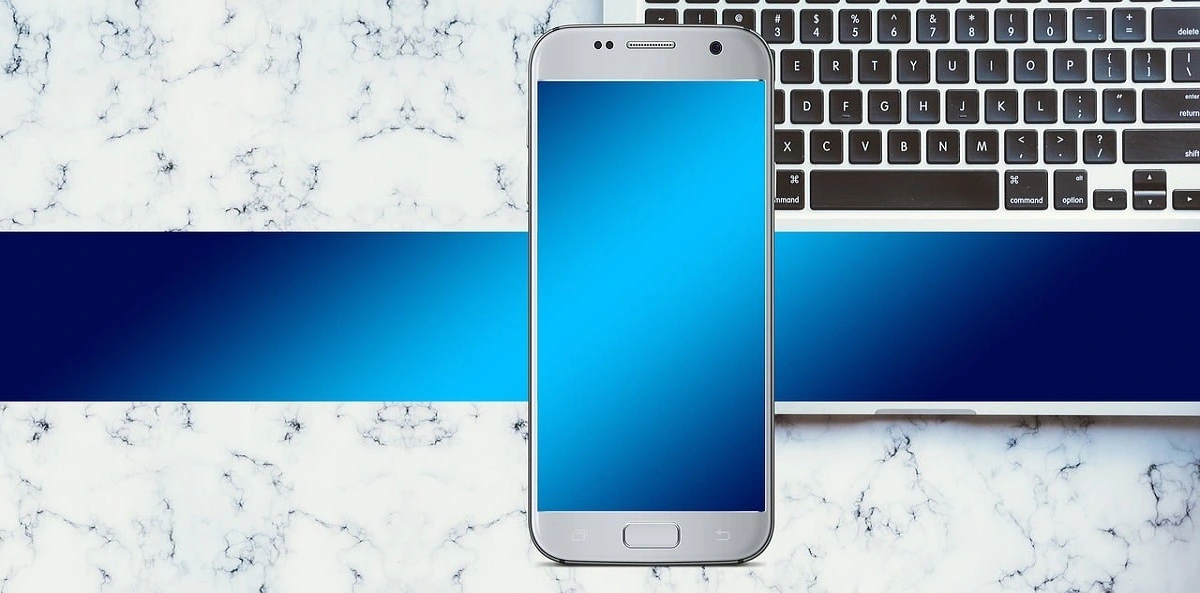




![Complete Guide on Managing Audio Input Devices [Latest In 2026]](https://www.techcommuters.com/wp-content/uploads/2025/12/Complete-Guide-on-Managing-Audio-Input-Devices.webp)





