How To Run 2 or 3 WhatsApp Accounts On One iPhone – (Updated)
So, do you want dual WhatsApp on one iPhone?
Well, this is possible!
In this detailed dual WhatsApp guide, we will discuss ways to run two or third WhatsApp on one iPhone.
How to run 2 or 3 WhatsApp accounts on one iPhone Without Jailbreak
The first thing that comes to one’s mind when they think about multiple or dual WhatsApp accounts is, ‘Won’t my phone crash? Jailbreak? Security Issues?’ Not to worry.
These tips are from experts who have successfully tried running two or multiple WhatsApp accounts on one iPhone Without Jailbreak. Read on to find out how you can do it too.
Method 1: How to Run 3 WhatsApp Accounts on iPhone
Here comes the final method of our post. We will now learn how you can use 3 different WhatsApp accounts on iPhone.
By utilizing two separate phone numbers for business and personal use, both WhatsApp Business and WhatsApp Messenger can coexist on the same device. This makes it a convenient choice for managing multiple WhatsApp accounts on your iPhone effortlessly. Follow these steps to get started.
Step 1: On your iPhone, open the App Store and search for “WhatsApp Business.”
Step 2: Download and install the WhatsApp Business app on your device.
Step 3: Once installed, open the WhatsApp Business app and proceed with the initial setup by verifying your business phone number.
Select “Use a different number” from the pop-up window. Input the new number and the OTP code to create a separate WhatsApp account on your iPhone.
Step 4: Set up your business profile by providing relevant details such as business name, description, profile picture, and contact information.
So, you finally have two separate WhatsApp accounts running on your iPhone, right? Here’s how you can add the third account.
Step 1: Open the Safari browser on your iPhone and visit the “Duplicator Store Official Website”.
Step 2: Scroll down and select “WhatsApp” to install a duplicate application on your device for using the third WhatsApp account.
Step 3: Follow the on-screen instructions and hit the “Install” button.
Step 4: The installation process will begin right away. Open the duplicate WhatsApp on your iPhone and log in with the third number you wish to use.
And that’s it! Here’s how you can use 3 different WhatsApp accounts on your iPhone using WhatsApp, WhatsApp Business, and a duplicate app.
Method 2: Use this method to run two WhatsApp accounts on one iPhone
The first solution we explain will work on iPhone without a jailbreak. To learn how to install two WhatsApp accounts on one iPhone without jailbreak. Follow these steps.
- Set up a regular WhatsApp account by installing it from the App Store on iPhone.
- Open your web browser and type iOS.Othman.tv in the address bar.
- Tap WhatsApp 2 and download it.
- Once installed go to Settings > General > Profile.
- Here, enable ‘Trust VNE software’
- Next, follow the steps and you are good to go.
The biggest advantage of using this method is that you don’t have to keep signing in and out of both accounts.
Also Read: Top 10 Secret WhatsApp Tips and Tricks You Should Know
Additional Information:
Sometimes when installing multiple WhatsApp accounts on an iPhone you might end up corrupting certain messages. So, to avoid such unforeseen situations we should have a backup of WhatsApp messages.
Note: If you plan to use any such software avoid using or switching off the iPhone before recovery because it might create new data or might probably overwrite deleted data. All this reduces the chance of data recovery.
Method 3: How to use one WhatsApp account on two devices
For this method, we will need to install an app called Dual Messenger for WhatsApp – Chats. This application allows using 2 WhatsApp accounts without needing to jailbreak them. The app is extremely easy to use and you can use it without paying anything. To use this method, follow the steps below:
1. Visit the App Store and type ‘Dual Messenger for WhatsApp – Chats’
2. Once installed, scan a QR code using another iPhone. You can get it by tapping the three dots > WhatsApp Web/Desktop > Scan QR Code.
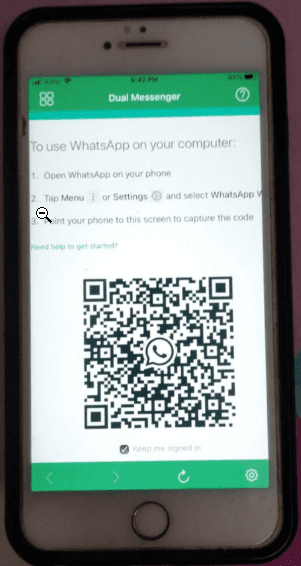
3. Scan the QR code. Once done you will have two WhatsApp account on your phone.
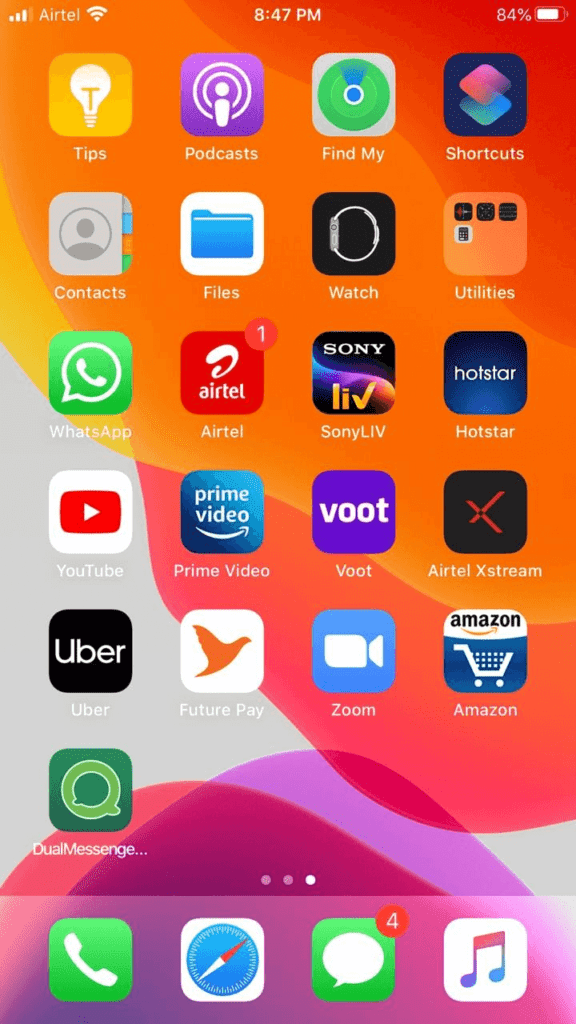
4. Tap the DualMessenger icon and start using the second WhatsApp on the same iPhone on which you already have one.

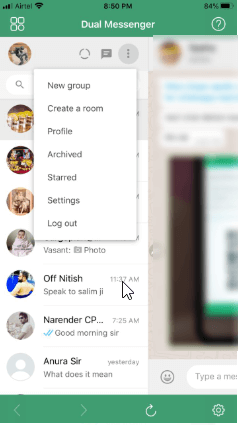
Note: You can now view your messages on both devices.
Method 4: How to install two or more WhatsApp accounts
What if you require more than two accounts? Don’t worry, that is covered too! Here are the steps to run multiple WhatsApp accounts on iPhone (more than two).
Uninstall your WhatsApp account after you have backed up all your data.
Once uninstalled, go to the App Store, and download the Tutu Helper App which is a third-party application that will facilitate the use of multiple accounts.
To install the application, go to http://tutuapp.vip/ and use the QR code below.
You will see that there are two options – the regular and the VIP. Choose the regular option.
Download and install the app. You can now see it in your menu. However, you cannot access it as your iPhone deems it to be an untrusted enterprise developer. The following steps are to mitigate this.
Step 1: tutu-app
Step 2: Go to Settings
Step 3: Click on General and choose Profile and Device Management
Step 4: You will notice a new icon with the name Winner Media Co. Ltd.
Step 5: Click on the ‘trust’ option beside the same. This will allow you to use the application.
Step 6: Open the app and you will realize that it is like the official version.
Step 7: Type ‘WhatsApp++’ in the search bar.
Step 8: Download and install the app as usual.
To let your iOS device, trust this app, follow the same steps as stated above. Click on the trust option for ‘suzhou ding chi network technology co. Ltd’.
Your almost done! Simply open the second app and use it.
For the third and fourth accounts, follow the same process and install them as ‘Watsusilver’ and ‘Watusigold’ and again enable your device to trust these two accounts.
You can now use your four WhatsApp accounts!
Method 5: How to use one WhatsApp account on two devices.
This is a method for sharing 1 account on two devices. Here are the steps to do so.
- Go to the App Store.
- Type ‘Dual Messenger for WhatsApp – Chats’
- Download and install this application
- Once installed, you will need to scan a QR code using another iPhone.
- Use the first WhatsApp account you have created on the original iPhone to scan the code.
- You can now view your messages on both devices.
The only catch here is that the application is paid. However, this was worth mentioning since the app is super easy to use and sometimes you might be required to use one account on two devices.
That’s it you can now have multiple WhatsApp accounts installed on your iPhone.
Note: You would require multiple phone numbers to verify WhatsApp accounts. The third-party software only allows your phone to act as multiple devices while downloading WhatsApp and it doesn’t clone the software. Hence, you require multiple phone numbers.
Use this guide to install 2 or 3 WhatsApp accounts on one iPhone without jailbreak; since these methods have been tried by experts, you don’t need to worry about their success!
Popular Post
Recent Post
AI In Cyber Security: Who is Winning, Hackers or Security Companies
Cybersecurity once followed clear rules. Companies built firewalls. Users created passwords. Antivirus tools scanned files and removed known threats. When an attack happened, security teams studied it and added new rules. This method worked for many years. It created a sense of control and stability. That sense is gone today. Artificial intelligence has changed how […]
The Biggest AI-Run Cyber Attacks Of All Time
Artificial intelligence is now part of everyday technology. It helps people search faster. It improves medical research. It supports businesses in making better choices. But AI is not used only for good purposes. Cyber criminals have also learned how to use it. This has changed the nature of cyber attacks across the world. In the […]
Switch To a Dark Background Theme on Windows: Enable Dark Mode
People often like a screen that feels gentle on the eyes. A darker style softens bright areas and makes long computer sessions easier to handle. It also gives the desktop a cleaner and more modern feel. When you switch to a dark background theme in Windows, the colors shift to deeper shades that reduce glare […]
Complete Guide on Managing Audio Input Devices [Latest In 2026]
People use microphones for meetings, games, classes, recordings, and voice chats, so any problem with the device can interrupt their work. Even a small system error can make the voice weak or stop it fully. This is why knowing the basics of managing audio input devices is helpful for new and experienced users. Windows includes […]
Resetting Audio Settings on Windows 11: Complete Guide
Sound problems can disrupt work, study, or entertainment. Many users face issues where the audio becomes too low, too loud, unclear, or does not play at all. A common way to solve these problems is by resetting audio settings to their original state. This helps Windows rebuild its sound setup from the beginning. Windows 11 […]
Troubleshooting Headphone Detection: Headphones Not Detected/Working
A lot of users run into sound problems at some point. A common one is when the computer does not pick up the headphones. You plug them in, but the speakers keep playing. This can break your focus during work, movies, music, or calls. It also causes confusion because the reason is not always clear […]
How To Re-Pair Bluetooth Earbuds For Stereo Sound on Windows
Wireless earbuds are often paired with computers for rich stereo sound, but things don’t always go smoothly. Sometimes, the system defaults to mono audio or fails to activate the correct playback mode. This can disrupt music, calls, or gaming, making the sound feel flat and lifeless. These glitches usually stem from improper setup. Windows might […]
How To Manage Camera Permissions for App On Windows: Complete Guide [2026]
Many users run into issues when trying to join video calls or online meetings—their camera simply won’t turn on. This can happen for a few reasons: Windows might be blocking access, or the app may not have the correct permissions. These hiccups often lead to confusion and frustration. Fortunately, Windows provides straightforward tools to help […]
Help With Color Management In Windows: Complete Guide [2026]
Color often decides how we experience a picture, a video, a website, or even a simple chart. Many users feel confused when colors look different on each screen. A monitor may show a softer shade while a laptop shows a sharper one. This creates doubt and slows down work. It can also lead to mistakes […]
How To Install Pending Windows Updates Easily On Windows 11
Windows updates keep your computer healthy. They fix problems and improve security. Many people ignore updates because they worry about errors or slow performance. In most cases, the process is simple. You only need to follow a clear routine and give your computer enough time to finish the job. A regular update habit saves you […]
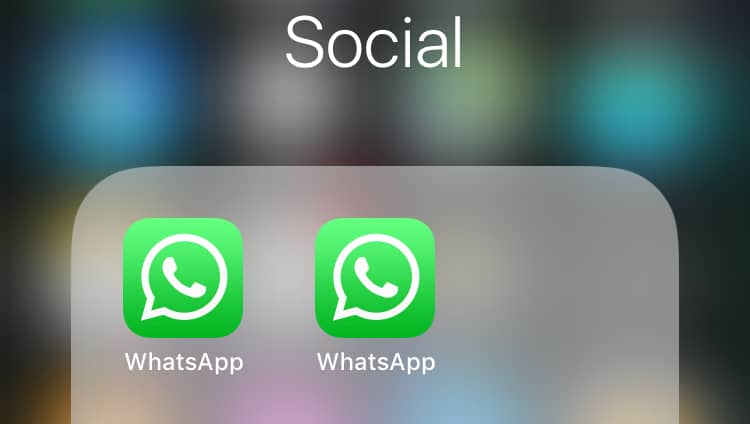

















![Complete Guide on Managing Audio Input Devices [Latest In 2026]](https://www.techcommuters.com/wp-content/uploads/2025/12/Complete-Guide-on-Managing-Audio-Input-Devices.webp)




![Help With Color Management In Windows Complete Guide [2026]](https://www.techcommuters.com/wp-content/uploads/2025/12/Help-With-Color-Management-In-Windows-Complete-Guide.webp)


