How to Upgrade to macOS Catalina
Learn how to download and install macOS Catalina.
macOS Catalina is designed to deliver better user experience with lightweight software. You can upgrade to Apple macOS Catalina to experience TV, music, and podcasts in three all-new Mac apps. With iPad and Apple Pencil, you can enhance your creativity and extend your workspace. Here, you can enjoy your favorite iPad apps on your Mac.
It is a powerful software version offered by Apple to offer enhanced performance. With macOS Big Sur, Apple is set to offer you a better user experience and more features; it is worthwhile to try macOS Catalina today.
Which macOS version is installed on your Mac?
To check which macOS version is installed on your Mac, click the Apple menu and select About This Mac. Here, you will find macOS name and its version number. You can click the version number to see build number.
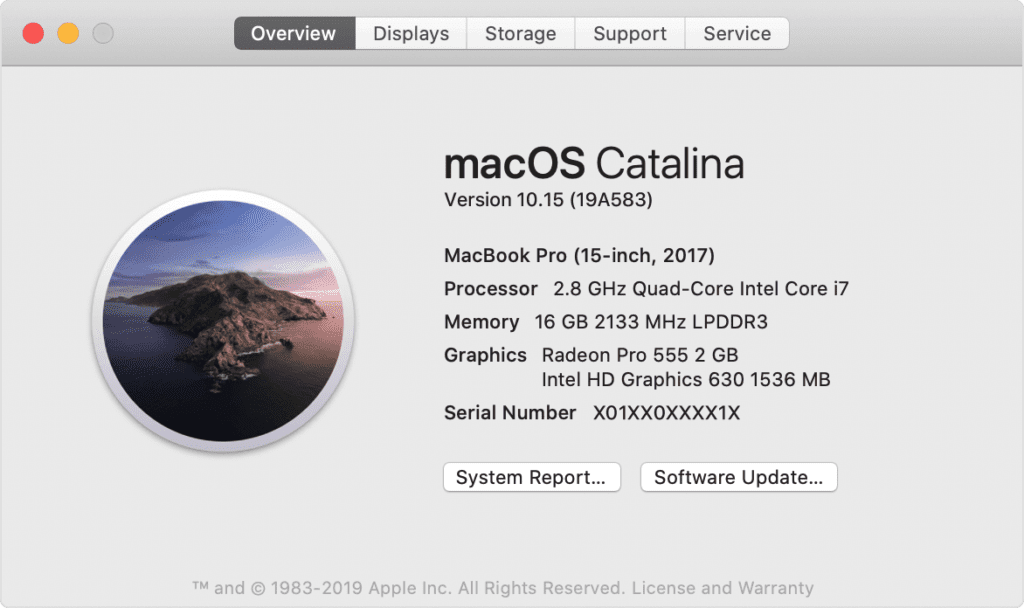
1. Check Compatibility
If you are running OS X Mavericks or later, you can upgrade to macOS Catalina.
General Requirements
- OS X 10.9 or later
- 4GB of memory
- 12.5GB of available storage with OS X El Capitan 10.11.5 or later
- 18.5GB of storage space when upgrading from OS X Yosemite or earlier
- Some features of Catalina may require a compatible Internet service provider
- Some features require an Apple ID; terms apply
Mac Hardware Requirements
If you using any of these Mac models, then you can upgrade to macOs Catalina:
- iMac (Late 2012 or newer)
- Mac Mini (Late 2012 or newer)
- MacBook Pro (Mid 2012 or newer)
- MacBook Air (Mid 2012 or newer)
- Mac Pro (Late 2013 or newer)
- MacBook (Early 2015 or newer)
- iMac Pro (2017)
If you are running from Lion or Mountain, you need to upgrade to El Capitan first before you upgrade to macOS Catalina. The installer will let you know if your device is not compatible with macOS Catalina.
2. Create a backup
Now that you are ready to upgrade to Catalina, it’s wise to make a backup before any upgrade. It will help you get back to the old version of Mac if something goes wrong with the upgrade. You can create a Time Machine backup and restore it when needed easily. In addition to that, you can also try best backup software for Mac, disk cloner software, or cloud-based services to take backup of important data.
3. Get connected to the network
As downloading and installing macOS is going to take time, you need to ensure stable Internet connection. If you are using a Mac notebook, you need to plug it into AC power.
4. Download macOS Catalina
If you’re using macOS Mojave, then you need to update software to get MacOS Catalina. To do this, click Apple menu > System Preferences, and then select Software Update. Check this article to know how to update software on Mac. Or you can get the latest macOS Catalina on the -App Store for other versions including High Sierra (10.13), Sierra (10.12) or El Capitan (10.11). If you’re using Lion (10.7) or Mountain Lion (10.8), you will need to upgrade to El Capitan (10.11) first before you could upgrade to macOS Catalina.
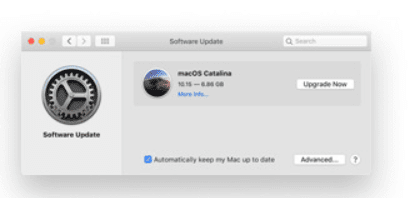
5. Begin installation
Once the download is completed, the installer will open automatically. Simply click Continue and follow the onscreen instructions. You can try to start installation process in the evening so that it can complete overnight to avoid unnecessary trouble.
Note: In case the installer asks for the permission to install a helper tool, you need to enter administrator details including login name and password of your Mac. Once done, click Add Helper.
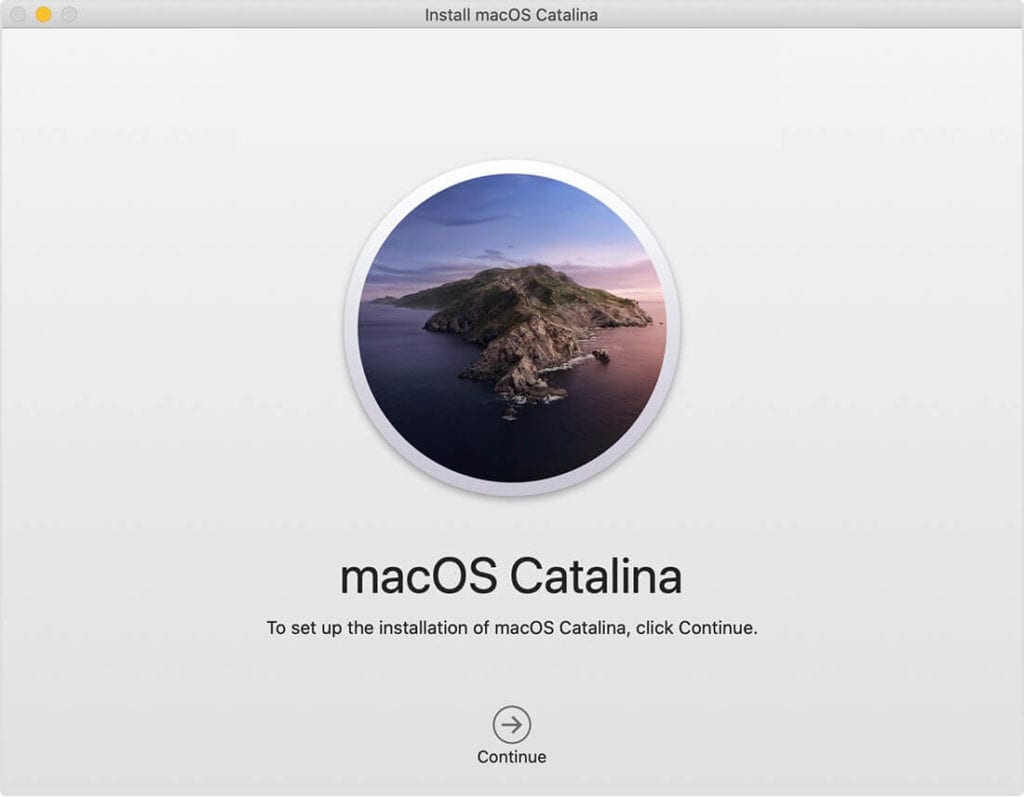
6. Let the installation process complete
Next is to let the installation process complete. During the process your Mac might restart, show a blank screen several times, or show a progress bar as it installs both operating system and updates to Mac firmware. You shouldn’t put your Mac to sleep or close it lid.
7. Stay up to date
Once you have upgraded to macOS Catalina, you will get regular software updates to keep your Mac up to date. You can try Software Update to get these latest updates on your device. To do this, click Apple menu > System Preferences, then click Software Update.
Conclusion
So this was a detailed discussion of how to upgrade to macOS Catalina. Do try these steps to enjoy macOS Catalina on your Mac in few simple steps. With macOS Big Sur, you can expect more in coming days.
Popular Post
Recent Post
AI In Cyber Security: Who is Winning, Hackers or Security Companies
Cybersecurity once followed clear rules. Companies built firewalls. Users created passwords. Antivirus tools scanned files and removed known threats. When an attack happened, security teams studied it and added new rules. This method worked for many years. It created a sense of control and stability. That sense is gone today. Artificial intelligence has changed how […]
The Biggest AI-Run Cyber Attacks Of All Time
Artificial intelligence is now part of everyday technology. It helps people search faster. It improves medical research. It supports businesses in making better choices. But AI is not used only for good purposes. Cyber criminals have also learned how to use it. This has changed the nature of cyber attacks across the world. In the […]
Switch To a Dark Background Theme on Windows: Enable Dark Mode
People often like a screen that feels gentle on the eyes. A darker style softens bright areas and makes long computer sessions easier to handle. It also gives the desktop a cleaner and more modern feel. When you switch to a dark background theme in Windows, the colors shift to deeper shades that reduce glare […]
Complete Guide on Managing Audio Input Devices [Latest In 2026]
People use microphones for meetings, games, classes, recordings, and voice chats, so any problem with the device can interrupt their work. Even a small system error can make the voice weak or stop it fully. This is why knowing the basics of managing audio input devices is helpful for new and experienced users. Windows includes […]
Resetting Audio Settings on Windows 11: Complete Guide
Sound problems can disrupt work, study, or entertainment. Many users face issues where the audio becomes too low, too loud, unclear, or does not play at all. A common way to solve these problems is by resetting audio settings to their original state. This helps Windows rebuild its sound setup from the beginning. Windows 11 […]
Troubleshooting Headphone Detection: Headphones Not Detected/Working
A lot of users run into sound problems at some point. A common one is when the computer does not pick up the headphones. You plug them in, but the speakers keep playing. This can break your focus during work, movies, music, or calls. It also causes confusion because the reason is not always clear […]
How To Re-Pair Bluetooth Earbuds For Stereo Sound on Windows
Wireless earbuds are often paired with computers for rich stereo sound, but things don’t always go smoothly. Sometimes, the system defaults to mono audio or fails to activate the correct playback mode. This can disrupt music, calls, or gaming, making the sound feel flat and lifeless. These glitches usually stem from improper setup. Windows might […]
How To Manage Camera Permissions for App On Windows: Complete Guide [2026]
Many users run into issues when trying to join video calls or online meetings—their camera simply won’t turn on. This can happen for a few reasons: Windows might be blocking access, or the app may not have the correct permissions. These hiccups often lead to confusion and frustration. Fortunately, Windows provides straightforward tools to help […]
Help With Color Management In Windows: Complete Guide [2026]
Color often decides how we experience a picture, a video, a website, or even a simple chart. Many users feel confused when colors look different on each screen. A monitor may show a softer shade while a laptop shows a sharper one. This creates doubt and slows down work. It can also lead to mistakes […]
How To Install Pending Windows Updates Easily On Windows 11
Windows updates keep your computer healthy. They fix problems and improve security. Many people ignore updates because they worry about errors or slow performance. In most cases, the process is simple. You only need to follow a clear routine and give your computer enough time to finish the job. A regular update habit saves you […]
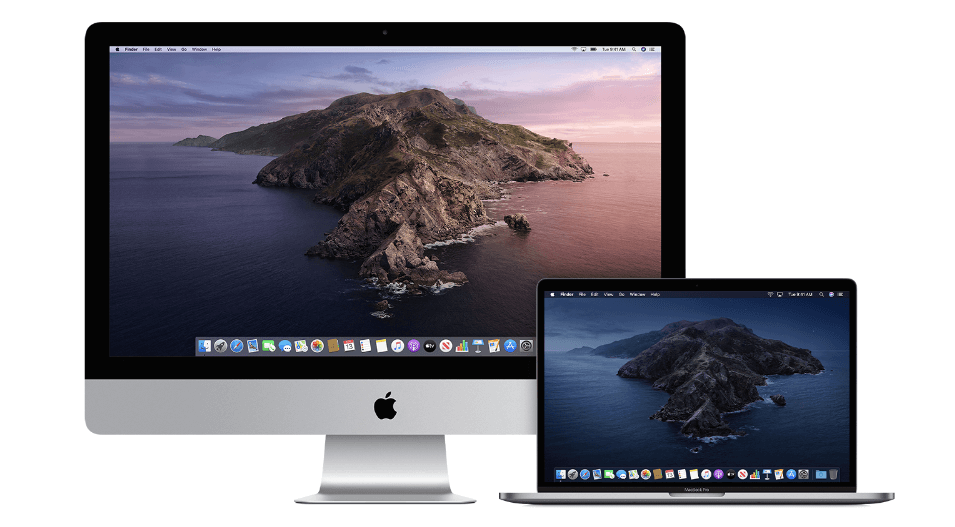

















![Complete Guide on Managing Audio Input Devices [Latest In 2026]](https://www.techcommuters.com/wp-content/uploads/2025/12/Complete-Guide-on-Managing-Audio-Input-Devices.webp)




![Help With Color Management In Windows Complete Guide [2026]](https://www.techcommuters.com/wp-content/uploads/2025/12/Help-With-Color-Management-In-Windows-Complete-Guide.webp)


