10 Best Screen Mirror Apps Android to TV & PC in 2025
Android is the most prevalent operating system for mobile phones, TVs, and other devices. The functionality and compatibility provided by the Android platform have encouraged app developers to create kinetic and proactive apps for far and widespread Android users.
If you want to share the screen of your Android phone on your TV or PC, you have to get an app to mirror screen from the Google Play Store. To cast an Android screen, a plethora of screen mirroring apps are available to cast phone to PC or cast mobile to TV. If you are looking for the best screen mirror apps for Android, you can try downloading any of the following top 10 apps.
Advanced Tips: Make the Most of Screen Mirror Apps
Screen mirroring isn’t just about duplicating your phone screen. When used strategically, these apps can enhance productivity, improve presentations, and even elevate your entertainment experience. To get the most out of them, users should explore advanced settings and features that go beyond basic casting.
- Use a high-speed 5GHz Wi-Fi network to reduce lag and improve video quality.
- Enable low-latency or game mode for smoother gameplay and real-time responsiveness.
- Try multi-device mirroring if your app supports it, especially for collaborative work.
- Record your screen to create tutorials, demos, or save gameplay sessions.
- Secure your connection with PIN codes or encrypted links to prevent unauthorized access.
- Sync audio properly using Bluetooth or app settings to avoid delays.
- Explore integrations with apps like Zoom, PowerPoint, or Google Meet for professional use.
- Use annotation tools to highlight or draw during presentations or teaching sessions.
Comparison Table: Top 5 Screen Mirror Apps for Android to TV & PC
Selecting the ideal screen mirroring app hinges on how you plan to use it—be it for relaxed media viewing, delivering polished presentations, or enhancing classroom engagement. Below is a comparison of five top-rated apps to help you find the one that aligns with your needs.
| App | Platforms Supported | Key Features | Pros | Cons |
| ApowerMirror | Android, iOS, Windows, Mac | Screen recording, multi-device mirroring | High-quality resolution, keyboard sync | High battery usage, installs Bonjour |
| Miracast | Android, Windows | Wireless display, easy setup | Free, simple interface | Limited device compatibility |
| Mirroring360 Sender Basic | Android, PC, Mac, Fire TV | App/game casting, presentation support | Easy to use, screen recording | Paid after trial, Android 5.0+ only |
| Screen Mirroring for Roku | Android, Roku devices | Cast to Roku TV, no config needed | Great compatibility, easy setup | No sound support, Android 5.0+ only |
| EZMira | Android, MiraScreen, AnyCast | Simplified casting, high compatibility | Free, intuitive interface | Limited advanced features |
Top 10 Screen Mirror Apps for Android to TV and PC in 2025
Whether you want to watch a movie on the big screen or present an annual budget report in front of the board members, you can download screen mirror apps for numerous purposes. Android users can cast an Android screen with the help of the following apps –
1. ApowerMirror
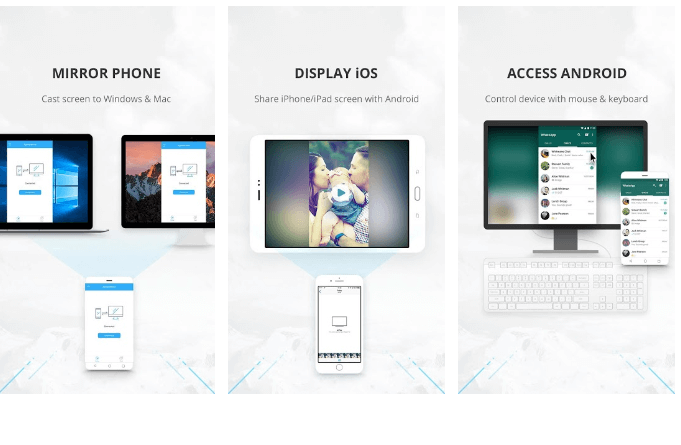
ApowerMirror is a powerful app for screen mirroring on Android, iOS, and Windows platforms. This is quite a popular screen mirroring tool with some new and advanced features. From pin code cast from phone to TV and PC to enhanced user experience, it is a very useful and free screen mirroring tool.
Features
- The advanced PC screen sharing feature can sync the screen of PC and TV via PIN code connection so that PPT, Word, and other files can be effortlessly viewed on the big screen.
- Multiple devices can be mirrored together through ApowerMirror.
- It can be a phone screen recorder that can seamlessly record all your phone activities.
- While screen mirroring, you can reply to your Facebook, Twitter, and other social media messages through keyboard syncing.
- It shows your Android phone notifications on your PC or TV.
Pros
- It comes with screen recording, controlling, and screenshot-taking features.
- PC screen mirroring is a high resolution that can be further modified.
- One-click screen mirroring activation.
Cons
- Too much battery
consumption. - It installs
third-party software named Bonjour, which constantly runs in the background.
2. Miracast

It is a wireless display screen mirror app for Android, iOS, and Windows platforms. Miracast casts an Android screen to smart TVs and wireless adapters for a better view. It is a free cast phone to TV app available on the Google Play Store for download.
Features
- Cast the Android screen on the smart TV screen – if your TV supports the app.
- Find devices support show screencast in the current wifi network.
- It is very easy to set up the app and sync it with your TV.
Pros
- It can be easily
downloaded using the WPS. - It is a
cost-effective solution. - It is very easy
to use.
Cons
- You need a Wifi
network to use the app. - It doesn’t
connect with all the devices.
3. Mirroring360 Sender Basic
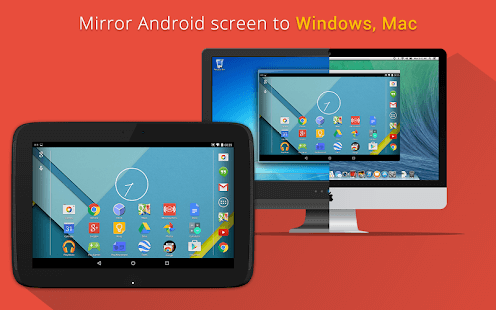
Mirroring360 casts your Android screen over Amazon Fire TV, Fire TV Stick, Windows PC, Mac, and all other Android devices. One of the promising features of the app is that it can screen apps and games exactly the way you are viewing on your phone screen. It is compatible with PC to PC, Mac, and Android. Initially, the app is free, but later on, you have to pay $9.99.
Features
- You can show your business presentations on the big screen.
- For teaching purposes, it is a perfect app.
- Apps and games can be shared and recorded through the app.
- You can easily share photos, videos, or other formats of multimedia files instantly.
Pros
- It is easy to operate
the app. - It can connect
with multiple devices. - It can record
phone screens.
Cons
- Android 5.0 or above support is required.
- It is free for a limited period only.
4. Screen Mirroring for Roku

Screen Mirroring is a dynamic screen mirror app for Android and Roku users. As compared to the in-built Roku screen mirror software Miracast, it is an easier and smoother solution. You can easily cast mobile to TV with this app. It is compatible with Roku Stick, Roku Box, Roku TV, and all other Roku devices. You can effortlessly share websites, presentations, photos, and other files with the app.
Features
- Without changing
Wifi or mobile settings, you can configure this app. - When your Android
phones and Roku devices are connected to the same Wifi network, the app
performs better. - It is compatible
with all the Android and Roku devices.
Pros
- Super easy to set
up without any configuration. - Compatibility is
very good.
Cons
- The sound is not
yet supported. - Works with
Android 5.0 or above only.
5. EZMira
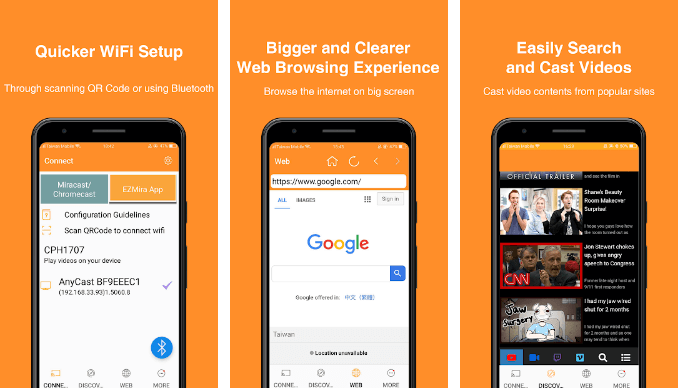
EZMira is an advanced cast Android screen software available under the flagship of MiraScreen and AnyCast. This app has simplified the process of mirroring the Android screen on the big screen for better and improved vision. It is a free and highly compatible app with plenty of features.
Features
- One-click screen sharing with Miracast or Smart View.
- Quick syncing by scanning a QR code or Bluetooth connectivity.
- It can easily cast content from popular websites like YouTube, Facebook, Netflix, Dailymotion, and others.
- It supports DLNA for better viewing and multitasking on the phone while screen mirroring.
Pros
- Easy to set up.
- Quick to connect.
- Let you
multitask.
Cons
- You have to share
the screen via Miracast for better results. - It is a Wifi
display app.
6. AnyCast
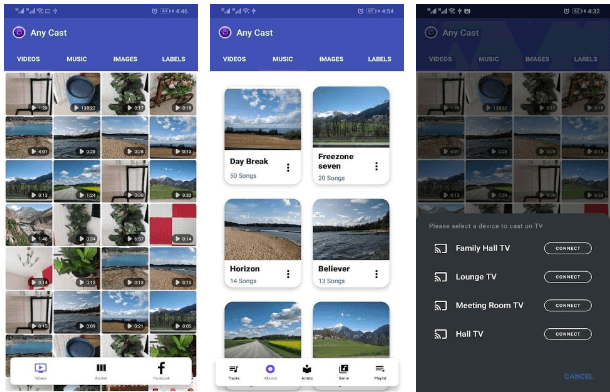
It is a screen mirror app android to TV which can transfer your phone to your TV. This is a free and popular Android screen mirroring app with multiple features. The app mainly supports 3GP and MP4 format videos.
Features
- You can directly cast your favorite movies, photos, and social media videos on your big TV.
- Facebook posts can be viewed on your TV.
- You can easily share, organize, and view your photo and video gallery.
- You can add videos and music tracks to the queue.
Pros
- It is a free
screen mirroring solution. - Very powerful to
watch videos, images, and music on the big screen.
Cons
- Limited features.
- Come with ads.
7. TeamViewer QuickSupport
TeamViewer is an incredible cast from mobile to TV with advanced remote technology. You can remotely control your gadgets with the app. It is a fast, secure, and easy way to establish remote access among Windows, Mac OS, and Linux devices.
Features
- It is a complete remote-sharing solution.
- Comes with initiative, touch, and gestures.
- Files can be transferred both ways.
- It is stacked with the latest security technologies such as 256 Bit AES Session Encoding, and 2048 Bit RSA Key Exchange.
- You can chat through this app.
Pros
- Easy to install
with TeamViewer QuickSupport ID. - It is a highly
secure app.
Cons
- You have to sit
in front of the gadgets to establish a remote connection.
8. Vysor
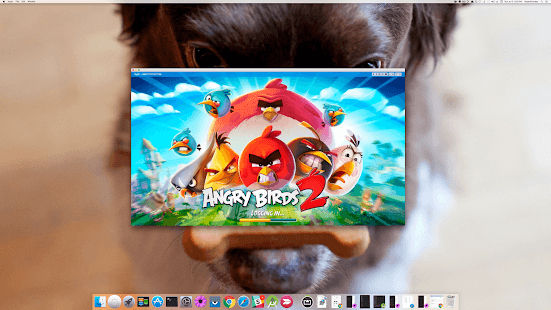
Vysor is a cast phone to PC app; you can export your Android phone screen to your desktop and easily use apps, play games, and perform other activities with the help of a mouse and keyboard. You can use Vysor Share to set up device farms and remotely debug and test your applications across a wide range of devices. This free and compatible app is loaded with numerous features.
Features
- You can easily debug your Android devices by casting on the desktop.
- Vysor can be utilized without any emulator.
- For wireless connectivity, it is a good app.
Pros
- Easily debug your Android devices.
- Application testing is simplified.
Cons
- ADB driver is
required for the Windows platform. - Comes with ads.
9. AirDroid
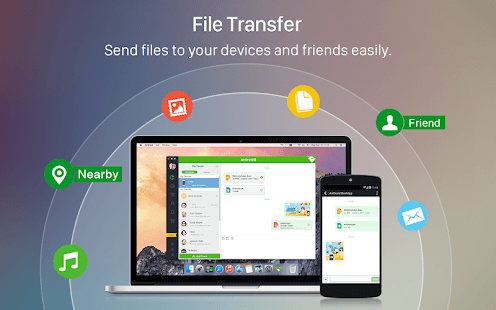
This app helps in sharing your Android phone screen over Windows, iOS, MAC, or Linux devices for free. With AirDroid, you can cast the Android screen to your big TV and enjoy all the calls, messages, and other app notifications directly on it.
Features
- You can transfer all kinds of audio and video files with this app.
- Complete remote access control can be established across multiple platforms.
- Notifications can be mirrored from numerous apps.
- Web users have the facility to locate their lost phones.
Pros
- Works well with
all the leading platforms. - Notification
mirroring and remote control are amazing.
Cons
- One-way audio is only available.
10. Screen Stream Mirroring – No Longer on the Google Play Store
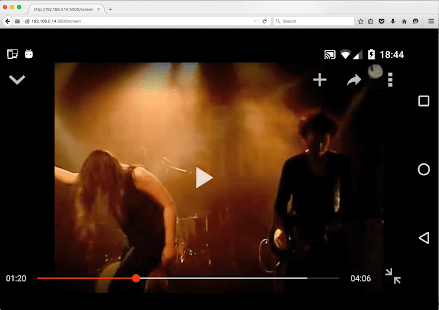
Screen Stream Mirroring is a complete screen mirror app for Android to TV or PC. You can share your Android screen in real-time through a media player, web browser, Chromecast, and UPnP / DLNA devices. The basic version of the app is free, but for the pro version, you have to pay $9.
Features
- Screen mirroring with multiple media tools is possible.
- You can broadcast on Twitch, YouTube games, and Facebook live.
- Chromecast features are built-in.
- Compatible with Network Tethering.
Pros
- Highly
functional. - Easy to use.
Cons
- The free version
has limited features.
Conclusion
Screen mirroring apps are more than just tools—they’re gateways to seamless connectivity. Whether you’re casting for fun or work, the right app makes all the difference.
Each app has its strengths. Some excel in simplicity, others in advanced features. Choose based on your device, purpose, and comfort level.
As we move into 2025, expect smarter mirroring, better integration, and smoother performance across platforms.
FAQs
1. Can I mirror my Android screen without Wi-Fi?
Yes, apps like Miracast use Wi-Fi Direct, allowing you to mirror without a shared network. However, for the best results, a stable Wi-Fi connection is recommended.
2. Why is there a delay when I mirror my screen?
Lag usually comes from weak Wi-Fi, older devices, or app limitations. Switching to a 5GHz network and using low-latency settings can help reduce delay significantly.
3. Is screen mirroring safe for sensitive content?
Generally, yes. Most apps offer encrypted connections or PIN-based access. Avoid public networks and always review app permissions to ensure your data stays secure.
Popular Post
Recent Post
How to Set Up a Secure VPN Connection on Windows In 2026
A VPN helps protect your privacy each time you go online. It hides your real location. It protects your data from unsafe networks. It also keeps your browsing away from unwanted eyes. Many people use it to keep their work safe. Others use it to guard their regular internet use. Windows offers good support for […]
How To Extend Your Battery Life Effectively in Windows
A laptop is useful only when the battery lasts long enough to support your work. When the charge falls too fast, even small tasks feel stressful. You may rush to find a charger. You may feel forced to lower the performance. You may even stop your work in the middle of something important. This can […]
How To Get Help With Notepad in Windows [2026]
Notepad has been part of Windows for many years. And people still use it for quick notes, lists, and simple edits. Its clean layout helps new users, while its small set of tools supports everyday tasks. Yet problems can appear when features behave in unexpected ways or when users try something new, so clear guidance […]
Software Performance Optimization Tips: Complete Guide
Software often slows down over time, turning once-fast programs into frustrating delays. While many assume their device is outdated, the real issue often lies in how the software runs. With a few simple habits and checks, users can restore speed and avoid costly upgrades. This guide offers clear, beginner-friendly software performance optimization tips. It covers […]
How To Connect a Scanner to Your Device Windows 11 In 2026
Have you ever needed to scan a document in a hurry and did not know how to begin? Many people face this problem when they buy a new scanner or a new computer. Windows 11 includes helpful tools that make the process easy, but you must know the right steps. This guide explains each method […]
How To Connect to Your PC Remotely Windows [Complete Guide]
Many people need to reach their computer from far away. Well, yes! It may be for work, study, or personal use. Remote access helps you open files, use your apps, and control your system even when you are not near the device. It gives you the comfort of using your computer anywhere through the internet. […]
How To Connect to a Wi Fi Using a QR Code: Latest Guide
Wi-Fi is now a basic part of our lives. We use it at home, in offices, schools, and public places. But typing long passwords every time you connect can be annoying. Sometimes you might even forget your Wi-Fi password. That is where QR codes come in handy. With QR codes, you can connect to any […]
How To Connect a Wireless Printer Easily to Windows 11/10 PC
Printing tasks are part of most home and office work today. Isn’t it? Well, yes! Using a wireless printer makes printing easier and faster because you don’t need cables. It allows you to print documents and images from any corner of your room as long as your device and printer are connected to the same […]
How To Connect Your Windows 11 PC to a Projector or Another PC
A bigger screen can help you share your work with others. When you connect your Windows 11 PC to a projector, your screen becomes easier to view in a meeting room, classroom, or home. You can show slides, videos, notes, or entertainment. Most people do this for work or study, but it is also helpful […]
How To Set Up Dual Monitors Easily Windows 11/10: Complete Guide
Working with one screen can feel limiting. You switch between apps constantly. Your workflow slows down. A dual monitor setup changes everything. It gives you more space to work. You can see multiple things at once. This guide shows you how to set up dual monitors easily on Windows systems support. Windows 11 and Windows […]


























