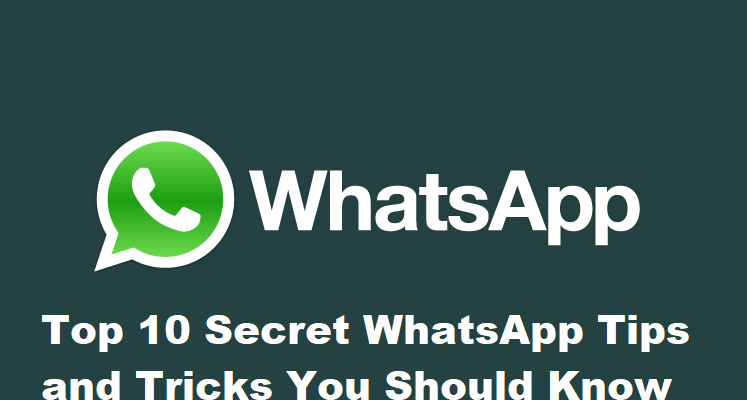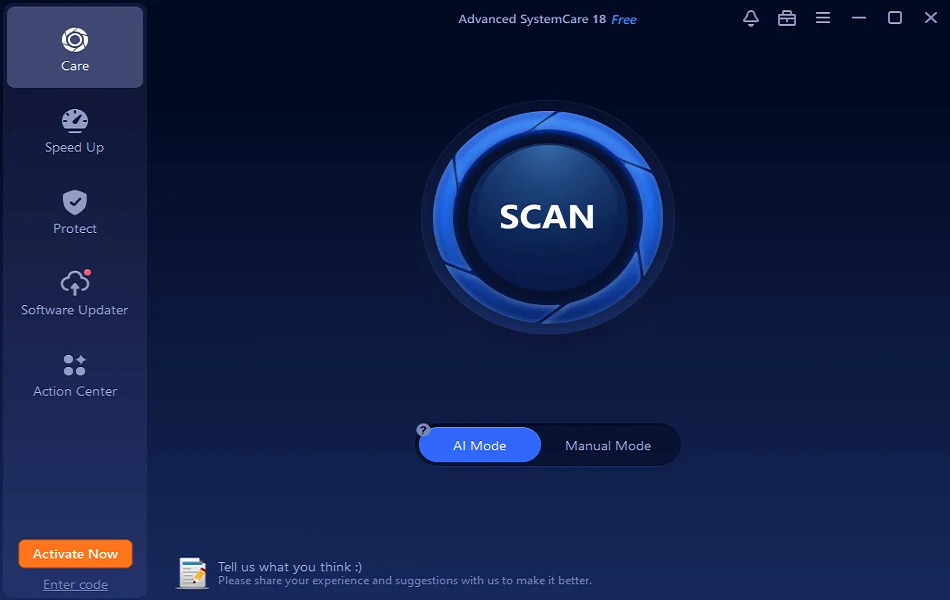Top 10 Secret WhatsApp Tips and Tricks You Should Know
What comes to your mind first when we talk about some useful messaging app?
WhatsApp right!
Well, WhatsApp was a revolution in a form of the nifty application when it started gaining pace amongst smartphone users. It has brought people closer with immense features it had incorporated in a small app to make user’s life easy.
When people were struggling to send messages, sending audio & video files, sending documents, making calls from different apps, WhatsApp has put all these features in a single app. Further, things were improved with WhatsApp’s takeover by Facebook that brought plenty other useful features.
For example, the live feed is a useful addition that allows you to send live feeds through images and videos in a quick accession. Though the features are immense and you might know most of them still there are some hidden WhatsApp tips and tricks you would like to know.
In this article, we have discussed some of these secret WhatsApp tips & tricks to improve user experience.
WhatsApp Tips & Tricks
1. Apply Filters to Images Before You Send Them
This is an interesting feature that helps you add filters to your images before you send them to your contacts.To do this, you need to select the image that you wish to send and click on “Swipe up for filters” option (just below the image) to add filters to your image.
Here, you will find options like image filters, crop image, add smileys, add text or caption, and change text color before you send pictures to your contacts.
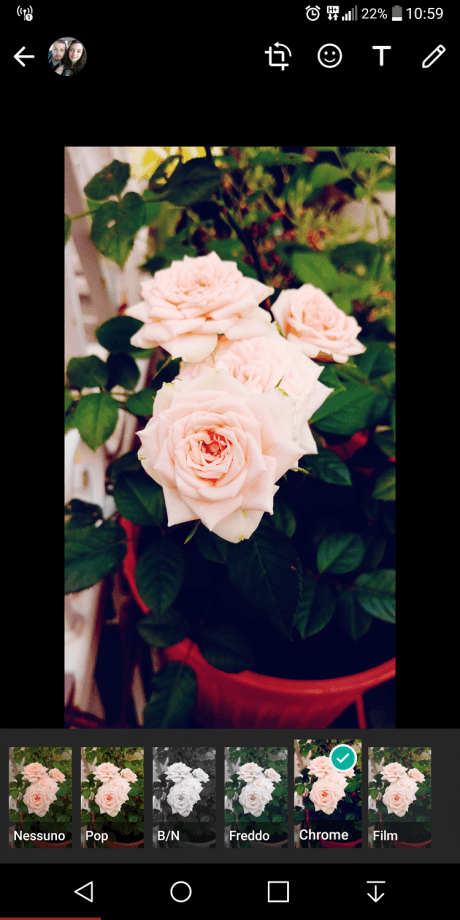
Source: startlr
2. Backup WhatsApp Chats
This is another useful WhatsApp trick that helps you take backup of all your important data on WhatsApp. To back up your data, go to Settings > Chats > Chat Backup and click on BACK UP button.
Here, it will backup your data on internal storage and on cloud servers, Google Drive on Android and iCloud on iOS devices.
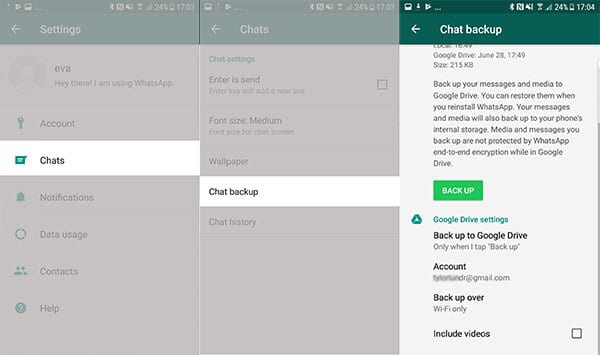
Source: recovery-android
3. Format Your Text
In recent updates, WhatsApp has allowed users to edit or format text in this app the way they are doing in their documents on their computers. With this update, you can make necessary edits like making text bold, italic or strikethrough with an easy tweak.
Here, to bold text in your content use asterisks like *make it bold*, to strikethrough use tilde like ~make it strikethrough~ and to make your text italic use underscore _make it italic_.
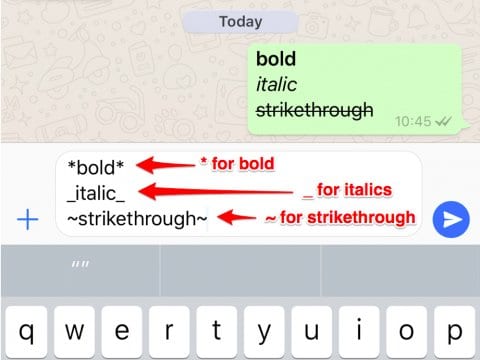
Source: businessinsider
4. Use WhatsApp in a Web Browser
To follow this WhatsApp trick, you need to access WhatsApp web on your system browser by typing www.web.whatsapp.com . Here, it will display a QR code that you need to scan from WhatsApp on your phone by heading to Options menu > WhatsApp Web.
Once you scan the QR code, you will gain access to WhatsApp account on your system browser. It allows you to add multiple systems following the same process. Now when you are in your browser, it helps you send any file from your system. Further, you can store received files on your system too.
Here, all messages will be synced across various connected devices. To log out from all connected devices, head to Options > WhatsApp Web and select “Log out from all computers” option.
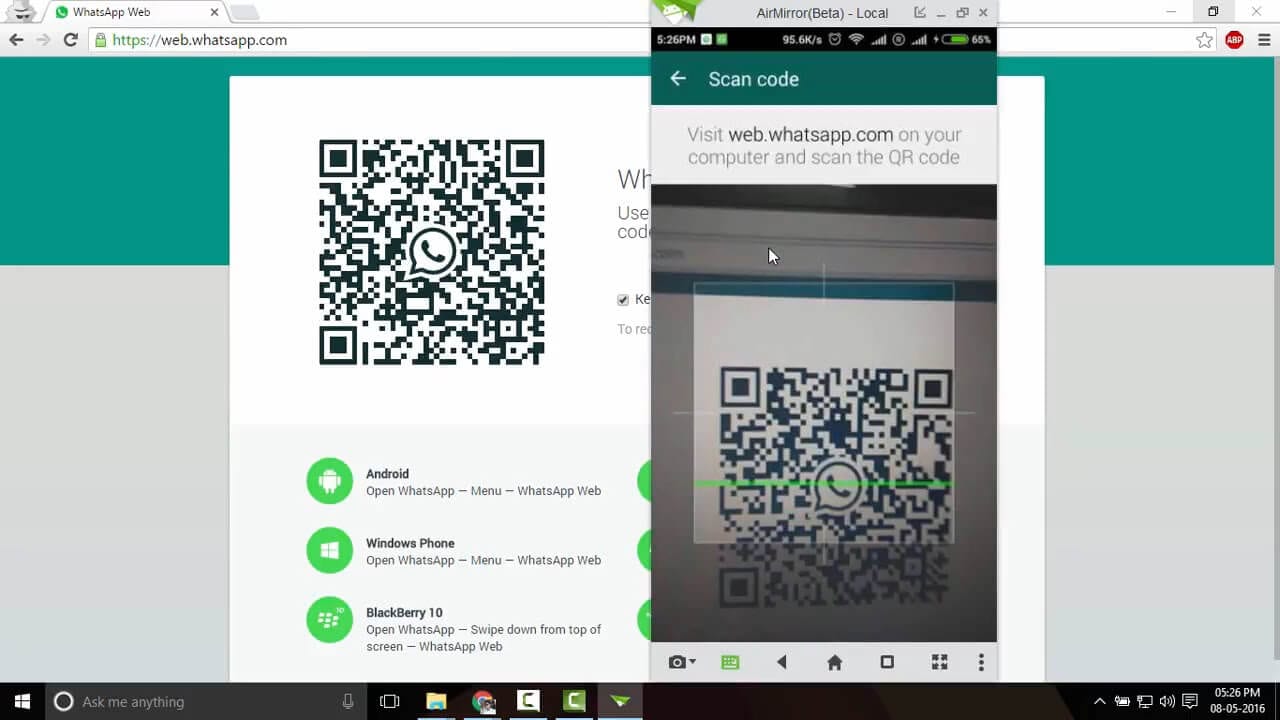
Source: youtube
5. Use Voice Assistant to Send Messages
WhatsApp supports both Google Assistant and Siri to help you type handsfree. To use voice assistant on your Android device, say “Ok Google” to launch Google Assistant.
Now command it by saying “Send a message to <contact name> on WhatsApp”. Now when you have dictated the message it will ask for confirmation. Confirm it by saying “Yes” or “Send it”.
To follow this process on iOS devices, launch Siri by saying “Hey Siri” and continue with the same process.
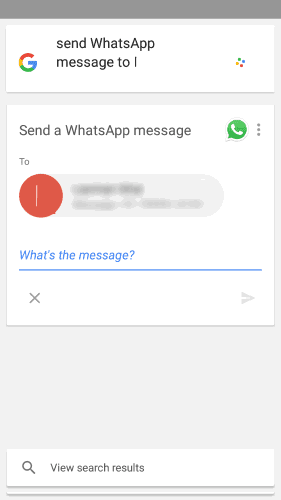
6. Create GIF from Video File
To create GIF from the video file on WhatsApp, you need to trim or create the video of length up to six seconds or less. Once you have a video with length up to six seconds you will find an option to change the format from video to GIF. This WhatsApp trick (GIF format) works only when your video length is below or up to six seconds.
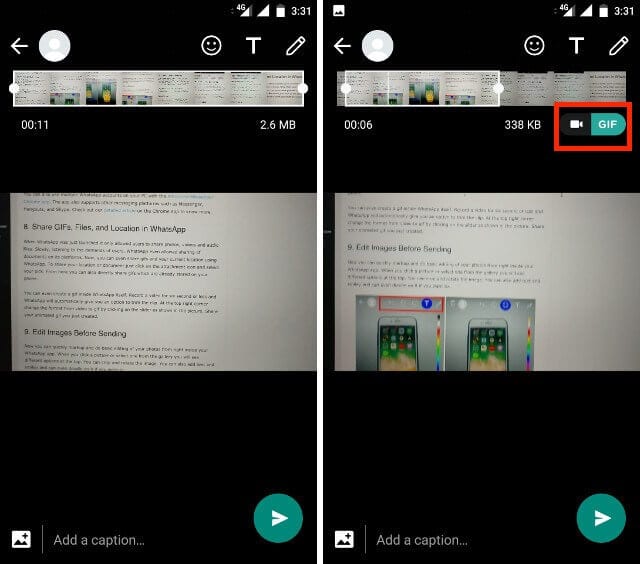
Source: beebom
7. PIN Chats to the Top
Use this WhatsApp trick to PIN all your important chats on the top of the screen. To access this useful feature, log press on the chat that you want to PIN and tap on PIN icon from the menu at the top. Here, you can PIN multiple chats effortlessly.
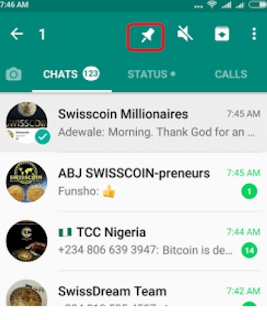
Source: mobiletechlink
8. Backup Conversations to Email
To use this feature, open the chat you wish to save and go to Options > Settings > Chats > Chat History > Email Chat and follow the on-screen instructions. Here, you can backup conversations with or without media individually.
Further, you can find options like Archive ALl chats and Clear and Delete all chats.
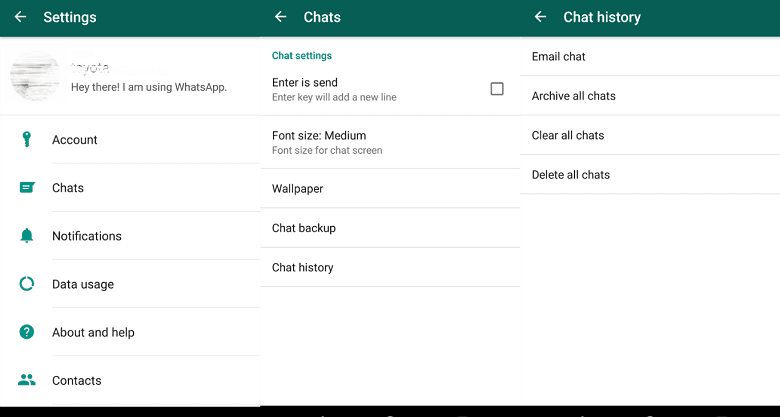
Source: fonepaw
9. Tag People and Quote Messages
To tag people in group messages simply type “@” (without quotes), followed by the name of the person (as per saved in your phone contacts).
Here, tagged person will get the notification even if he has muted the notifications for that group. Further, you can also quote messages from people to show that you are replying to a specific message by following a simple process.
To do this, open the chat, tap and hold the message that you want to reply on in the action bar, type your message and click on send button.
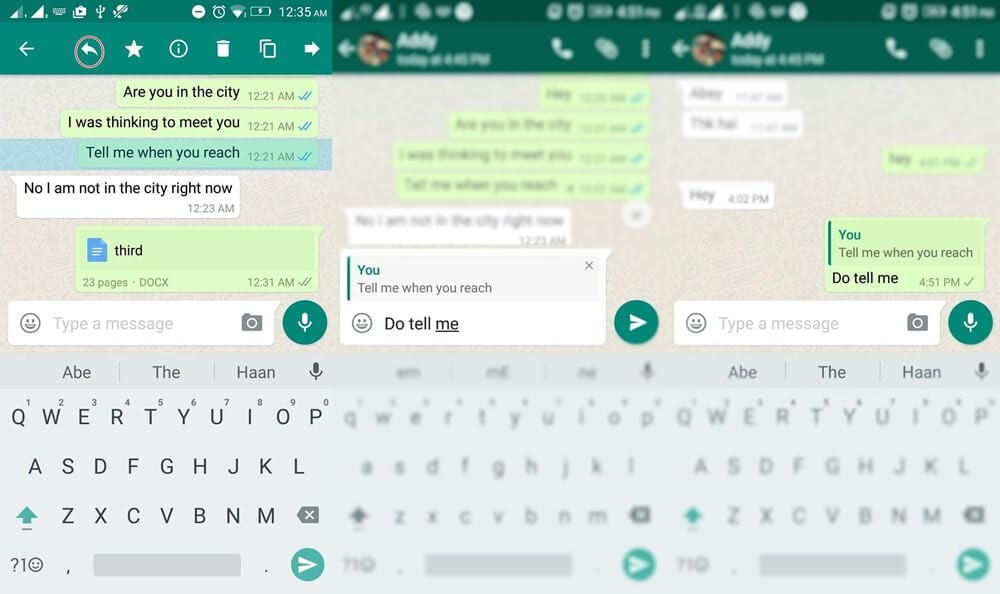
Source: hongkiat
10. Direct Reply Using Popup Notification
Use this recent feature from WhatsApp to reply directly to your incoming messages even when you are outside the app. To do this, you need to enable Popup Notification by heading to Settings > Notifications > Popup Notification and choose the best option for you.
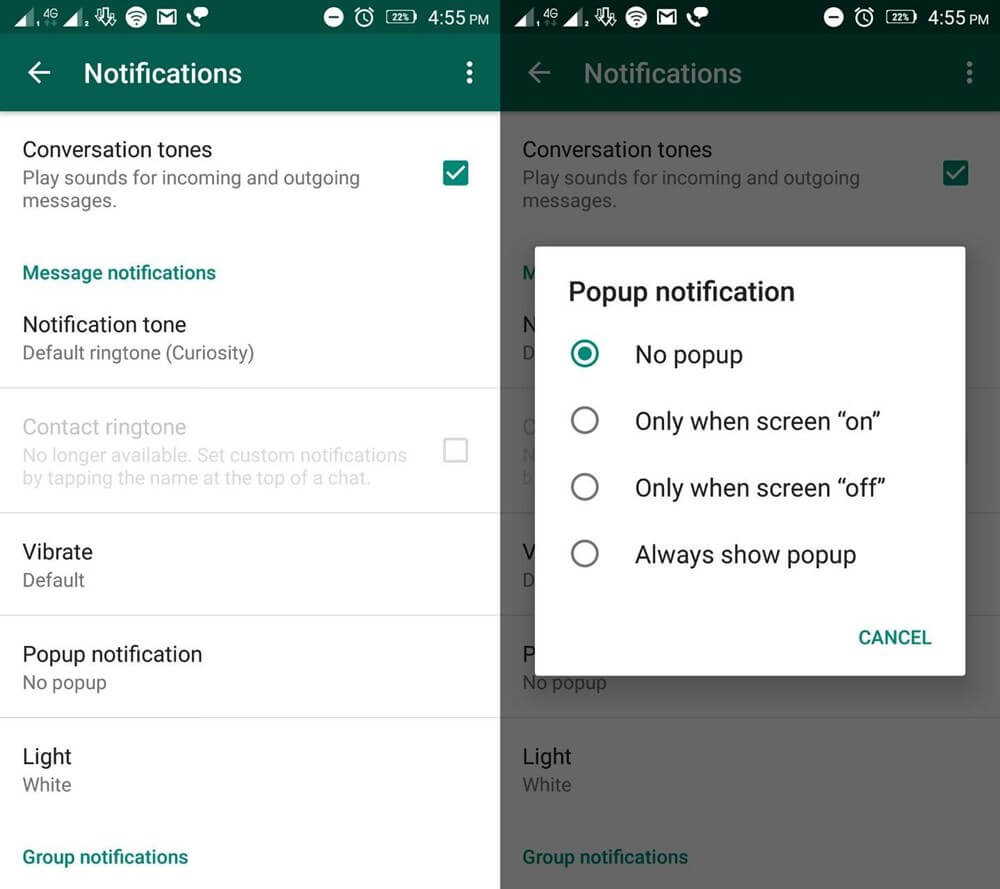
Source: hongkiat
Conclusion
WhatsApp is powerful app that brings you whole lot of useful features in a single app to improve the user experience. Here, it reduces the need for installing multiple apps to perform individual tasks.
It allows you to send messages, share audio & video files, share contacts & location, share live feeds, make calls and helps you to do numerous other tasks. Further, using some secret WhatsApp tips & tricks, you can only improve your experience with this smart app.
Popular Post
Recent Post
Ashampoo WinOptimizer Review: Can It Really Speed Up Your PC?
Is your computer running slowly? Do programs take forever to load? You’re not alone. Millions of PC users face this problem daily. Ashampoo WinOptimizer claims it can fix these issues. This software promises to clean junk files, boost speed, and make your computer run like new. But does it really work? Or is it just […]
Screen Mirroring | Screen Cast Phone to Laptop Windows 11
screencast phone to laptopScreen mirroring is a great way to show your phone’s screen on a laptop. Right? Whatever you see on your phone, videos, games, apps, it shows up on the bigger screen too. It’s great for watching with friends, sharing ideas, or just getting a better view. Lots of people think it’s hard […]
Avast Cleanup PC Cleaner and Optimizer: Everything You Need to Know
Your computer gets slower over time. This is normal but frustrating. Files pile up. Programs start automatically. Your PC takes forever to boot up. You need a solution that works. Something simple but effective. Avast Cleanup promises to fix these issues. But does it really work? This guide covers everything about Avast Cleanup. You’ll learn […]
How to Recover Permanently Deleted Files in Windows 10/8/7
Losing important files can feel like a disaster. Well, yes! Maybe you deleted something by accident. Maybe you emptied the Recycle Bin a little too quickly. Suddenly, that crucial document or cherished photo seems lost forever. But take a deep breath. Windows 10 (and even 8 or 7) offers powerful ways to recover permanently deleted […]
Iolo System Mechanic: Full Review & Performance Breakdown
A fast computer is vital today. Slow systems waste time and hurt productivity. Common reasons include too many startup apps, junk files, and broken settings. There are many tools that claim to fix these issues. Some are light cleaners. Others act as full optimization suites. Iolo System Mechanic belongs in the second group. It is […]
How To Set Your Time And Zone Manually Windows 11/10: Complete Guide
Windows computers usually set the time automatically. But sometimes you need to set your time and zone manually on Windows systems. This happens when automatic settings fail. It also happens when you travel to different time zones. Manual time setting gives you full control. You can fix wrong time displays. You can also set custom […]
Advanced SystemCare Review: Features, Pricing, and Performance
Advanced SystemCare is a popular PC optimizer tool. It promises to clean your computer and make it run faster. Many people use it to fix slow computers and remove junk files. But does it really work? Is it safe to use? Should you pay for the Pro version? This detailed review will answer all these […]
How To Activate/Enable Scanner On This PC Windows 11/10 [2025]
Many people struggle with scanner setup on their computers. Learning how to enable scanner on this PC can seem tricky at first. But it’s actually quite simple once you know the right steps. Scanners are useful devices for digitizing documents and photos. They help you create digital copies of important papers. Knowing how to activate […]
Update Guide: Latest Windows 11 Updates [2025]
Windows 11 is Microsoft’s latest operating system, built with a sleek look and more refined functionality. It continues to evolve through frequent updates that enhance performance, resolve issues, and occasionally introduce new features. If you are using Windows 11, you should always stay updated. Updates keep your system safe, fast, and reliable. This guide will […]
How To Screen Record in Windows 11 Laptop/PC [Complete Guide]
Screen recording has become a common need today. People use it to share tutorials, record gameplay, or save online meetings. With a few clicks, you can capture everything on your display. This makes it easier to explain ideas, create lessons, or keep a copy of something important. If you have ever asked how to record […]