How To Connect AirPods To Laptop: Pair AirPods to PC
AirPods are small wireless earphones made by Apple. They are light, fast, and easy to use. Most people buy them for iPhones or MacBooks. But many users also want to connect them to Windows laptops. The good news is that you can do this. AirPods use Bluetooth, which works on almost every modern laptop.
Learning how to connect AirPods to laptop is very useful. It helps you listen to music, join meetings, or watch videos with clear sound. You can also pair AirPods to a PC if you want freedom from wires. No more tangled cables or broken headphone jacks. Just smooth, wireless audio.
This guide will show you the steps in detail, the things to watch out for, and extra tips to make your AirPods work better with a laptop.
Why People Use AirPods With Laptops?

AirPods are not only stylish. They also bring comfort and quality. Many students, workers, and casual users now choose them over wired headphones. When you pair AirPods to a laptop, you get:
- Wireless freedom: You can walk around the room without pulling a wire.
- Fast pairing: AirPods connect quickly with Bluetooth.
- Clear sound: They are good for both music and calls.
- Smart design: The case keeps them safe and charged.
- Noise control: AirPods Pro have noise canceling for a quiet focus.
Whether you use Zoom, Teams, YouTube, or Spotify, learning how to connect AirPods to a Laptop helps in your daily tasks.
Precautions to Take: When You Pair AirPods to a PC
Before you begin pairing, there are a few things to keep in mind. These steps make the process smoother and prevent problems later. Skipping them may cause failed connections or weak sound.
- Charge your AirPods: A Low battery can stop them from pairing. Always start with charged earbuds.
- Charge your laptop: Pairing may use more power. Avoid sudden shutdowns.
- Keep devices close: AirPods should be within a few feet of the laptop.
- Turn off other Bluetooth devices: If AirPods are linked to another phone or tablet, they may not connect to your PC.
- Update Windows: Old versions may have bugs in Bluetooth drivers.
- Check Bluetooth support: Some older laptops do not have built-in Bluetooth. You may need a USB dongle.
- Keep them clean: Dust in the case or earbuds can cause errors.
- Reset if needed: If nothing works, reset your AirPods and try again.
These simple points help you connect AirPods to a PC without stress.
How to Connect AirPods to a Laptop
You can pair AirPods to laptop in a few minutes. The process is easy, but you must follow the steps in the right order.
Steps to Connect AirPods to PC: (Windows)
Step 1. Click the Start menu and go to “Settings.”. Select “Bluetooth & other devices.”. Make sure your laptop is discoverable. If it is off, slide it to “On.”
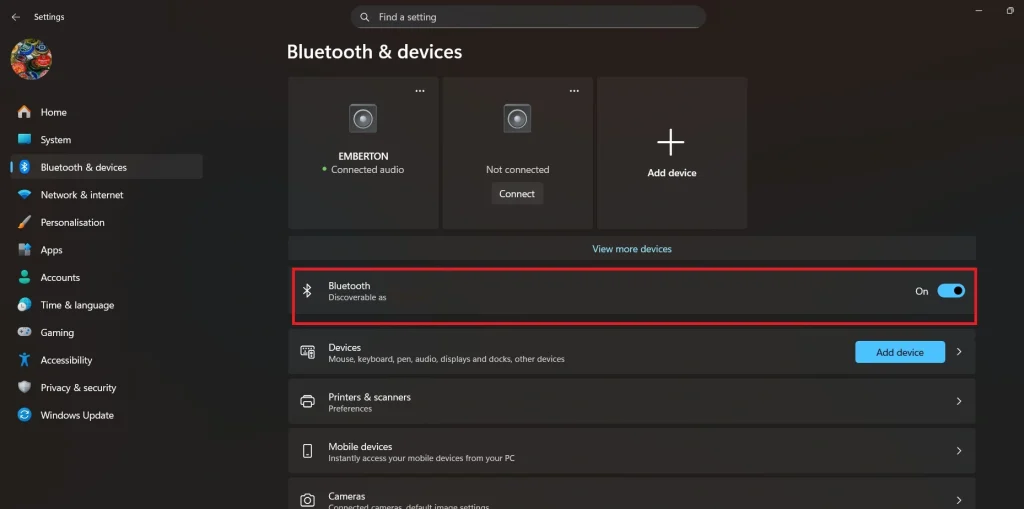
Step 2. Prepare AirPods. Put them in the case and keep the lid open. Press the setup button. It is on the back of the case. Hold it until the white light flashes.

Step 3. On your laptop, click “Add Device.” Select AirPods. They should appear in the list. Click them. Wait for pairing: The PC will say “Connected.”
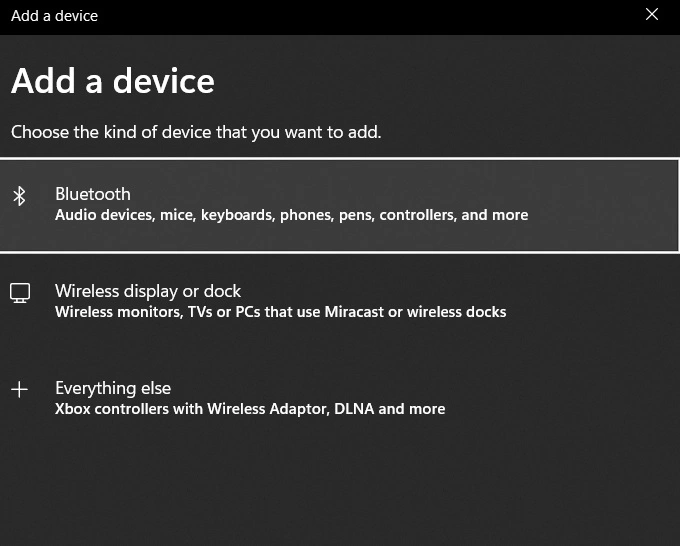
Steps to Connect AirPods to Mac:
Step 1: Open your AirPods case and leave the lid open. On your Mac, go to the top-left corner and click the Apple icon. Choose System Preferences or System Settings, depending on your macOS version. Find and select Bluetooth. Ensure that Bluetooth is switched on.
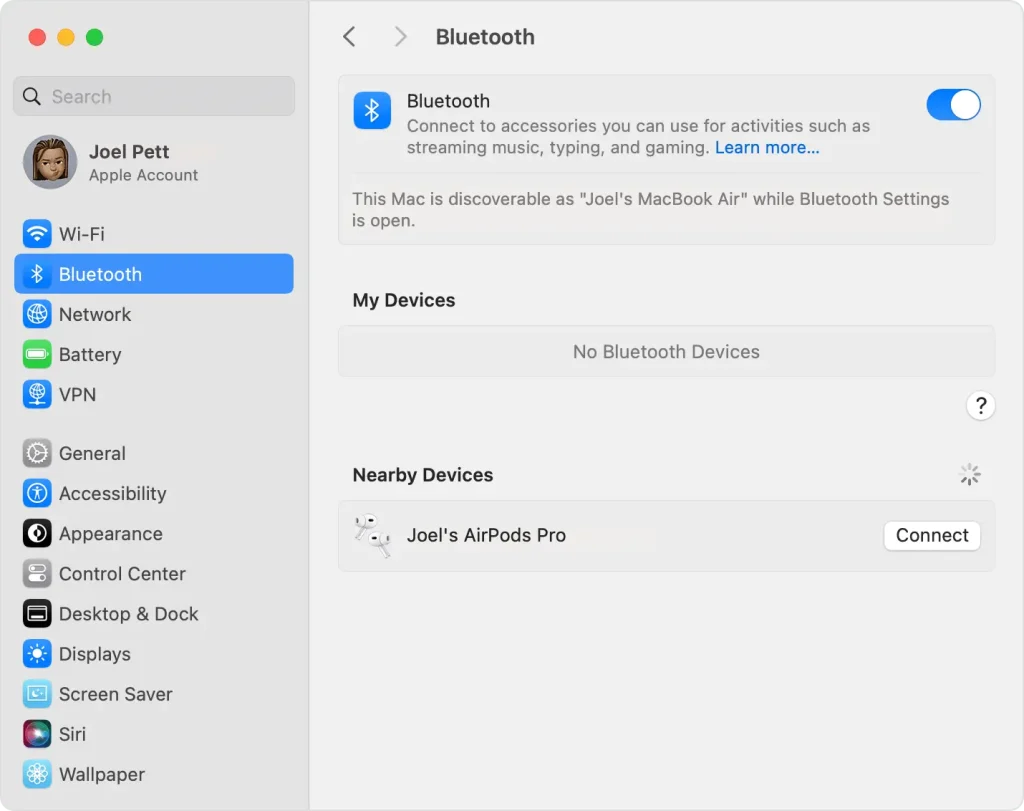
Step 2. Look through the list of available Bluetooth devices. Locate your AirPods in the list. Click the Connect button beside their name. Once the connection is successful, the status will show Connected. To confirm everything is working, try playing music or join a video call.
This is the easy way to pair AirPods to PC if your PC is a MacBook.
And that’s it! Play music or a video to check if sound comes through. That is all. Now you know how to connect AirPods to a laptop step by step.
What To Do If AirPods Do Not Connect?
Sometimes you may face problems while trying to connect AirPods to PC. Do not worry. These are common fixes:
- Turn Bluetooth off and on again.
- Restart your laptop.
- Put AirPods back in the case and try again.
- Forget the AirPods from the device list and re-add them.
- Update your Bluetooth drivers.
- Reset AirPods by holding the setup button longer until the amber then the white light flashes.
With these fixes, you can pair AirPods to PC even if the first attempt fails.
Author’s Tip
When using AirPods with a laptop, always stay within range. Bluetooth usually works best within 30 feet. If you move too far, the sound will cut off or stop.
If you pair AirPods to laptop and the sound still plays from the laptop speaker, you need to change the audio device. Right-click the speaker icon, go to “Playback devices,” and choose AirPods.
Also, keep your AirPods software updated. Apple updates improve performance and fix bugs. Even if you use them on a PC, keeping firmware fresh helps them run better. This is one smart way to enjoy better sound once you connect AirPods to PC.
Extra Tips for Smooth Use:
- Keep your AirPods in their charging case when you’re not using them. This protects them from dust and damage. It also keeps them charged and ready for the next use.
- Avoid placing your AirPods near Wi-Fi routers. Wireless signals from routers can interfere with Bluetooth connections. This may cause audio dropouts or unstable pairing. Keep a reasonable distance to ensure smooth performance.
- Turn off power-saving mode on your PC if you notice frequent Bluetooth disconnections. Power-saving settings can limit Bluetooth performance to conserve battery. Go to your system’s power options and switch to a balanced or high-performance plan. This helps maintain a stable connection with your AirPods.
- For a stable connection, pair your AirPods with only one device at a time. Connecting to multiple devices can cause audio glitches or switching issues. Disconnect from other devices before pairing with a new one. This ensures smoother performance and fewer interruptions.
- If you’re using AirPods for calls, make sure the microphone settings are correct. Go to your PC’s sound settings and check the input device. Select your AirPods as the default microphone. This ensures your voice is clear during calls and video meetings.
These extra steps make how to connect AirPods to a Laptop even easier for daily life.
Conclusion
AirPods are not just for Apple products. You can pair AirPods to a laptop on Windows, too. The process is simple if you follow the steps correctly.
Knowing how to connect AirPods to a Laptop saves you time. You can use them for music, video calls, or online classes. They are light, smart, and wireless.
If pairing fails, remember the fixes. Restart devices, reset AirPods, or update drivers. Once set, it is simple to connect AirPods to a PC anytime.
FAQs
Q1. Can I use AirPods with any laptop?
Yes. You can use AirPods with any laptop that has Bluetooth. Almost all modern laptops support Bluetooth, so pairing is simple. If your laptop is older and does not have Bluetooth, you can still connect by using a USB Bluetooth adapter. These adapters are small, cheap, and easy to set up. Once added, the adapter allows you to pair AirPods to a laptop the same way you would on a newer device. This makes AirPods flexible and usable with many kinds of laptops.
Q2. Why won’t my AirPods pair with my PC?
Sometimes AirPods may not connect to your PC on the first try. The problem may be that Bluetooth is off or disabled in settings. It could also be due to old drivers that need an update. Another reason is that AirPods are already linked to another phone or tablet nearby. In this case, remove them from the other device and try again. If nothing works, reset your AirPods by holding the case button until the light flashes amber, then white. After that, you should be able to connect AirPods to a PC without trouble.
Q3. Do AirPods work for Zoom or Teams on a laptop?
Yes. AirPods work very well with video call apps like Zoom or Teams. Once you pair AirPods to PC, you can use them as both a speaker and a microphone. This makes them perfect for meetings, online classes, or quick chats with friends. But sometimes you must go into the audio settings of Zoom or Teams and choose AirPods as the active device. Without this step, the app may still use the laptop’s default mic or speaker. Selecting AirPods ensures clear sound and smooth calls.
Popular Post
Recent Post
Resetting Audio Settings on Windows 11: Complete Guide
Sound problems can disrupt work, study, or entertainment. Many users face issues where the audio becomes too low, too loud, unclear, or does not play at all. A common way to solve these problems is by resetting audio settings to their original state. This helps Windows rebuild its sound setup from the beginning. Windows 11 […]
Troubleshooting Headphone Detection: Headphones Not Detected/Working
A lot of users run into sound problems at some point. A common one is when the computer does not pick up the headphones. You plug them in, but the speakers keep playing. This can break your focus during work, movies, music, or calls. It also causes confusion because the reason is not always clear […]
How To Re-Pair Bluetooth Earbuds For Stereo Sound on Windows
Wireless earbuds are often paired with computers for rich stereo sound, but things don’t always go smoothly. Sometimes, the system defaults to mono audio or fails to activate the correct playback mode. This can disrupt music, calls, or gaming, making the sound feel flat and lifeless. These glitches usually stem from improper setup. Windows might […]
How To Manage Camera Permissions for App On Windows: Complete Guide [2026]
Many users run into issues when trying to join video calls or online meetings—their camera simply won’t turn on. This can happen for a few reasons: Windows might be blocking access, or the app may not have the correct permissions. These hiccups often lead to confusion and frustration. Fortunately, Windows provides straightforward tools to help […]
Help With Color Management In Windows: Complete Guide [2026]
Color often decides how we experience a picture, a video, a website, or even a simple chart. Many users feel confused when colors look different on each screen. A monitor may show a softer shade while a laptop shows a sharper one. This creates doubt and slows down work. It can also lead to mistakes […]
How To Install Pending Windows Updates Easily On Windows 11
Windows updates keep your computer healthy. They fix problems and improve security. Many people ignore updates because they worry about errors or slow performance. In most cases, the process is simple. You only need to follow a clear routine and give your computer enough time to finish the job. A regular update habit saves you […]
How to Set Up a Secure VPN Connection on Windows In 2026
A VPN helps protect your privacy each time you go online. It hides your real location. It protects your data from unsafe networks. It also keeps your browsing away from unwanted eyes. Many people use it to keep their work safe. Others use it to guard their regular internet use. Windows offers good support for […]
How To Extend Your Battery Life Effectively in Windows
A laptop is useful only when the battery lasts long enough to support your work. When the charge falls too fast, even small tasks feel stressful. You may rush to find a charger. You may feel forced to lower the performance. You may even stop your work in the middle of something important. This can […]
How To Get Help With Notepad in Windows [2026]
Notepad has been part of Windows for many years. And people still use it for quick notes, lists, and simple edits. Its clean layout helps new users, while its small set of tools supports everyday tasks. Yet problems can appear when features behave in unexpected ways or when users try something new, so clear guidance […]
Software Performance Optimization Tips: Complete Guide
Software often slows down over time, turning once-fast programs into frustrating delays. While many assume their device is outdated, the real issue often lies in how the software runs. With a few simple habits and checks, users can restore speed and avoid costly upgrades. This guide offers clear, beginner-friendly software performance optimization tips. It covers […]



















![Help With Color Management In Windows Complete Guide [2026]](https://www.techcommuters.com/wp-content/uploads/2025/12/Help-With-Color-Management-In-Windows-Complete-Guide.webp)






