Reboot and Select Proper Boot Device Windows 11: 7 Ways to Fix
Encountering the Reboot and Select Proper Boot Device Windows 11 error message can be frustrating. This error typically occurs when your computer fails to find a bootable device, such as the hard drive or SSD, necessary to load the operating system. Here, we will explore seven effective ways to fix the “Reboot and Select Proper Boot Device” error in Windows 11, ensuring a smooth booting process.
Common Reasons for the Error
There are many reasons why the “Reboot and Select Proper Boot Device” error message occurs. Some of the most common reasons are:
1. Hardware Issues
One of the most common reasons for the Reboot and Select Proper Boot Device Windows 11 error message is related to hardware issues. This can include a faulty or disconnected hard drive, a malfunctioning motherboard, or a problematic data cable. If the computer is unable to detect the boot device due to a hardware issue, it will result in this error message.
2. Incorrect Boot Order
Another common reason for encountering this error is an incorrect order in the computer’s BIOS settings. The BIOS (Basic Input/OutputSystem) is responsible for initializing the hardware components of the computer and loading the operating system. If the boot order is not configured properly, the computer may attempt to boot from an incorrect device, leading to the error message.
3. Corrupted Boot Configuration Data
The Boot Configuration Data (BCD) stores important boot-related information for Windows operating systems. If the BCD becomes corrupted or damaged, the computer may struggle to locate the proper boot device, resulting in the error message.
4. Software Conflicts
In some cases, software conflicts or compatibility issues can also lead to the “Reboot and Select proper Boot device” error. This can occur if new software installations or updates interfere with the boot process, causing the computer to fail to identify the correct boot device.
Precautionary Measures to Avoid the Error
There are some precautionary measures that can be taken to avoid the Reboot and Select Proper BootDevice Windows 11. Some of these precautionary measures are discussed here:
1. Check Hardware Connections
To prevent encountering this error in the future, it is essential to regularly inspect the hardware connections within the computer. Ensure that the hard drive is securely connected to the motherboard and that the data cables are not damaged or loose.
2. Verify Boot Order in BIOS
Regularly accessing the BIOS settings to verify and adjust the boot order can help prevent incorrect boot device selection. By ensuring that the primary boot device is set to the correct hard drive or SSD containing the operating system, the likelihood of encountering the error message can be reduced.
3. Backup and Restore BCD
Creating regular backups of the Boot Configuration Data can serve as a precautionary measure against BCD corruption. Additionally, in the event of encountering the error, having a backup of the BCD can facilitate the restoration of boot-related information, potentially resolving the issue without data loss or extensive troubleshooting.
4. Monitor Software Installations and Updates
When installing new software or updates, it is important to monitor for any potential conflicts that may arise. Ensuring that software installations are compatible with the operating system and existing applications can help prevent software-related issues that lead to boot errors.
Reboot and Select Proper Boot Device Windows 11: 7 Ways to Fix
There are plenty of methods to fix the Reboot and Select Proper Boot Device Windows 11 error. Some of these methods are discussed here:
Method 1: Check the Boot Order in BIOS
The first step in resolving this issue is to check the boot order in your computer’s Basic Input/Output System (BIOS). Follow these steps:
Step 1: Restart your computer and continuously press the appropriate key (e.g., F2, Del, or Esc) to enter the BIOS setup.
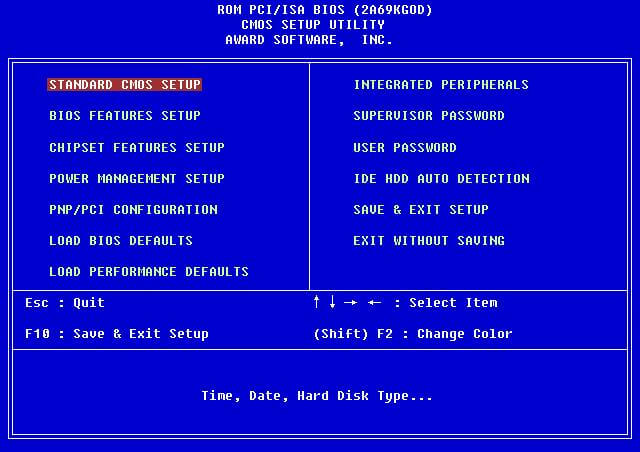
Alt name: reboot-and-select-proper-boot-device-windows-11-7-ways-to-fix-01.jpg
Alt text: b
Step 2: Once in the BIOS, navigate to the “Boot” or “Boot Order” section.
Step 3: Ensure that the primary boot device is set to the correct hard drive or SSD where your Windows 11 installation is located.
Step 4: Save the changes and exit the BIOS setup.
Method 2: Disconnect External Devices
Sometimes, external devices like USB drives or external hard drives can interfere with the boot process, causing the Reboot and Select Proper Boot Device Windows 11 error. Disconnect all external devices from your computer and restart it. Check if the error persists. If the system boots successfully, reconnect the devices one by one to identify the problematic device.

Method 3: Check Hard Drive Connections
Loose or faulty hard drive connections can also trigger boot errors. Follow these steps to ensure proper connections:
Step 1: Power off your computer and unplug it from the power source.
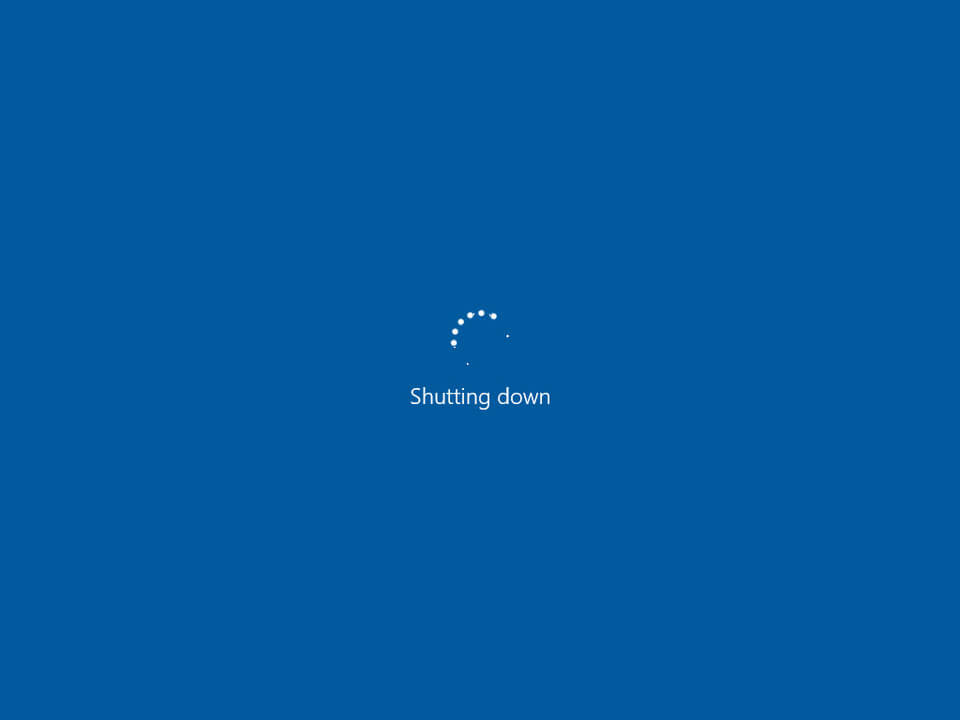
Step 2: Open the computer case and locate the hard drive.
Step 3: Verify that the SATA or power cables connected to the hard drive are secure.
Step 4: If necessary, disconnect and reconnect the cables, ensuring a snug fit.
Step 5: Close the computer case and reconnect the power cable.
Step 6: Power on the computer and check if the error has been resolved.
Method 4: Run Automatic Repair
Windows 11 offers an Automatic Repair feature that can help fix various boot-related issues, including the Reboot and Select Proper Boot Device Windows 11 error message. Follow these steps:
Step 1: Boot your computer using a Windows 11 installation media (USB or DVD).
Step 2: Select your language preferences and click “Next.”
Step 3: Click on “Repair your computer” at the bottom left corner of the screen.
Step 4: In the next window, select “Troubleshoot” and then “Advanced options.”
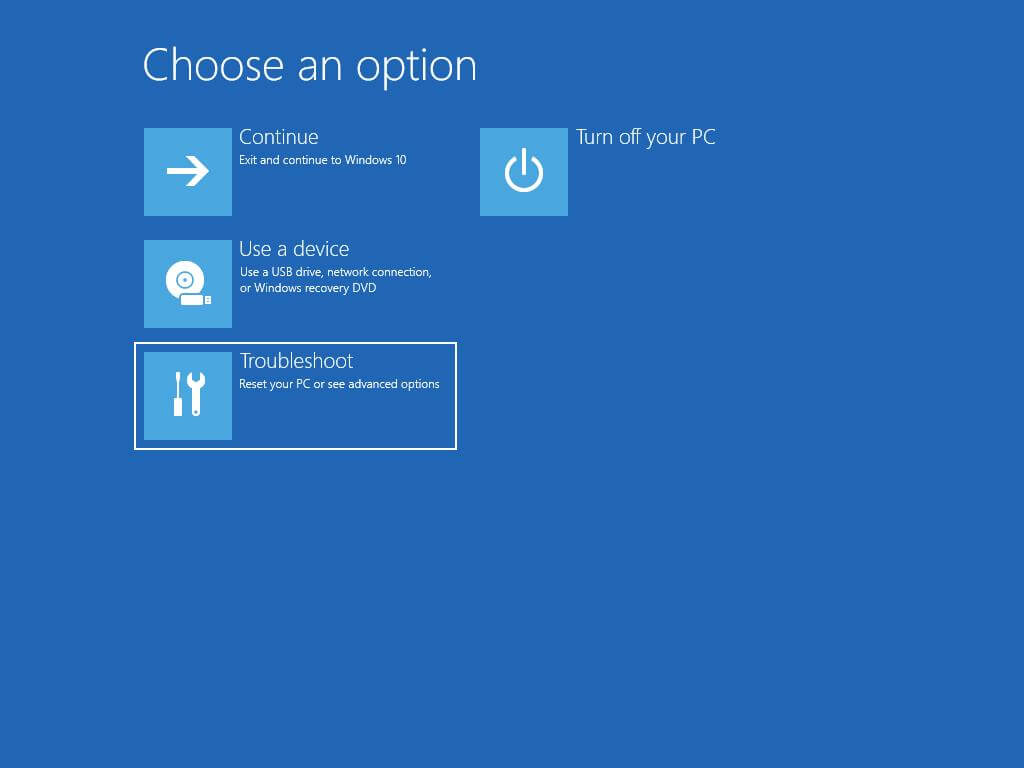
Step 5: Choose “Automatic Repair” and follow the on-screen instructions.
Step 6: Once the repair process is complete, restart your computer and check if the error persists.
Method 5: Rebuild BCD (Boot Configuration Data)
Corrupted or misconfigured Boot Configuration Data (BCD) can lead to boot errors. Rebuilding the BCD can help resolve the “Reboot and Select Proper Boot Device” issue. Here’s how:
Step 1: Boot your computer using a Windows 11 installation media.
Step 2: Select your language preferences and click “Next.”
Step 3: Click on “Repair your computer” at the bottom left corner of the screen.
Step 4: In the next window, select “Troubleshoot” and then “Advanced options.”
Step 5: Choose “Command Prompt” from the list of options.
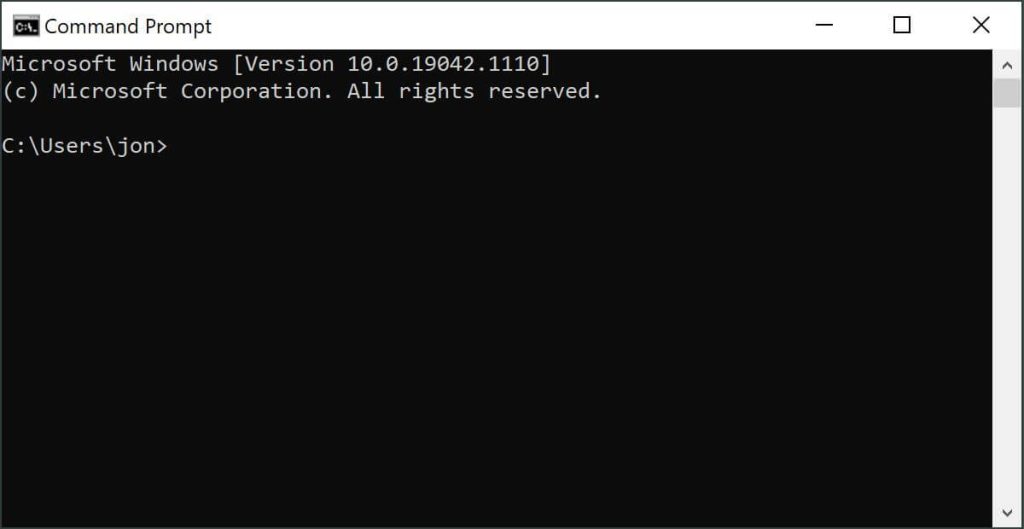
Step 6: In the Command Prompt window, type the following command and press Enter:
bootrec /fixmbr
bootrec /fixboot
bootrec /scanos
bootrec /rebuildbcd
Step 7: After the process completes, restart your computer and check if the error has been resolved.
Method 6: Check for Disk Errors
Disk errors can also cause boot problems on your Windows 11 computer. To check for such errors, follow these steps:
Step 1: Press Windows Key + X and select “Command Prompt (Admin)”.
Step 2: In the Command Prompt window, type the following command and press Enter:
chkdsk C: /f
Note: Replace “C:” with the appropriate drive letter where your Windows 11 is installed.
Step 3: Press “Y” to confirm the disk check.
Step 4: Restart your computer and let the disk check complete.
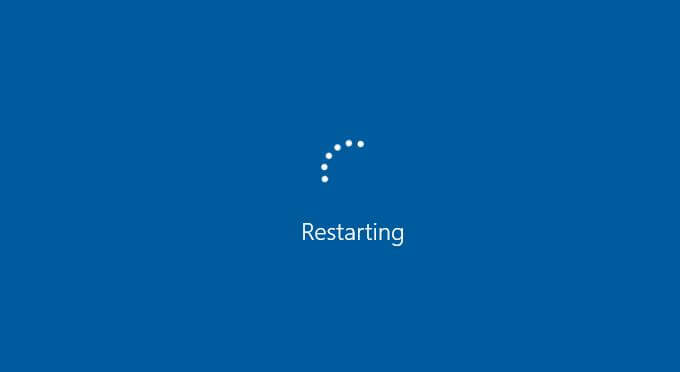
Step 5: After the process finishes, check if the error has been resolved.
Method 7: Reinstall Windows 11
If all else fails, reinstalling Windows 11 can be a viable solution to fix the Reboot and Select Proper Boot Device Windows 11 error message. However, make sure to back up your important data before proceeding with this step.
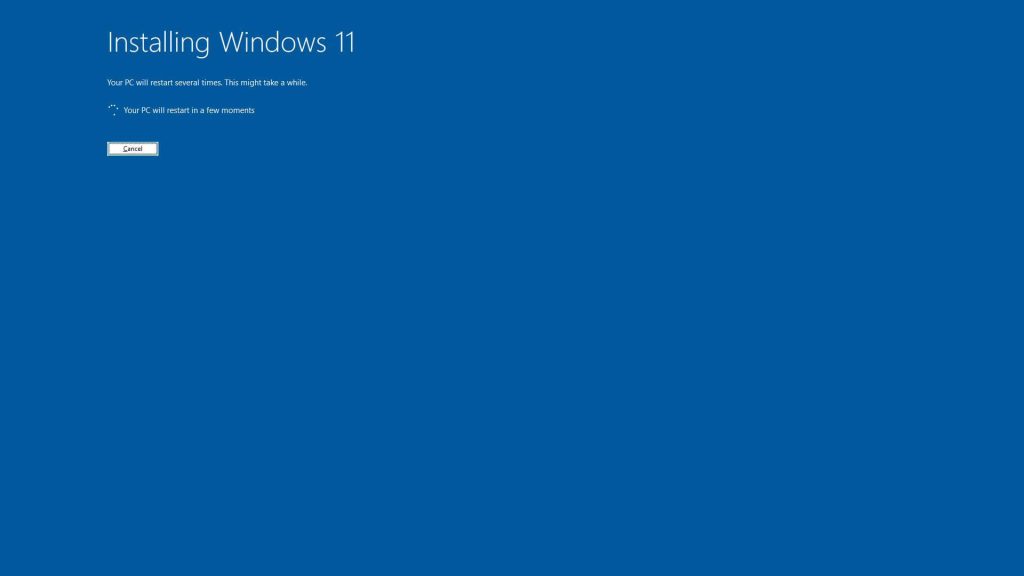
Conclusion
Encountering the “Reboot and Select Proper Boot Device” error can be worrisome, but with the right troubleshooting steps, you can resolve the issue and get your Windows 11 computer up and running again. By following the seven methods outlined here, you should be able to fix the Reboot and Select Proper Boot Device Windows 11 error and enjoy a smooth booting process.
FAQs
1. What does the error message “Reboot and Select Proper Boot Device” mean?
The error message “Reboot and Select Proper Boot Device” indicates that the computer is unable to locate a valid boot device to start the operating system. This can occur due to various reasons, including but not limited to issues with the system’s boot configuration, faulty hardware components, or a disconnected storage device.
2. Why does the error message “Reboot and Select Proper Boot Device” appear on Windows 11?
The error message may appear on a Windows 11 system when the computer attempts to boot from an incorrect or non-bootable device. This can be caused by misconfigured BIOS/UEFI settings, a failing hard drive or SSD, a disconnected or improperly connected storage device, or other hardware-relatedissues.
3. Can a faulty hard drive or SSD cause the “Reboot and Select Proper Boot Device” error?
Yes, a failing or faulty hard drive or SSD can contribute to the”Reboot and Select Proper Boot Device” error. If the system’s primary boot device, such as the hard drive or SSD, is experiencing issues such as data corruption, physical damage, or failure to be recognized by the system, it canlead to the inability to boot into the operating system.
Popular Post
Recent Post
Help With Color Management In Windows: Complete Guide [2026]
Color often decides how we experience a picture, a video, a website, or even a simple chart. Many users feel confused when colors look different on each screen. A monitor may show a softer shade while a laptop shows a sharper one. This creates doubt and slows down work. It can also lead to mistakes […]
How To Install Pending Windows Updates Easily On Windows 11
Windows updates keep your computer healthy. They fix problems and improve security. Many people ignore updates because they worry about errors or slow performance. In most cases, the process is simple. You only need to follow a clear routine and give your computer enough time to finish the job. A regular update habit saves you […]
How to Set Up a Secure VPN Connection on Windows In 2026
A VPN helps protect your privacy each time you go online. It hides your real location. It protects your data from unsafe networks. It also keeps your browsing away from unwanted eyes. Many people use it to keep their work safe. Others use it to guard their regular internet use. Windows offers good support for […]
How To Extend Your Battery Life Effectively in Windows
A laptop is useful only when the battery lasts long enough to support your work. When the charge falls too fast, even small tasks feel stressful. You may rush to find a charger. You may feel forced to lower the performance. You may even stop your work in the middle of something important. This can […]
How To Get Help With Notepad in Windows [2026]
Notepad has been part of Windows for many years. And people still use it for quick notes, lists, and simple edits. Its clean layout helps new users, while its small set of tools supports everyday tasks. Yet problems can appear when features behave in unexpected ways or when users try something new, so clear guidance […]
Software Performance Optimization Tips: Complete Guide
Software often slows down over time, turning once-fast programs into frustrating delays. While many assume their device is outdated, the real issue often lies in how the software runs. With a few simple habits and checks, users can restore speed and avoid costly upgrades. This guide offers clear, beginner-friendly software performance optimization tips. It covers […]
How To Connect a Scanner to Your Device Windows 11 In 2026
Have you ever needed to scan a document in a hurry and did not know how to begin? Many people face this problem when they buy a new scanner or a new computer. Windows 11 includes helpful tools that make the process easy, but you must know the right steps. This guide explains each method […]
How To Connect to Your PC Remotely Windows [Complete Guide]
Many people need to reach their computer from far away. Well, yes! It may be for work, study, or personal use. Remote access helps you open files, use your apps, and control your system even when you are not near the device. It gives you the comfort of using your computer anywhere through the internet. […]
How To Connect to a Wi Fi Using a QR Code: Latest Guide
Wi-Fi is now a basic part of our lives. We use it at home, in offices, schools, and public places. But typing long passwords every time you connect can be annoying. Sometimes you might even forget your Wi-Fi password. That is where QR codes come in handy. With QR codes, you can connect to any […]
How To Connect a Wireless Printer Easily to Windows 11/10 PC
Printing tasks are part of most home and office work today. Isn’t it? Well, yes! Using a wireless printer makes printing easier and faster because you don’t need cables. It allows you to print documents and images from any corner of your room as long as your device and printer are connected to the same […]
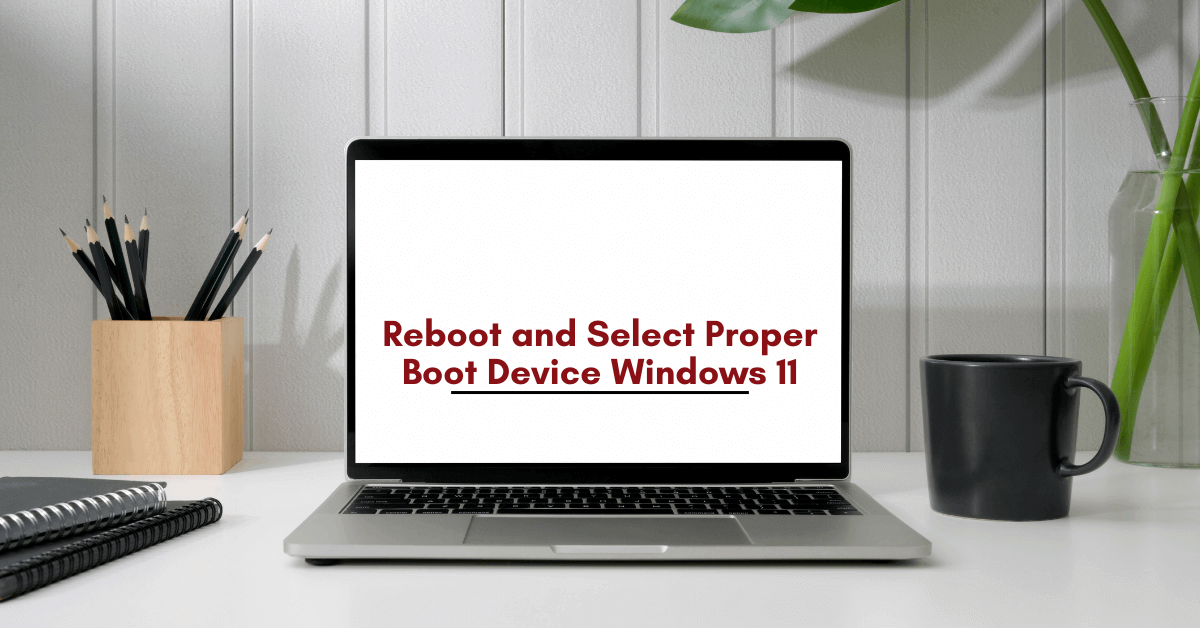














![Help With Color Management In Windows Complete Guide [2026]](https://www.techcommuters.com/wp-content/uploads/2025/12/Help-With-Color-Management-In-Windows-Complete-Guide.webp)










