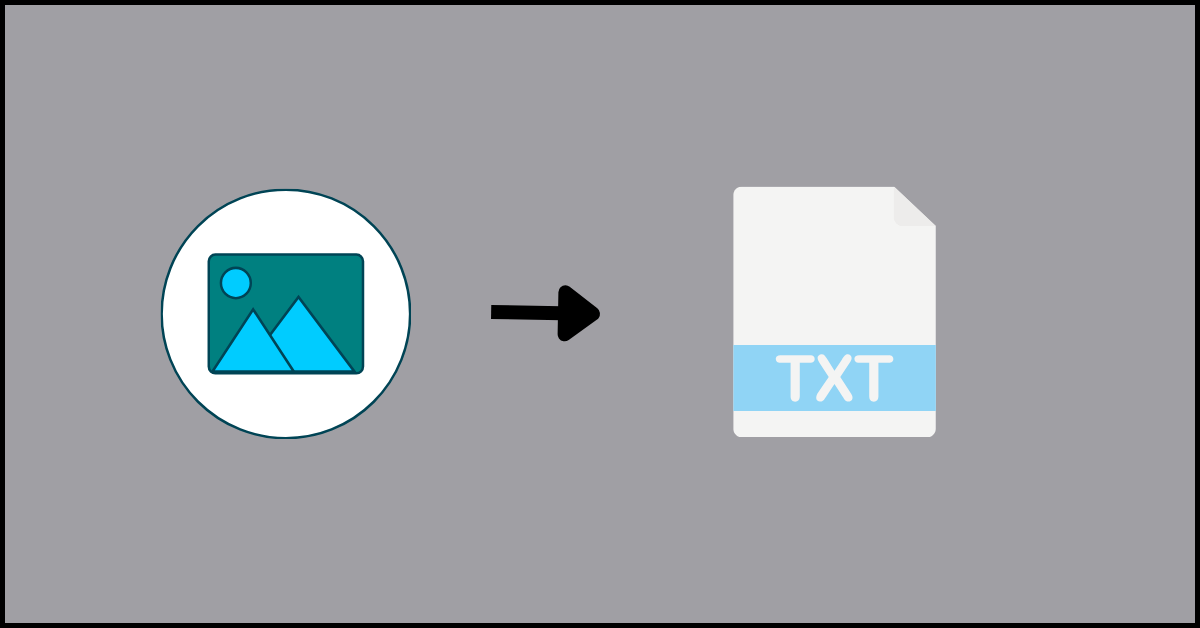5 Best Images To Text Tools to Extract Text From the Image
Introduction:
Images contain a wealth of information in the form of text, but extracting that text can be tedious and time-consuming. Well, not anymore. With advanced image processing algorithms and optical character recognition (OCR) technology, image-to-text conversion tools have made the process much easier.
In this article, we will look at the 5 best image-to-text tools that can help extract text from images quickly and accurately.
Exploring the OCR Technology
The conversion of image text to editable format is a crucial tool. This technology, known as optical character recognition (OCR), has changed significantly. It is widely used to convert printed materials into digital formats and to gather information from image-based documents.
The primary purpose of OCR is to recognize and extract text from these documents, which may be in various fonts, sizes, and styles. OCR technology uses machine learning algorithms and pattern recognition to analyze the shapes and patterns of characters in an image or document. Once the characters are identified, the OCR software converts them into machine-encoded text.
Top Image-to-Text Tools Compared: Find Your Perfect OCR Match
Extracting text from images has become a routine task for students, professionals, and content creators alike. Whether you’re digitizing printed documents or pulling quotes from screenshots, OCR (Optical Character Recognition) tools make it seamless.
Below is a comparison of five standout platforms that offer reliable image-to-text conversion, each with its own strengths in usability, accuracy, and features.
| Tool | Key Strengths | Supported Formats | Free Usage Limitations | Unique Features |
| OnlineOCR | Leading the Pack | JPG, PNG, BMP, PDF | 15 MB file size limit | Converts to Word, Excel, Text; no signup needed |
| HiPDF | A Comprehensive Tool | PDF, JPG, PNG | Free with limited features | Cloud-based, secure deletion, ISO-certified |
| Sider | Simplicity and Efficiency | Screenshots, PDFs | Free basic OCR | Integrated with chat tools, fast processing |
| OCR.Best | Simple and Efficient | JPG, PNG, PDF | No registration required | Minimalist UI, quick results |
| IMG2TXT | Easy Conversion | JPG, PNG | Free with ads | Drag-and-drop interface, instant preview |
5 Best Images to Text Tools to Extract Text From Images
1. OnlineOCR: Leading the Pack
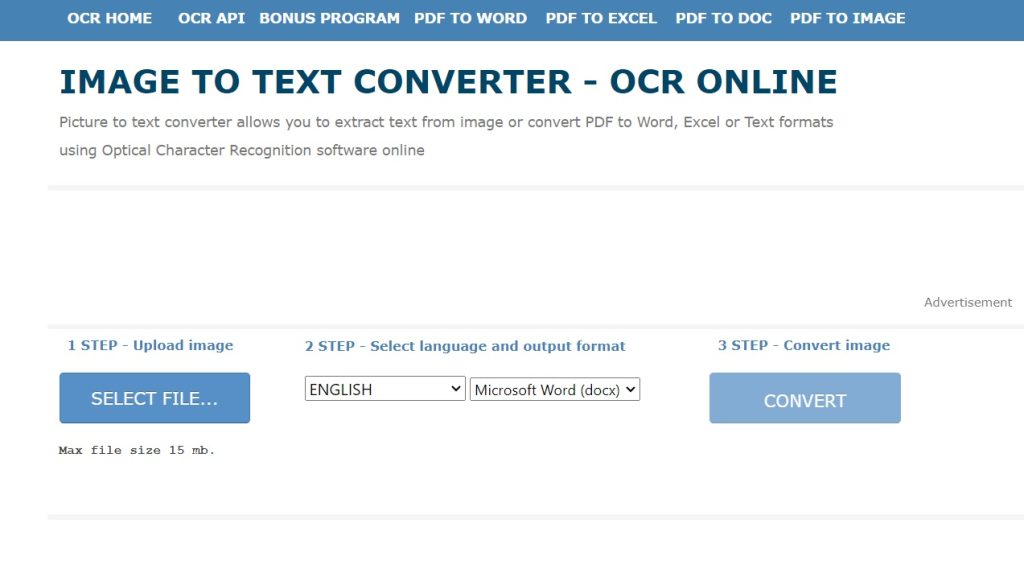
In the realm of OCR tools, OnlineOCR shines with its exceptional accuracy and efficiency. This tool is versatile, accommodating a variety of languages and file types, thus serving a broad spectrum of users. OnlineOCR’s standout trait is its refined image to text converter technology, adept at precisely interpreting and transforming text from images, even amidst complex formats or varying image quality.
OnlineOCR’s design prioritizes ease of use. Its interface allows for simple image uploads and rapid receipt of the converted text. This quick processing is particularly valuable for tasks requiring prompt text conversion. Moreover, OnlineOCR skillfully preserves the original layout of documents, an essential feature for maintaining the structure of tables or columns.
Key Features:
- Caters to an international user base with its multi-language support. (60+ languages)
- Capable of processing different file types including JPEG, PNG, GIF, BMP, and PDF files, enhancing its usability.
- Particularly effective in extracting text from intricately laid out images.
- Offers various output options that include plain text, searchable PDF, Word, Excel, and PowerPoint.
Pros:
- Completely free to use with no limits on usage.
- Simple and easy-to-use interface.
- Good accuracy for scanned documents and clear images.
- Multiple output formats.
Cons:
- Slow OCR processing speed.
- Mediocre accuracy for low-quality and complex images.
- Limited file size for uploads.
2. HiPDF: A Comprehensive Tool
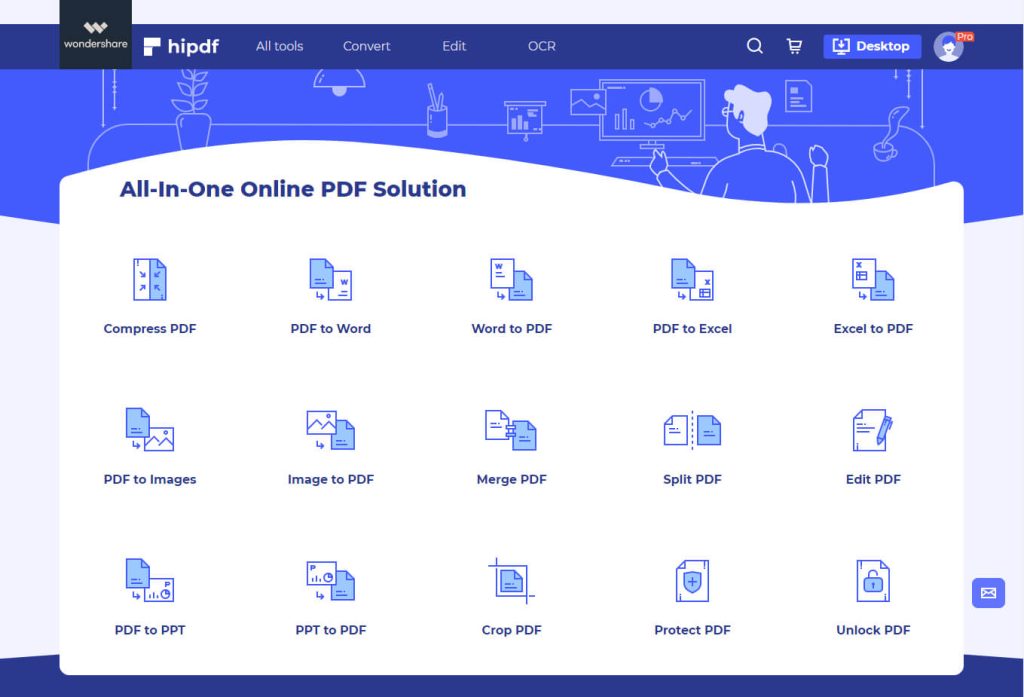
HiPDF distinguishes itself in the OCR landscape with its comprehensive suite of features, which go far beyond mere text extraction. This versatile tool transcends the basic functionality of converting images to text by incorporating additional capabilities like sophisticated PDF editing and versatile file conversion options.
What sets HiPDF’s OCR feature apart is its remarkable efficiency in swiftly and accurately converting text from a wide range of image types and formats. This attribute is particularly beneficial for users dealing with diverse document types.
The design of HiPDF’s interface prioritizes straightforwardness and user-friendliness, making it a breeze for anyone to find their way around its functionalities. This approach to design ensures that navigating through the tool is a smooth experience.
Key Features:
- Performs OCR on PDFs and common image formats.
- Retains original document formatting after OCR.
- OCR supports 189 languages.
- Batch conversion for multiple files.
- Customize OCR settings for optimized text extraction.
- Editable text post-OCR for correction.
- Secured with password protection.
Pros:
- Extracts text accurately from high-quality scans and images.
- Maintains original PDF layout, columns, tables, etc.
- OCR can be customized for optimal results.
- Supports a wide range of languages for text extraction.
- Can directly edit and correct OCR text
Cons:
- Expensive paid plans.
- Slow OCR processing time.
3. Sider: Simplicity and Efficiency
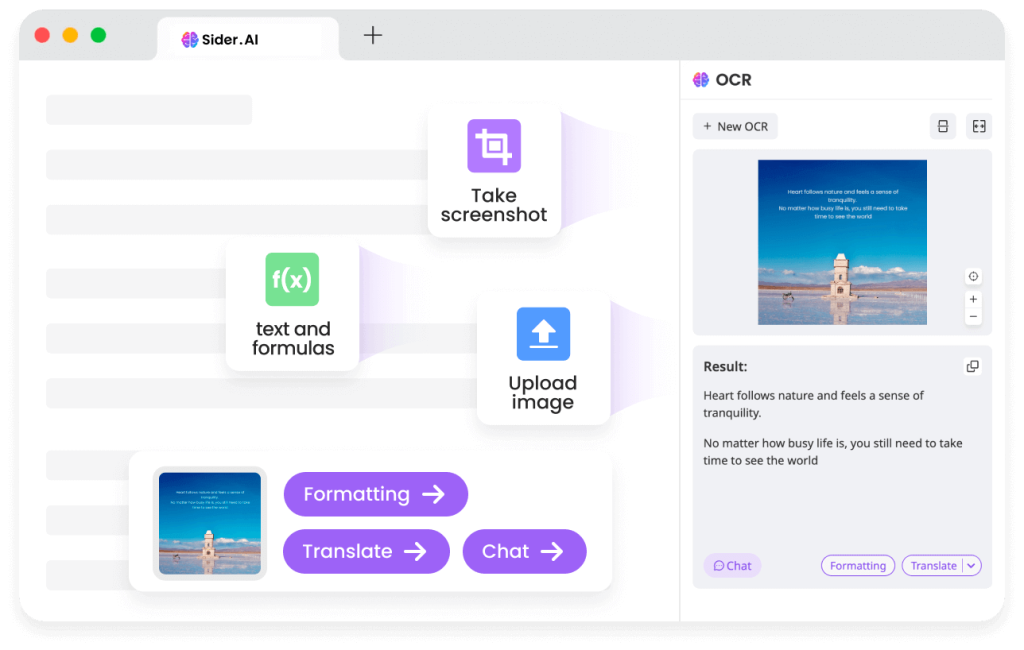
Sider, while perhaps not as widely known as OnlineOCR or HiPDF, establishes itself as a steadfast and dependable tool in the OCR sector. It specializes in delivering straightforward and effective text extraction from images, with a system that supports an array of languages and consistently offers a satisfactory level of accuracy.
This tool avoids overcomplicating the process with extra features that might not be frequently used. Sider’s approach is to offer a practical, easy-to-use tool, aimed at fulfilling fundamental OCR tasks effectively. This makes it an ideal tool for anyone in need of a straightforward solution for converting text from images without the clutter of additional, complex functionalities.
Key Features:
- One-click text extraction from web pages.
- Customizable OCR area with smart selection.
- Extracts text, tables, and data.
- Convenient Chrome extension with easy setup.
- organizes extracted information into shareable notes.
- Exports text to Word, Excel, PDF, etc.
Pros:
- Easy and quick text extraction from web pages
- Does not require screenshots or saving web images
- Smart OCR area selection
- Structured data output for tables, lists, etc.
- Can export to various document formats
- Useful for research, archives, etc.
Cons:
- Browser extension only, no desktop app.
- Cannot OCR normal image files.
- Limited functionality on mobile browsers.
- Exports lack original formatting mostly.
4. OCR.Best: Simple and Effecient
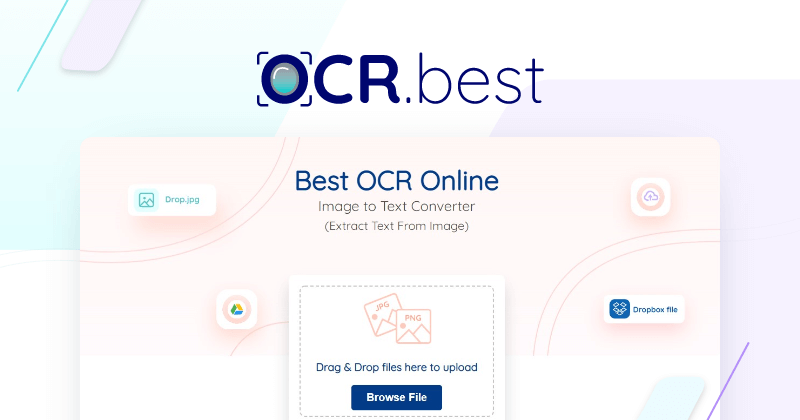
OCR.Best is an online OCR service that can extract text from images and PDF files through optical character recognition. It offers a free tier along with paid plans for bulk processing.
OCR.Best provides a capable free online OCR service for extracting text from images and PDFs. Its ease of use and document formatting retention make it suitable for personal and light business usage. However, the free tier has restrictive usage limits, and accuracy falls short for low-quality scans. Paid plans give access to bulk processing and API integration. Overall, OCR.Best is a decent option for basic image and PDF OCR needs if you have clear scans.
Key Features:
- Free online OCR with size limits.
- Extracts text from PDFs, JPEGs, PNGs, etc.
- Retains original document formatting.
- Supports multiple languages for text extraction.
- Convert scanned PDFs into searchable and editable documents.
- Custom OCR engine optimizations.
- Batch processing and API access.
Pros:
- Free tier available with decent usage limits.
- Good accuracy for clean scans and images.
- Preserves original document formatting like PDF.
- Quick processing time.
- Multiple language support.
Cons:
- The free tier has limits on the number of monthly pages.
- Lacks editable OCR text post-processing.
- Limited file size and monthly processing in the free tier.
5. IMG2TXT: Easy Conversion
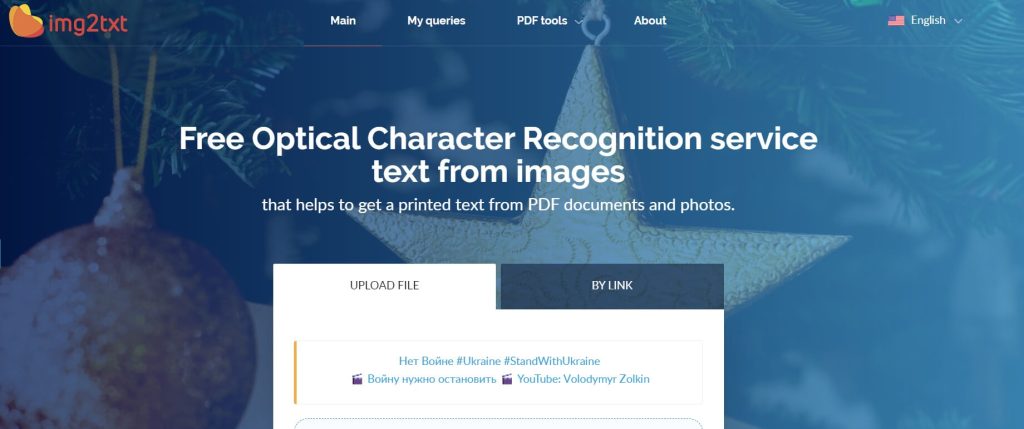
IMG2TXT is a free web-based OCR tool to extract text from images. It accepts various image formats like JPG, PNG, TIFF, and BMP and converts them into editable text documents.
IMG2TXT is an easy-to-use free online OCR tool for basic image-to-text needs. It retains formatting and supports batch processing. However, the OCR accuracy is average and cannot be tuned. The lack of integration options also limits automated use cases. But for occasional manual OCR conversion, IMG2TXT is a decent free option to extract text from common image formats.
Key Features:
- Free online OCR conversion.
- Supports JPG, PNG, TIFF, and BMP image formats.
- Outputs text in TXT, DOC, and PDF formats.
- Retains paragraphs, headings, and other formatting.
- Batch conversion for multiple images.
- Extracts text in English and 100+ languages.
- User-friendly interface and workflow.
Pros:
- Completely free to use with no limits.
- Preserves formatting like paragraphs and headings.
- Quick processing time for OCR conversion.
- Batch processing for multiple images.
- Wide language support for text extraction.
Cons:
- Does not allow editing extracted text.
- No integration or API access.
- Exports lack original font styling and sizes.
Conclusion
In a nutshell, the capacity to extract text from images is a fundamental tool in both professional and personal settings. Each tool has its unique strengths, whether it’s HiPDF’s comprehensive features, OnlineOCR’s precision, or Sider’s simplicity, offering users a variety of choices to meet their OCR requirements.
Overall, with modern AI advancements, OCR accuracy continues to improve while becoming more accessible. The right OCR tool can save huge amounts of time and effort extracting text from images or PDFs in personal, academic, or commercial contexts.
FAQs:
1. Are these OCR tools safe to use for sensitive documents?
Most reputable OCR platforms like HiPDF and OnlineOCR prioritize user privacy. HiPDF, for instance, deletes uploaded files within 60 minutes and holds ISO/IEC 27001 certification for data security. However, users should always review each tool’s privacy policy before uploading sensitive content.
2. Do these tools work well with handwritten text?
Handwritten text recognition varies across platforms. While most tools excel at printed fonts, only a few—typically premium OCR engines—offer decent accuracy with cursive or stylized handwriting. For best results, ensure the handwriting is clear and the image resolution is high.
3. Can I use these tools on mobile devices?
Yes, many OCR tools are mobile-friendly. HiPDF and Sider offer responsive web interfaces, while others like IMG2TXT are optimized for drag-and-drop use on smartphones. Some platforms also offer dedicated mobile apps for on-the-go text extraction.
Popular Post
Recent Post
How To Get Help With Notepad in Windows [2026]
Notepad has been part of Windows for many years. And people still use it for quick notes, lists, and simple edits. Its clean layout helps new users, while its small set of tools supports everyday tasks. Yet problems can appear when features behave in unexpected ways or when users try something new, so clear guidance […]
Software Performance Optimization Tips: Complete Guide
Software often slows down over time, turning once-fast programs into frustrating delays. While many assume their device is outdated, the real issue often lies in how the software runs. With a few simple habits and checks, users can restore speed and avoid costly upgrades. This guide offers clear, beginner-friendly software performance optimization tips. It covers […]
How To Connect a Scanner to Your Device Windows 11 In 2026
Have you ever needed to scan a document in a hurry and did not know how to begin? Many people face this problem when they buy a new scanner or a new computer. Windows 11 includes helpful tools that make the process easy, but you must know the right steps. This guide explains each method […]
How To Connect to Your PC Remotely Windows [Complete Guide]
Many people need to reach their computer from far away. Well, yes! It may be for work, study, or personal use. Remote access helps you open files, use your apps, and control your system even when you are not near the device. It gives you the comfort of using your computer anywhere through the internet. […]
How To Connect to a Wi Fi Using a QR Code: Latest Guide
Wi-Fi is now a basic part of our lives. We use it at home, in offices, schools, and public places. But typing long passwords every time you connect can be annoying. Sometimes you might even forget your Wi-Fi password. That is where QR codes come in handy. With QR codes, you can connect to any […]
How To Connect a Wireless Printer Easily to Windows 11/10 PC
Printing tasks are part of most home and office work today. Isn’t it? Well, yes! Using a wireless printer makes printing easier and faster because you don’t need cables. It allows you to print documents and images from any corner of your room as long as your device and printer are connected to the same […]
How To Connect Your Windows 11 PC to a Projector or Another PC
A bigger screen can help you share your work with others. When you connect your Windows 11 PC to a projector, your screen becomes easier to view in a meeting room, classroom, or home. You can show slides, videos, notes, or entertainment. Most people do this for work or study, but it is also helpful […]
How To Set Up Dual Monitors Easily Windows 11/10: Complete Guide
Working with one screen can feel limiting. You switch between apps constantly. Your workflow slows down. A dual monitor setup changes everything. It gives you more space to work. You can see multiple things at once. This guide shows you how to set up dual monitors easily on Windows systems support. Windows 11 and Windows […]
How to Set Your Preferred Default Printer On Windows 11/10: Complete Guide
Printing documents should be simple. But many users struggle with their printer settings. Windows often picks the wrong printer as the default. This creates delays and wastes paper. Setting up your preferred printer as the default saves time. It prevents printing errors. This guide shows you how to set your preferred default printer Windows systems […]
Ashampoo WinOptimizer Review: Can It Really Speed Up Your PC?
Is your computer running slowly? Do programs take forever to load? You’re not alone. Millions of PC users face this problem daily. Ashampoo WinOptimizer claims it can fix these issues. This software promises to clean junk files, boost speed, and make your computer run like new. But does it really work? Or is it just […]