Advanced Driver Updater: Features and Working Process
Introduction:
The unsung champions, known as drivers, serve as the crucial bridge between our hardware and operating systems. Drivers ensure a harmonious interaction that enables our devices to function seamlessly. Despite their significance, drivers often operate behind the scenes, quietly working their magic.
But what if there was a way to not only recognize their importance but also optimize and update them effortlessly? That’s where an Advanced Driver Updater steps in.
In this article, we will talk about the advanced driver updater tool, exploring its remarkable features and working process. We will also provide you with step-by-step instructions on how to update drivers using Advanced Driver Updater.
Whether you’re a tech enthusiast looking to squeeze every drop of performance from your system or a casual user aiming for a smoother computing experience, understanding the role of an automatic driver updater tool can help you make the most of your technology.
What is Advanced driver updater?
Developed by Systweak Software, Advanced Driver Updater is your go-to solution for swiftly identifying and rectifying outdated drivers on your PC, ensuring your system runs smoothly and error-free. In a world where technology evolves at a breakneck pace, keeping your PC’s performance at its peak is paramount, and this sophisticated tool to update drivers is here to help you achieve just that.
Within its extensive database, Advanced Driver Updater houses a vast repository of drivers, making it the preferred choice for users seeking to install or update their drivers. With a comprehensive collection of driver updates at your fingertips, you can rest assured that your hardware components will always be equipped with the latest versions, optimizing your system’s efficiency and performance.
Advanced Driver Updater Features:
Wondering why this tool is considered one of the best driver updaters? Here are the top features of the Advanced Driver Updater tool.
1. Automated Driver Scanning:
Advanced Driver Updater automates the process of scanning your system for outdated or missing drivers, saving you valuable time and effort.
2. Extensive Driver Database:
It boasts a vast and up-to-date database containing a wide range of drivers for various hardware components, ensuring compatibility with most devices.
3. One-Click Driver Updates:
The task of updating drivers with this tool is a breeze. The software downloads and installs the latest driver versions with ease.
4. Scheduled Driver Scans:
Set up scheduled scans to regularly check for driver updates, ensuring your system stays optimized and secure over time. Advanced Driver Updater to automatically check for driver updates at regular intervals—daily, weekly, or monthly, depending on your preference.
5. Backup and Restore:
Advanced Driver Updater provides a reliable backup and restore feature, allowing you to save your current drivers before updates and revert to them if any issues arise. It provides you with a safeguard for peace of mind.
This nifty driver updater tool enables you to effortlessly back up compatible drivers and, in case the need arises, restore them with a simple click, sparing you from the hassle and uncertainty of driver-related mishaps. Your system’s stability and functionality remain under your control, ensuring a seamless computing experience.
6. Driver Exclusion List:
Customize your driver update preferences by excluding specific drivers from the update process, useful for avoiding potential compatibility problems.
7. Detailed Driver Information:
Get comprehensive information about your drivers, including version numbers and release dates, to help you make informed update decisions.
8. Minimizes System Crashes:
Outdated or incompatible drivers are a common culprit behind system crashes and freezes. Advanced Driver Updater actively reduces the risk of such disruptive events by regularly scanning your system, identifying problematic drivers, and promptly updating them to their latest, stable versions
9. Driver Update History:
Keep track of all driver updates and changes made to your system for reference and troubleshooting purposes.
10. Fix hardware Errors:
Many hardware issues stem from either defective, absent, or obsolete drivers. Advanced Driver Updater possesses the capability to address these issues effectively, sparing you the need for costly and time-consuming PC repairs. This not only saves you valuable time but also preserves your hard-earned money.
These impressive features collectively make Advanced Driver Updater an indispensable tool for maintaining your PC’s performance, security, and compatibility with the latest hardware and software updates.
How to Update Drivers Using Advanced Driver Updater Tool?
Well, it’s time to finally use the Advanced Driver Updater tool on your PC. Here are the steps to update drivers using the Advanced Driver Updater tool:
Step 1: Visit the official webpage of Advanced Driver Updater. Hit on the “Download Button”. Run the setup file, and begin by downloading and installing the Advanced Driver Updater software on your computer. After installation, launch the application.
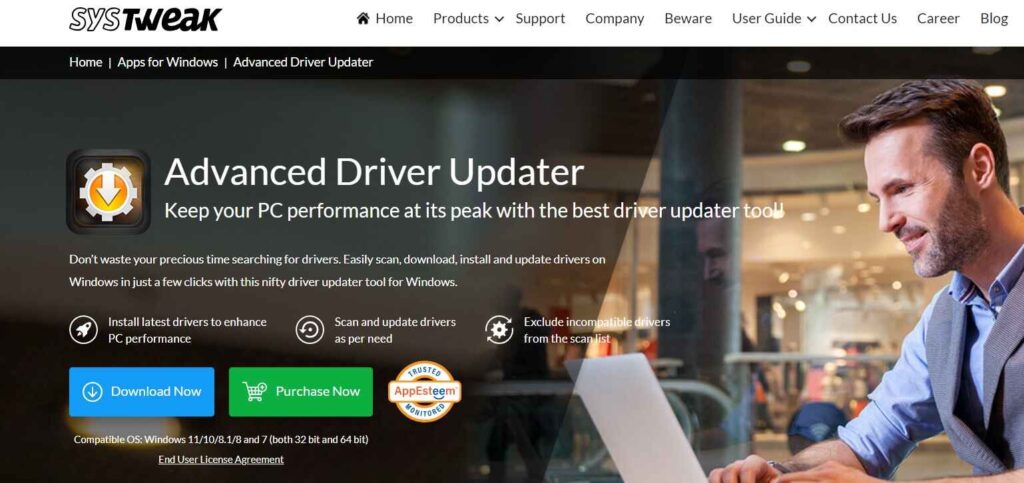
Step 2: Upon launching, the tool will perform an initial scan of your system to identify outdated or missing drivers. This automatic scan provides an overview of the current driver status on your PC.
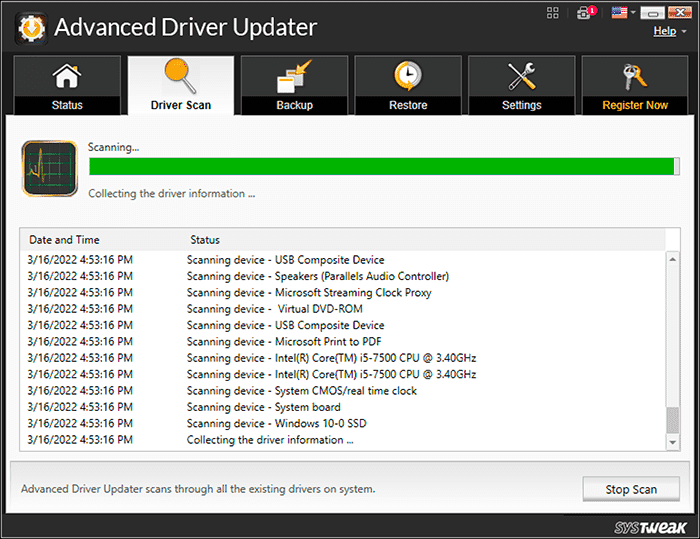
Step 3: Once the scan is complete, the tool will present you with a list of drivers that require updates. You can review this list, which typically includes driver names, current versions, and available updates.
Step 4: Now, it’s time to select the drivers you want to update. You can choose to update all drivers at once or select specific ones based on your preferences. The tool usually allows you to check or uncheck drivers in the list.
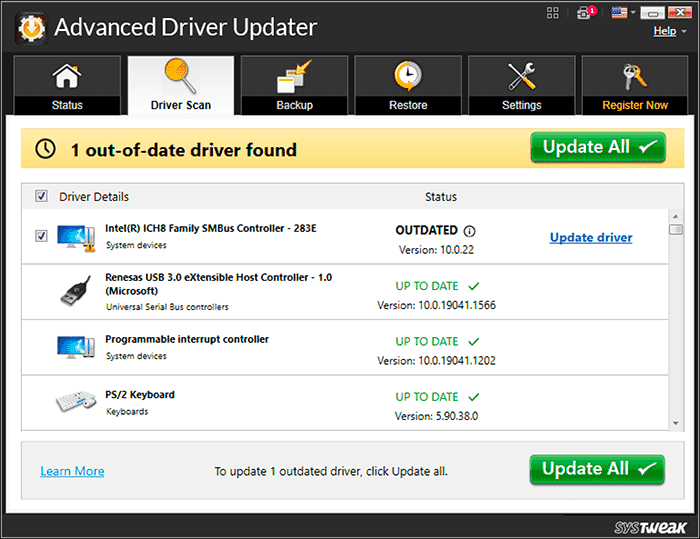
Step 5: After selecting the desired drivers, initiate the update process. Advanced Driver Updater will connect to its extensive database and download the latest versions of the selected drivers.
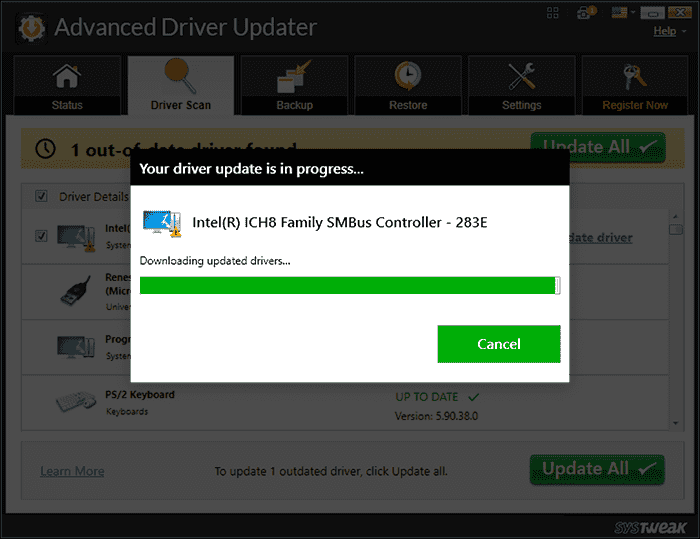
NOTE: Before proceeding with the installation of new drivers, consider creating a backup of your current drivers. While the tool usually does this automatically, it’s a good practice to double-check and ensure you have a backup in case you need to roll back to previous versions.
After the installation is complete, it’s essential to verify that the drivers have been updated successfully. Check the driver versions to ensure they match the latest ones available in the tool’s database. Also, test your system to ensure it functions smoothly with the updated drivers.
Pricing Plan: Advanced Driver Updater
Advanced Driver Updater by Systweak Software offers a straightforward pricing model with occasional promotional offers. Here’s the latest pricing structure:
| Plan | Details |
| Single User License | $39.95 (discounted from $69.95) |
| Annual Subscription | $39.95/year for 1 PC |
| Free Trial | Available with limited functionality |
| Bundle Offer | Includes Systweak Photo Organizer for free during promotional periods |
| Money-Back Guarantee | 60-day risk-free refund policy |
| Additional Discounts | Optional add-ons like the Advanced PC Cleanup Tool at 75% off during checkout |
Key Inclusions:
- Automatic driver scanning and updates
- Driver backup and restore
- Scheduled scans and exclusions
- Offline driver updates
- Enhanced gaming and system performance
Comparison Table: Advanced Driver Updater vs Competitors
Here’s a side-by-side comparison of Advanced Driver Updater with some top alternatives:
| Feature / Tool | Advanced Driver Updater | Driver Talent | Auslogics Driver Updater | Avast Driver Updater | Bit Driver Updater |
| Price | $39.95/year | $8.99 one-time | $49.95/year | $42.99/year | $14.77/3 months |
| Free Trial | Yes | Yes | Yes | Yes | Yes |
| Driver Backup/Restore | Yes | Yes | Yes | Yes | Yes |
| Offline Update | Yes | Yes | No | No | No |
| Scheduled Scans | Yes | No | Yes | Yes | Yes |
| Gaming Optimization | Yes | No | Yes | Yes | Yes |
| User Interface | Simple & intuitive | Basic | Modern | Sleek | Clean |
| Support | 24/7 Support | Email & Chat | Email & Phone |
Conclusion
So, we learned all about what is advanced driver updater, its functioning, and more importantly highlighted the Advanced Driver Updater features. In conclusion, Advanced Driver Updater emerges as an indispensable tool for anyone seeking to enhance their computer’s performance, stability, and security. By automating the driver update process, it simplifies the often complex task of driver management.
With this tool by your side, you can ensure that your PC operates at its peak potential, free from the woes of outdated or incompatible drivers. Say goodbye to system crashes, sluggish performance, and hardware errors – and welcome a smoother, more efficient computing experience with Advanced Driver Updater.
FAQs:
Is it necessary to update drivers regularly?
Yes, regular driver updates are essential to ensure your hardware functions correctly, improve system stability, and address security vulnerabilities. Outdated drivers can lead to performance issues and system errors.
How often should I schedule driver scans?
It depends on your usage and preference, but scheduling a weekly scan is a good starting point. Adjust the frequency based on how frequently you install new hardware or experience driver-related problems.
What if an updated driver causes issues?
In such cases, you can use Advanced Driver Updater’s rollback feature to revert to the previous driver version. It’s a quick way to restore system stability while troubleshooting the issue.
Popular Post
Recent Post
Top 9 Browsers With Built-In VPN – VPN Browser
Online browsing is no longer private by default. Every website collects data in some form. This includes location details, device information, and browsing habits. Over time, this data builds a clear picture of user behavior. Many people are now uncomfortable with this level of tracking. A VPN browser helps reduce this exposure. It adds a […]
AI In Cyber Security: Who is Winning, Hackers or Security Companies
Cybersecurity once followed clear rules. Companies built firewalls. Users created passwords. Antivirus tools scanned files and removed known threats. When an attack happened, security teams studied it and added new rules. This method worked for many years. It created a sense of control and stability. That sense is gone today. Artificial intelligence has changed how […]
The Biggest AI-Run Cyber Attacks Of All Time
Artificial intelligence is now part of everyday technology. It helps people search faster. It improves medical research. It supports businesses in making better choices. But AI is not used only for good purposes. Cyber criminals have also learned how to use it. This has changed the nature of cyber attacks across the world. In the […]
Switch To a Dark Background Theme on Windows: Enable Dark Mode
People often like a screen that feels gentle on the eyes. A darker style softens bright areas and makes long computer sessions easier to handle. It also gives the desktop a cleaner and more modern feel. When you switch to a dark background theme in Windows, the colors shift to deeper shades that reduce glare […]
Complete Guide on Managing Audio Input Devices [Latest In 2026]
People use microphones for meetings, games, classes, recordings, and voice chats, so any problem with the device can interrupt their work. Even a small system error can make the voice weak or stop it fully. This is why knowing the basics of managing audio input devices is helpful for new and experienced users. Windows includes […]
Resetting Audio Settings on Windows 11: Complete Guide
Sound problems can disrupt work, study, or entertainment. Many users face issues where the audio becomes too low, too loud, unclear, or does not play at all. A common way to solve these problems is by resetting audio settings to their original state. This helps Windows rebuild its sound setup from the beginning. Windows 11 […]
Troubleshooting Headphone Detection: Headphones Not Detected/Working
A lot of users run into sound problems at some point. A common one is when the computer does not pick up the headphones. You plug them in, but the speakers keep playing. This can break your focus during work, movies, music, or calls. It also causes confusion because the reason is not always clear […]
How To Re-Pair Bluetooth Earbuds For Stereo Sound on Windows
Wireless earbuds are often paired with computers for rich stereo sound, but things don’t always go smoothly. Sometimes, the system defaults to mono audio or fails to activate the correct playback mode. This can disrupt music, calls, or gaming, making the sound feel flat and lifeless. These glitches usually stem from improper setup. Windows might […]
How To Manage Camera Permissions for App On Windows: Complete Guide [2026]
Many users run into issues when trying to join video calls or online meetings—their camera simply won’t turn on. This can happen for a few reasons: Windows might be blocking access, or the app may not have the correct permissions. These hiccups often lead to confusion and frustration. Fortunately, Windows provides straightforward tools to help […]
Help With Color Management In Windows: Complete Guide [2026]
Color often decides how we experience a picture, a video, a website, or even a simple chart. Many users feel confused when colors look different on each screen. A monitor may show a softer shade while a laptop shows a sharper one. This creates doubt and slows down work. It can also lead to mistakes […]
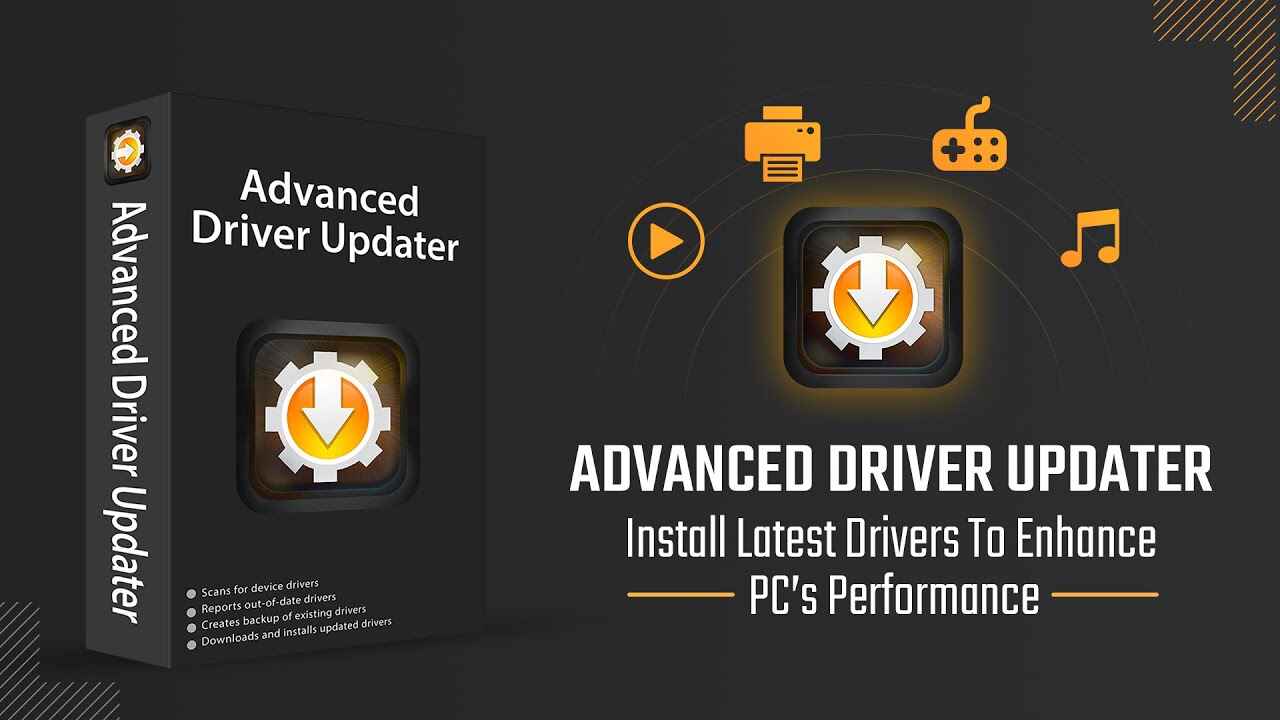


















![Complete Guide on Managing Audio Input Devices [Latest In 2026]](https://www.techcommuters.com/wp-content/uploads/2025/12/Complete-Guide-on-Managing-Audio-Input-Devices.webp)




![Help With Color Management In Windows Complete Guide [2026]](https://www.techcommuters.com/wp-content/uploads/2025/12/Help-With-Color-Management-In-Windows-Complete-Guide.webp)

