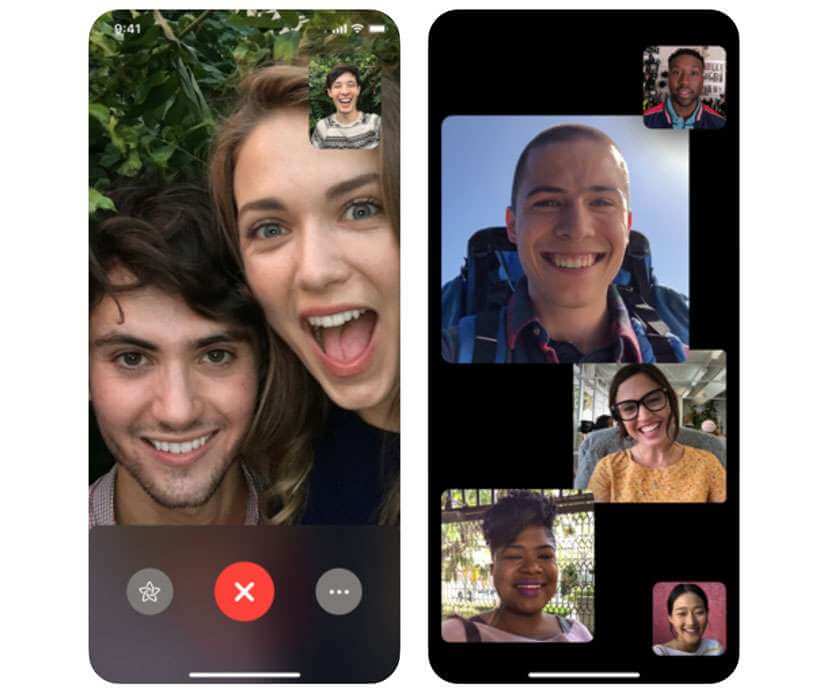10 Best Screen Sharing Apps for iOS and Android
Introduction:
Screen sharing has become crucial for seamless interaction in today’s interconnected world. With remote work, project collaborations, and staying connected being our everyday essentials, screen-sharing apps have evolved to meet our on-the-go needs, aligning perfectly with our constant companions. Well, you guessed it right, our smartphones and tablets.
In this blog post, we have hand-picked the 10 best screen sharing apps for iOS and Android that you can use to boost productivity and cater to your on-the-go needs. This comprehensive guide covers the description, features, pros, cons, price, and compatibility of each app so that you can pick the finest screen-sharing app suiting your needs and requirement.
10 Best Screen-Sharing Apps for iOS and Android in 2025
From feature-rich apps with advanced functionalities to user-friendly interfaces, here is the list of sharing apps for iOS and Android that deserve your attention.
1. Zoom
Zoom is a versatile app for Android and iOS that gained immense popularity, especially during the pandemic. The app offers a seamless screen-sharing experience along with robust functionality and an easy-to-use interface. You can use this app to share screens with others during video meetings, presentations, webinars, and more.
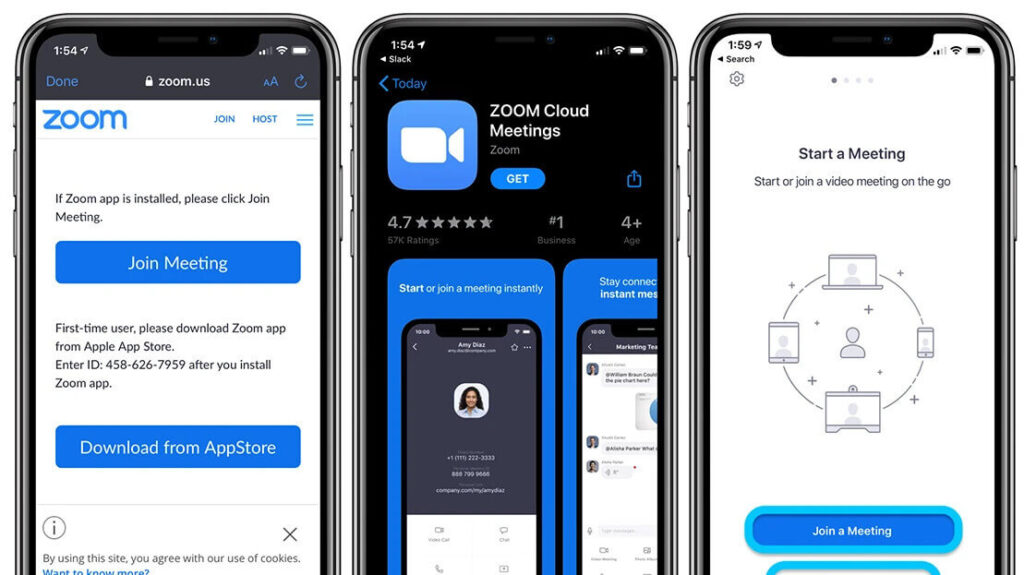
Features:
- Allows multiple users to share screens simultaneously.
- Group video conferencing.
- Annotation and whiteboarding.
- Grants remote control access to participants, enabling them to interact with your shared screen.
- Captures and saves screen-sharing sessions.
Pros:
- User-friendly interface.
- Cross-platform compatibility.
- Interactive collaboration tools.
- Ideal app for hosting large meetings and webinars.
Cons:
- The host has to be connected to a desktop to allow multiple users for screen sharing.
- The free plan only allows users to host meetings for up to 40 minutes.
Compatibility: iOS and Android.
Price: Free, offers in-app purchases.
2. Skype
Skype provides a convenient solution for sharing screens during audio and video calls on iOS and Android devices. It allows users to share their screens with others during audio and video calls, making it easier to collaborate, demonstrate, or troubleshoot. With its extensive user base and cross-platform compatibility, Skype has remained a timeless choice for many individuals.
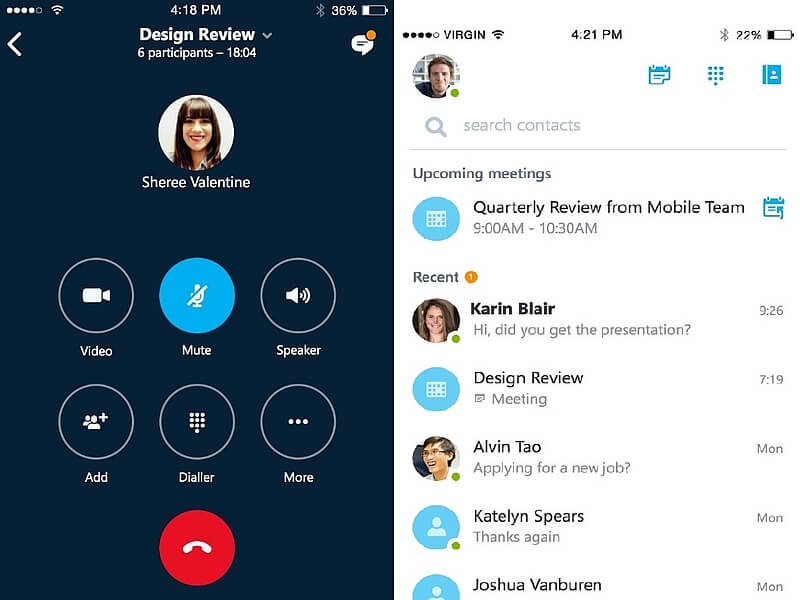
Features:
- Integration with new Bing, AI-powered with OpenAI.
- Allows you to make free video calls to up to 100 people.
- Personalized news section.
- Detects motion usage and orients the camera automatically.
- Allows you to communicate via text and share files along with screen sharing.
- Call quality optimization.
Pros:
- Cross-platform compatibility.
- Reliable, secure, and established platform.
- Enhances collaboration during screen-sharing sessions.
Cons:
- Limited features compared to other dedicated screen-sharing apps.
- Might encounter occasional glitches or screen delays during poor network connectivity.
Compatibility: and Android.
Price: Free, offers in-app purchases.
3. Microsoft Teams
Microsoft Teams mobile app with screen-sharing functionality provides a convenient and integrated solution for collaborative work on iOS and Android devices. Its seamless integration with Microsoft 365, user-friendly interface, and suite of collaboration tools make it a popular choice for businesses and organizations looking for comprehensive screen-sharing and collaboration capabilities.
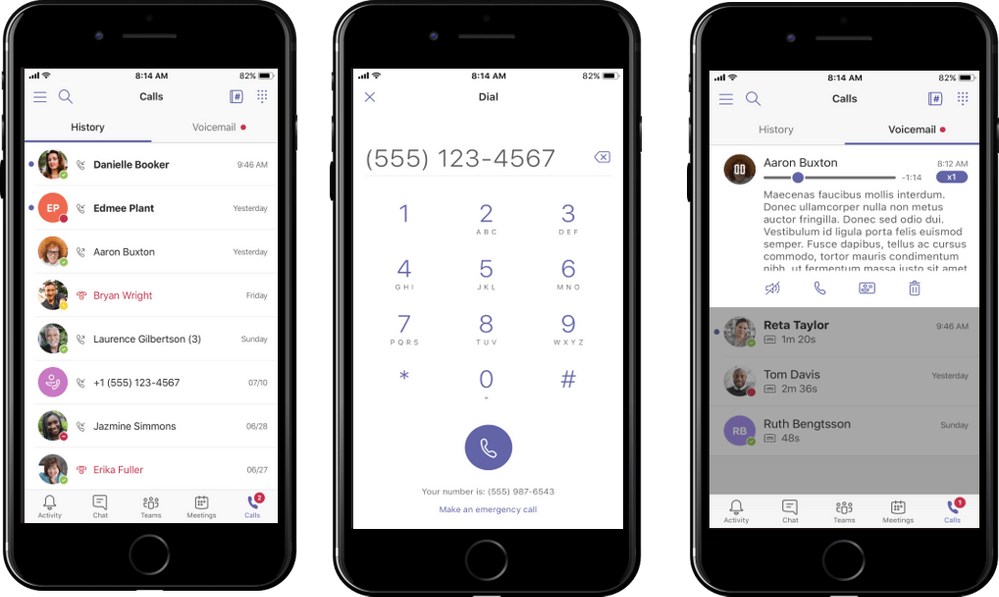
Features:
- Integration with Microsoft 365.
- Features a “presentation mode” to focus attention on the shared screen.
- Allows real-time collaborations and visual demonstrations.
- Straightforward invite-sharing process via a sharing link or calendar invite.
Pros:
- Familiar and user-friendly interface.
- Robust collaboration controls.
- Seamless file sharing.
Cons:
- Video quality can be enhanced.
- Guests can only share screens during meetings when the admin enables it.
Compatibility: iOS and Android.
Price: Free.
4. Google Meet
When it comes to top-notch security, Google Meet proves to be one of the finest screen sharing apps for both iOS and Android platforms. It employs high-end encryption and security measures to protect meetings and screen-sharing sessions, ensuring the confidentiality of shared content. It offers a secure digital space allowing users to connect and collaborate remotely through audio and video meetings.
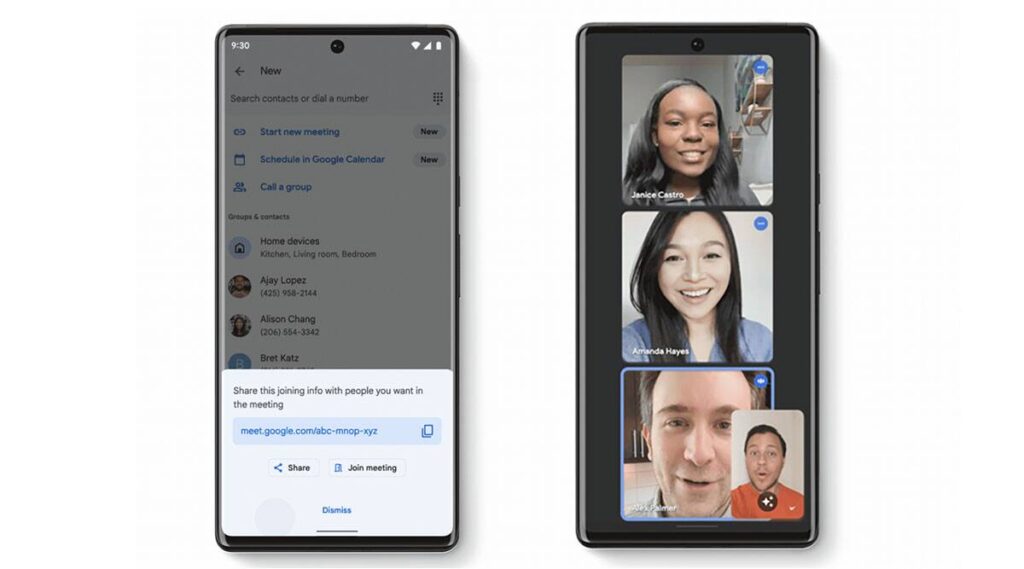
Features:
- Multiple participants can share their screens simultaneously, promoting a collaborative environment.
- Integrated with Google Workspace.
- Communicate via text chat during meetings.
- Low-light mode and noise cancellation.
- Encrypted video calls.
Pros:
- Google Meet is easily accessible to users with Google accounts and does not require additional software downloads.
- User-friendly interface.
- Easily accommodates a large number of participants.
Cons:
- Advanced features and extended functionalities are only available in the paid subscription.
Compatibility: iOS and Android.
Price: Free.
5. TeamViewer
We are sure you have probably heard about TeamViewer. Unlike other apps in the segment, TeamViewer is majorly used for troubleshooting and screen sharing. Hence, it cannot be used for video calling purposes which is a downside. However, TeamViewer mobile app enables users to remotely access and control their computers or share their screens with others from their mobile devices.
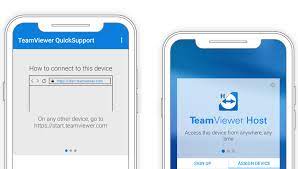
Features:
- Convenient for collaboration, troubleshooting, or giving presentations remotely.
- Supports transferring files between the mobile device and the connected computer or server.
- The app provides end-to-end encryption, ensuring the privacy and security of remote connections and transferring data.
Pros:
- Cross-platform compatibility.
- Enables real-time collaboration.
- Ideal app for troubleshooting.
Cons:
- Limited features are available on the mobile version of the app.
- The paid subscription is a bit pricey.
Compatibility: iOS and Android.
Price: Free.
6. Join.me
Developed by LogMeIn.Inc, Join.me is a screen-sharing app for iOS and Android that you can use for hosting meetings and sharing content virtually with ease. It enables users to host or join online meetings, presentations, and video conferences, making it easy to collaborate with others regardless of their physical location.
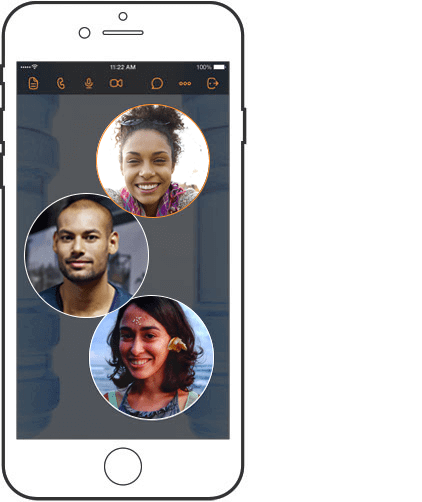
Features:
- Hosts and schedules meetings in just a few clicks.
- Includes a unique “Meeting Lock” feature for enhanced security.
- Share whiteboards easily via AirDrop, Messenger, Mail, Slack, Trello, Evernote, and other apps.
Pros:
- The paid version of the app offers a free-trial period of up to 14 days that you can use without providing credit card information.
- Cross-platform compatibility.
- Intuitive user interface.
Cons:
- The free version only supports basic features.
- Might encounter occasional glitches and screen delays.
Compatibility: iOS and Android.
Price: Free, offers in-app purchases.
7. AnyDesk
Here comes our next pick on our list of finest screen sharing apps for iOS and Android. The AnyDesk mobile app provides users with the ability to remotely access and control their computers or devices from their smartphones or tablets. It offers a convenient solution for screen sharing, enabling users to collaborate, troubleshoot, or provide support remotely.
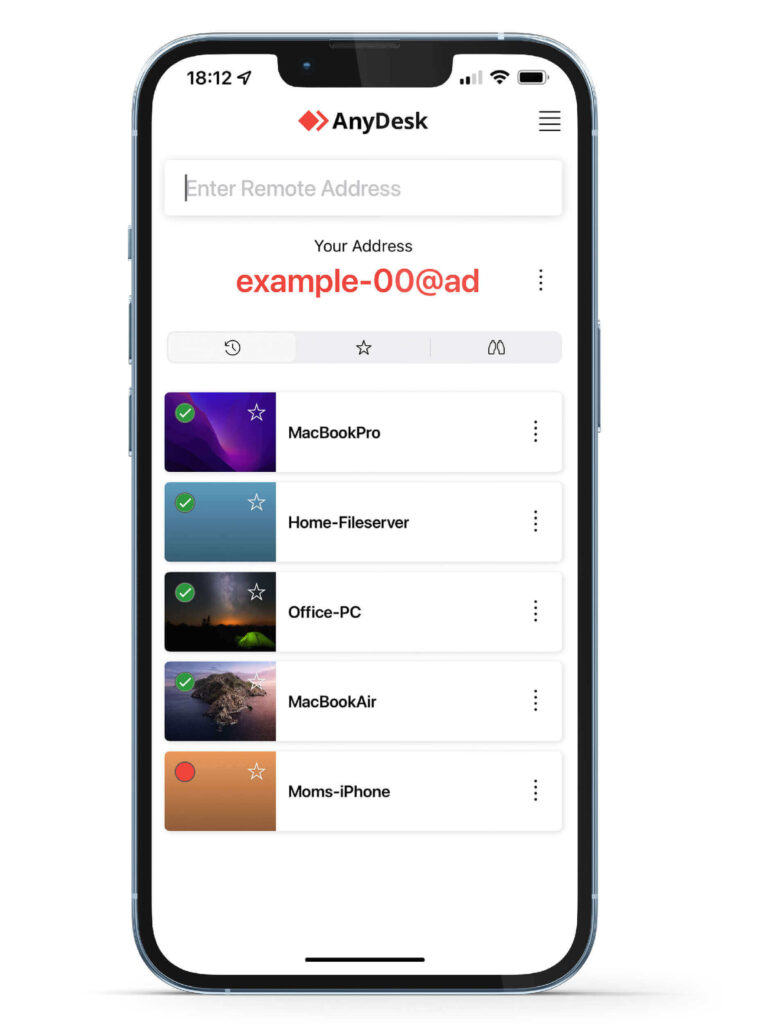
Features:
- Follow strong banking-standard encryption to secure your screen-sharing sessions.
- High-frame rates and low latency.
- Uses the DeskRT video codec to provide fast and responsive screen sharing, even on slower network connections.
- Seamless file transfer and sharing options.
Pros:
- Ad-free.
- Easy to use.
- Secure and reliable.
- Ideal for remote troubleshooting.
Cons:
- Limited collaboration features.
- The touch interface has a few limitations.
- Might be resource-intensive at times.
Compatibility: iOS and Android.
Price: Free.
8. ScreenMeet Support
ScreenMeet is a user-friendly screen sharing app for Android and iOS that enables real-time mirroring and broadcasting of your mobile screen. It provides an intuitive solution for professionals to effortlessly showcase demos, presentations, and more, eliminating the need for complex software downloads.
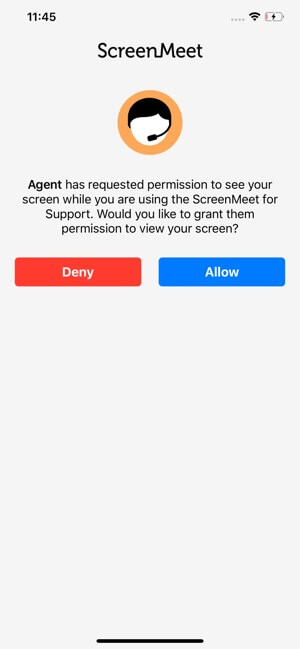
Features:
- Enables real-time screen sharing.
- Annotation and drawing tools to highlight specific areas of the screen.
- Technicians can use a laser pointer to indicate where you should tap.
Pros:
- Quick and instant screen sharing.
- Free to use.
- Secure and reliable.
- Eliminates the hassle of installing any additional software.
Cons:
- Can be slow at times.
- Not as feature-rich compared to other screen-sharing apps.
Compatibility: iOS and Android.
Price: Free.
9. Mikogo
Mikogo is a versatile cross-platform app that enables real-time screen sharing, facilitating remote meetings, presentations, training sessions, and collaborative work. Participants can effortlessly view and interact with shared content, fostering productive and engaging virtual interactions.
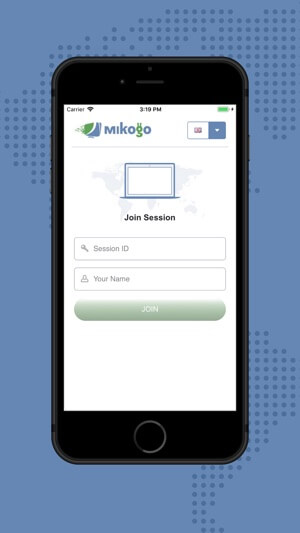
Features:
- Includes an intuitive whiteboard feature that allows users to draw on the screen.
- Supports a chat feature that allows you to communicate with others in real time.
- Records screen-sharing sessions.
- Various file-sharing options.
Pros:
- A feature-rich app ideal for both businesses and individuals.
- Versatile applications that can be used to perform a variety of tasks including presentations, training, or troubleshooting.
- Flexible control options.
Cons:
- Not as widely used compared to other screen-sharing apps.
- Some features may only be available along with the paid version.
Compatibility: iOS and Android.
Price: Free.
10. Zoho Assist
Zoho Assist is a remote support and screen sharing app for iOS and Android. It allows you to connect to and control another device from your device. Zoho Assist is a great screen-sharing app that offers a variety of features and is easy to use.
One notable advantage of Assist is its seamless compatibility across various leading platforms. With Zoho Assist, technicians can initiate remote support, screen sharing, or unattended access sessions to provide real-time assistance to customers and resolve issues promptly.
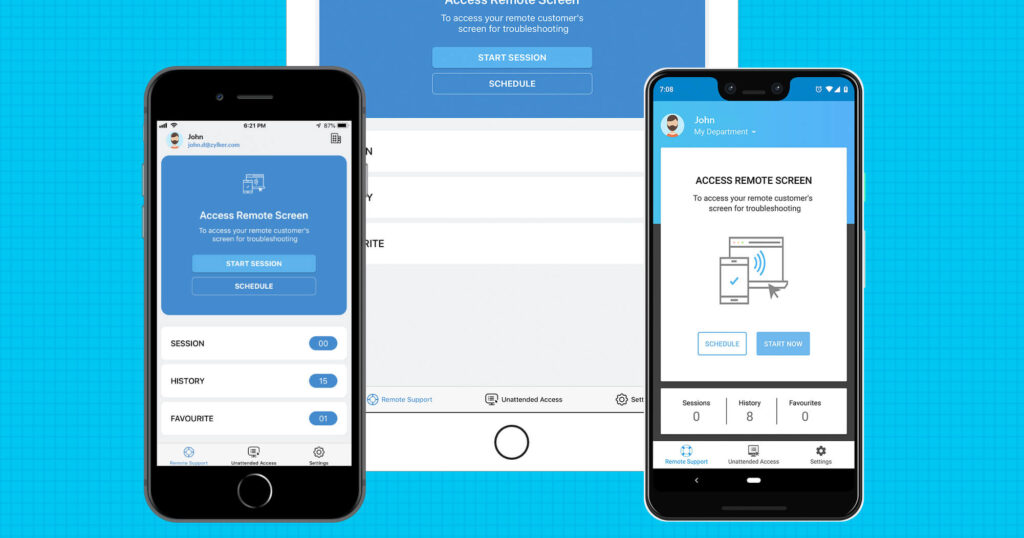
Features:
- Remote desktop access.
- App lock feature.
- Supports both light mode and dark mode interface.
- Scheduled remote desktop sessions.
Pros:
- Reliable performance.
- Ideal for both technicians and end-users.
- Seamless file transfer.
- 24×7 customer support.
Cons:
- Poor networks can impact the performance of screen sharing.
- The free plan has a time limit of 15 minutes per session.
Compatibility: iOS and Android.
Price: Free.
Conclusion
When it comes to screen sharing on iOS and Android devices, there is a wide range of excellent apps available. Whether you’re looking for remote support, collaborative work, presentations, or simply sharing your screen with others in real time, these best screen-sharing apps have got you covered. With these apps, you can improve productivity, and effortlessly share your screen with others.
FAQs:
Can I use screen-sharing apps for customer support or remote troubleshooting?
Absolutely! These apps are designed to facilitate remote support and troubleshooting, enabling technicians to assist users in real time. You can pick any of the above-listed screen-sharing apps to get the job done with ease.
Do these apps require an internet connection?
Yes, an internet connection is necessary for establishing remote connections and conducting screen-sharing sessions. Also, make sure that your device is connected to a stable Internet connection to experience a seamless screen-sharing session.
Can I share my screen with multiple participants simultaneously?
Yes, many of these apps support screen sharing with multiple participants, enabling effective collaboration and presentations.
Popular Post
Recent Post
How to Set Up a Secure VPN Connection on Windows In 2026
A VPN helps protect your privacy each time you go online. It hides your real location. It protects your data from unsafe networks. It also keeps your browsing away from unwanted eyes. Many people use it to keep their work safe. Others use it to guard their regular internet use. Windows offers good support for […]
How To Extend Your Battery Life Effectively in Windows
A laptop is useful only when the battery lasts long enough to support your work. When the charge falls too fast, even small tasks feel stressful. You may rush to find a charger. You may feel forced to lower the performance. You may even stop your work in the middle of something important. This can […]
How To Get Help With Notepad in Windows [2026]
Notepad has been part of Windows for many years. And people still use it for quick notes, lists, and simple edits. Its clean layout helps new users, while its small set of tools supports everyday tasks. Yet problems can appear when features behave in unexpected ways or when users try something new, so clear guidance […]
Software Performance Optimization Tips: Complete Guide
Software often slows down over time, turning once-fast programs into frustrating delays. While many assume their device is outdated, the real issue often lies in how the software runs. With a few simple habits and checks, users can restore speed and avoid costly upgrades. This guide offers clear, beginner-friendly software performance optimization tips. It covers […]
How To Connect a Scanner to Your Device Windows 11 In 2026
Have you ever needed to scan a document in a hurry and did not know how to begin? Many people face this problem when they buy a new scanner or a new computer. Windows 11 includes helpful tools that make the process easy, but you must know the right steps. This guide explains each method […]
How To Connect to Your PC Remotely Windows [Complete Guide]
Many people need to reach their computer from far away. Well, yes! It may be for work, study, or personal use. Remote access helps you open files, use your apps, and control your system even when you are not near the device. It gives you the comfort of using your computer anywhere through the internet. […]
How To Connect to a Wi Fi Using a QR Code: Latest Guide
Wi-Fi is now a basic part of our lives. We use it at home, in offices, schools, and public places. But typing long passwords every time you connect can be annoying. Sometimes you might even forget your Wi-Fi password. That is where QR codes come in handy. With QR codes, you can connect to any […]
How To Connect a Wireless Printer Easily to Windows 11/10 PC
Printing tasks are part of most home and office work today. Isn’t it? Well, yes! Using a wireless printer makes printing easier and faster because you don’t need cables. It allows you to print documents and images from any corner of your room as long as your device and printer are connected to the same […]
How To Connect Your Windows 11 PC to a Projector or Another PC
A bigger screen can help you share your work with others. When you connect your Windows 11 PC to a projector, your screen becomes easier to view in a meeting room, classroom, or home. You can show slides, videos, notes, or entertainment. Most people do this for work or study, but it is also helpful […]
How To Set Up Dual Monitors Easily Windows 11/10: Complete Guide
Working with one screen can feel limiting. You switch between apps constantly. Your workflow slows down. A dual monitor setup changes everything. It gives you more space to work. You can see multiple things at once. This guide shows you how to set up dual monitors easily on Windows systems support. Windows 11 and Windows […]