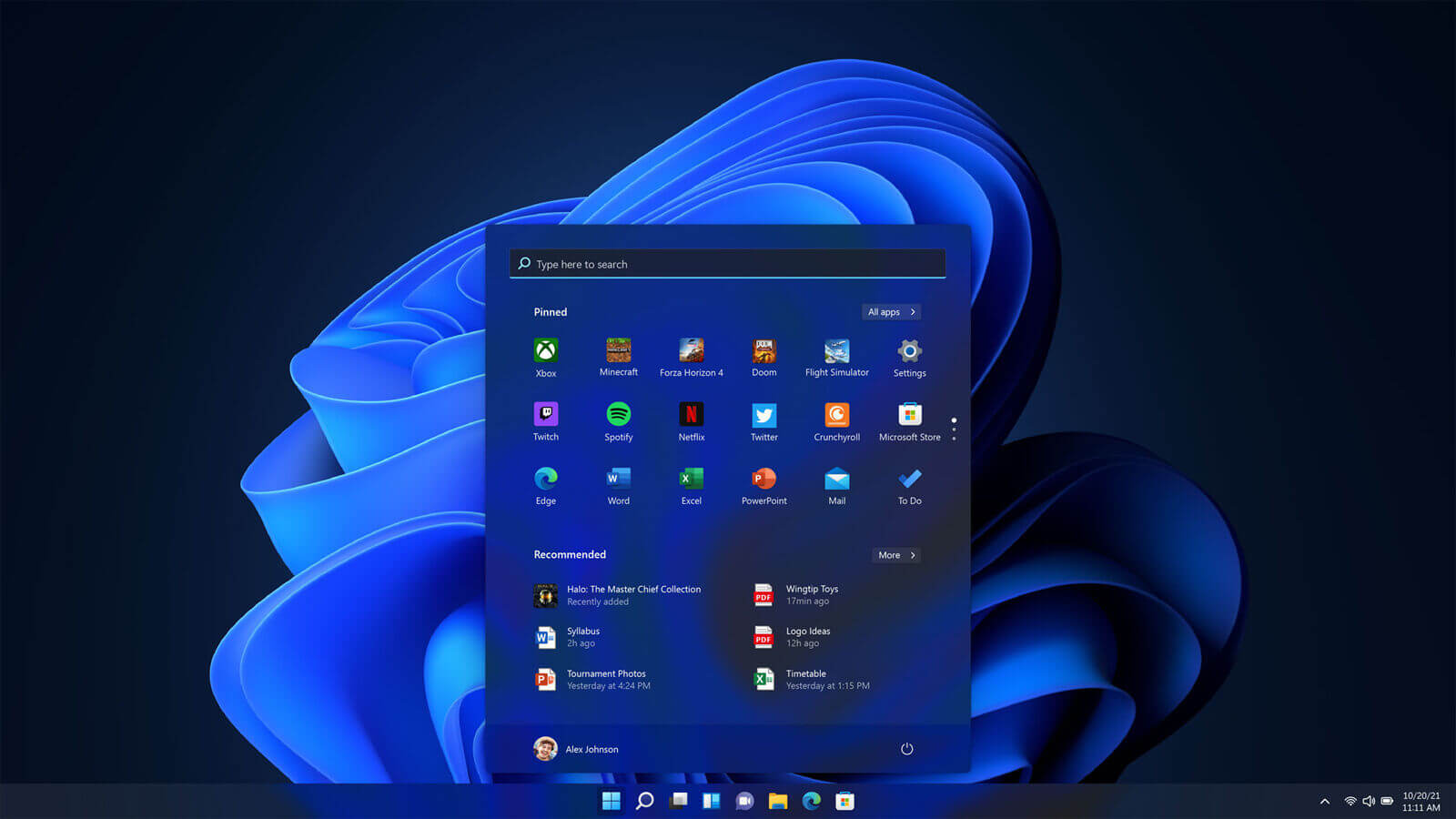The Best 5 Ways to Change the Screen Timeout on Windows 11
Do you always get frustrated when the laptop or PC screen gets blank after a few seconds of inactivity on Windows 11?
This is a common scenario that most people have to deal with. As a result, they always try to keep the screen active by moving the mouse or pressing any random key. Although it might sound normal, you will be restricted in front of the device.
So, the best solution is to change screen timeout on Windows 11. But the question is how! To guide you properly on this aspect, we have explained the best five ways to increase or decrease the Windows 11 operating system screen timeout in no time.
Method 1: Navigate to device Settings to change the screen timeout
One of the easiest ways to change the screen timeout is through the device Settings. Following are the steps you need to follow.
- Expand the Windows option and type Settings in the search bar, or you can directly open Settings by pressing Windows+I.
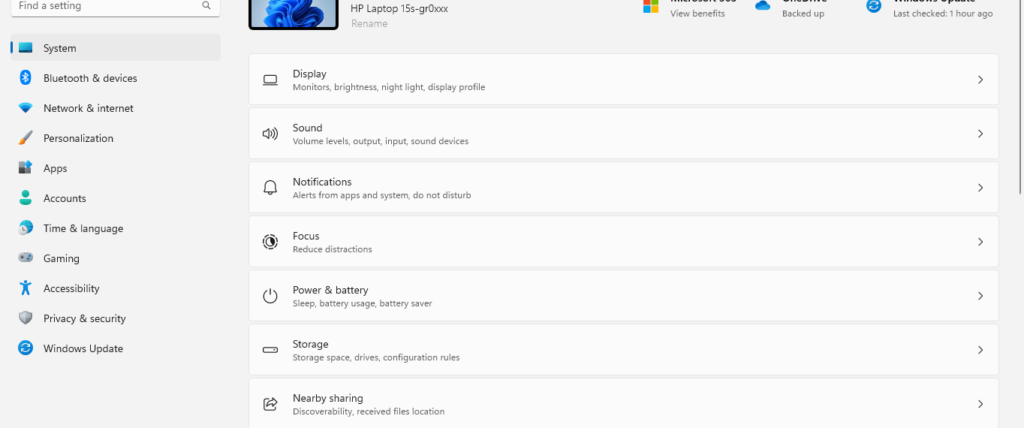
2. Navigate to System and then open Power & Battery.
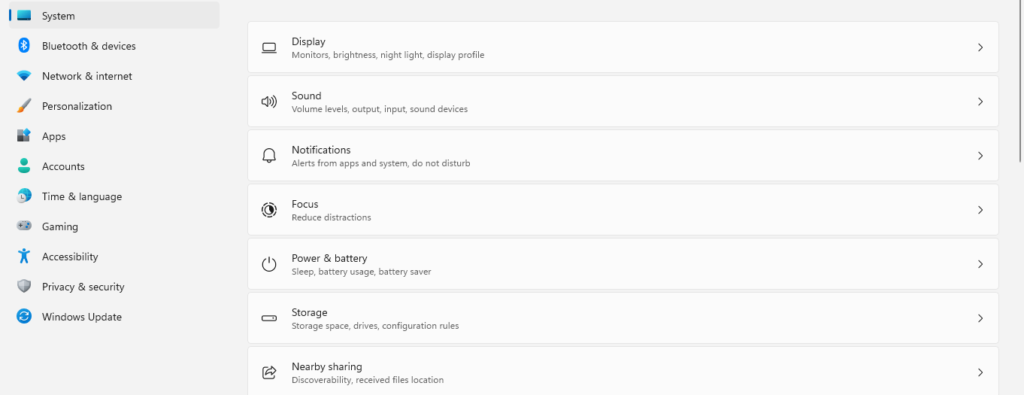
3. Scroll down, and you will see the option for Screen and Sleep.
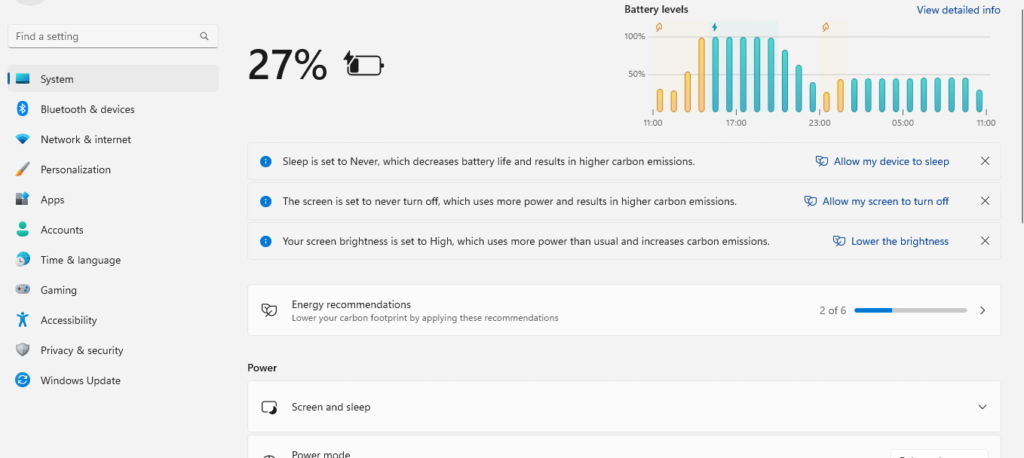
4. Click on it to expand the option, and there you will see different tabs.
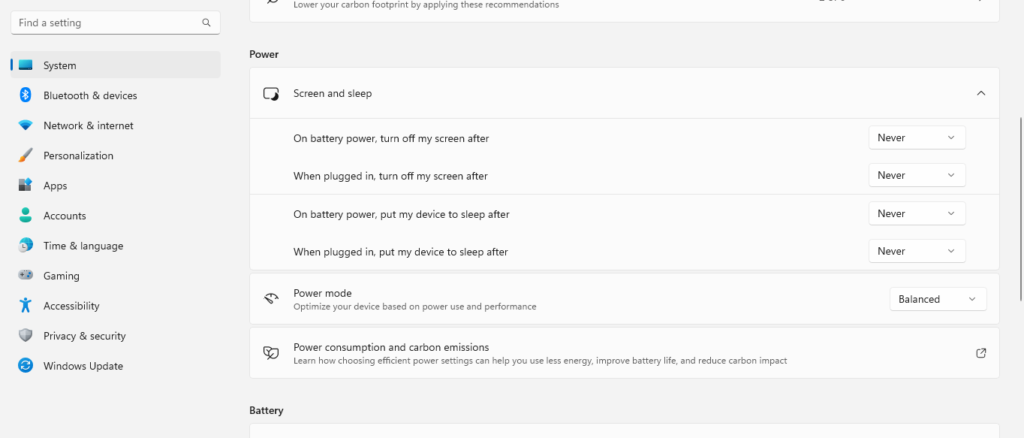
5. Set the time for each with the help of the dropdown option.
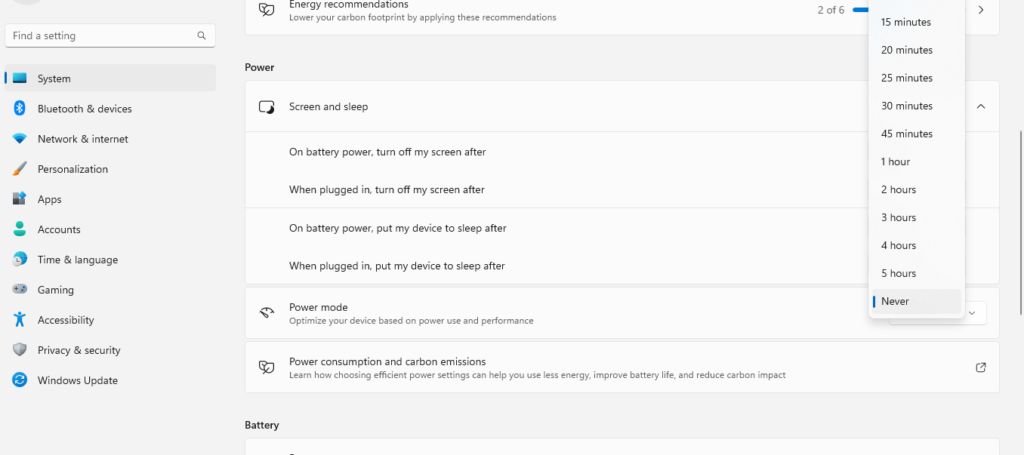
6. Once done, close the Settings window; the screen timeout will change accordingly.
Method 2: Use the Control Panel on the device
Control Panel is another way to change screen timeout for Windows 11. If you haven’t tried this method yet, follow the steps below.
- Open the Control Panel from the search bar in Windows 11.
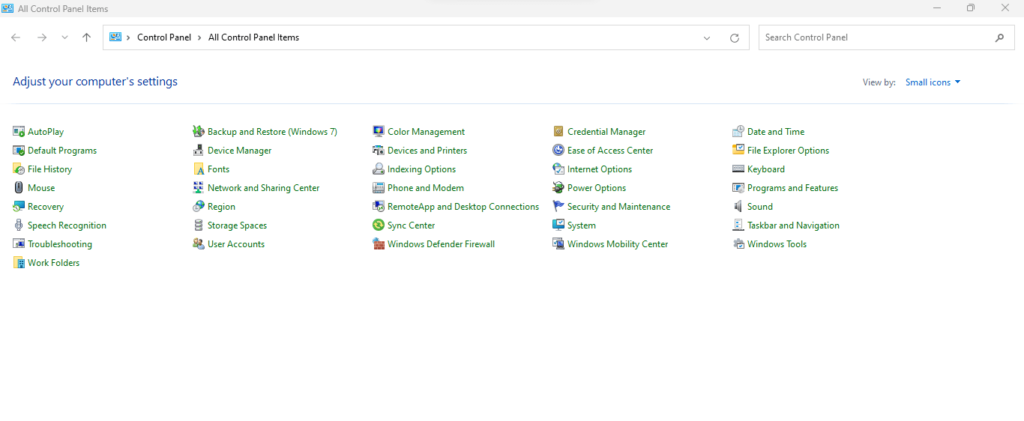
2. Now navigate to Power Options from the list.
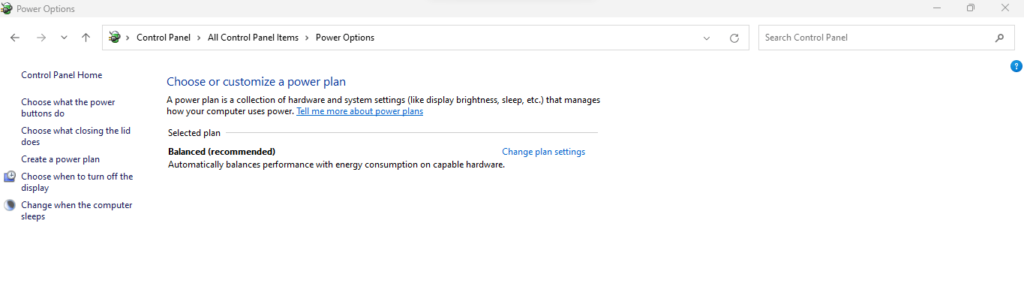
3. Click on Change from the option list on the left-hand side when the computer sleeps.
4. From the dropdown, select the required time for all four options, like turning off the battery display or when the system is plugged in for charging.
5. Once you are certain about the sleep time changes, click Save Changes, and the time will be saved.
Method 3: Relying on Terminal Window
If you want to avoid going through these lengthy processes, use the Terminal window to change screen timeout on Windows 11.
- First, right-click on the Windows option. Once the menu expands, click on Terminal.
- A black screen of Windows PowerShell will open.
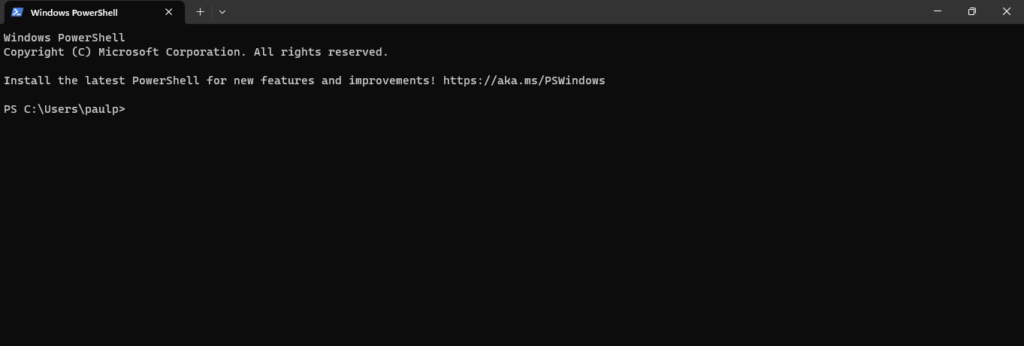
3. You need to type in the command as: powercfg-change-monitor-timeout-ac 40. You can replace the number 40 with any value in seconds.
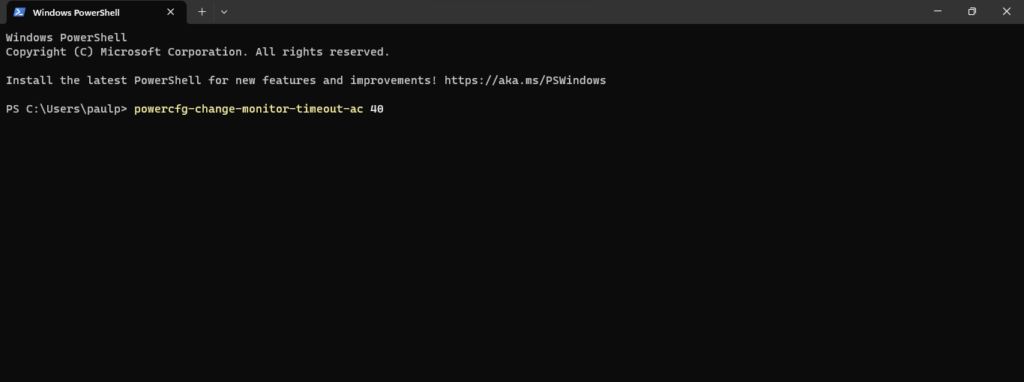
4. Once done, press Enter, and the timeout will change automatically.
Method 4: Navigate to Advanced Power Options on the device
- Press Windows+R to open the Run window.
- Once the dialog box opens, type in control.exe powercfg.cpl.
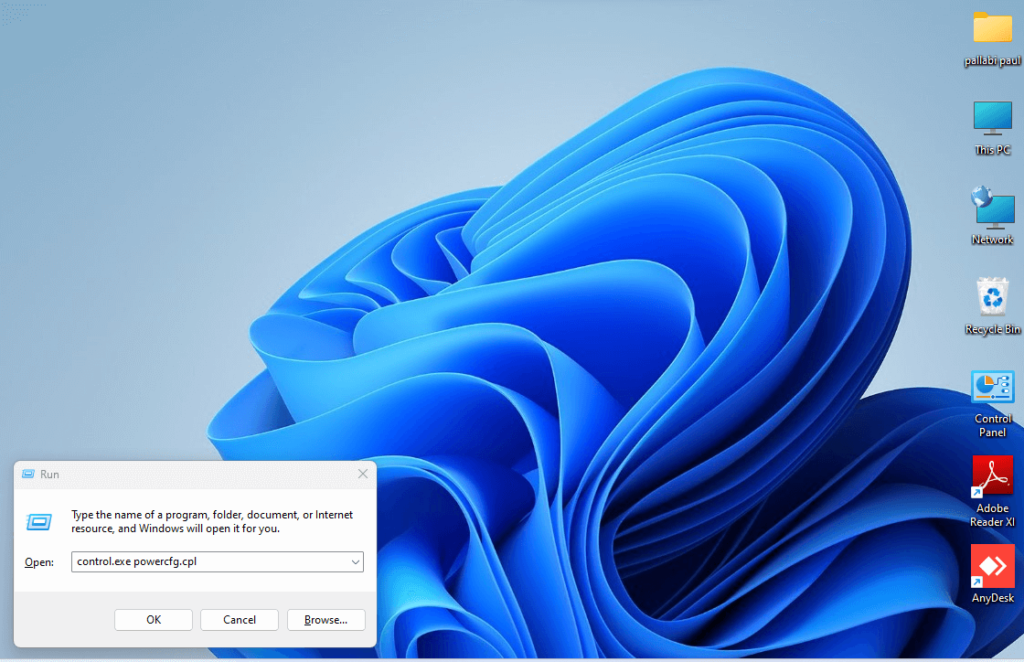
3. Press Ok and the Control Panel window will open.
4. Click on the option Choose when to turn off the display and select a certain time from the On Battery and Plugged In dropdown list.
5. Once done, click on Save Changes, and the time will be saved for display timeout.
Method 5: Modify the device’s Registry
The Registry is a hierarchical database for every operating system. You can easily alter the screen timeout for Windows 11 using this process. Following are the steps to be followed.
- Open the Run window by pressing Windows+R.
- Once the window opens, type regedit and click on Enter. This will open the Registry Editor on Windows 11.
- You need to navigate to the following location: Computer\HKEY_LOCAL_MACHINE\SYSTEM\CurrentControlSet\Control\Power\PowerSettings\7516b95f-f776-4464-8c53-06167f40cc99\8EC4B3A5-6868-48c2-BE75-4F3044BE88A7
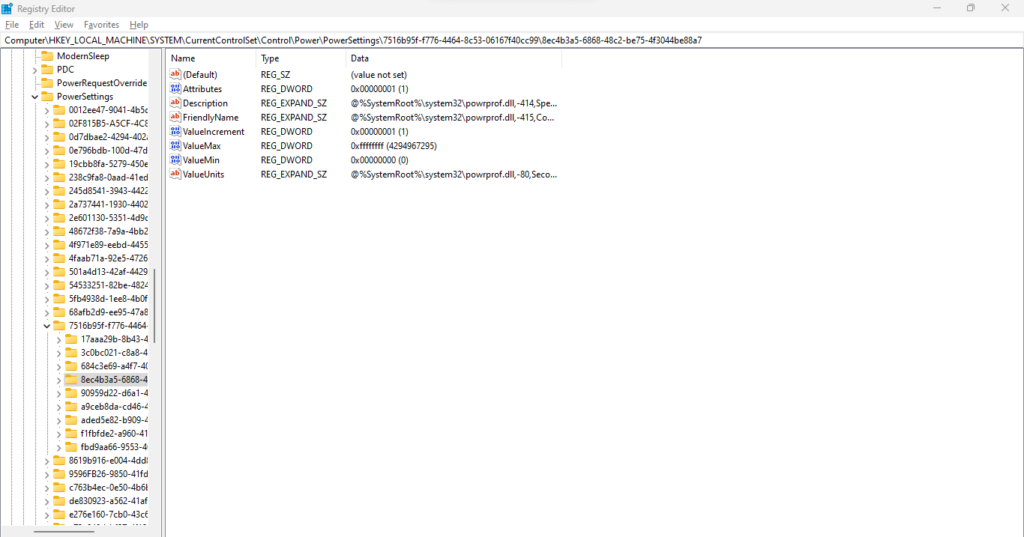
4. Right-click on the Attributes option and then press Modify.
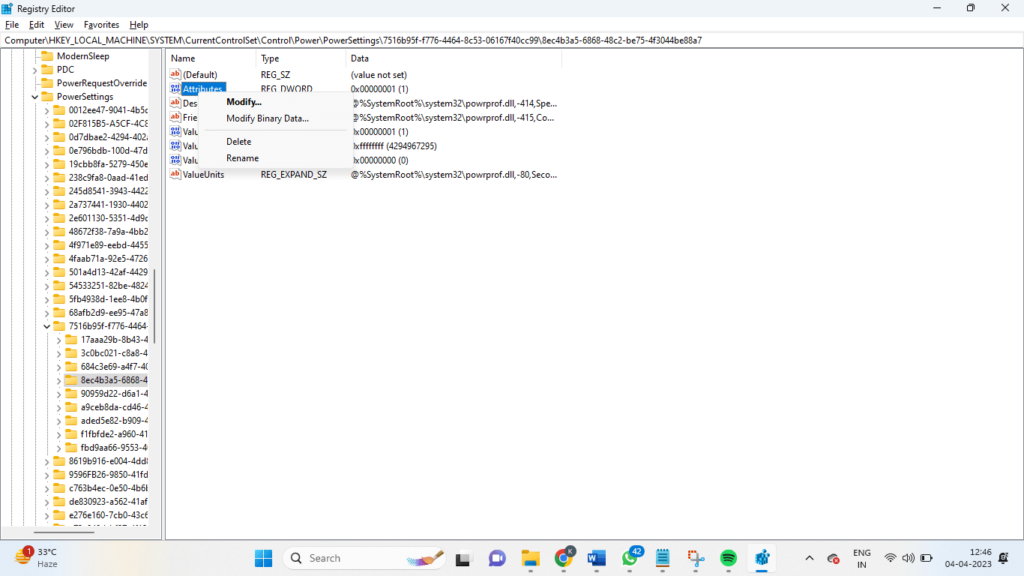
5. Once the dialog box opens, write 2 in the Value data and press Ok.
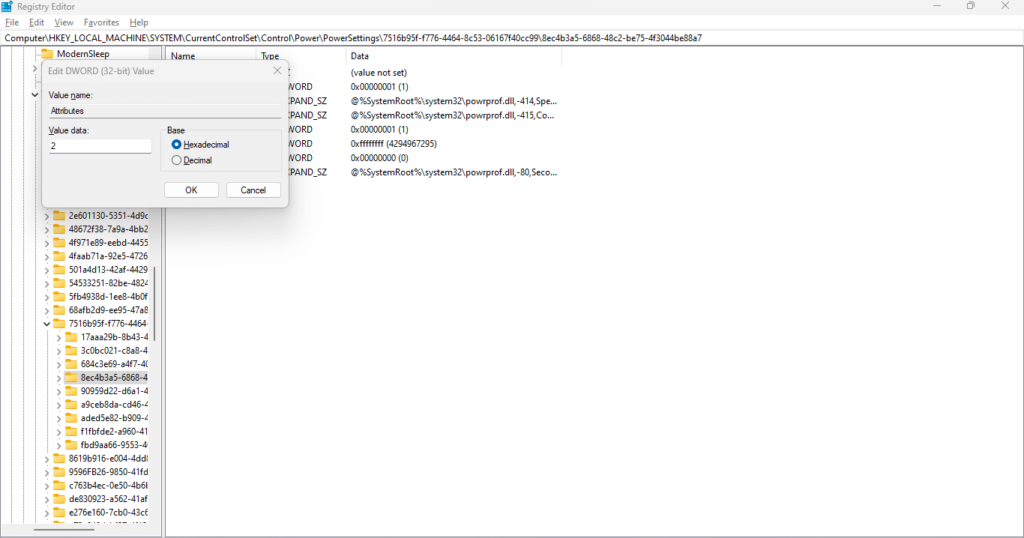
Conclusion
In this article, we have explained the best ways to change screen timeout on Windows 11. If you are a beginner, use the Settings or Control Panel option since they are the easiest. On the contrary, if you want the process quicker or have advanced knowledge about the device and operating system, you can follow any of the three remaining processes we have explained, like the Registry window or Command Prompt window.
Popular Post
Recent Post
How To Install Pending Windows Updates Easily On Windows 11
Windows updates keep your computer healthy. They fix problems and improve security. Many people ignore updates because they worry about errors or slow performance. In most cases, the process is simple. You only need to follow a clear routine and give your computer enough time to finish the job. A regular update habit saves you […]
How to Set Up a Secure VPN Connection on Windows In 2026
A VPN helps protect your privacy each time you go online. It hides your real location. It protects your data from unsafe networks. It also keeps your browsing away from unwanted eyes. Many people use it to keep their work safe. Others use it to guard their regular internet use. Windows offers good support for […]
How To Extend Your Battery Life Effectively in Windows
A laptop is useful only when the battery lasts long enough to support your work. When the charge falls too fast, even small tasks feel stressful. You may rush to find a charger. You may feel forced to lower the performance. You may even stop your work in the middle of something important. This can […]
How To Get Help With Notepad in Windows [2026]
Notepad has been part of Windows for many years. And people still use it for quick notes, lists, and simple edits. Its clean layout helps new users, while its small set of tools supports everyday tasks. Yet problems can appear when features behave in unexpected ways or when users try something new, so clear guidance […]
Software Performance Optimization Tips: Complete Guide
Software often slows down over time, turning once-fast programs into frustrating delays. While many assume their device is outdated, the real issue often lies in how the software runs. With a few simple habits and checks, users can restore speed and avoid costly upgrades. This guide offers clear, beginner-friendly software performance optimization tips. It covers […]
How To Connect a Scanner to Your Device Windows 11 In 2026
Have you ever needed to scan a document in a hurry and did not know how to begin? Many people face this problem when they buy a new scanner or a new computer. Windows 11 includes helpful tools that make the process easy, but you must know the right steps. This guide explains each method […]
How To Connect to Your PC Remotely Windows [Complete Guide]
Many people need to reach their computer from far away. Well, yes! It may be for work, study, or personal use. Remote access helps you open files, use your apps, and control your system even when you are not near the device. It gives you the comfort of using your computer anywhere through the internet. […]
How To Connect to a Wi Fi Using a QR Code: Latest Guide
Wi-Fi is now a basic part of our lives. We use it at home, in offices, schools, and public places. But typing long passwords every time you connect can be annoying. Sometimes you might even forget your Wi-Fi password. That is where QR codes come in handy. With QR codes, you can connect to any […]
How To Connect a Wireless Printer Easily to Windows 11/10 PC
Printing tasks are part of most home and office work today. Isn’t it? Well, yes! Using a wireless printer makes printing easier and faster because you don’t need cables. It allows you to print documents and images from any corner of your room as long as your device and printer are connected to the same […]
How To Connect Your Windows 11 PC to a Projector or Another PC
A bigger screen can help you share your work with others. When you connect your Windows 11 PC to a projector, your screen becomes easier to view in a meeting room, classroom, or home. You can show slides, videos, notes, or entertainment. Most people do this for work or study, but it is also helpful […]