How to Scan QR Codes on Windows [5 Easy Ways]
Introduction
The QR code or Quick Response Code is very useful for scanning and activating specific functions, like making payments, accessing deals/offers, etc. However, activating the QR code-based functions via the browser on Windows requires too many steps typically. First, you must use your phone camera to scan the code and then share this URL via computer to access it.
Instead of following these complex steps, you can use a QR code scanner for a PC or other solutions to do it directly on your computer. In this post, you will learn further about how these solutions work, so read ahead.
Methods to scan QR codes on Windows
Certainly, multiple apps and techniques are available to make QR codes on different platforms easily scannable via the Windows PC. Here are the various ways you can scan QR codes on Windows.
Method 1: Use the Windows Camera app
On Windows computer devices, the Windows Camera is the native app users can utilize to record videos or click front-view images via the computer. But most Windows users try to avoid using this built-in camera to capture pictures since the resolution the app supports is typically very poor.
However, it does work as a QR code scanner for PC. Users can operate this process to scan the printed QR code on paper, another device screen (tablet/smartphone), or a product packaging.
While the Windows Camera app works easily to scan the QR code for Windows, some device users will not see this if they use older versions. So, users not working with the updated Windows 11 system must first activate the experimental feature’s utility first on their device.
How to do this?
Step 1: On your Windows computer, tap the Start button and type “Camera” in the search box. Then, double-click the Camera app or the “Open” button to access it.
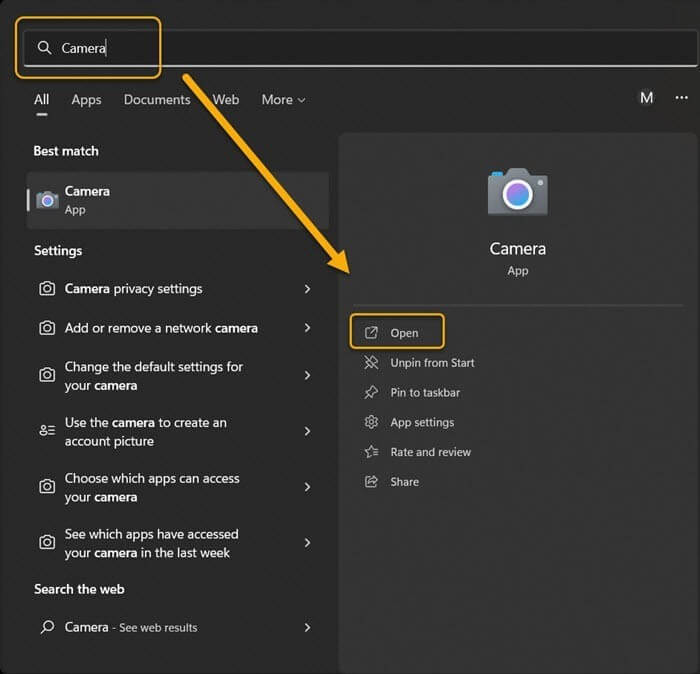
Step 2: At the upper-left side of the Camera app screen, tap on the gear-shaped icon to access Settings.
Step 3: Tap on Related Settings to access the drop-down menu and click the toggle for the “Try out new experimental features” option.
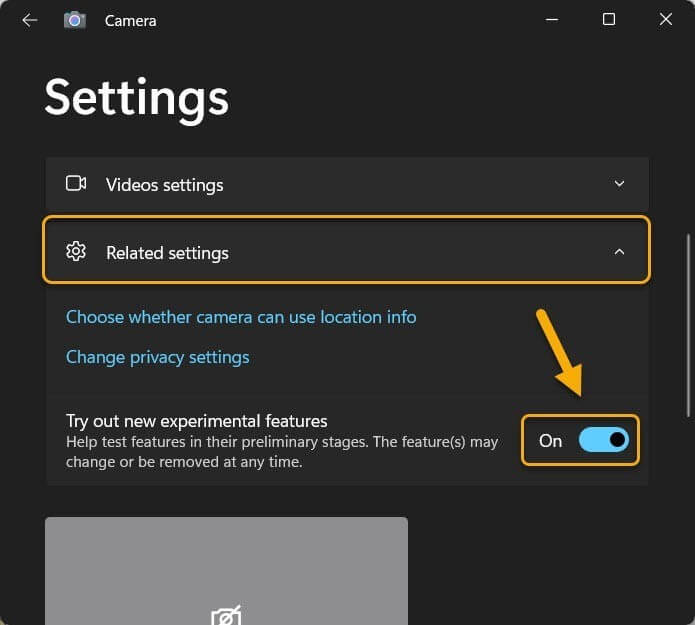
Step 4: Next, restart the Windows Camera app. Then, you will see the QR code scanner accessible through the camera mode option besides the already available video and photo modes.
Step 5: Choose the QR code scanner mode and move the object with the QR code as close to the computer’s camera lens as possible. The scanning will occur automatically.
Method 2: Use the Chrome-based Google Lens
Google Lens as an application was originally only available for iOS and Android smartphone and tablet users. But currently, the feature is available for access via the Google Chrome browser.
So, users find it simple to use the Image Search function to search any image, even ones with QR codes, to find content. For this, users need to update their Google Chrome browser or app to the current version.
How to do this?
Step 1: Access the Google Chrome browser on your computer. Search for the image with the QR code.
Step 2: Right-click your cursor on top of the picture and select the “Search image with Google Lens” option.
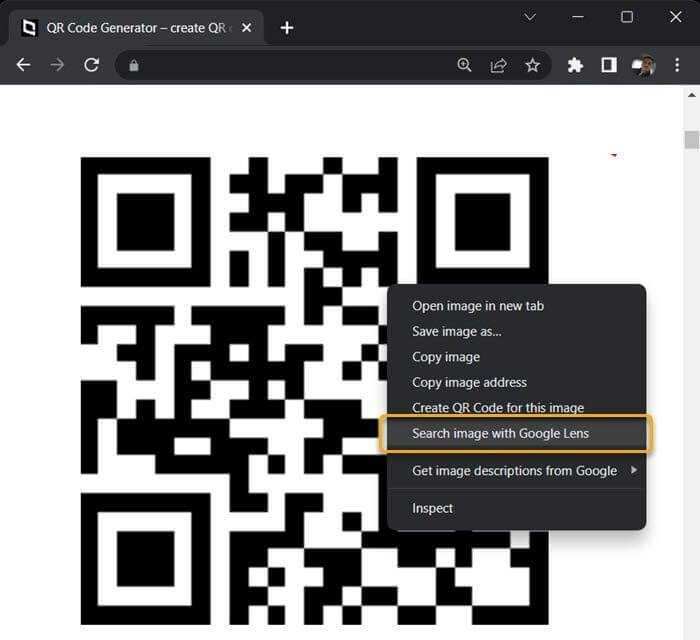
Step 3: A sidebar will appear for the Google Lens feature in the browser. Content related to the scanned QR code will appear in the sidebar, like the link to the site for QR code for that website’s URL.
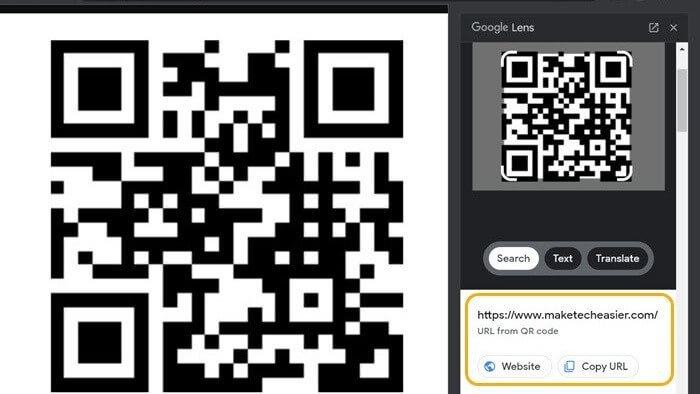
Method 3: Scan QR Codes via Online QR scanners
Different online services are available for QR scanning accessible through varying browsers. On these online tools, you can scan any QR code for Windows easily with quick results. Moreover, they are available for free and do not save any user data.
One useful tool in that context is the 4QRCode website. At this point, use suitable free antivirus software like Avast Free Antivirus to protect your data from theft or viruses while QR code scanning/browsing online.
How to do this?
Step 1: Access your preferred browser on the computer and visit the 4QRCode site and open the QR Code Scanner tab.
Step 2: Tap on the Upload button.
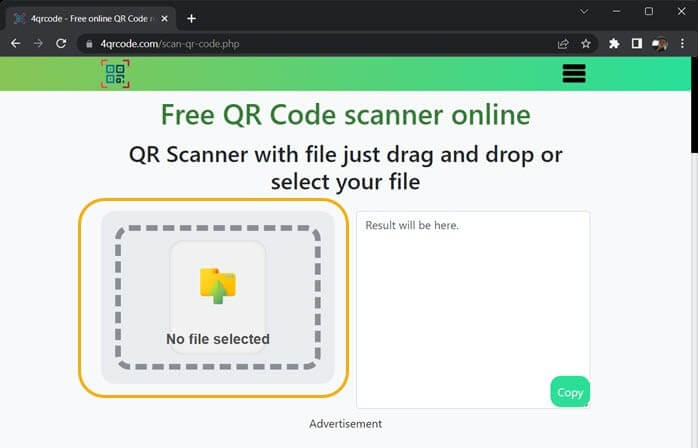
Step 3: Choose and insert the picture with the QR code from your device.
Step 4: Then site’s algorithm will automatically scan the image and show the result of it in the next box. You can copy the data from here by clicking the Copy button.
Method 4: Scan QR Codes via Codex App
The Windows Camera app is useful for QR code scanning but has some disadvantages. For example, the app cannot process if you need to scan the QR code from a picture. In that case, you have to use another dedicated scanner application for the QR code on Windows.
One such app available via Microsoft App Store is Codex, an effective QR code scanner for PC that can handle strong QR code scanning functions.
How to do this?
Step 1: Tap on the Windows key to access the Start menu and then type in the “Microsoft Store” term in the search field. Next, click the Enter button to access it.
Step 2: Find Codex and download the app from the Microsoft Store. Follow the on-screen instructions for the installation process and then launch the app on your PC.
Step 3: Tap on Scan QR Code.
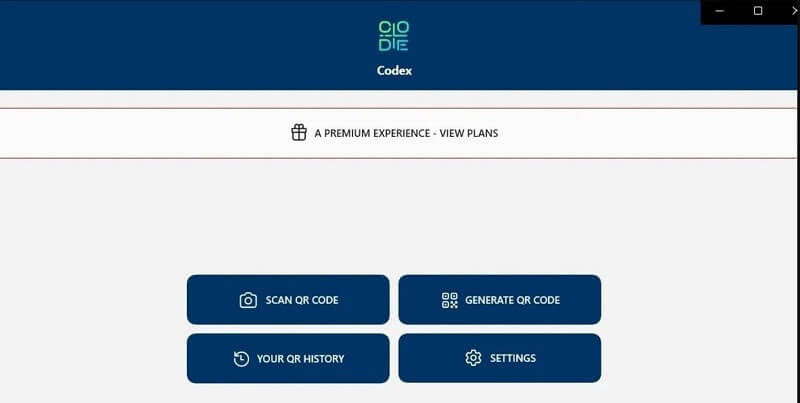
Step 4: Next, click on Camera. Then, the app will display the permission confirmation prompt for using the camera feature. Finally, tap on the Yes button.
Step 5: Move the item with the QR code before the camera lens. It will instantly detect and scan the QR code, accessing the scanned data within the in-app browser.
Step 6: If you want to scan a QR code from a picture, launch the app. Then, choose Scan QR Code > File > Select Image.
Find the picture with the QR code in your storage and tap Open. The software will scan the picture QR code immediately.
Method 5: Utilize a QR Code Reader App
Windows 11 users can use the WiFi QR Code Scanner app to scan QR codes on the computer properly. It connects to the WiFi network but cannot scan the photos first. You must use a Photo Scan app to detect QR codes from an image file.
How to do this?
Step 1: Click the Start button on your home screen and search for Microsoft Store.
Step 2: When you access the Microsoft App Store, look for “QR Code”.
Step 3: Choose the “Photo Scan: OCR and QR Code Scanner” app and download/install it.
Step 4: Access the app and tap the “Scan QR Code” icon.
Step 5: The app allows QR code scanning from any image on the device/clipboard. Tap on the Browse Photo icon. Then, choose the QR code image.
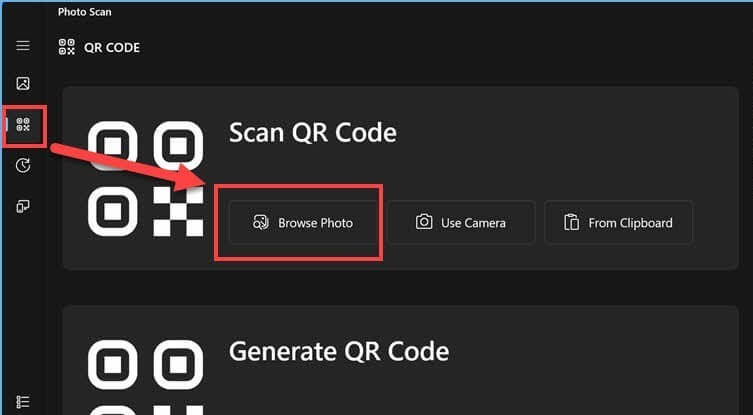
Step 6: This app will scan the QR code automatically. The details about the scanned picture and the intended action will appear next. For example, the website’s name and URL hidden within the QR code will appear. Click on it to access it.
Conclusion
There you go- try out these varying methods to scan the QR code for Windows, following all the steps carefully. However, remember that you must take extra precautions if you are operating on a public computer to safeguard your data.
Popular Post
Recent Post
AI In Cyber Security: Who is Winning, Hackers or Security Companies
Cybersecurity once followed clear rules. Companies built firewalls. Users created passwords. Antivirus tools scanned files and removed known threats. When an attack happened, security teams studied it and added new rules. This method worked for many years. It created a sense of control and stability. That sense is gone today. Artificial intelligence has changed how […]
The Biggest AI-Run Cyber Attacks Of All Time
Artificial intelligence is now part of everyday technology. It helps people search faster. It improves medical research. It supports businesses in making better choices. But AI is not used only for good purposes. Cyber criminals have also learned how to use it. This has changed the nature of cyber attacks across the world. In the […]
Switch To a Dark Background Theme on Windows: Enable Dark Mode
People often like a screen that feels gentle on the eyes. A darker style softens bright areas and makes long computer sessions easier to handle. It also gives the desktop a cleaner and more modern feel. When you switch to a dark background theme in Windows, the colors shift to deeper shades that reduce glare […]
Complete Guide on Managing Audio Input Devices [Latest In 2026]
People use microphones for meetings, games, classes, recordings, and voice chats, so any problem with the device can interrupt their work. Even a small system error can make the voice weak or stop it fully. This is why knowing the basics of managing audio input devices is helpful for new and experienced users. Windows includes […]
Resetting Audio Settings on Windows 11: Complete Guide
Sound problems can disrupt work, study, or entertainment. Many users face issues where the audio becomes too low, too loud, unclear, or does not play at all. A common way to solve these problems is by resetting audio settings to their original state. This helps Windows rebuild its sound setup from the beginning. Windows 11 […]
Troubleshooting Headphone Detection: Headphones Not Detected/Working
A lot of users run into sound problems at some point. A common one is when the computer does not pick up the headphones. You plug them in, but the speakers keep playing. This can break your focus during work, movies, music, or calls. It also causes confusion because the reason is not always clear […]
How To Re-Pair Bluetooth Earbuds For Stereo Sound on Windows
Wireless earbuds are often paired with computers for rich stereo sound, but things don’t always go smoothly. Sometimes, the system defaults to mono audio or fails to activate the correct playback mode. This can disrupt music, calls, or gaming, making the sound feel flat and lifeless. These glitches usually stem from improper setup. Windows might […]
How To Manage Camera Permissions for App On Windows: Complete Guide [2026]
Many users run into issues when trying to join video calls or online meetings—their camera simply won’t turn on. This can happen for a few reasons: Windows might be blocking access, or the app may not have the correct permissions. These hiccups often lead to confusion and frustration. Fortunately, Windows provides straightforward tools to help […]
Help With Color Management In Windows: Complete Guide [2026]
Color often decides how we experience a picture, a video, a website, or even a simple chart. Many users feel confused when colors look different on each screen. A monitor may show a softer shade while a laptop shows a sharper one. This creates doubt and slows down work. It can also lead to mistakes […]
How To Install Pending Windows Updates Easily On Windows 11
Windows updates keep your computer healthy. They fix problems and improve security. Many people ignore updates because they worry about errors or slow performance. In most cases, the process is simple. You only need to follow a clear routine and give your computer enough time to finish the job. A regular update habit saves you […]
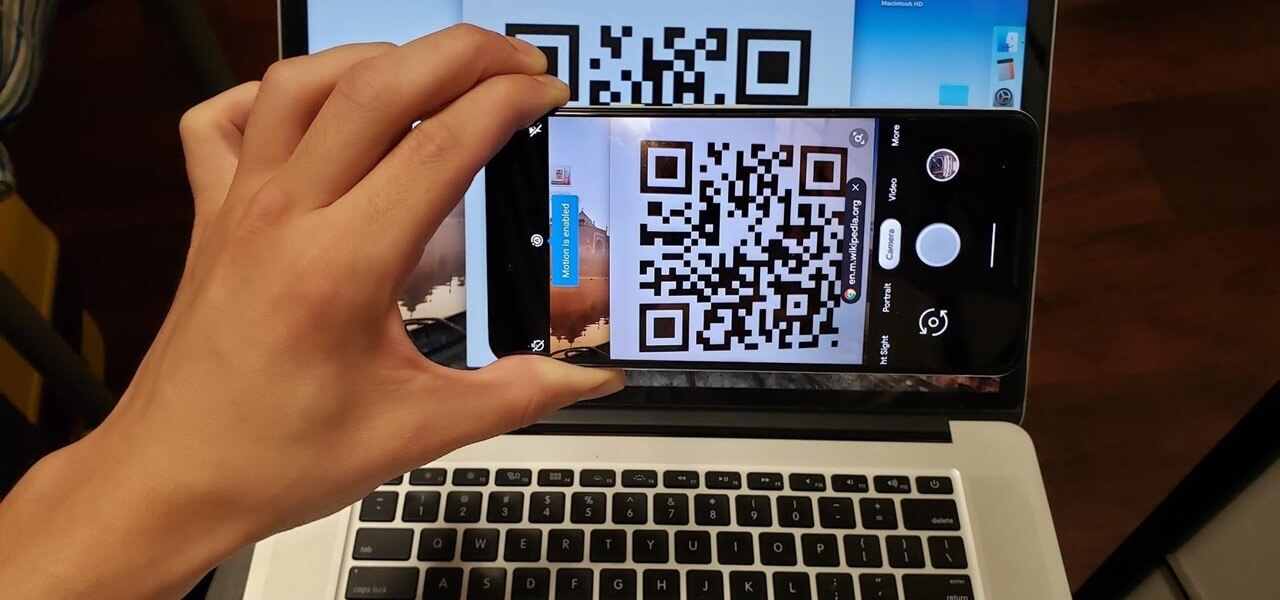

















![Complete Guide on Managing Audio Input Devices [Latest In 2026]](https://www.techcommuters.com/wp-content/uploads/2025/12/Complete-Guide-on-Managing-Audio-Input-Devices.webp)




![Help With Color Management In Windows Complete Guide [2026]](https://www.techcommuters.com/wp-content/uploads/2025/12/Help-With-Color-Management-In-Windows-Complete-Guide.webp)


