How to Fix the File or Directory is Corrupted and Unreadable Error?
Windows users may need to access an external hard disk or USB drive on their system. However, you may face the file or directory is corrupted and unreadable error on your system. The only solution for the users to access their files is to know about this error and fix it quickly and easily.
So, let us go through the file or directory is corrupted and unreadable error details on the Windows system. Then, starting with the quick reasons causing this problem on the Windows system, we’ll go through the top fixes for this problem. Denoted by the error code “0x80070570,” users can seamlessly access a USB or external hard drive on their Windows system after going through our guide.
What is the file or directory is corrupted and unreadable error?
Windows 7, 8, 10, or 11 may emerge if the file or directory is corrupted and an unreadable error while any storage device, SD card, flash drive, or hard disk is connected to the system. It restricts access to the external storage drive. Hence, users can’t go through the data on these devices.
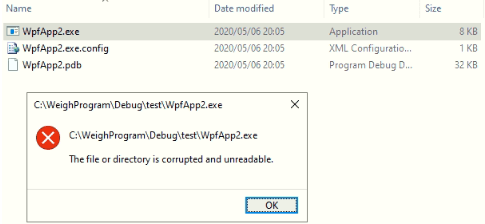
Some of the main symptoms hinting at this error on any Windows system are:
- The error message “H: isn’t reachable” appears when a storage device is connected to the Windows system.
- The error “0x80070570” appears when the location is not accessible. The file or directory becomes corrupted, an unreadable error code appears, and the system can’t be accessed. It leads to data loss in many cases.
- The computer file system has a RAW file format.
What causes the file or directory is corrupted and unreadable error?
After a quick overview of the file or directory is corrupted and unreadable, you may feel like what is causing this error on your Windows.
Your Windows system may not access the data from an external storage device or may even lead to data loss. Hence, it becomes essential to know all the reasons for this error. These are:
- Storage devices not safely removed: The most common reason for the file corrupted or unreadable error is the unsafe removal of storage devices like hard drives, USB flash drives, etc. It leads to data loss from storage devices and causes corrupted or unreadable errors.
- Bad sectors in the drive: The unreadable partition in the external storage, like a hard drive, can be due to bad sectors. The continuous harm to the storage device may make a specific sector unusable; hence, the data stored in such sectors becomes inaccessible.
- Virus or malware: Windows systems connected to the internet are prone to malware or virus infection. These unauthorized programs may delete sensitive data from the system without warning, damage the operating system, infect the connected devices, or corrupt the partition details.
- MFT or FAT corruption: The Master File Table or MFT is part of the NTFS file system, which is crucial for file storage. Hence, MFT carries application access, creation time, file size, file data, etc., and all data can be quickly accessed from it. File Allocation Table or FAT partition (FAT 32/ 16/ 12) is used on SD cards and different storage devices for monitoring and processing data. Thus, any MFT or FAT corruption causes unreadable files on the Windows system.
The top six fixes for the file or directory are corrupted and unreadable errors.
After learning about the top reasons for the file or directory is corrupted and unreadable error, it becomes easy to understand your Windows system. The best part is that you don’t have to search for quick solutions, as we’ve prepared a well-researched list of the top fixes for this error. So, below are the top six fixes for this error:
1. Restarting the system
First and foremost, it is easy for the users to restart the system to get rid of the file or directory is corrupted and unreadable error. The quick steps for restarting your Windows system are:
- Go to the “Windows” icon on the system.
- Click on the “Restart” option.
- Wait for your system to restart, and then try accessing the external drive.
2. Formatting the hard drive
Formatting the hard drive can be one of the strict but effective solutions in fixing the file or directory corrupted or unreadable error. Users can format the system partition of the hard drive in the following ways:
- Select the partition from “My Computer” and right-click on the “Format” option.
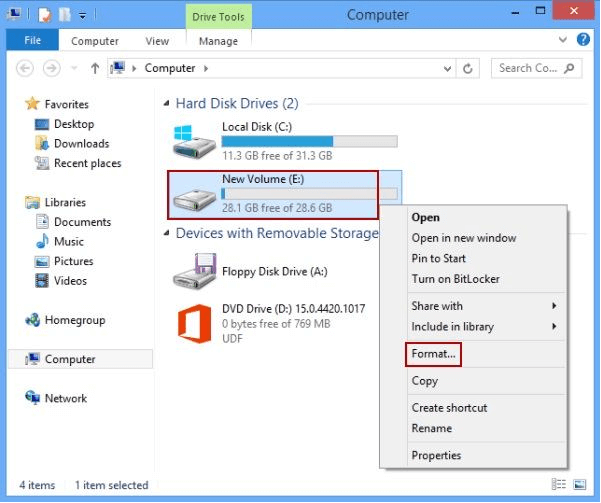
- It launches a pop-up window to format specific partitions, and the file system can be changed in this step. Click the “Start” button.
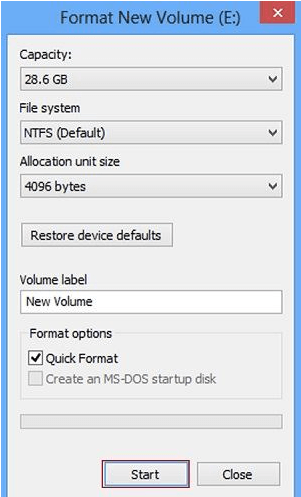
- A confirmation prompt will appear, and you have to press “OK.”
- The second option to format a hard drive is to go to the “Control Panel,” then to “Computer Management,” and launch the “Disk Management” application. Right-click on the partition and format it.
3. Disabling antivirus software
Windows system parts may get blocked due to the antivirus or Windows firewall. It may cause inaccessibility to the external device files and lead to a “file or directory is corrupted and unreadable error.” Hence, all you need to do is disable the antivirus software or Windows firewall in the following ways:
- Go to the “Windows Defender” settings and turn it off.
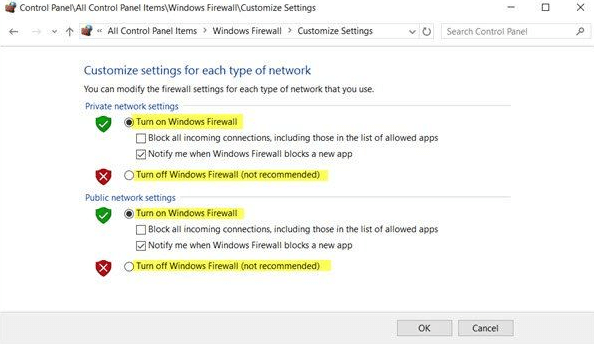
- Now access the antivirus software on the system, which can be from popular options like McAfee, Quick Heal, Norton, Avast, Avira, etc.
- Launch the antivirus application and go to its settings. Disable the firewall.
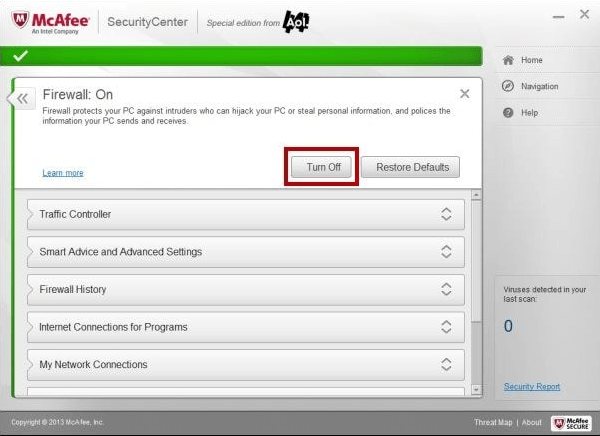
- Restart the system to check if the error persists.
4. Disk startup repair
Users can seek the help of Windows Startup Repair to repair serious issues on the C drive. This feature offers advanced startup features to offer detailed options related to system repair and recovery. The quick steps for disk startup repair on your Windows system are:
- Go to “Settings,” “Update and Security,” “Recovery,” and “Advanced Startup,” and then click on the “Restart Now” button.
- Once the system has restarted in the advanced startup mode, go to the “Troubleshoot,” “Advanced Options,” and go to the “Startup Repair” feature.
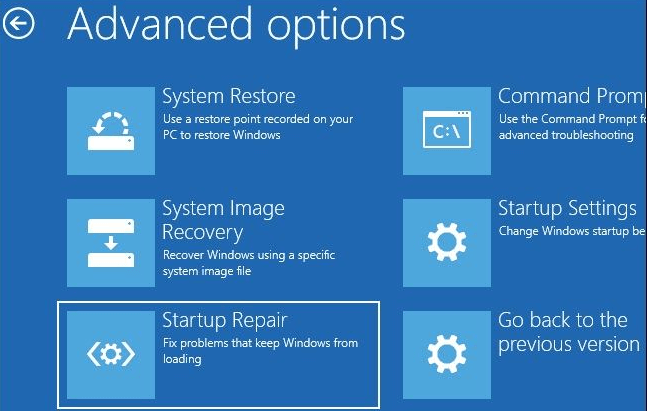
- The repairing process starts, and you can wait to fix startup options and firmware components.
5. Scanning disk for errors by CHKDSK
The CHKDSK command can be used to scan the disks for different errors. The Check Disk utility is part of the Windows native command tools used to check a disk and fix its issues. The quick steps to scan the disk for errors by CHKDSK are:
- Go to the startup menu in the Windows system and locate “Command Prompt.” Go to “Run as administrator.”
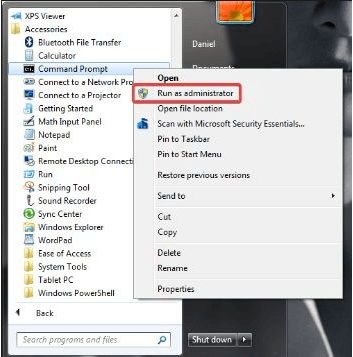
- Enter the “chkdsk c: /f” command, and Windows will start repairing the disk within a few minutes.
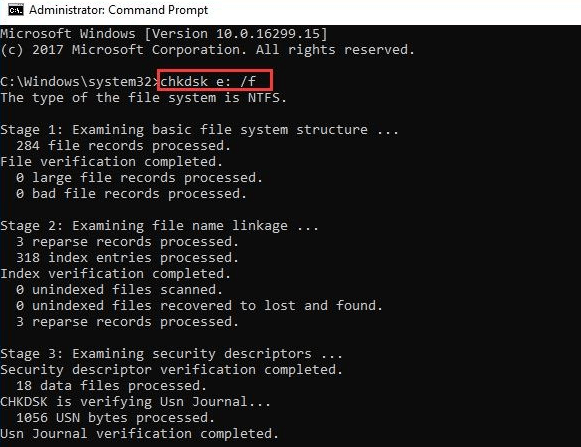
6. Checking hard drives by properties
For a corrupted C drive, it is easy to run the native error-checking feature of the Windows system. The quick steps for the same are:
- Select the “C drive” and go to “Properties” from “My Computer.”
- Go to the “Error Checking” feature in the “Tools” tab and click on the “Check” button. Windows will start checking C drive.
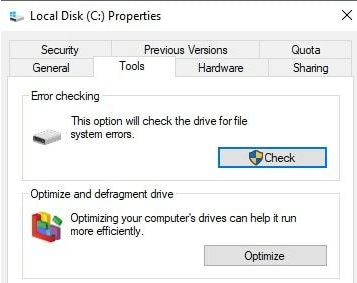
8. Moving files to a different directory
Last but not least is moving the files from the external drive to a different directory. The quick steps for moving files to a different directory as follows:
- Go to “My Computer,” right-click on the files or folders, and go to the external drive to paste the data.
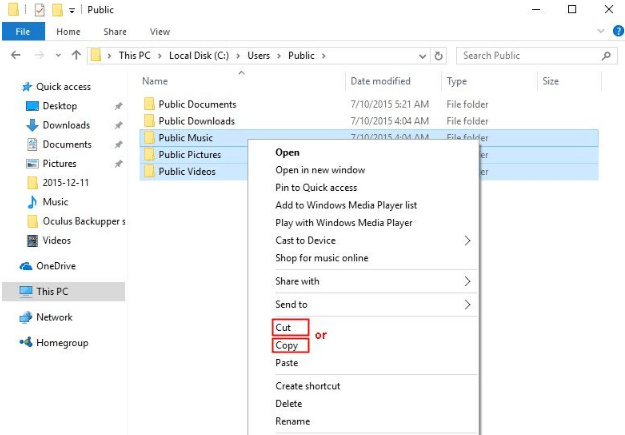
- Alternatively, you can drag and drop the selected files and go to the “Send to” feature.
- Now, visit the new location and access the files from there.
Conclusion:
So, no more worries when you face the file or directory corrupted and unreadable error on your Windows system. It is all about understanding “0x80070570” error code in detail followed by the top reasons causing this error. These include physical damage, virus infection, unsafe removal of USB or hard disk, FAT or MFT corruption, etc.
The fixes for the file or directory is corrupted, and unreadable error, which can be used by beginners and professionals, including restarting the system, moving the files to a new directory, checking the hard drive by properties, etc. Some other fixes include scanning disk with CHKDSK, running startup disk repair, disabling antivirus, formatting hard drive, etc.
You can keep following our blog for more details on different Windows system errors.
Frequently Asked Questions
What causes the “File or Directory is Corrupted and Unreadable” error?
This error typically occurs due to file system corruption, bad sectors on the hard drive, improper ejection of external drives, malware infections, or sudden power failures during data transfer.
Can I recover data from a corrupted or unreadable drive?
Yes, data recovery is possible in many cases. You can use built-in tools like CHKDSK or third-party recovery software. However, success depends on the extent of the damage. It’s best to avoid writing new data to the drive until recovery is attempted.
Is formatting the drive the only solution if nothing else works?
Formatting is a last resort. It will erase all data but can restore the drive’s usability. Before formatting, try all recovery options and back up any accessible data. If the drive is physically damaged, professional data recovery services may be necessary.
Popular Post
Recent Post
Top 9 Browsers With Built-In VPN – VPN Browser
Online browsing is no longer private by default. Every website collects data in some form. This includes location details, device information, and browsing habits. Over time, this data builds a clear picture of user behavior. Many people are now uncomfortable with this level of tracking. A VPN browser helps reduce this exposure. It adds a […]
AI In Cyber Security: Who is Winning, Hackers or Security Companies
Cybersecurity once followed clear rules. Companies built firewalls. Users created passwords. Antivirus tools scanned files and removed known threats. When an attack happened, security teams studied it and added new rules. This method worked for many years. It created a sense of control and stability. That sense is gone today. Artificial intelligence has changed how […]
The Biggest AI-Run Cyber Attacks Of All Time
Artificial intelligence is now part of everyday technology. It helps people search faster. It improves medical research. It supports businesses in making better choices. But AI is not used only for good purposes. Cyber criminals have also learned how to use it. This has changed the nature of cyber attacks across the world. In the […]
Switch To a Dark Background Theme on Windows: Enable Dark Mode
People often like a screen that feels gentle on the eyes. A darker style softens bright areas and makes long computer sessions easier to handle. It also gives the desktop a cleaner and more modern feel. When you switch to a dark background theme in Windows, the colors shift to deeper shades that reduce glare […]
Complete Guide on Managing Audio Input Devices [Latest In 2026]
People use microphones for meetings, games, classes, recordings, and voice chats, so any problem with the device can interrupt their work. Even a small system error can make the voice weak or stop it fully. This is why knowing the basics of managing audio input devices is helpful for new and experienced users. Windows includes […]
Resetting Audio Settings on Windows 11: Complete Guide
Sound problems can disrupt work, study, or entertainment. Many users face issues where the audio becomes too low, too loud, unclear, or does not play at all. A common way to solve these problems is by resetting audio settings to their original state. This helps Windows rebuild its sound setup from the beginning. Windows 11 […]
Troubleshooting Headphone Detection: Headphones Not Detected/Working
A lot of users run into sound problems at some point. A common one is when the computer does not pick up the headphones. You plug them in, but the speakers keep playing. This can break your focus during work, movies, music, or calls. It also causes confusion because the reason is not always clear […]
How To Re-Pair Bluetooth Earbuds For Stereo Sound on Windows
Wireless earbuds are often paired with computers for rich stereo sound, but things don’t always go smoothly. Sometimes, the system defaults to mono audio or fails to activate the correct playback mode. This can disrupt music, calls, or gaming, making the sound feel flat and lifeless. These glitches usually stem from improper setup. Windows might […]
How To Manage Camera Permissions for App On Windows: Complete Guide [2026]
Many users run into issues when trying to join video calls or online meetings—their camera simply won’t turn on. This can happen for a few reasons: Windows might be blocking access, or the app may not have the correct permissions. These hiccups often lead to confusion and frustration. Fortunately, Windows provides straightforward tools to help […]
Help With Color Management In Windows: Complete Guide [2026]
Color often decides how we experience a picture, a video, a website, or even a simple chart. Many users feel confused when colors look different on each screen. A monitor may show a softer shade while a laptop shows a sharper one. This creates doubt and slows down work. It can also lead to mistakes […]
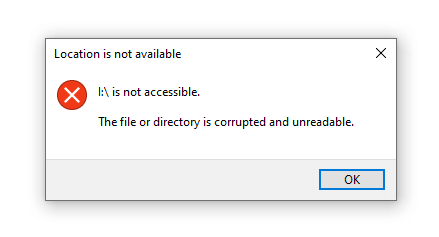


















![Complete Guide on Managing Audio Input Devices [Latest In 2026]](https://www.techcommuters.com/wp-content/uploads/2025/12/Complete-Guide-on-Managing-Audio-Input-Devices.webp)




![Help With Color Management In Windows Complete Guide [2026]](https://www.techcommuters.com/wp-content/uploads/2025/12/Help-With-Color-Management-In-Windows-Complete-Guide.webp)

