How to Fix Widgets not Working on Windows 11 (8 Solutions)
Windows 11 has brought many new and graphic-intense features for Microsoft users. Widgets is one of the best and most talked about Windows 11 features for both good and bad purposes.
Windows 11 Widgets are extremely useful to access different information like weather, sports, photos, and news. In fact, Windows 11 has divided the Widgets section into two parts. The upper part shows weather, stocks, and other generic information. And the bottom part focuses on new stories collected from several websites.
Despite the new interface and powerful look, Widgets often do not work on Windows 11. Many users have complained that they are unable to open Widgets after updating Windows OS.
So, if you are also unable to load or simply Widgets are not functional on your computer, this article is for you. We will discuss some common solutions to fix Widgets not working on Windows 11. Let’s get started.
Widgets not Working on Windows 11 Fixes
Have you clicked on the Widgets icon on the Taskbar? Have you also press the Windows + W keys together? But the Widgets section is not loading or simply working for you. In that case, don’t panic and try the following fixes:
Fix 1. Enable Widgets
There is a probability that you have accidentally or intentionally disabled the Widgets and forgotten to turn it on. So, here’s how you can manually enable Widgets on Windows 11:
Step 1. Right-click anywhere on the Taskbar to popup Taskbar settings.
Step 2. If the toggle next to the Widgets is turned off, click on it to turn it on. Now, press the Windows and W key on your keyboard to check if the Widgets are working or not.
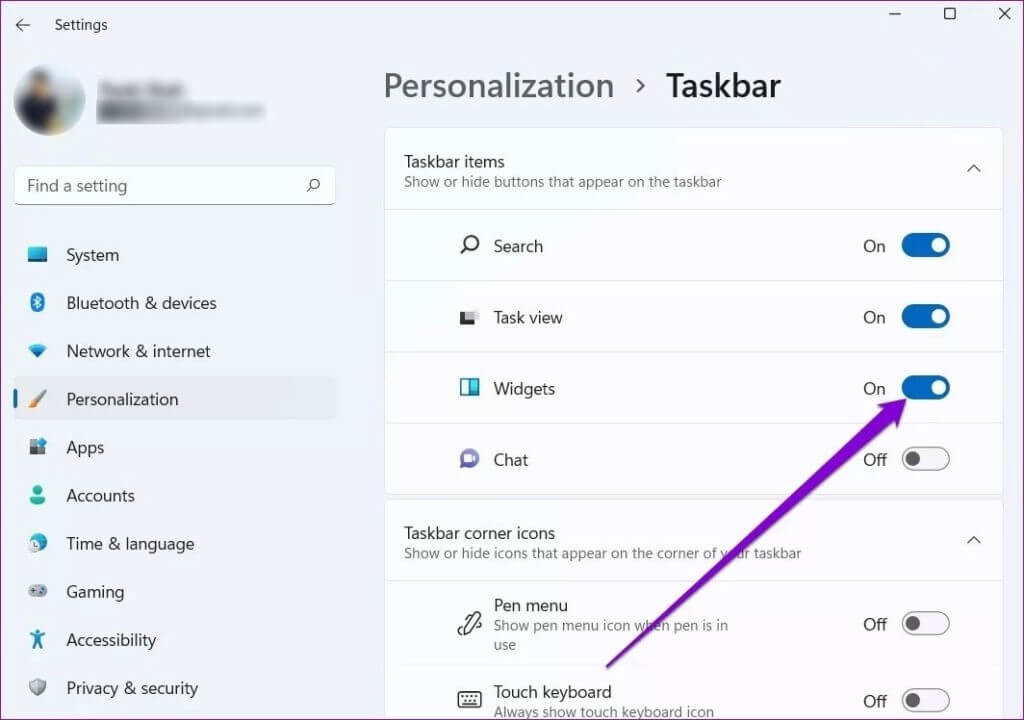
Fix 2. Signing Out and Re-signing In
For Windows 11 users, simply signing out and re-signing in can fix many system errors. So, you can try this class fix to make Widgets work for you as follows:
Step 1. Open the Widgets icon from the Taskbar pane.
Step 2. Click on your account picture from the top-right corner.
Step 3. Click on the Sign Out button under your email address.
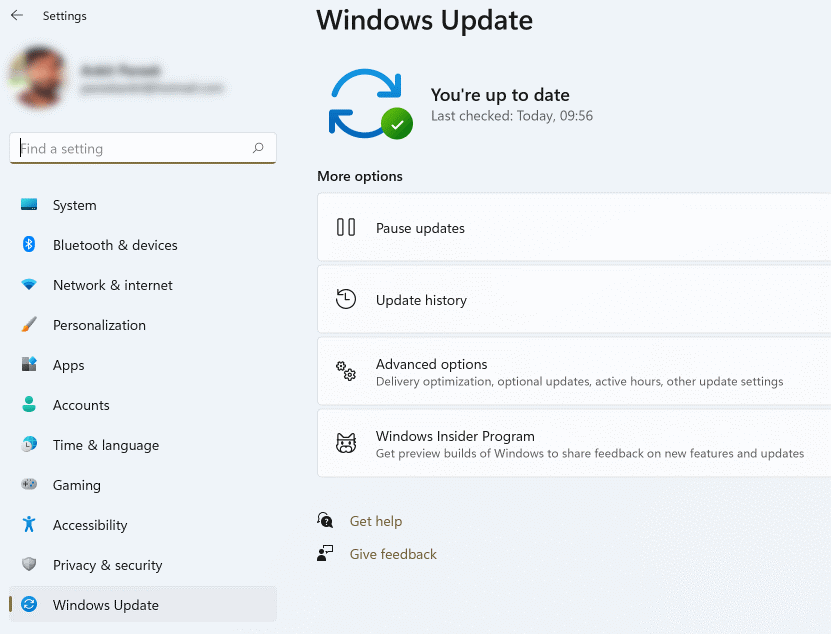
Step 4. After a few minutes, sign back in to see if your Widgets are working or not.
Fix 3. Sign Up Using Microsoft Account
The Widgets uses Microsoft accounts to fetch information like weather, calendar, news, reminders, and others. So, if you are logged out of your Microsoft account or using a local account on your computer, you better sign up for your Microsoft account. To do so:
Step 1. Go to Settings and click on the Accounts from the left menu pane.
Step 2. Click on the “Sign in with a Microsoft account Instead” option located under the account settings.
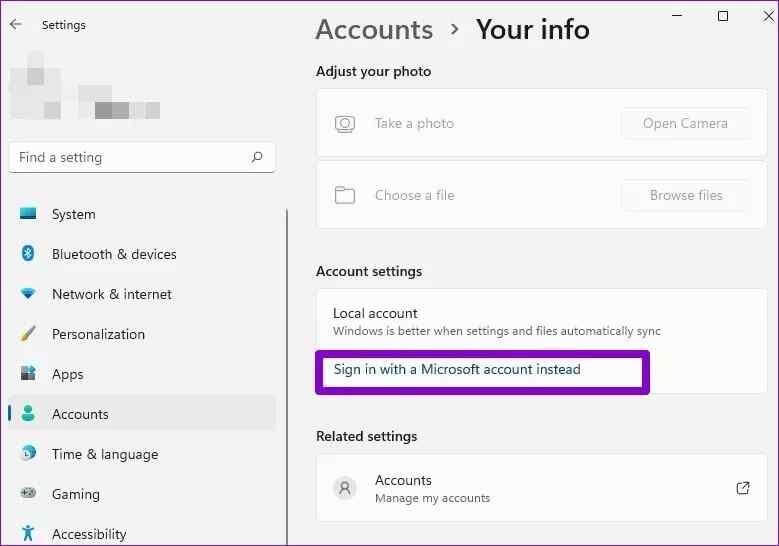
Fix 4. Restart the Widgets System from the Task Manager
If logging into Microsoft account has not fixed the Widgets not working on Windows 11, you can restart the Widgets process from the Windows Task Manager app. For this, you need to go to:
Step 1. Click on the Search icon and type Task Manager. Alternatively, you press the Control + Shift + Escape keys simultaneously to launch the Task Manager app.
Step 2. Click on the More Details on the Task Manager window and switch to the Processes tab.
Step 3. Navigate for the Windows Widgets process in the list. Right-click on it and click on the End task button. Now reboot your computer and launch the Widgets again.
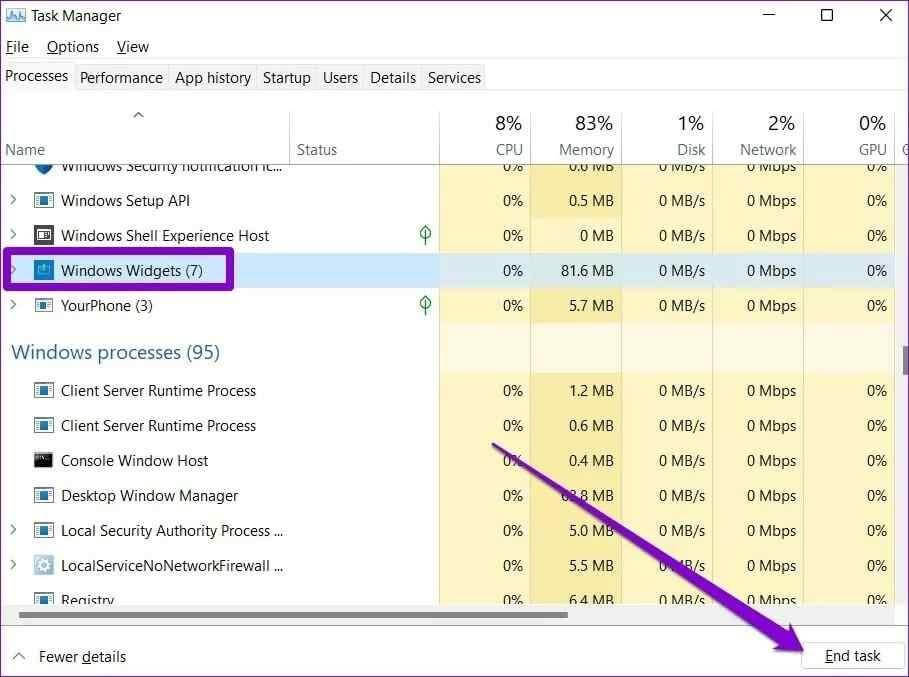
Fix 5. Use Microsoft Edge
Like Widgets are connected to your Microsoft account, the same Microsoft has a direct connection in fetching the information for Widgets from the internet. So, consider using Microsoft Edge rather than your current web browser. To change your default web browser:
Step 1. Press Windows + I keys to open Windows 11 Settings.
Step 2. Click on Apps and go to Default apps.
Step 3. Scroll down till you find the Web browser and choose the Microsoft Edge. This will hopefully fix Widgets not working on Windows 11.
Fix 6. Download Microsoft Edge WebView2
Microsoft Edge WebView2 is a Windows 11 component that embeds web content into the native apps on the computer, including Widgets.
Therefore, sometimes making Microsoft Edge your default web browser will not fix the problem unless you download Microsoft Edge WebView2.
So, go online and install Microsoft Edge WebView2 on your PC following the simple on-screen instructions. After that, reboot your PC and check if Widgets is working now or not.
Fix 7. Disable Graphics Driver
The graphics driver is an important software on your PC that connects the operating system to your computer’s hardware. But, sometimes, due to minor glitches, graphic drivers can lead to problems with Windows Widgets.
Therefore, many users have found it effective to temporarily disable the graphics driver to fix this issue. Here’s how you can do it:
Step 1. Click open the Search icon, type in Device Manager, and hit Enter.
Step 2. Once on the Device Manager window, expand the Display Adapters and double click on the graphic card to open its Properties.
Step 3. In the next window, click on the Driver tab and then on the Disable Device. Finally, click on the OK button.
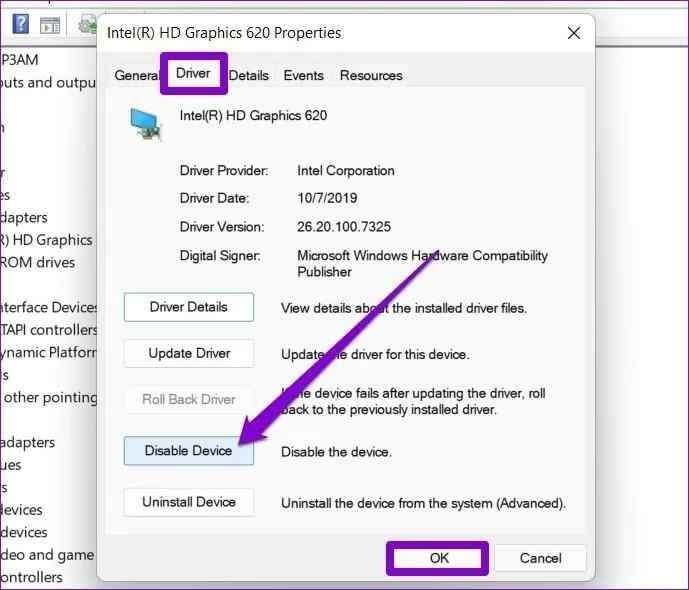
If you are using multiple graphic cards on your computer, repeat the process to disable them all to make Widgets work again.
Fix 8. Try Group Policy
If none of the above-mentioned methods have fixed Widgets not working or loading on Windows 11, using the Group Policy might resolve the problem. Here’s how to use Group Policy:
Step 1. Press Windows + R keys to open the Run command box on your computer.
Step 2. Type gpedit.msc in the dialogue box.
Step 3. Go to Computer Configuration > Administrative Templates > Windows Components > Widgets.
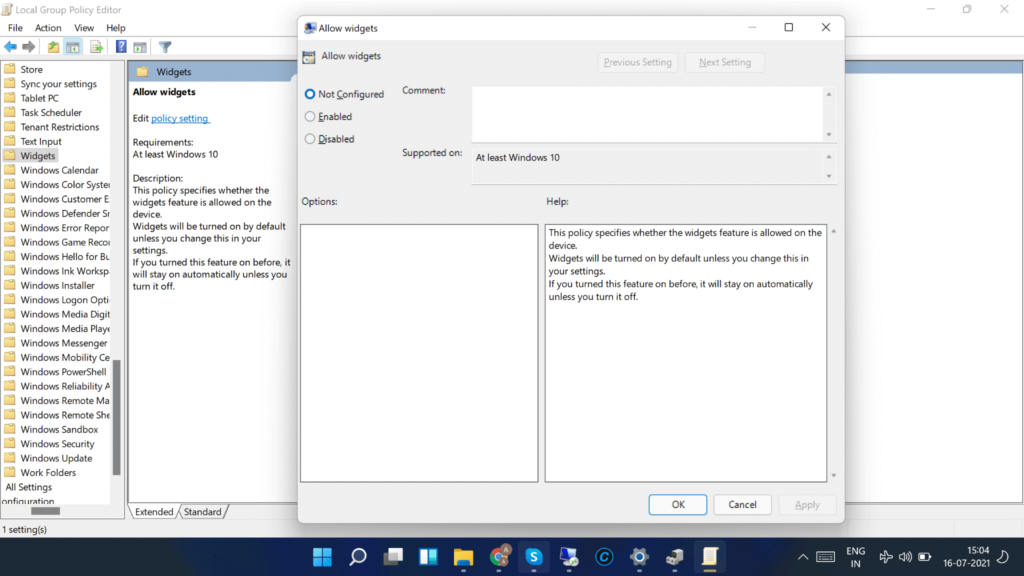
Step 4. Double-click on the Allow widgets option > Not Configured > OK.
That’s it! You have now learned all the possible solutions to fix Widgets not working on Windows 11. Most users have been able to fix this problem with these solutions. So, do let us know which solution has worked for you.
Also, don’t forget to check out other awesome how-to guides on this website.
Popular Post
Recent Post
How To Get Help With Notepad in Windows [2026]
Notepad has been part of Windows for many years. And people still use it for quick notes, lists, and simple edits. Its clean layout helps new users, while its small set of tools supports everyday tasks. Yet problems can appear when features behave in unexpected ways or when users try something new, so clear guidance […]
Software Performance Optimization Tips: Complete Guide
Software often slows down over time, turning once-fast programs into frustrating delays. While many assume their device is outdated, the real issue often lies in how the software runs. With a few simple habits and checks, users can restore speed and avoid costly upgrades. This guide offers clear, beginner-friendly software performance optimization tips. It covers […]
How To Connect a Scanner to Your Device Windows 11 In 2026
Have you ever needed to scan a document in a hurry and did not know how to begin? Many people face this problem when they buy a new scanner or a new computer. Windows 11 includes helpful tools that make the process easy, but you must know the right steps. This guide explains each method […]
How To Connect to Your PC Remotely Windows [Complete Guide]
Many people need to reach their computer from far away. Well, yes! It may be for work, study, or personal use. Remote access helps you open files, use your apps, and control your system even when you are not near the device. It gives you the comfort of using your computer anywhere through the internet. […]
How To Connect to a Wi Fi Using a QR Code: Latest Guide
Wi-Fi is now a basic part of our lives. We use it at home, in offices, schools, and public places. But typing long passwords every time you connect can be annoying. Sometimes you might even forget your Wi-Fi password. That is where QR codes come in handy. With QR codes, you can connect to any […]
How To Connect a Wireless Printer Easily to Windows 11/10 PC
Printing tasks are part of most home and office work today. Isn’t it? Well, yes! Using a wireless printer makes printing easier and faster because you don’t need cables. It allows you to print documents and images from any corner of your room as long as your device and printer are connected to the same […]
How To Connect Your Windows 11 PC to a Projector or Another PC
A bigger screen can help you share your work with others. When you connect your Windows 11 PC to a projector, your screen becomes easier to view in a meeting room, classroom, or home. You can show slides, videos, notes, or entertainment. Most people do this for work or study, but it is also helpful […]
How To Set Up Dual Monitors Easily Windows 11/10: Complete Guide
Working with one screen can feel limiting. You switch between apps constantly. Your workflow slows down. A dual monitor setup changes everything. It gives you more space to work. You can see multiple things at once. This guide shows you how to set up dual monitors easily on Windows systems support. Windows 11 and Windows […]
How to Set Your Preferred Default Printer On Windows 11/10: Complete Guide
Printing documents should be simple. But many users struggle with their printer settings. Windows often picks the wrong printer as the default. This creates delays and wastes paper. Setting up your preferred printer as the default saves time. It prevents printing errors. This guide shows you how to set your preferred default printer Windows systems […]
Ashampoo WinOptimizer Review: Can It Really Speed Up Your PC?
Is your computer running slowly? Do programs take forever to load? You’re not alone. Millions of PC users face this problem daily. Ashampoo WinOptimizer claims it can fix these issues. This software promises to clean junk files, boost speed, and make your computer run like new. But does it really work? Or is it just […]


























