How To Check Screen Time On android?
Digital Well-being is an essential health aspect that you need to take care of. It is very important to understand that mobile phones should not be used so much that it becomes a threat to your social life. Additionally, with several applications that are interesting, you could get addicted to using your mobile. However, to improve your digital well-being, you can check your screen time on your android mobile phones and control your routine.
In this article, we are going to learn how to implement virtual well-being and parent restrictions on android. It moreover describes how to configure app timers, sleep mode, attention mode, as well as parental controls.
How to Configure Virtual Wellness on Android?
Android’s Digital Wellness function monitors your everyday screen usage, notifications, as well as phone unlocks. This option is useful if you simply can’t bring yourself to quit using and cut back on a certain app. You may set up a certain amount of hours every day to concentrate on particular apps.
After you have reached your daily screen time restriction, you won’t be able to access that application again unless the countdown resets at nightfall. This Digital Wellbeing option is accessible via your phone’s settings. It must be enabled because it is not enabled by default. Here’s how you do it.
- Go to the Settings menu.
- Select Digital Wellbeing & Parental Controls.
- Tap on the three-dot button in the upper right corner and choose to manage your data.
- Switch to Daily device usage. The circular chart upon that Digital Wellbeing screen indicates which applications you have used. Within the circle, users can really see the overall screen time, as well as how many instances you’ve unlocked and how many alerts you’ve gotten.
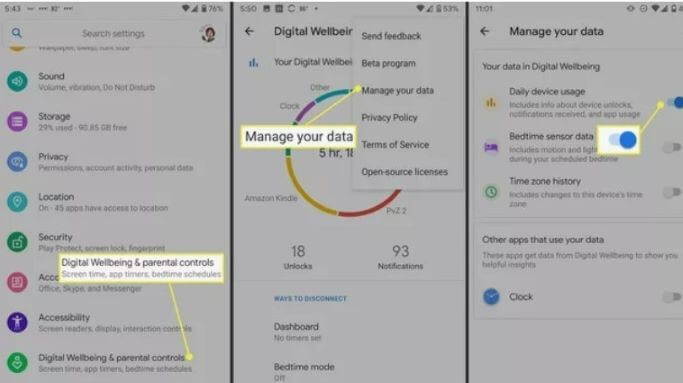
5. Your phone would then record app use, notifications, and the device unlocks.
You may also reach Digital Wellbeing through an app shortcut. Scroll down to the bottom of the home screen and choose the Show icon.
Keep an eye on your screen time
The Digital Wellbeing application includes two sorts of features to assist you in reducing screen time as well as obstructions: Ways to disengage and Minimize interruptions.
Application timers, sleeping mode, and concentrate mode are all ways to unplug. Shortcuts to application notification management, including the Do Not Disturb option, are available in the Minimize Interruptions tab.
How to Configure App Timers
Set up a daily schedule for the applications you use most often to avoid getting lost in the Instagram rabbit tunnel or playing games while you must be studying or communicating with others. When you exceed the threshold, you’ll receive a message that the timeframe has expired, the application will become grey, and users won’t be permitted to access it till after midnight until you deliberately turn it off.
- Navigate to Dashboard.
- You’ll get a summary of the applications you use most often. To examine screen time, alerts, and instances opened on a regular or hourly basis, tap the application. To set up a timeframe, click the hourglass symbol beside the application.
- You may also specify a timer by going to the application details page and selecting App Timer.
- Set a timer (all schedules refresh at nightfall) and then press OK.
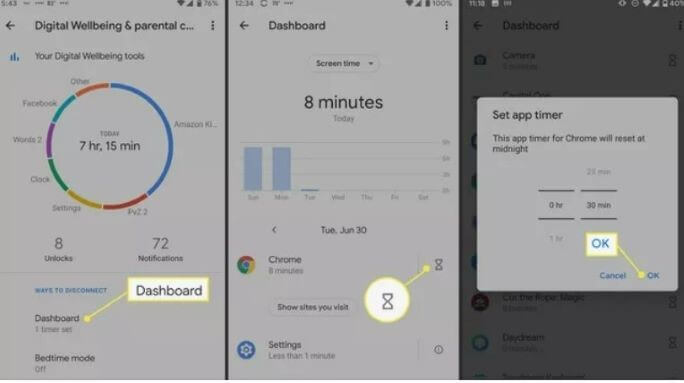
How to Configure Bedtime Mode?
Bedtime mode assists you in winding down by shutting your phone as well as setting the display monochrome so you don’t remain up late surfing around social networks or reading. Bedtime mode may offer a variety of things to assist you in limiting your time on screen. To begin, enable the Do Not Disturb option, change the display to grayscale, then maintain the screen black.
You may choose whether any of these functions are engaged at sleeping. You may program the hours and days when you wish to utilize bedtime mode, and then it will turn on and off immediately, so you shouldn’t have to bother about forgetting. You may also configure Bedtime mode to activate just when the smartphone is plugged in for charging.
You may activate the sleep setting on a routine and whenever you plug up your phone to recharge before going to sleep. In both cases, you specify asleep as well as awakening time.
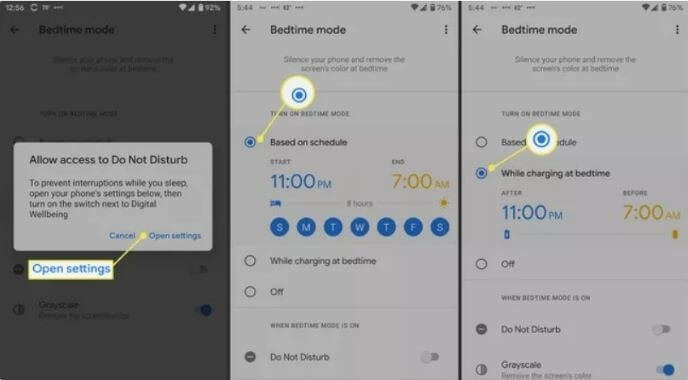
Select Customize to also have the Do Not Disturb switch on while you’re in sleep and to select if the screen becomes grey.
How to Activate Focus Mode
Focus mode allows you to halt applications directly or even on a routine. You can select a time as well as a day after, or several days. If you want to take breaks from concentrate mode, you may do so from here.
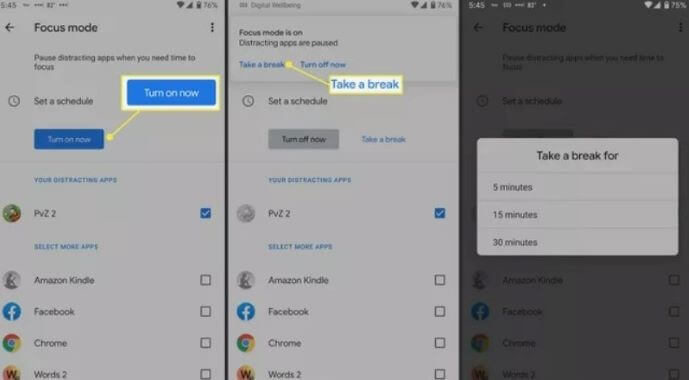
In the Reduce Interruptions area, you may control app notifications as well as enable do not disturb mode. Parental controls can help you manage your children’s screen time. The final part is dedicated to parental restrictions. Unless you’re the default parent profile on a child’s phone, you may control their profile.
Set Android Phone’s Parent Control systems
You may begin configuring parental controls using the Digital wellness settings screen, but first, you must install Home Link, a Google program. Now you and your children must possess a Google account in order to use the application.
- Navigate to Settings > Digital Wellbeing and Parental Controls.
- At the end of the window, select Set up parental controls.
- Press Start on the next screen.
- Select Parent.
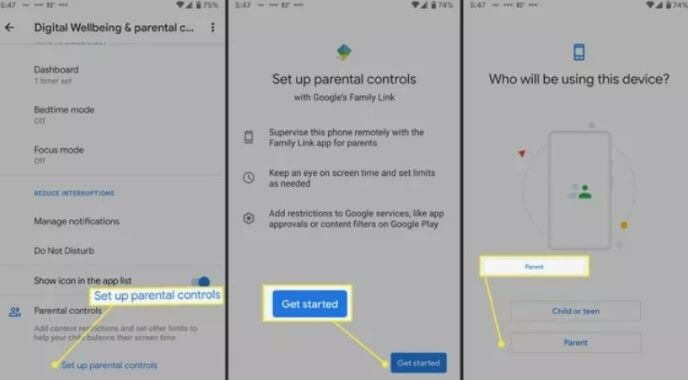
5. There will be a popup for you to install the Family Link application. Install it and then continue the on-screen instructions.
What Is Google Family Link & How Do You Use It?
Until you can adjust your children’s time on screen as well as other controls, you’ll connect the google accounts on your mobile phone.
- Go to Settings > Digital wellbeing & parental controls on your children’s smartphone.
- At the foot of the window, choose Set up parental controls.
- Tap Begin on the following screen.
- Select Child or teen.
If your children’s account does not appear on the page, select Add or Create Account. After you’ve registered it, choose it from the selection. Then, continue following the on-screen instructions.
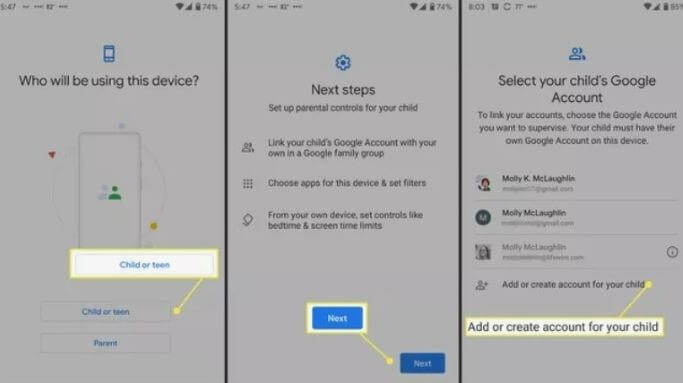
Conclusion
Digital Wellbeing is also a wonderful tool to keep track of your children’s screen usage. You must first install the Family Link application on the Google Play Store in order to activate the parental controls provided by Digital Wellbeing. Then you should configure it all on your smartphone and also on your children’s smartphone.
When everything is in place, you can examine your children’s screen use, establish time restrictions for them, block their applications before sleep, and do other things. And in the growing wake of social media, it is very important to monitor your screen time, as well as your children’s time. It will help you in a lot of ways.
Popular Post
Recent Post
How To Install Pending Windows Updates Easily On Windows 11
Windows updates keep your computer healthy. They fix problems and improve security. Many people ignore updates because they worry about errors or slow performance. In most cases, the process is simple. You only need to follow a clear routine and give your computer enough time to finish the job. A regular update habit saves you […]
How to Set Up a Secure VPN Connection on Windows In 2026
A VPN helps protect your privacy each time you go online. It hides your real location. It protects your data from unsafe networks. It also keeps your browsing away from unwanted eyes. Many people use it to keep their work safe. Others use it to guard their regular internet use. Windows offers good support for […]
How To Extend Your Battery Life Effectively in Windows
A laptop is useful only when the battery lasts long enough to support your work. When the charge falls too fast, even small tasks feel stressful. You may rush to find a charger. You may feel forced to lower the performance. You may even stop your work in the middle of something important. This can […]
How To Get Help With Notepad in Windows [2026]
Notepad has been part of Windows for many years. And people still use it for quick notes, lists, and simple edits. Its clean layout helps new users, while its small set of tools supports everyday tasks. Yet problems can appear when features behave in unexpected ways or when users try something new, so clear guidance […]
Software Performance Optimization Tips: Complete Guide
Software often slows down over time, turning once-fast programs into frustrating delays. While many assume their device is outdated, the real issue often lies in how the software runs. With a few simple habits and checks, users can restore speed and avoid costly upgrades. This guide offers clear, beginner-friendly software performance optimization tips. It covers […]
How To Connect a Scanner to Your Device Windows 11 In 2026
Have you ever needed to scan a document in a hurry and did not know how to begin? Many people face this problem when they buy a new scanner or a new computer. Windows 11 includes helpful tools that make the process easy, but you must know the right steps. This guide explains each method […]
How To Connect to Your PC Remotely Windows [Complete Guide]
Many people need to reach their computer from far away. Well, yes! It may be for work, study, or personal use. Remote access helps you open files, use your apps, and control your system even when you are not near the device. It gives you the comfort of using your computer anywhere through the internet. […]
How To Connect to a Wi Fi Using a QR Code: Latest Guide
Wi-Fi is now a basic part of our lives. We use it at home, in offices, schools, and public places. But typing long passwords every time you connect can be annoying. Sometimes you might even forget your Wi-Fi password. That is where QR codes come in handy. With QR codes, you can connect to any […]
How To Connect a Wireless Printer Easily to Windows 11/10 PC
Printing tasks are part of most home and office work today. Isn’t it? Well, yes! Using a wireless printer makes printing easier and faster because you don’t need cables. It allows you to print documents and images from any corner of your room as long as your device and printer are connected to the same […]
How To Connect Your Windows 11 PC to a Projector or Another PC
A bigger screen can help you share your work with others. When you connect your Windows 11 PC to a projector, your screen becomes easier to view in a meeting room, classroom, or home. You can show slides, videos, notes, or entertainment. Most people do this for work or study, but it is also helpful […]


























