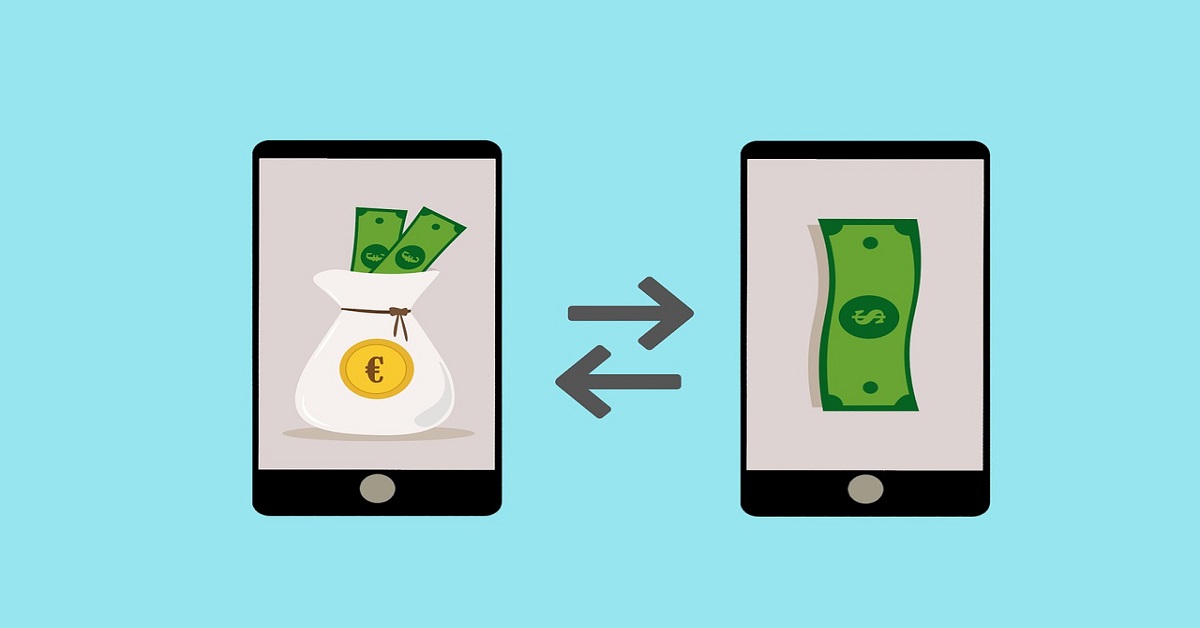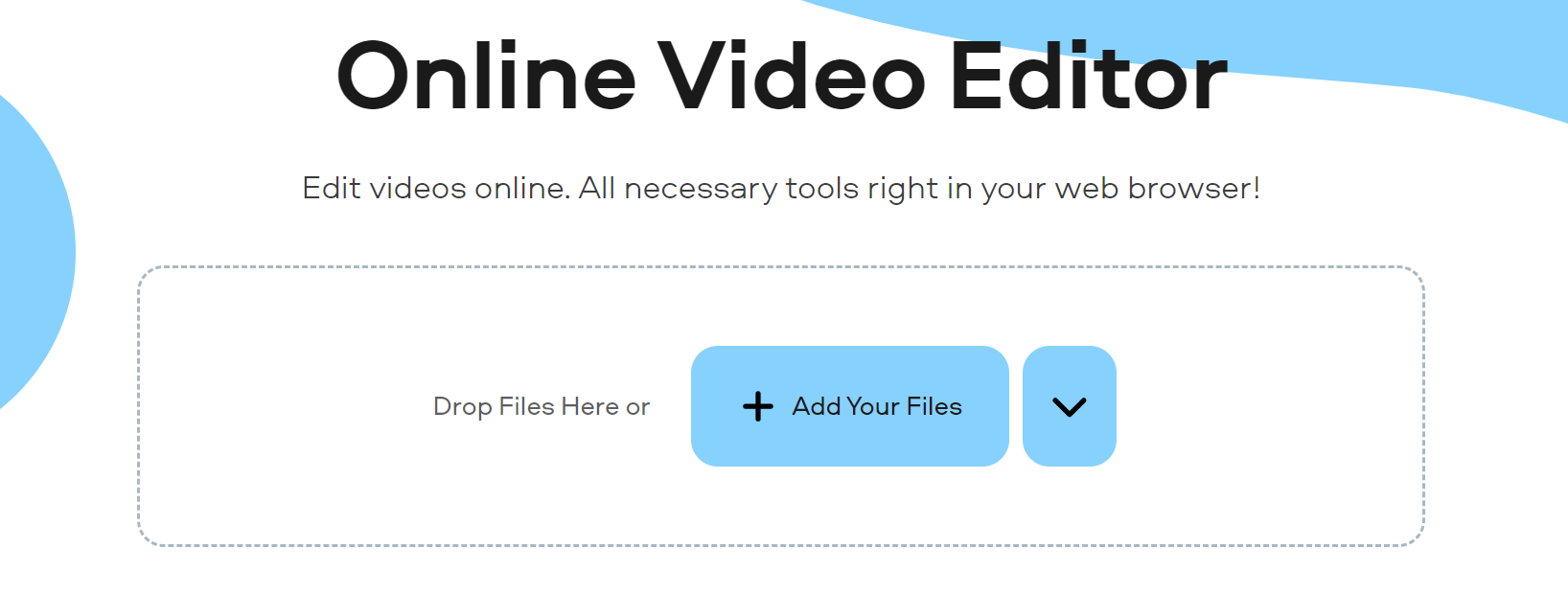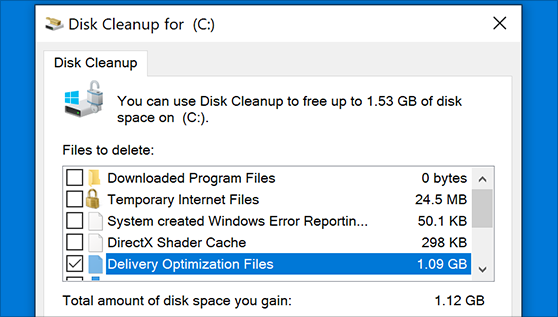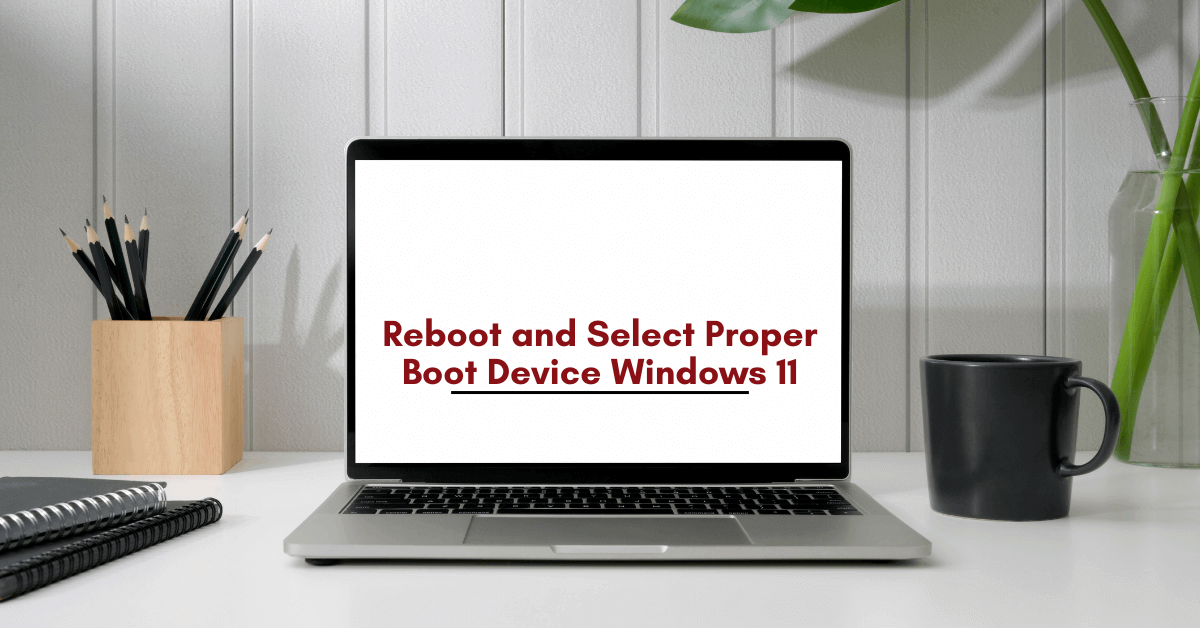What’s New on Apple TV 4K (2021)?
Apple TV is one of the finest streaming devices available, supporting SD, HD, and 4K resolutions. But why should you get it? Let’s find out!
Apple just upgraded the Apple TV 4K, which means you can now view models from 2017 and 2021. But what is the difference and is it worthwhile to upgrade from a 2017 model to a 2021 model if you already own one?
Insight
Apple TV 4K (2021) is very comparable to the previous generation. Indeed, they are visually similar and share the majority of the same features, including access to Apple Arcade and Fitness+ as well as compatibility for immersive video and audio technologies like 4K HDR, Dolby Vision, and Dolby Atmos.
The distinction is that Apple TV 4K (2021) has a faster CPU (A12 Bionic), HDMI 2.1, and Wi-Fi 6 compatibility. In addition, it enables the Apple TV 4K (2021) to handle 4K televisions with greater frame rates: 4K at up to 60 frames per second. So, if you purchased a new 4K television within the past year or two, the Apple TV 4K (2021) will most likely be able to maximize its performance.
Perhaps the most noticeable change is that the Apple TV 4K (2021) has a new Siri Remote. It does away with the previous touchpad favoring a more conventional D-pad controller and adds separate power and Siri buttons. Additionally, it is somewhat thicker, more ergonomic, and less symmetrical (so it should be easier to navigate in the dark).
If you own an older Apple TV 4K or Apple TV HD, the new Siri Remote is available for $59. Apple will include the new Siri Remote with every new Apple TV (4K or HD).
What are the major differences between Apple tv 4k 2021 vs 2017? Why should you upgrade to the new Apple TV 4K 2021? Let us find out!
What’s New?
The Dolby Atmos Experience
Suppose you have a HomePod or HomePod mini. In that case, you could use them as speakers for the television by connecting them to an Apple TV, which results in an excellent surround sound system. The stereo configuration of two Pods, whether they are Apple HomePods or HomePod minis, is possible. If you have both of these devices, Dolby Atmos audio will support your Apple TV 4K and your HomePod. But you must have the Apple TV 4K because the Apple TV HD and the HomePod are incompatible with Dolby Atmos audio.
The Apple TV 4K now supports HDMI ARC and eARC, thanks to a tvOS update released in March 2021. Also, it means that you can use a HomePod (or HomePod mini) as a TV speaker, rather than just the one that the Apple TV is currently connected to. So if you often watch cable television or play video games on a console, you can configure the HomePod to operate with those devices as well.
A Private Listening Experience with AirPods
For private listening with an Apple TV, connect your AirPods, Apple AirPods Pro, or Apple AirPods Max, which is very simple. Just press and hold the Play button on your Apple TV remote for a few seconds, and a drop-down option should appear, allowing you to connect them.
Also, Apple will finally add support for Spatial Audio to the Apple TV when it is used in conjunction with the AirPods Pro or AirPods Max with tvOS 15. To enable Spatial Audio, open the Control Center on your Apple TV, press and hold the volume button on your Siri Remote, and then turn it on. In terms of wireless headphones, the AirPods Pro and AirPods Max are the only two options available right now that enable spatial audio.
A Multi-User Experience
Just like how Netflix allows you to move between various accounts, providing customized experiences for each family member, the Apple TV accomplishes the same thing. For instance, if you prefer action films, and your wife likes dramas, and your children watch cartoons, all of those movie and television program recommendations will remain distinct for each user. Unfortunately, the Apple TV software that comes pre-installed on other smart TVs does not support multi-user functionality.
Apple Arcade
Apple Arcade is the company’s new subscription gaming service, which allows members to play exclusive games on iPhone, iPad, Mac, and Apple TV. Unfortunately, other smart TVs will allow Apple Arcade to work seamlessly. For example, if you are interested in subscribing to Apple’s new gaming service to play games on your big-screen TV, you will need an Apple TV streaming box.
Improved Remote Control (with Siri)
The Apple TV’s Siri Remote is exclusive to Apple TV streaming boxes. It is a highly capable navigation tool. Not only does it provide an incredibly simple method to navigate through hundreds of Apple TV apps and instantly return to the Apple TV’s home screen, but it is also connected with Siri, allowing you to easily locate content using your voice. Because the Apple TV streaming box is an entirely “Apple experience”, Siri is a much more powerful feature.
The Smart Home Control Center
Apple TV, HomePod smart speaker, and any iPad can be designated as “smart home hubs” in an Apple-smart home. It has the benefit of allowing you to operate your HomeKit-enabled smart gadgets remotely.
For example, if you use your iPhone to give a HomeKit command, either via the Home app or through Siri on your iPhone, the Apple TV or the HomePod is the device that receives and executes the order inside the house. Also, the Apple TV and HomePod are constantly on and can enable you to run smart home automation. While it is true that non-Apple smart TVs now support HomeKit, they serve primarily as HomeKit accessories rather than as a Home hub.
Conclusion
While they are pricey, the Apple TV streaming box (HD or 4K) remains one of the finest portable streamers available. While most people do not consider or use Apple TVs as portable devices, the Apple TV is an excellent item to bring on vacation or a business trip. It comes with 32GB or more of storage, sufficient for storing many applications or games. Alternatively, you can connect the Apple TV to Wi-Fi and stream any of your favorite programs or movies from a variety of different applications.
Popular Post
Recent Post
Top 5 Borderless Payments Apps In 2024
Discover the leading top borderless payment apps reshaping global transactions in 2024. Explore seamless cross-border transfers and innovative features through these apps.
Movavi Video Splitter Online: A Comprehensive Review
Explore Movavi online Video Splitter for free with our detailed review. Learn how to easily split and customize your videos. Discover its features and usability for all your editing needs.
How to Stop PS5 from Turning on With TV [2024]
The PlayStation 5 (PS5) is a powerful gaming console that offers an immersive gaming experience. However, one common issue that many users face is the console turning on automatically when they turn on their TV. This can be frustrating, especially if you’re not planning to use your PS5 at that moment. Here, we will explore […]
How to Clear the Delivery Optimization Cache in Windows
Delivery Optimization in Windows is a feature that helps users save bandwidth and improve download speeds by downloading updates and apps from other Windows devices on the same network or even from the internet. While this feature is beneficial, it can accumulate a significant amount of cache over time, impacting system performance. Here, we will […]
How to Add Multiple Monitors To Your Windows 10/11 Laptop [2024]
Multitasking and productivity are key factors for many individuals. Adding multiple monitors to your Windows 10 or Windows 11 laptop can greatly enhance your workflow, improving your overall efficiency. If you are wondering how to connect 2 or more monitors to your Windows 10 laptop, you are in the right place. Here, we will discuss different […]
How to Get Help in Windows 11: Complete Guide
Learn the best ways to get help in Windows 11 PC. Using these ways you can find help to solve issues in Windows 11.
How to Check SSD or HDD in Laptop [Windows 11/10]
Solid State Drives (SSD) and Hard Disk Drives (HDD) are the two main hard drive types that rule the laptop storage industry. Although they both store data, they are very different in terms of durability, speed, and performance. Knowing whether the SSD or HDD in your laptop is important since it may help you better […]
How to Stop Your Phone from Turning Off By Itself
Having your phone unexpectedly turned off can be frustrating and inconvenient, especially when it happens frequently. Whether you’re in the middle of an important call, playing a game, or simply browsing the internet, an unexpected shutdown can disrupt your productivity and disrupt your day. Here, we will explore some effective methods to help you if […]
Reboot and Select Proper Boot Device Windows 11: 7 Ways to Fix
Are you facing the “reboot and select proper boot device” on your Windows 11 PC? if yes, then find the best ways to fix this error.
Top 10 LiveLeak Alternatives In 2024
Since LiveLeak’s shutdown, many users have been searching for alternatives to the platform. There are plenty of LiveLeak alternatives in 2024. Therefore, if you are looking for a LiveLeak alternative, you are in the right place. Here, we will discuss some of the best LiveLeak alternatives in 2024. LiveLeak and its Evolution LiveLeak, established in 2006, […]