VideoSolo Screen Recorder Review: Tool For Windows & Mac
Until a few years, back screen recording used to be a real challenge. To achieve it one either had to use complex methods or take help from an expert.
Both of which were not feasible options. Looking at this, various companies came out with user-friendly screen recording software. But not all were impressive screen recorders. Hence, we started looking for a remarkable screen capture tool with premium features that both advanced and novice user can use.
This was when we came across VideoSolo Screen Recorder, screen capture, and recorder tool that meet all my requirements.
To know more about this best screen recorder for Windows and Mac, keep on reading the review.
Video Solo Screen Recorder – Best Screen Recording Software – A Detailed Review
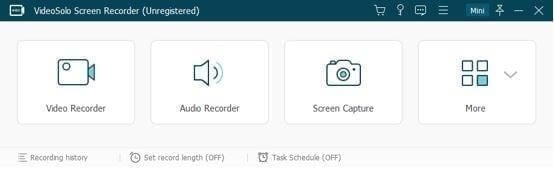
VideoSolo Screen Recorder is a simple and easy-to-use screen capture program for Windows and Mac. This robust screen recording software offers all the essential features to record audio and video, add annotations, set recording areas, and perform other activities to capture the screen.
An admirable feature of VideoSolo screen recorders is that it allows recording things simultaneously. This means you can record audio from both PC and microphone and can-do basic photo editing of the captured screen.
To use this amazing screen recorder app, all you need to do is, download & install the program.
Once installed, launch the screen recording software, you will now see 4 options. Pick any as per your requirement. By default, it starts in compact form, which is expandable. This helps customize settings and manage options. Moreover, the clean and easy-to-use interface helps understand features better and use them smoothly without being overwhelmed.
Features:
- Take screenshots of selected or specific areas on both Windows and Mac
- Record audio from computer and microphone simultaneously
- Capture screen activities to HD video
- Record online video and gameplay
- Screencast Webcam Video
- Allows creating a video tutorial
- Shows recording history
Highlights
- Powerful and strong
independent audio recorder - One-click screen
capture & editing tool - Allows exporting to
multiple formats - Preview every
recording before saving and trim the recording - Scheduled recording
User Interface:
During our research, we tested several screen recorders but none of them were this easy to use. Where most screen recording software was embedded with too many elements that confuse the user, VideoSolo Screen Recorder offers a clean and intuitive interface.
This makes it free from such shortcomings and simplifies things. When you will launch this screen capture tool, you’ll see three sections: Video Recorder, Audio Recorder, and Screen Capture. Click any as per your requirement and start using the app.
Now, that you know how simple this screen recorder for Mac and Windows is, let’s learn how to use it.
Download and Installation
To download VideoSolo Screen Recorder you can can visit the official website.
Once downloaded on the respective operating system follow the on-screen instructions to install it. The program is thoroughly tested and safe for us, so there is nothing to worry about.
Note: To use VideoSolo Screen Recorder, you don’t need to download and install any special installation package.
Upon installing the product, you can start using it.
Note: To explain how this tool works and how you can record & capture using VideoSolo Screen Recorder we will use it on Windows.
How to Record Video Using VideoSolo Screen Recorder
To record video with using this best screen recorder, click the “Video Recorder” option. You’ll now be redirected to the Video Recorder interface.
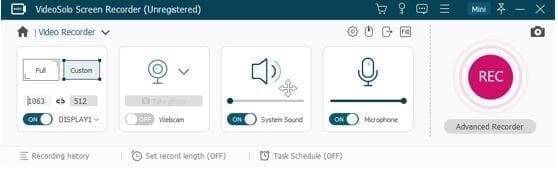
From here select the type of recording screen:
- Full or Custom
Full will record the complete computer screen while Custom will let you specify the region.
As already explained VideoSolo Screen Recorder allows recording screen activity with Webcam, System sound, and Microphone, you can use any of the options. To use them toggle each setting on the interface.
To start recording, click the Red REC button. Once done, you will get a 3, 2, 1, countdown, this tells the recording is about to start.
Note: If you want you can customize this countdown from the settings. In addition to this, to record video without lag, you can change settings via Preferences and make it 60fps and lossless quality.
Additional Information:
When the recording is in process, you will see a floating toolbox at the bottom right of the screenthat includes options, like, clock icon, clicking the camera to take screenshots, Pencil icon to add annotations, etc.
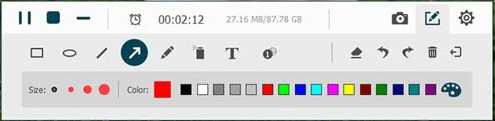
To stop recording hit the Stop button. Afterward, you can preview the recording and crop it. Once all the changes are made click the Save button.

The only downside of this video recording tool is that you cannot add filters, effects, and advanced polishing.
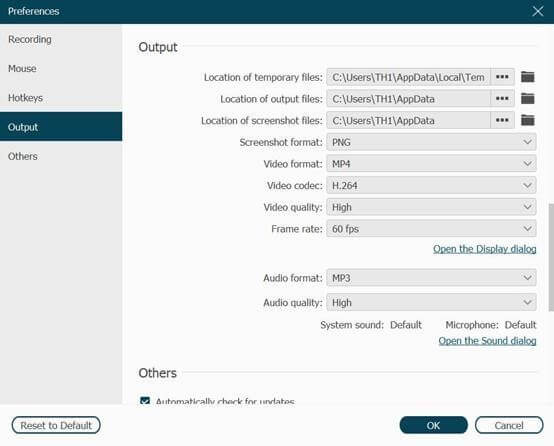
How to Record Audio, Live Stream Music Using VideoSolo Screen Recorder
Using VideoSolo Screen Recorder you can record system sound from both microphone and system. To record your favorite music, click the second option that reads, Audio Recorder.
Click the REC button to start audio recording.
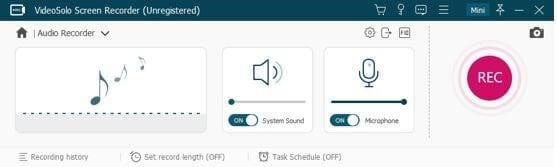
Note: You can record the microphone and system sound at the same time and can get the output format as WMA, AAC, MP3, and M4A. Also, if you are recording sound via the system to avoid noise disable the Microphone.
Additional Information:
Because of the limitation of Mac design architecture, to record audio you will have to install an audio driver. Failing to do so, will prevent you from recording audio when using Mac.
How to take Snapshot Using VideoSolo Screen Recorder
To capture a screenshot, click Screen Capture and take a screenshot of a particular screen or selected area on Windows or Mac. This helps make the presentation interactive and understandable.
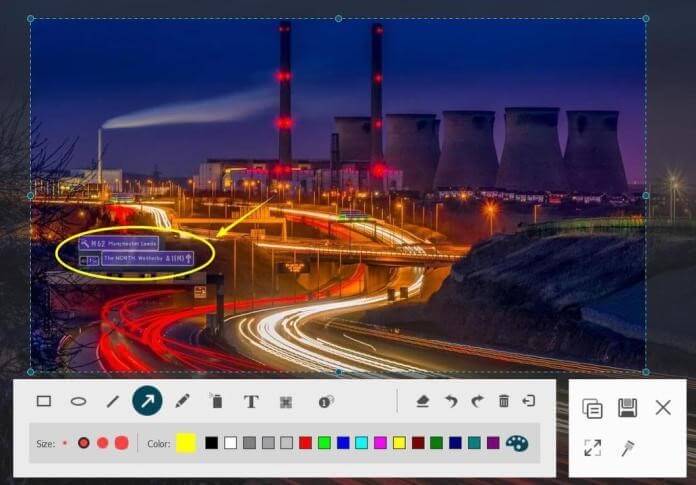
How to Change Recording Settings
To manage recordings when using the best screen recorder, customize settings. Say for instance you want to share a system screen but don’t want others to know a recording is in the process you can hide the icon.
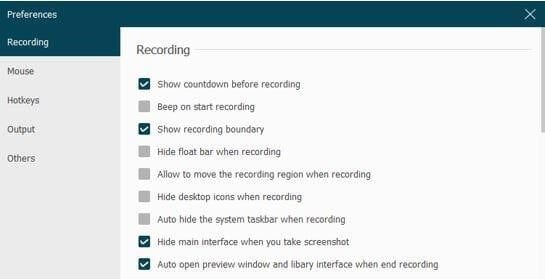
Also, you can show/hide the mouse cursor and make other changes to mouse settings via the Mouse option in the left pane.
Moreover, you can set Hotkeys and make recording a screen more efficient and smooth.
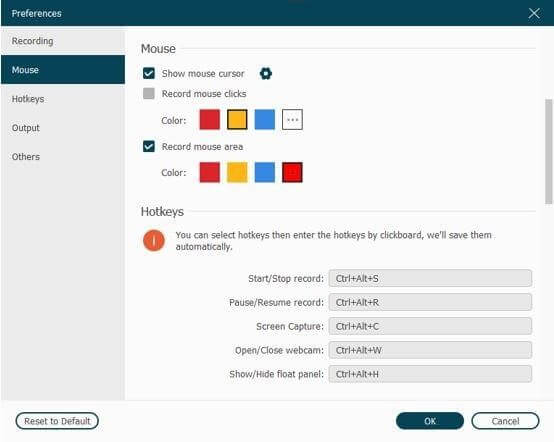
You can also change output for video, audio and save them in different formats.
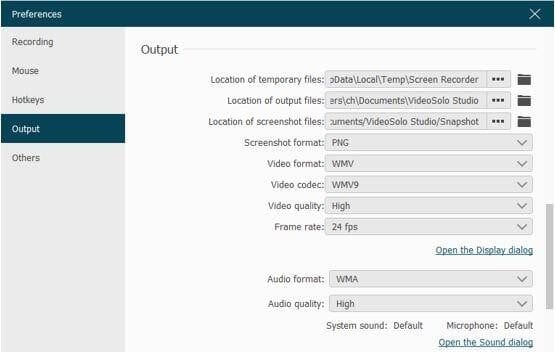
Pricing
VideoSolo Screen Recorder offers both trials and paid versions. Most of the features can be tested when using the trial version. But you cannot crop audio or video before saving. Also, the time length you can save is of a maximum of 3 minutes.
- 1 Year subscription
for 1 PC: $29.95 - Single License for Lifetime:
$39.95 - Family License
(2-5PCs) for Lifetime: $69.95
This screen recording software is pocket-friendly and is worth giving a try.
Conclusion
To sum it up, VideoSolo Screen Recorder is worth trying and an easy-to-use screen recorder for Windows and Mac. It offers advanced features and lets you record from both systems and microphones. Not only this, the after-sales support offered by the company is amazing. They offer tutorial pages and keep updating how-to articles regularly. So give this tool a try.
Popular Post
Recent Post
The Biggest AI-Run Cyber Attacks Of All Time
Artificial intelligence is now part of everyday technology. It helps people search faster. It improves medical research. It supports businesses in making better choices. But AI is not used only for good purposes. Cyber criminals have also learned how to use it. This has changed the nature of cyber attacks across the world. In the […]
Switch To a Dark Background Theme on Windows: Enable Dark Mode
People often like a screen that feels gentle on the eyes. A darker style softens bright areas and makes long computer sessions easier to handle. It also gives the desktop a cleaner and more modern feel. When you switch to a dark background theme in Windows, the colors shift to deeper shades that reduce glare […]
Complete Guide on Managing Audio Input Devices [Latest In 2026]
People use microphones for meetings, games, classes, recordings, and voice chats, so any problem with the device can interrupt their work. Even a small system error can make the voice weak or stop it fully. This is why knowing the basics of managing audio input devices is helpful for new and experienced users. Windows includes […]
Resetting Audio Settings on Windows 11: Complete Guide
Sound problems can disrupt work, study, or entertainment. Many users face issues where the audio becomes too low, too loud, unclear, or does not play at all. A common way to solve these problems is by resetting audio settings to their original state. This helps Windows rebuild its sound setup from the beginning. Windows 11 […]
Troubleshooting Headphone Detection: Headphones Not Detected/Working
A lot of users run into sound problems at some point. A common one is when the computer does not pick up the headphones. You plug them in, but the speakers keep playing. This can break your focus during work, movies, music, or calls. It also causes confusion because the reason is not always clear […]
How To Re-Pair Bluetooth Earbuds For Stereo Sound on Windows
Wireless earbuds are often paired with computers for rich stereo sound, but things don’t always go smoothly. Sometimes, the system defaults to mono audio or fails to activate the correct playback mode. This can disrupt music, calls, or gaming, making the sound feel flat and lifeless. These glitches usually stem from improper setup. Windows might […]
How To Manage Camera Permissions for App On Windows: Complete Guide [2026]
Many users run into issues when trying to join video calls or online meetings—their camera simply won’t turn on. This can happen for a few reasons: Windows might be blocking access, or the app may not have the correct permissions. These hiccups often lead to confusion and frustration. Fortunately, Windows provides straightforward tools to help […]
Help With Color Management In Windows: Complete Guide [2026]
Color often decides how we experience a picture, a video, a website, or even a simple chart. Many users feel confused when colors look different on each screen. A monitor may show a softer shade while a laptop shows a sharper one. This creates doubt and slows down work. It can also lead to mistakes […]
How To Install Pending Windows Updates Easily On Windows 11
Windows updates keep your computer healthy. They fix problems and improve security. Many people ignore updates because they worry about errors or slow performance. In most cases, the process is simple. You only need to follow a clear routine and give your computer enough time to finish the job. A regular update habit saves you […]
How to Set Up a Secure VPN Connection on Windows In 2026
A VPN helps protect your privacy each time you go online. It hides your real location. It protects your data from unsafe networks. It also keeps your browsing away from unwanted eyes. Many people use it to keep their work safe. Others use it to guard their regular internet use. Windows offers good support for […]
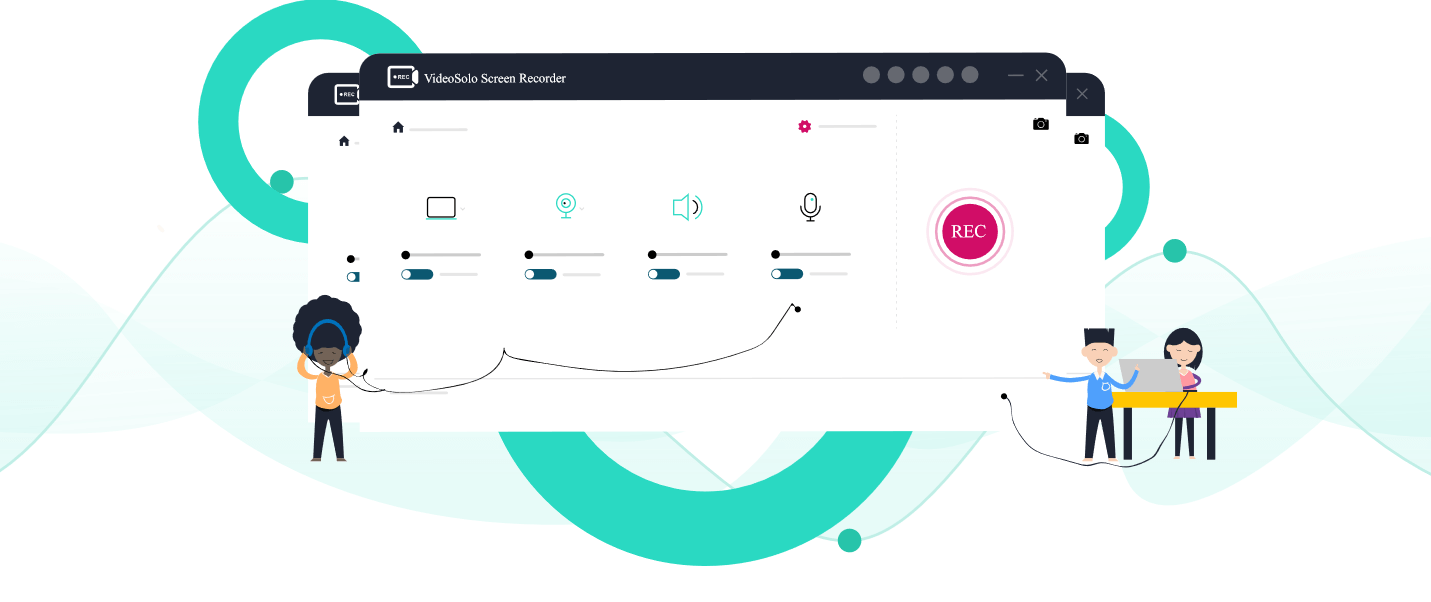
















![Complete Guide on Managing Audio Input Devices [Latest In 2026]](https://www.techcommuters.com/wp-content/uploads/2025/12/Complete-Guide-on-Managing-Audio-Input-Devices.webp)




![Help With Color Management In Windows Complete Guide [2026]](https://www.techcommuters.com/wp-content/uploads/2025/12/Help-With-Color-Management-In-Windows-Complete-Guide.webp)



