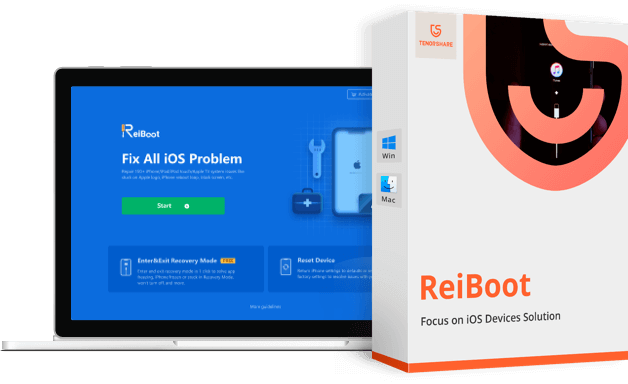Tenorshare ReiBoot Review – Fix iPhone Stuck In Loop, Apple Logo & Other Issues
Over the years, Apple devices like iPhone, iPad, & iPod Touch have acquired a large market share. Yet they are prone to a lot of problems like the device gets stuck at recovery mode or it does not go beyond the Apple logo.
When this happens, the device becomes unusable and things get complicated. If you are facing the same problem as others, there’s good news. You can fix it with Tenorshare ReiBoot and get your iPhone, iPad working.
But what is Tenorshare ReiBoot & how does it work?
To get an answer and know more about this amazing tool read the post till the end. In this write-up, we will share a comprehensive review of Tenorshare ReiBoot.
What is Tenorshare ReiBoot?
Trusted by more than a million users, Tenorshare ReiBoot is a reliable repair tool for iOS devices, that helps fix problems related to iPhone and iPad. Using this professional tool users can easily enter and exit recovery mode, thereby fixing iOS related issues like frozen screen, black screen of death, and more. Also, it can be used to downgrade to an older version of iPhone/iPad without iTunes.
In addition to this, the software can run on both Mac and Windows and takes only a few seconds to install. To fix iPhone/iPad related issues all you need to do is connect the device, run the program and click the Fix Now button.
| Advantages | Disadvantages |
| Easy to use interactive interface | Pro version is required to fix major iOS issues |
| In a single-click enter and exit Recovery mode | |
| Restore iPhone/iPad without iTunes in a one-click | |
| Helps fix the stubborn iOS related issues | |
| During the recovery process, users do not face data loss | |
Price: $35.95 Windows/macOS
Highlights
- Works on iOS 14
- Helps recover iPhone
from booting failure, Blue Screen, Boot Loop, etc - Exit and enter
Recovery mode/DFU mode. - Repair iOS System
- Fix iTunes Error
3419,3014,4013, etc.
Why Use Tenorshare ReiBoot?
According to me, here are some reasons why we suggest using ReiBoot:
Effectiveness –
When it comes to user-friendliness this tool is the best. I did not find any problem using it also it just took a few clicks to get the software installed and running. Moreover, the home screen has all the options listed nicely, this makes using the tool easy.
Ease of Use
With an intuitive interface Tenorshare ReiBoot comes in easy for both beginner and advanced users. To use it no technical assistance is required. Furthermore, the tool automatically detects connected devices and highlights the recovery options.
Price
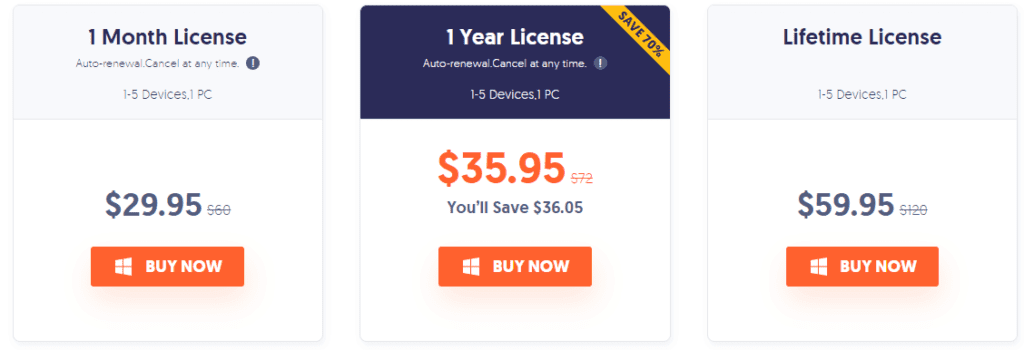
When compared with other iOS recovery tools, Tenorshare is cheap and pocket friendly. Please check the pricing below to confirm the same:
Support
When reviewing a tool, one thing that we keep in mind is to check for the support they offer. When contacting them at first it took time, but the answers were very prompt. So, I can say if you have a bit of patience you will get answers to all your queries.
Is there a free version available for Tenorshare ReiBoot?
Yes, there is one, and using it you can put your iPhone into and out of Recover mode, but it has some limitations. Therefore, if you are facing some serious issues or want a version that works without any limit go with the paid version.
Difference between Paid and Free Version
| Free Version | Paid Version |
| Exit from Recovery Mode (5 times) | No limitation on entering and exiting Recovery Mode |
| Enter Recovery Mode without any limit | Fix stuck on Apple logo problem |
| Fix iTunes Restore/Update errors | |
| Resolve Black & Frozen screen issues | |
| Troubleshoot iPhone boot loop, stuck on loading | |
| Factory Reset without iTunes | |
| Downgrade without losing data |
How to enter and exit recovery mode using Tenorshare ReiBoot (Free Version)
Tenorshare, the company understands before paying users, wants to try the tool. Hence, keeping this in mind they offer a free version that allows entering and exiting Recovery Mode. To use it follow the steps below:
- Download, install and run the free version of Tenorshare ReiBoot
- Connect your iPhone to the PC using a USB

3. To enter Recovery mode, select the first option
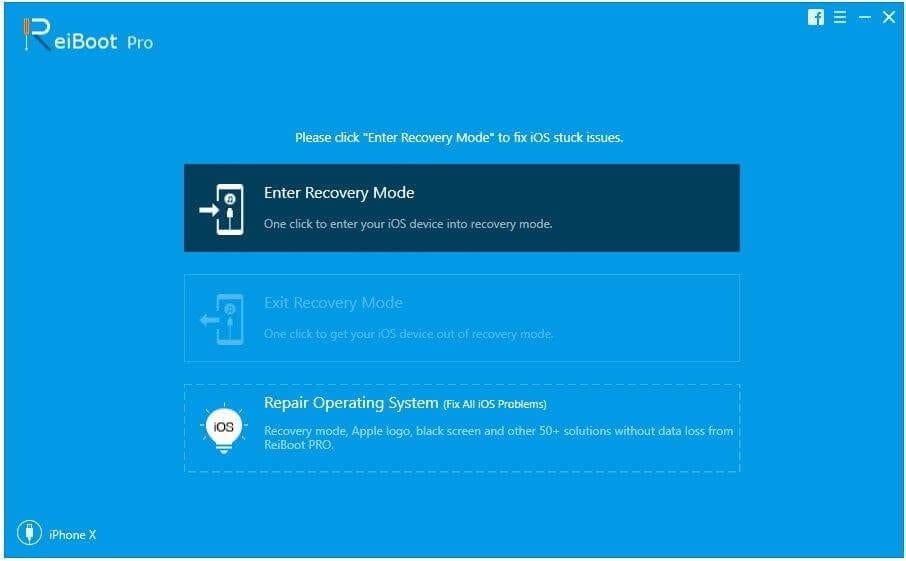
4. Doing so will boot your iPhone into Recovery Mode and you will now see Apple Logo on the screen
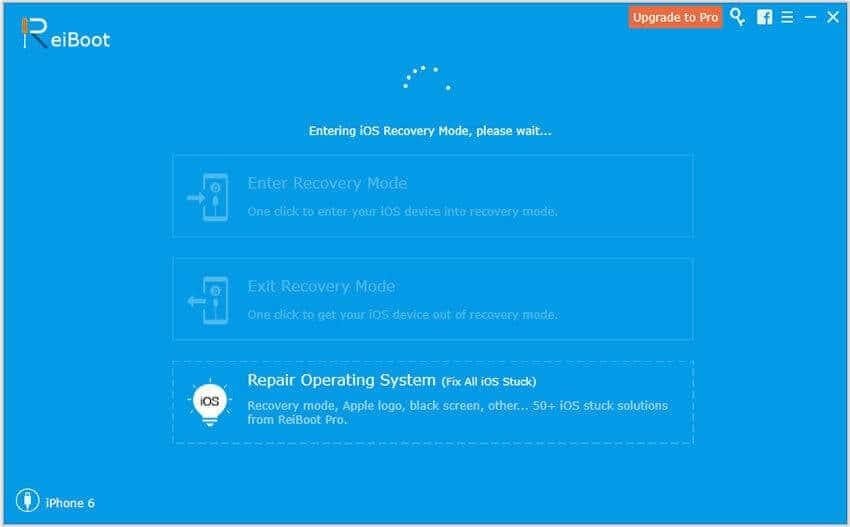
This is using these simple steps you can make your iPhone boot into Recovery Mode.
In addition to this, if your phone is already in Recovery Mode then too you can use the trial version of ReiBoot. To exit recovery mode, follow the steps below:
Steps to exit Recovery Mode
- Connect the iPhone
that is already in Recovery Mode with the PC/Mac and let ReiBoot detect it.
2. Once detected, you will see the Exit Recovery Mode option highlighted. Click it.
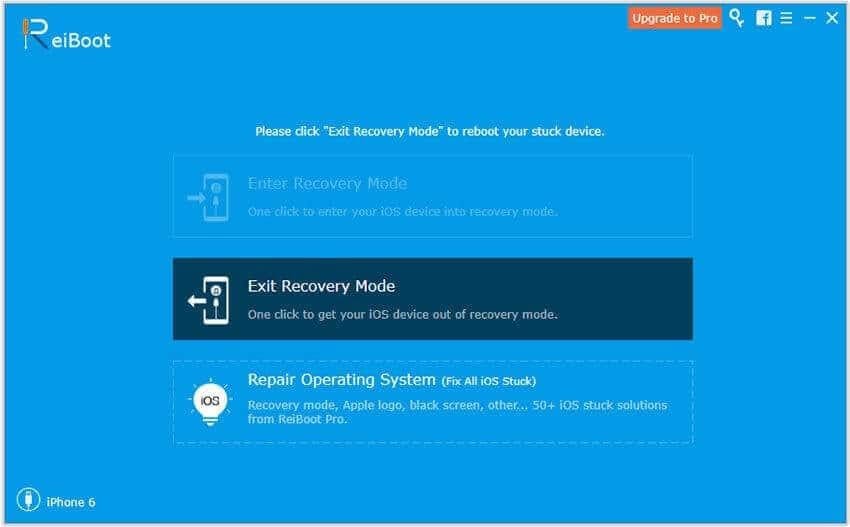
3. Wait for the process to finish, once done your iPhone will be reset to default state. This means you will now be out of Recovery Mode.
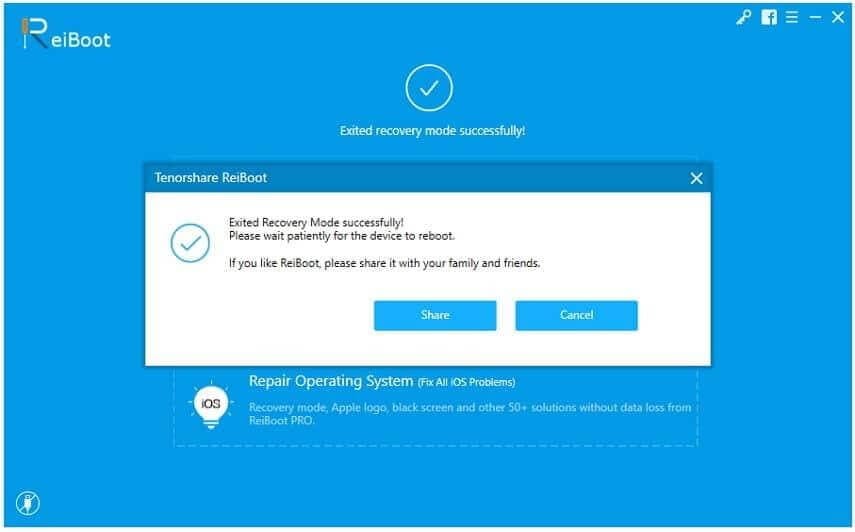
How to fix iPhone/iPad related issues using Tenorshare ReiBoot (Pro Version)
As discussed Tenorshare ReiBoot is specifically designed to fix iOS bugs, this means once you have the tool you can troubleshoot all the problems.
To use this excellent tool, follow the steps below:
- Download, install and run
Tenorshare ReiBoot on your PC /Mac.
2. Connect your iPhone to the PC > Start
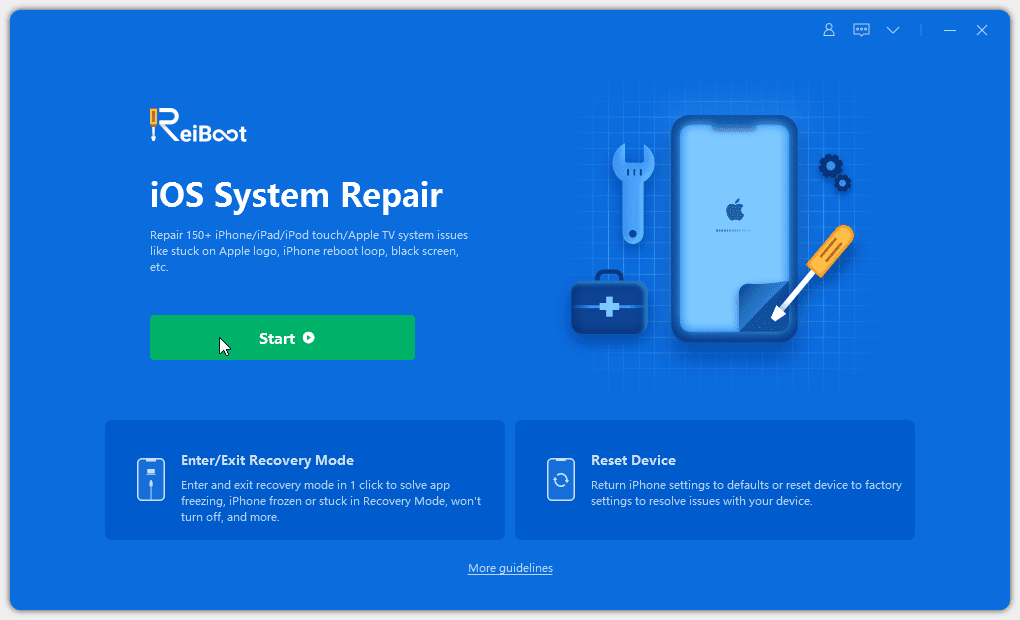
3. You will now get two options, using which you can repair the iPhone. Click Standard Repair to start the iOS recovery process.
Note: Deep Repair should only be used when you are facing serious problems and Standard Repair fails, because using this thorough repair mode can cause data loss.
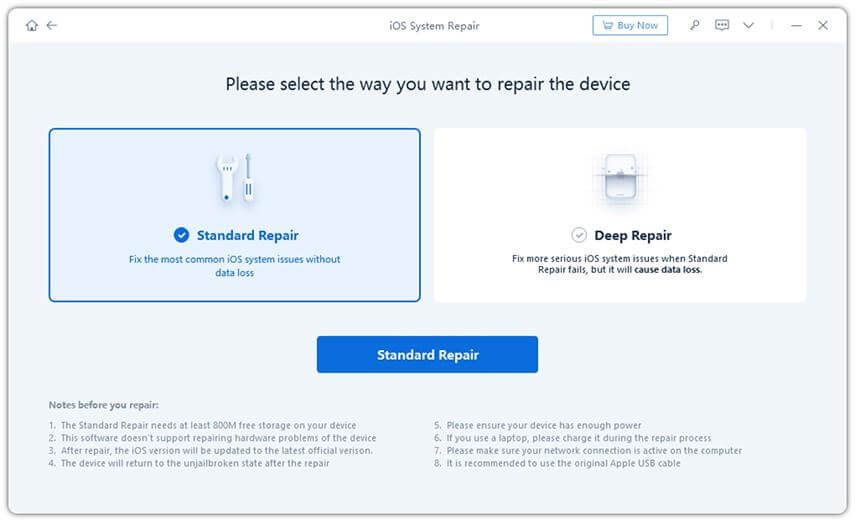
4. Click the Download button to get the firmware package
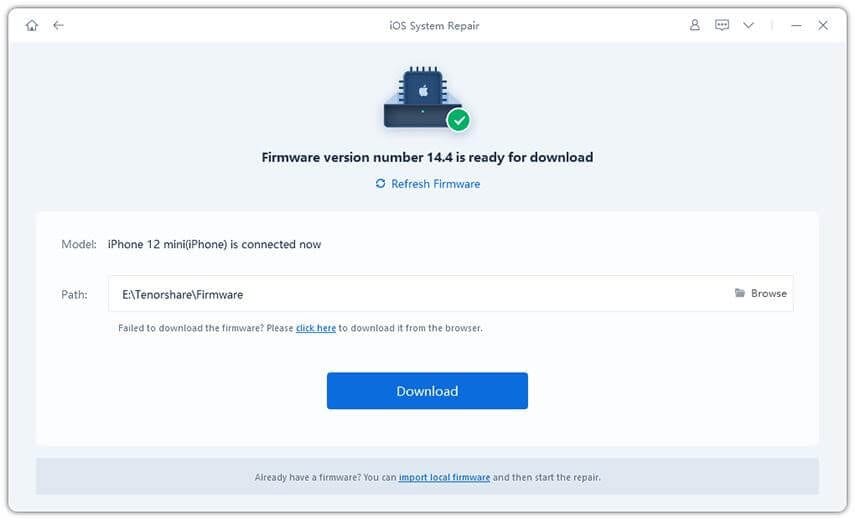
5. Once the process is completed, click Start Standard Repair and wait for the process to finish.
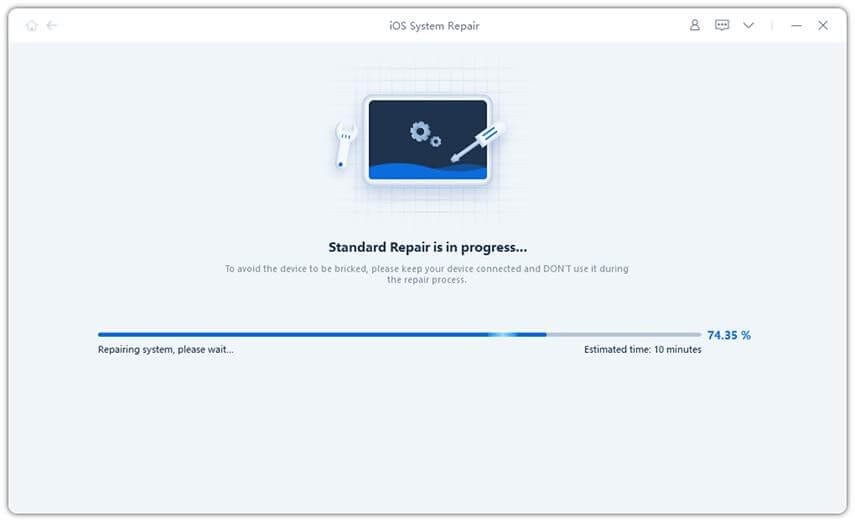
6. Now try to use your iPhone, you should not face any problems.
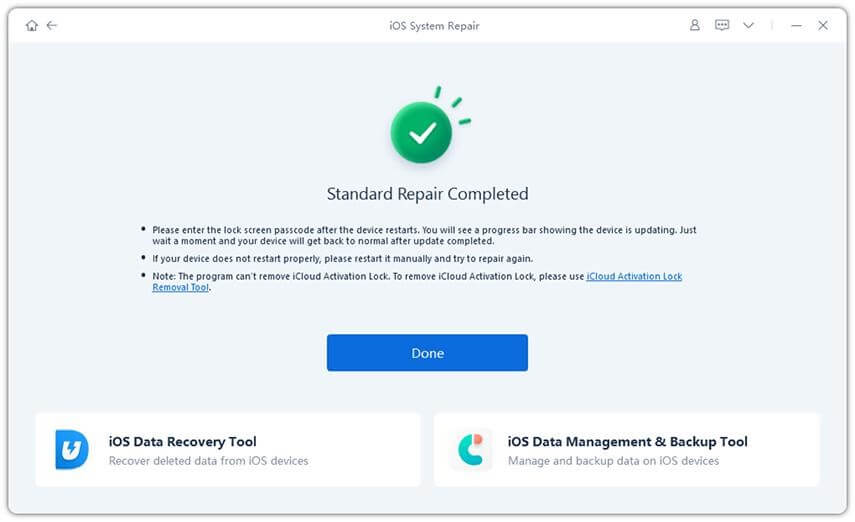
7. Once this is done, restart the device and use it without any problems.
FAQs
Is Tenorshare ReiBoot safe to use?
The priority of Tenorshare ReiBoot is to cause no harm to user’s data; therefore, they offer Standard Recovery mode. In a nutshell, the tool is 100% secure, and you can trust it for data security and safety.
Do we have to pay to use ReiBoot by Tenorshare?
Tenorshare ReiBoot offers both free and pro versions. While the free version allows entering and exiting recovery mode for limited sessions, the pro version is unlimited. Also, using it you can recover iPhone and fix complex issues.
Is ReiBoot legit?
The answer is yes. ReiBoot is malware-free and 100% safe to use with your iOS devices.
Wrap Up
This is it. Now, without any issues or problems, you can easily fix all iPhone/iPad related problems using Tenorshare ReiBoot. Also, this amazing recovery tool without making you lose any data helps enter and exit recovery mode.
Tenorshare ReiBoot Review – Fix iPhone Stuck In Loop, Apple Logo & Other Issues We hope you will give it a try. Do share your feedback about the same.
Popular Post
Recent Post
How To Get Help With Notepad in Windows [2026]
Notepad has been part of Windows for many years. And people still use it for quick notes, lists, and simple edits. Its clean layout helps new users, while its small set of tools supports everyday tasks. Yet problems can appear when features behave in unexpected ways or when users try something new, so clear guidance […]
Software Performance Optimization Tips: Complete Guide
Software often slows down over time, turning once-fast programs into frustrating delays. While many assume their device is outdated, the real issue often lies in how the software runs. With a few simple habits and checks, users can restore speed and avoid costly upgrades. This guide offers clear, beginner-friendly software performance optimization tips. It covers […]
How To Connect a Scanner to Your Device Windows 11 In 2026
Have you ever needed to scan a document in a hurry and did not know how to begin? Many people face this problem when they buy a new scanner or a new computer. Windows 11 includes helpful tools that make the process easy, but you must know the right steps. This guide explains each method […]
How To Connect to Your PC Remotely Windows [Complete Guide]
Many people need to reach their computer from far away. Well, yes! It may be for work, study, or personal use. Remote access helps you open files, use your apps, and control your system even when you are not near the device. It gives you the comfort of using your computer anywhere through the internet. […]
How To Connect to a Wi Fi Using a QR Code: Latest Guide
Wi-Fi is now a basic part of our lives. We use it at home, in offices, schools, and public places. But typing long passwords every time you connect can be annoying. Sometimes you might even forget your Wi-Fi password. That is where QR codes come in handy. With QR codes, you can connect to any […]
How To Connect a Wireless Printer Easily to Windows 11/10 PC
Printing tasks are part of most home and office work today. Isn’t it? Well, yes! Using a wireless printer makes printing easier and faster because you don’t need cables. It allows you to print documents and images from any corner of your room as long as your device and printer are connected to the same […]
How To Connect Your Windows 11 PC to a Projector or Another PC
A bigger screen can help you share your work with others. When you connect your Windows 11 PC to a projector, your screen becomes easier to view in a meeting room, classroom, or home. You can show slides, videos, notes, or entertainment. Most people do this for work or study, but it is also helpful […]
How To Set Up Dual Monitors Easily Windows 11/10: Complete Guide
Working with one screen can feel limiting. You switch between apps constantly. Your workflow slows down. A dual monitor setup changes everything. It gives you more space to work. You can see multiple things at once. This guide shows you how to set up dual monitors easily on Windows systems support. Windows 11 and Windows […]
How to Set Your Preferred Default Printer On Windows 11/10: Complete Guide
Printing documents should be simple. But many users struggle with their printer settings. Windows often picks the wrong printer as the default. This creates delays and wastes paper. Setting up your preferred printer as the default saves time. It prevents printing errors. This guide shows you how to set your preferred default printer Windows systems […]
Ashampoo WinOptimizer Review: Can It Really Speed Up Your PC?
Is your computer running slowly? Do programs take forever to load? You’re not alone. Millions of PC users face this problem daily. Ashampoo WinOptimizer claims it can fix these issues. This software promises to clean junk files, boost speed, and make your computer run like new. But does it really work? Or is it just […]