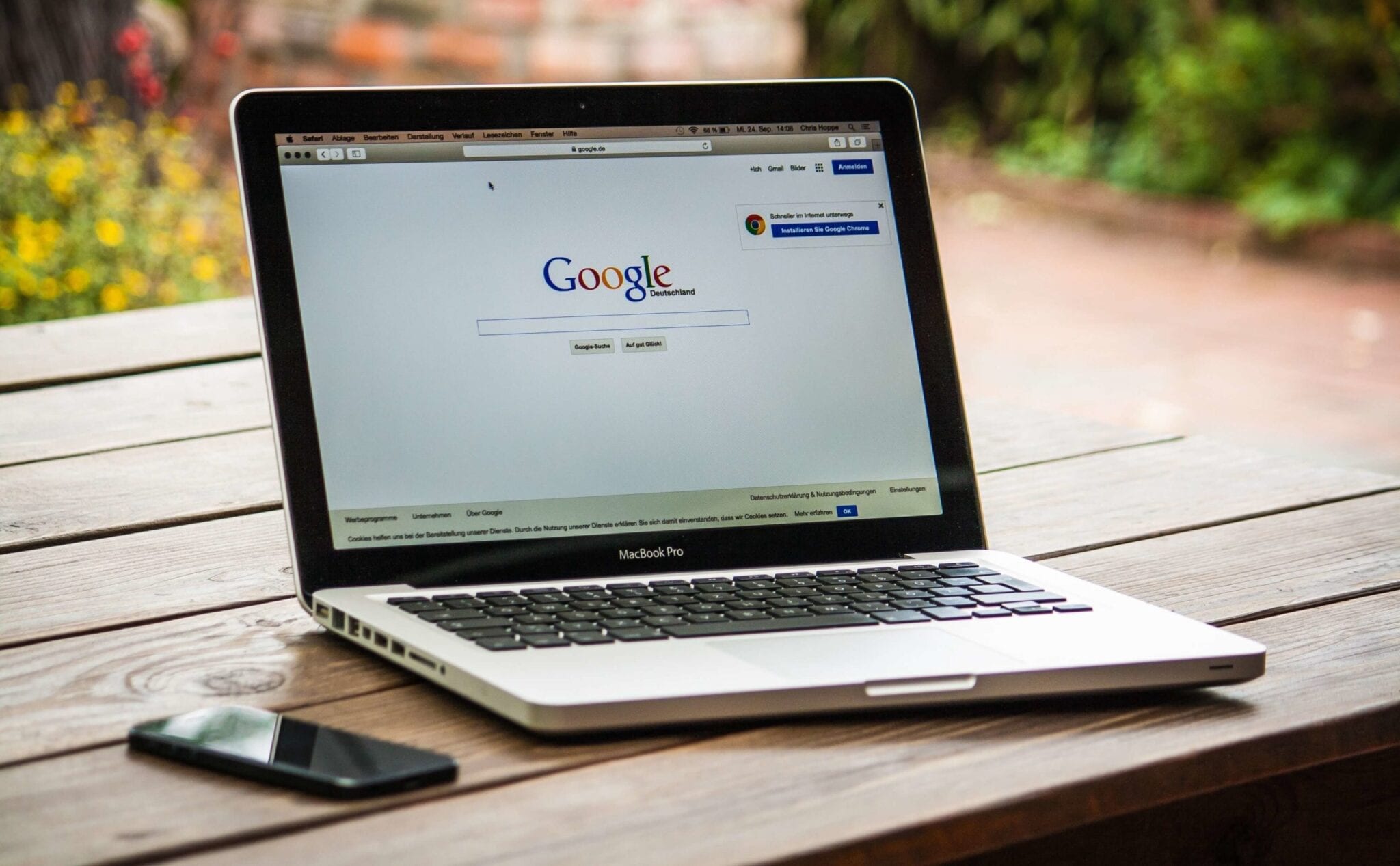iMyMac Mac Cleaner Review – The Best Mac Cleaner
Wondering why is your Mac so slow? Want to know how to speed it up? All you need is a good Mac optimizer and cleaner. The one that can-perform deep scan on your Mac including iTunes Backup, large files, mail attachments, trash bins, etc. Alongside one that can clean unwanted files, junk files, uninstall programs, delete duplicate files, etc.
Here in this article we are going to talk about one such tool and are going to review iMyMac Mac Cleaner an excellent and one of the best Mac cleaners to clean and optimize Mac.
What does iMyMac do?
iMyMac lets you clean Mac documents, junk files, large files, and other unneeded files that take up storage space on your Mac. Once the tool is installed you can scan and clean junk files, delete duplicate and similar files and a lot more.
Powerful Features: iMyMac
- Uninstaller
- One-click cleaner
- Duplicate and Similar Finder
- File Shredder
- Browser Cleaner
- Extension Manager
Highlights:
- Automatically scan and clean junk files to free up space
- Clean browser cache, cookies thereby helping protect your privacy
- Detect and remove duplicate files on Mac
- Manage apps and extensions
- Delete files permanently
- Categories scanned results by name, size and time
Why choose iMyMac Mac Cleaner?
iMyMac Cleaner helps speed up Mac by cleaning junk files, uninstalling unwanted software, large files, etc. Besides, it incorporates the following things:
Quick – One click easy and deep cleaning of your MacBook
User friendly – Scans your Mac thoroughly from Memory Disk to CPU to battery status everything
Simple – Scan results are sorted and categorized so that you can easily preview files before they are deleted.
Free to try – Free version of iMyMac Cleaner helps clean up to 500 MB space.
The aforementioned are the major functioning of this powerful iMyMac tool. However, each category has its own functioning and individual abilities. We will know them one by one:
System Status – This dashboard on the main screen will show you your Mac’s current status. It will show used storage, battery state, remaining storage. In addition to this, you will be able to see upload and download speed.
System Junk – One of the most important and helpful features of all is junk file cleaning. Using this feature, you can get rid of junk files like cache, trash logs, broken software, etc. Whatever that is no longer needed on your Mac but still resides there is being scanned and removed by the help of this module.
Photo Cache – If you have a habit of synching iPhone or iPad with Mac you may end up collecting photo cache, as your Mac cannot identify trash files being transferred during synchronization. This feature will help clean all these files in a single click.
Mail Trash – Get your mail junk, old attachments cleaned up by this feature. Finding and deleting all these files manually will take a lot of time. Using this module, you can get it done easily and quickly.
Trash Bin – Most of us don’t know once you delete a file it still stays on your Mac in the Trash Bin. This results in a shortage of space. With this module, you can get rid of files that have been moved to a trash bin.
iTunes Junk – Broken songs or temporary files are generated by iTunes whenever you sync or do a backup. These aren’t visible hence finding them manually is hard. iMyMac Mac Cleaner offers iTunes Junk model to do the job
Duplicate Finder – No one can avoid this from happening. Many a time when we shift data from one system to another or take a backup, we end up accumulating duplicate files. These files cannot be identified easily as they are saved in a different folder. To do this job you can use duplicate finder.
Large and Old Files – iMyMac Cleaner is an organized tool that helps clean junk and trash files. Since it categorically organizes data using this module you can know about the largest and oldest file that you have used and can delete them if they are unwanted.
Similar Image Finder – Sometimes we have images in photos library that are a result of successive shots. Such images are alike using this module you can choose which image to keep and which to delete.
Uninstaller – Since I don’t have to hunt each program down this is my favorite. Using it I can see all installed applications in one place and can uninstall them if I don’t need them.
Eraser – If you want to improve Mac speed this is the recommend feature. Using it you can remove broken software applications, languages you don’t need and it also gives other suggestions.
Extensions – If you are using multiple browsers this extension can help know all the extension installed and remove the ones that you don’t use and are just making your browser slow by being there.
All these features and much more make iMyMac an excellent and powerful Mac optimizer. You can do a lot using this tool. It is a one-stop solution for all your Mac-related problems.
Also Read: How to Secure, Speed up and Clean Mac
How to use iMyMac Mac Cleaner?
Now that we have learned how efficient this Mac optimizer is let’s know how to use iMyMac Mac Cleaner
- Download and install iMyMac Mac Cleaner.
- Launch the application.
- On the left side of the home screen, you will see the list of options.
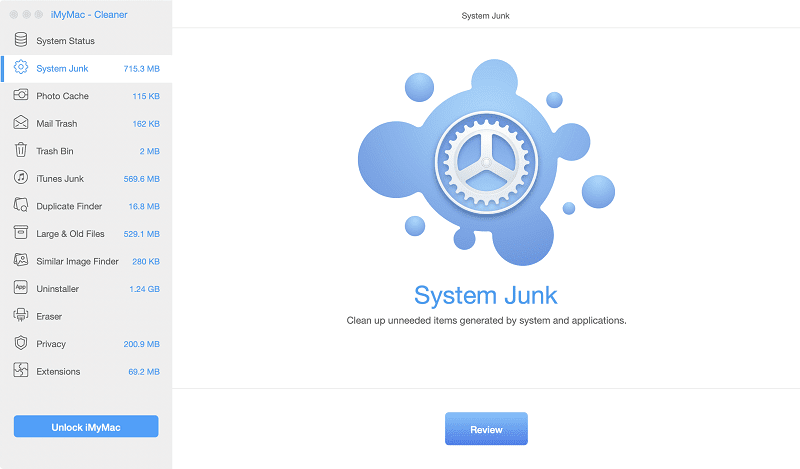
4. Select the category you wish to scan. If you want to clean Junk Files click the option that reads Junk Files in the left pane.
5. Click Scan to look for the junk files hidden on your Mac computer.
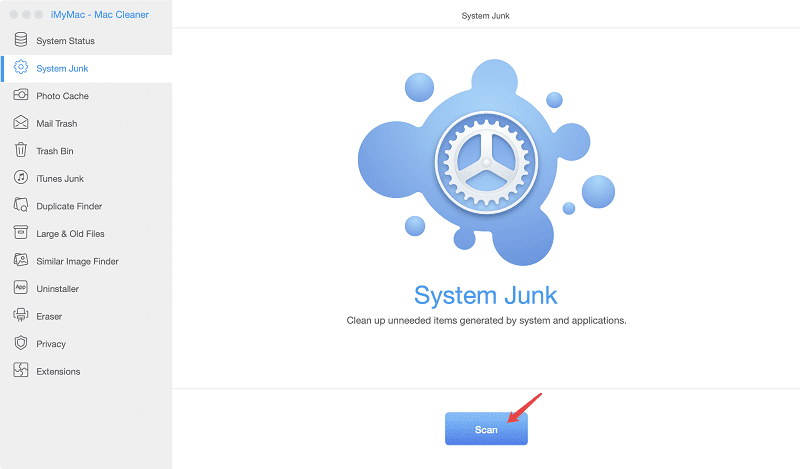
6. Once the scan is finished iMyMac will list down all the junk files in a categorical manner.
7. Preview the junk files and select the ones that you wish to remove. To delete the files, click Clean. When the confirmation box pops up click Confirm.
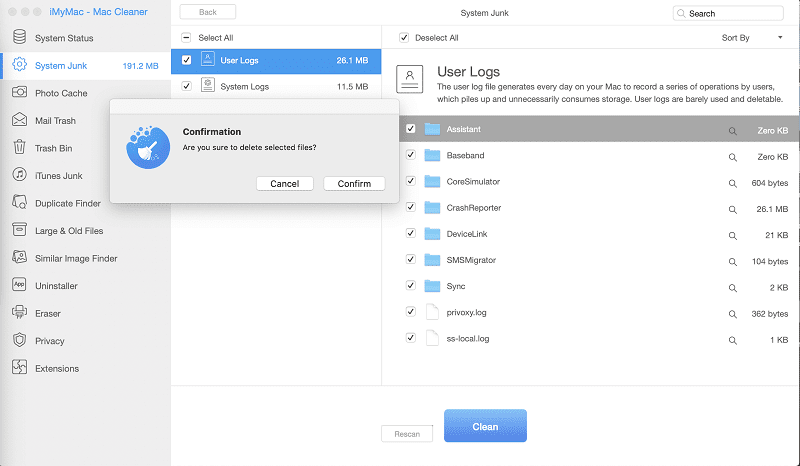
In a similar way you can use any of the modules and optimize your Mac using iMyMac Mac Cleaner.
Verdict
Some Mac user thinks their Machine is perfect they don’t need to clean it. Honestly, each machine needs to be optimized. With iMyMac – Mac Cleaner you can scan your complete Mac, clean junk files, delete unwanted files, duplicate files and more.
This application has amazing features once you try it you can get a clean and optimized Mac. However, the choice is yours whether you want to use this amazing tool or not. But trust us once you use the tool you will not be disappointed.
Popular Post
Recent Post
How To Get Help With Notepad in Windows [2026]
Notepad has been part of Windows for many years. And people still use it for quick notes, lists, and simple edits. Its clean layout helps new users, while its small set of tools supports everyday tasks. Yet problems can appear when features behave in unexpected ways or when users try something new, so clear guidance […]
Software Performance Optimization Tips: Complete Guide
Software often slows down over time, turning once-fast programs into frustrating delays. While many assume their device is outdated, the real issue often lies in how the software runs. With a few simple habits and checks, users can restore speed and avoid costly upgrades. This guide offers clear, beginner-friendly software performance optimization tips. It covers […]
How To Connect a Scanner to Your Device Windows 11 In 2026
Have you ever needed to scan a document in a hurry and did not know how to begin? Many people face this problem when they buy a new scanner or a new computer. Windows 11 includes helpful tools that make the process easy, but you must know the right steps. This guide explains each method […]
How To Connect to Your PC Remotely Windows [Complete Guide]
Many people need to reach their computer from far away. Well, yes! It may be for work, study, or personal use. Remote access helps you open files, use your apps, and control your system even when you are not near the device. It gives you the comfort of using your computer anywhere through the internet. […]
How To Connect to a Wi Fi Using a QR Code: Latest Guide
Wi-Fi is now a basic part of our lives. We use it at home, in offices, schools, and public places. But typing long passwords every time you connect can be annoying. Sometimes you might even forget your Wi-Fi password. That is where QR codes come in handy. With QR codes, you can connect to any […]
How To Connect a Wireless Printer Easily to Windows 11/10 PC
Printing tasks are part of most home and office work today. Isn’t it? Well, yes! Using a wireless printer makes printing easier and faster because you don’t need cables. It allows you to print documents and images from any corner of your room as long as your device and printer are connected to the same […]
How To Connect Your Windows 11 PC to a Projector or Another PC
A bigger screen can help you share your work with others. When you connect your Windows 11 PC to a projector, your screen becomes easier to view in a meeting room, classroom, or home. You can show slides, videos, notes, or entertainment. Most people do this for work or study, but it is also helpful […]
How To Set Up Dual Monitors Easily Windows 11/10: Complete Guide
Working with one screen can feel limiting. You switch between apps constantly. Your workflow slows down. A dual monitor setup changes everything. It gives you more space to work. You can see multiple things at once. This guide shows you how to set up dual monitors easily on Windows systems support. Windows 11 and Windows […]
How to Set Your Preferred Default Printer On Windows 11/10: Complete Guide
Printing documents should be simple. But many users struggle with their printer settings. Windows often picks the wrong printer as the default. This creates delays and wastes paper. Setting up your preferred printer as the default saves time. It prevents printing errors. This guide shows you how to set your preferred default printer Windows systems […]
Ashampoo WinOptimizer Review: Can It Really Speed Up Your PC?
Is your computer running slowly? Do programs take forever to load? You’re not alone. Millions of PC users face this problem daily. Ashampoo WinOptimizer claims it can fix these issues. This software promises to clean junk files, boost speed, and make your computer run like new. But does it really work? Or is it just […]