How to Repair Corrupted or Damaged Photo on Windows?
The development of the photography camera in 1816 made it possible for people to record their memories and share stories visually rather than only orally. However, keeping these pictures from deteriorating was just as challenging as the original camera breakthrough and it only became better over time.
Digital images are popular today, but they are much like physical ones in that they can get damaged or corrupted. Have valuable photographs ever been accidentally damaged? What would you do, for example, if your preferred photo album’s storage device were corrupted?
Getting a perfect solution for your damaged photo that now appears a little pixelated, overexposed or blurry is as important as the captured event. This guide is here to show you the best method out of several options for photo repair, and how to prevent photo corruption from occurring more often than less.
Part 1: Common Causes of Photo Damage/Corruption
Let’s take a quick look at some of the typical reasons why images are damaged or corrupted before getting into the best technique to fix them. Before we delve into the best possible way at repairing damaged photos, let’s briefly consider the common causes of photo damage or corruption.
Photodamage has a variety of causes. It can happen as a result of one or more of the following things happening at once or gradually over time:
- Malware or a Virus attack on your Windows PC
- Break in transmission when saving or transferring photos
- Incompatibility of file format with the storage device
- Faulty or malfunctioning external Storage devices like sd cards, flash drives, etc
It will be helpful to prevent further photodamage or to assist you in making, saving, or editing photos more effectively now that you are aware of the various factors that might affect photos.
Part 2: How to Repair Corrupted or Damaged Photos with 4DDiG File Repair?
Your over-reliance on photo storage devices may leave you dissatisfied. However, replacing them with a safe and dependable photos repair software like 4DDiG File Repair. It can help preserve and share any memories you choose to keep private in your photo book or make public on social media.
4DDiG File Repair software by design is set up to:
- Repair and restore up to 3000 photos at a time.
- Carry out batch recovery on photo folders
- Restore grainy, pixelated, overexposed, or grey-out pictures to any preferred format
- Repair old photos to original sharpness and template.
4DDiG File Repair is so fast that repairing photographs can be done in three easy steps. To get started on a photo repair on a Windows PC, do the following:
Step 1: Download and launch the 4DDiG File Repair by installing and selecting the proceed to action button, right after installation.
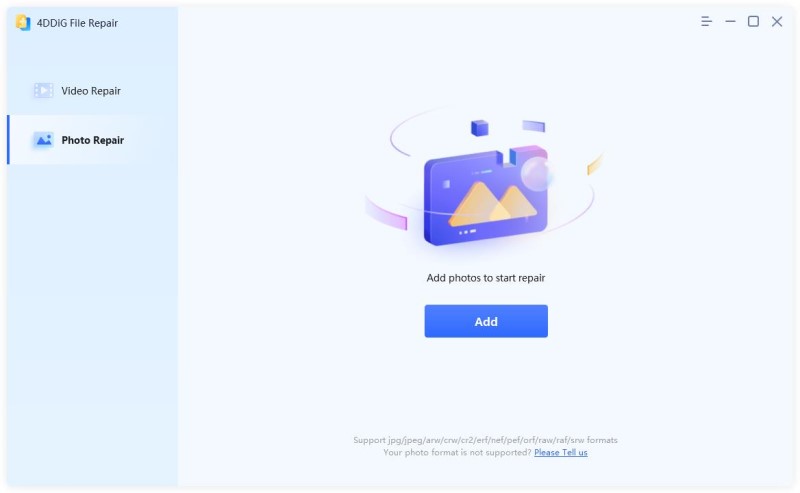
Step 2: Use the Add option to import photos to be repaired from folders or storage devices. Click start to begin the operation.
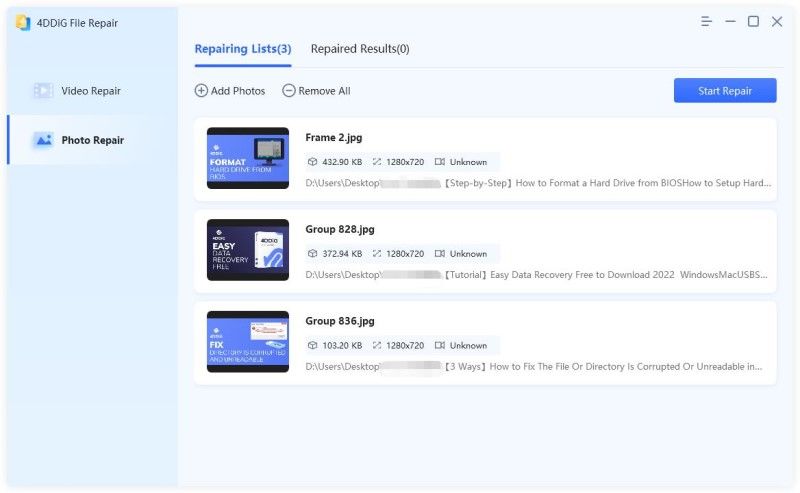
Step 3: After a successful repair, click Export to restore and save your images to a new location.
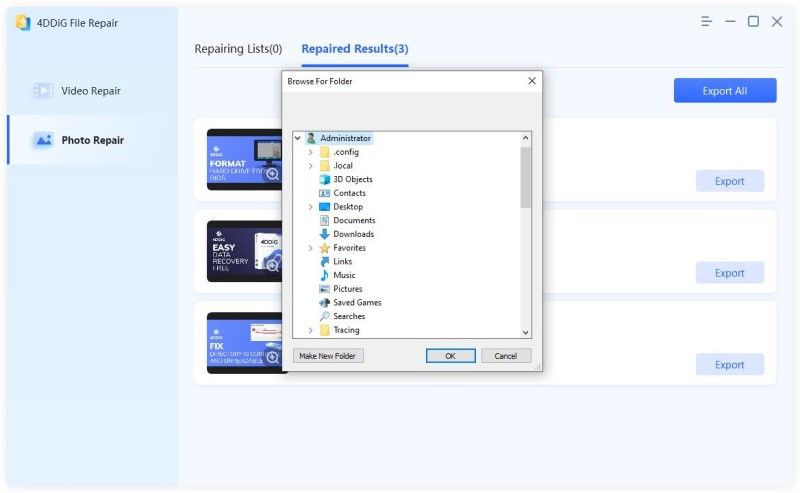
Right after following these three steps on damaged photos, you will be more than glad about the result. But do you know you can also avoid damage to your photos? You are about to find out if you continue to read the next segment.
Part 3: How to Avoid Photos Damaged or Corruption Once Again?
Avoid power surges by protecting your computer system
When transferring photos or editing images on a computer, it’s a good idea to invest in a surge protector or an uninterrupted power supply to prevent harm.
Inject/Eject Storage Device Safely
If you want to keep your photo files intact, you must start adhering to the required protocol when connecting or disconnecting your external storage device. You may have neglected this in the past or considered it important.
Use a Compatible System for Viewing Photos
If you are trying to view your saved photos with a photo viewer and keep getting an error message, you can either opt to update your photo viewer or you can quit using that software to open your photo to avoid further break or damage to photo files.
Duplicate Photos for Editing/Sharing
Working on a copy or copies of an original photo is better than working on the original. This preserves the quality of the original shot and keeps you from taking risks that can degrade the image quality.
Avoid Interruption during the transfer
Just like earlier highlighted, interruption of any kind can result in the corruption of images and videos. So it is better to allow your device to complete a task before carrying out any new operation.
Conclusion
Thanks to the cutting-edge modern technology used to create specialized software like the 4DDiG File Repair. Picture repair is far simpler, safer, and quicker than it was a century ago. Now you can fix your photos with the push of a button and save all of your memories in any format. For a quick start and a successful recovery, follow the instructions in this article on how to repair images on Windows.
Popular Post
Recent Post
Switch To a Dark Background Theme on Windows: Enable Dark Mode
People often like a screen that feels gentle on the eyes. A darker style softens bright areas and makes long computer sessions easier to handle. It also gives the desktop a cleaner and more modern feel. When you switch to a dark background theme in Windows, the colors shift to deeper shades that reduce glare […]
Complete Guide on Managing Audio Input Devices [Latest In 2026]
People use microphones for meetings, games, classes, recordings, and voice chats, so any problem with the device can interrupt their work. Even a small system error can make the voice weak or stop it fully. This is why knowing the basics of managing audio input devices is helpful for new and experienced users. Windows includes […]
Resetting Audio Settings on Windows 11: Complete Guide
Sound problems can disrupt work, study, or entertainment. Many users face issues where the audio becomes too low, too loud, unclear, or does not play at all. A common way to solve these problems is by resetting audio settings to their original state. This helps Windows rebuild its sound setup from the beginning. Windows 11 […]
Troubleshooting Headphone Detection: Headphones Not Detected/Working
A lot of users run into sound problems at some point. A common one is when the computer does not pick up the headphones. You plug them in, but the speakers keep playing. This can break your focus during work, movies, music, or calls. It also causes confusion because the reason is not always clear […]
How To Re-Pair Bluetooth Earbuds For Stereo Sound on Windows
Wireless earbuds are often paired with computers for rich stereo sound, but things don’t always go smoothly. Sometimes, the system defaults to mono audio or fails to activate the correct playback mode. This can disrupt music, calls, or gaming, making the sound feel flat and lifeless. These glitches usually stem from improper setup. Windows might […]
How To Manage Camera Permissions for App On Windows: Complete Guide [2026]
Many users run into issues when trying to join video calls or online meetings—their camera simply won’t turn on. This can happen for a few reasons: Windows might be blocking access, or the app may not have the correct permissions. These hiccups often lead to confusion and frustration. Fortunately, Windows provides straightforward tools to help […]
Help With Color Management In Windows: Complete Guide [2026]
Color often decides how we experience a picture, a video, a website, or even a simple chart. Many users feel confused when colors look different on each screen. A monitor may show a softer shade while a laptop shows a sharper one. This creates doubt and slows down work. It can also lead to mistakes […]
How To Install Pending Windows Updates Easily On Windows 11
Windows updates keep your computer healthy. They fix problems and improve security. Many people ignore updates because they worry about errors or slow performance. In most cases, the process is simple. You only need to follow a clear routine and give your computer enough time to finish the job. A regular update habit saves you […]
How to Set Up a Secure VPN Connection on Windows In 2026
A VPN helps protect your privacy each time you go online. It hides your real location. It protects your data from unsafe networks. It also keeps your browsing away from unwanted eyes. Many people use it to keep their work safe. Others use it to guard their regular internet use. Windows offers good support for […]
How To Extend Your Battery Life Effectively in Windows
A laptop is useful only when the battery lasts long enough to support your work. When the charge falls too fast, even small tasks feel stressful. You may rush to find a charger. You may feel forced to lower the performance. You may even stop your work in the middle of something important. This can […]
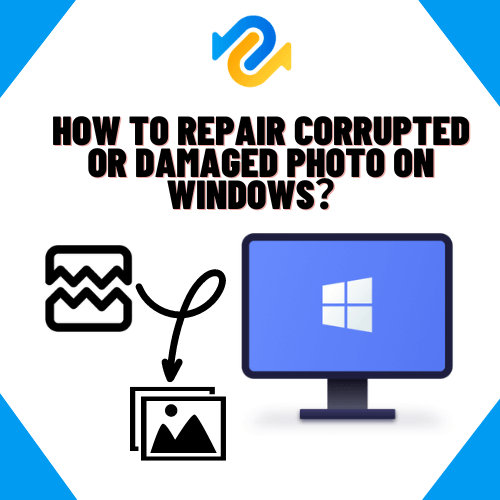















![Complete Guide on Managing Audio Input Devices [Latest In 2026]](https://www.techcommuters.com/wp-content/uploads/2025/12/Complete-Guide-on-Managing-Audio-Input-Devices.webp)




![Help With Color Management In Windows Complete Guide [2026]](https://www.techcommuters.com/wp-content/uploads/2025/12/Help-With-Color-Management-In-Windows-Complete-Guide.webp)




